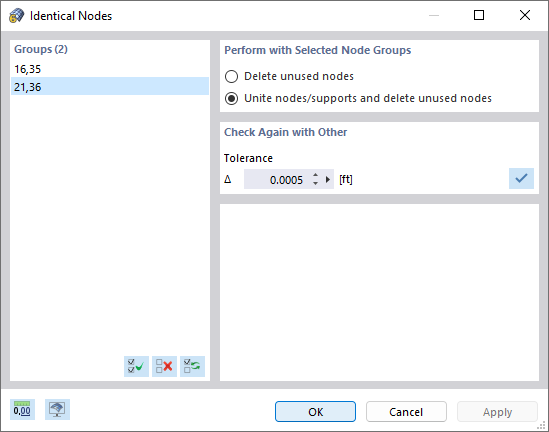In addition to the general plausibility check, you can use the model check to specifically search for discrepancies produced during the modeling. In the Tools menu, select Model Check to access various options.
Identical Nodes
RFEM filters all nodes with identical coordinates. They are combined into groups and shown in a dialog box.
In the "Perform with Selected Nodal Groups" dialog section, you can define how to handle duplicate nodes. Click "Apply" or "OK" to clean the selected group(s).
The "Check Again with Other Tolerance" section allows you to fine-tune distances by which coordinates are considered to be identical. This feature is useful for imported models, because CAD applications often create short lines with nodes that are close together. If such nodes are filtered with a suitable tolerance and then unified, it is possible to avoid numerical problems due to short members or lines.
Crossing or Not Connected Lines/Members
The check finds lines or members that cross each other but do not have a common node at the intersection point.
The check result is displayed for "Groups" of crossing lines or members where there is no connection. When you select an entry, the group is marked by an arrow in the work window.
In the "Connect Selected Line Groups with" or "Connect Selected Member Groups with" dialog section, specify the node type with which you want to connect the selected group(s). Two node types are available for selection in the list:
Standard nodes lead to a division of the lines or members at the crossing points as well as to new members. With the "Node On Line" or "Node On Member" types, however, connections can be modeled without dividing the original objects.
To connect the selected line or member groups, click "Apply" or "OK". Then, RFEM creates the corresponding nodes at the crossing points.
The "Check Again with Other Tolerance" dialog section allows you to fine-tune distances.
Optionally, you can use the "Add selected objects to visibility" function to create a visibility in order to explicitly check the selected group(s). Moreover, for members you can specify whether the check of connections should also "Consider member eccentricities".
Overlapping Lines/Members
The check finds lines or members that lie partially or completely on top of each other in their length.
The displayed overlapping lines or members are sorted by groups. In the work window, the current group is indicated by an arrow. Click "OK" to fix the problem and divide the lines or members into sections.