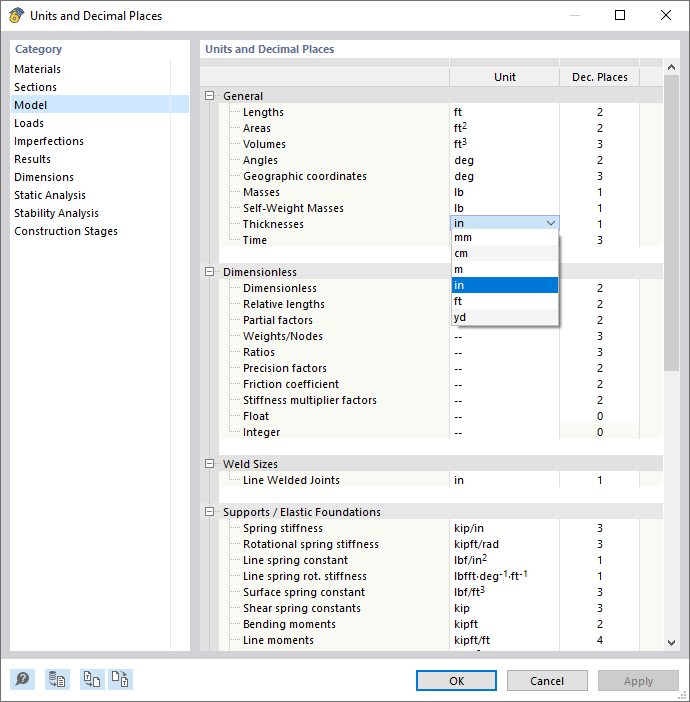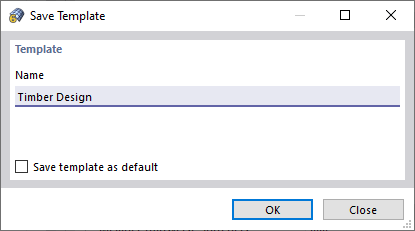During installation, the libraries are arranged according to country and the units are adapted to the country settings. To adjust the units, open the Edit menu and select Units and Decimal Places. In the "Units and Decimal Places" dialog box, you can then enter user-defined settings.
First, define the Category on the left. Now, you can adjust the units and decimal places of the values.
In many dialog boxes, you can open the "Units and Decimal Places" dialog box directly by using the
![]() button. The relevant units are then marked with a red triangle.
button. The relevant units are then marked with a red triangle.
Saving and Importing Units Template
You can save the modified units as a template and use them again for other models: In the "Units and Decimal Places" dialog box, click the
![]() button (right button). In the "Save Template" dialog box, define the Name of the template.
button (right button). In the "Save Template" dialog box, define the Name of the template.
You can import the template into another model: In the "Units and Decimal Places" dialog box, click the
![]() button at the bottom left. A new dialog box opens where you can also select your saved template in addition to a metric and an imperial (Anglo-American) unit profile.
button at the bottom left. A new dialog box opens where you can also select your saved template in addition to a metric and an imperial (Anglo-American) unit profile.