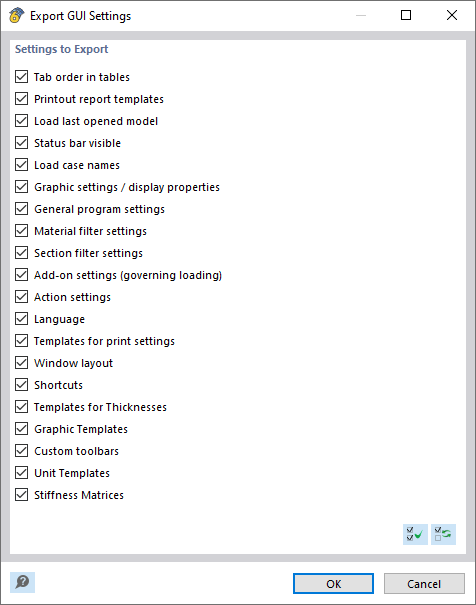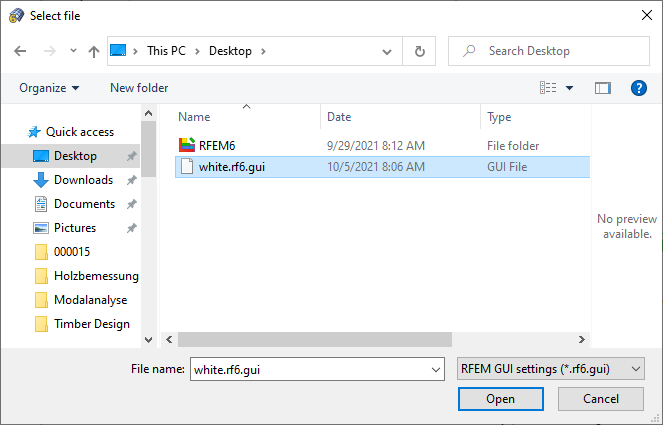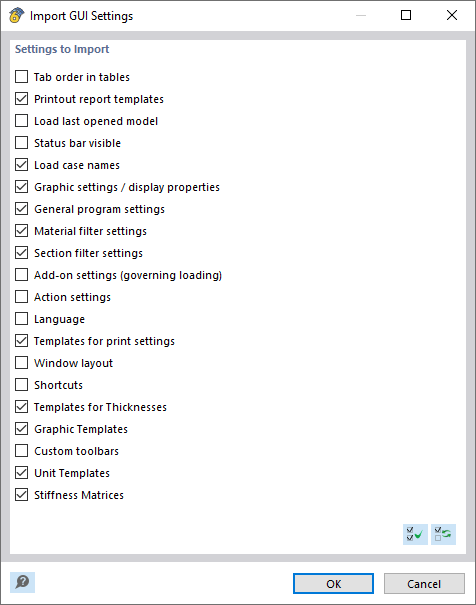You can save your individual configuration settings as a template and transfer them to other computers. This also allows printout report templates to be used uniformly throughout the company (see FAQ 5256).
Export GUI Settings
Open the Options menu and click the Export GUI Settings entry. In the 'Export GUI Settings' dialog box, specify the settings to be saved. In addition to the display properties and individual templates, there are various program settings to choose from.
After clicking OK, the "Select file" Windows dialog box appears. Define the storage location and enter a file name. By clicking Save, the configuration file is created in the *.rf6.gui format.
Import GUI Settings
To import a configuration, open the Options menu and click the Import GUI Settings entry. In the Windows dialog box 'Select file', set the configuration file (format *.rf6.gui) and click on Open.
In the 'Import GUI Settings' dialog box, specify the settings you want to import. Click OK to apply the new display properties, templates, and parameters as the default.