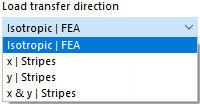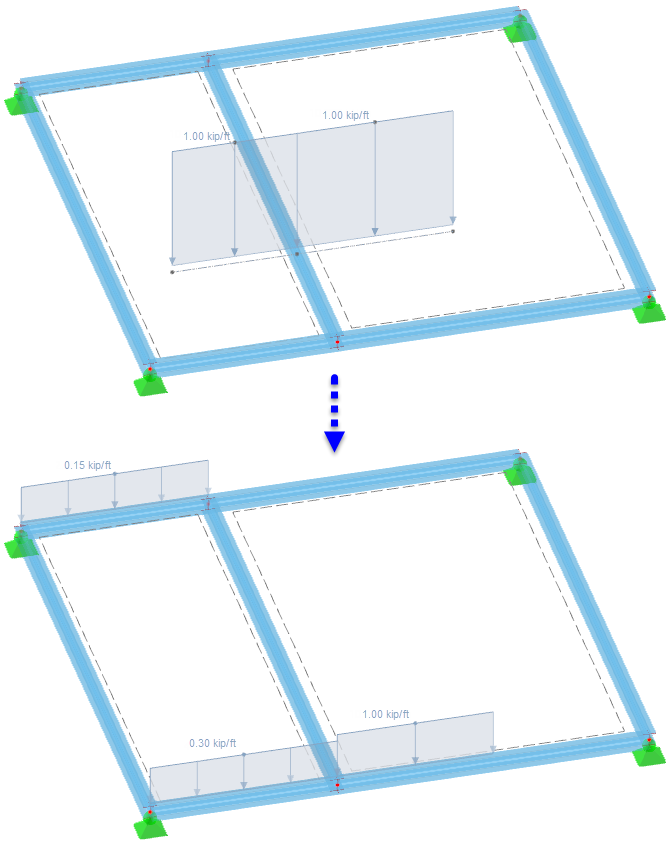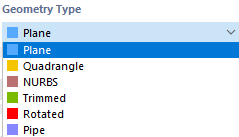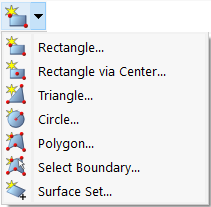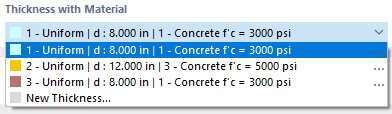Surfaces describe the geometry of planar or curved structural components whose surface dimensions are significantly greater than the thicknesses. The stiffness of a surface results from its material and thickness. When generating the FE mesh, 2D elements are created on surfaces. They are applied in the centroidal axis of the surface for calculations.
For entering surfaces, you can use any existing "Boundary Lines". You can also use the direct input, with the program creating any definition lines automatically.
The Main tab manages the basic surface parameters. By activating the check boxes, further tabs are added where you can enter specific information.
Stiffness Type
The stiffness type controls the way internal forces and moments can be absorbed, or which properties are required for the surface.
Various stiffness types are available for selection in the list.
Standard
The surface transfers moments and membrane forces. This approach describes the general behavior of a homogeneous and isotropic surface model. The stiffness properties of the surface do not depend on directions.
Without Thickness
The surface has no stiffness. This type is to be used for the boundary surfaces of a solid.
Rigid
This type of stiffness allows you to model very stiff surfaces in order to model a rigid connection between objects.
Membrane
The surface has a uniform stiffness in all directions. However, only membrane forces in the tension state (nx, ny) and membrane shear forces (nxy) are transferred. The affected surface elements fail under compression and shear forces and moments.
Without Membrane Tension
Only moments and membrane forces under compression are transferred. For membrane forces causing tension, however, a failure of the affected surface elements occurs (example: hole bearing).
Load Transfer
The surface has no stiffness. With this type of stiffness, any surface load can be applied to areas that are not filled by surfaces, such as wind loads on windows or hall members. The load of this surface is distributed to the edges or the integrated objects. If member loads are generated, the load is converted in the global directions in relation to the true member lengths (load directions XL, YL, ZL).
You can define the criteria for the "Load Transfer" in a new tab.
The "Load transfer direction" describes the direction(s) in which the load should be applied to the objects. The list provides options for an isotropic distribution based on FEA calculations and for an orthotropic arrangement on surface stripes that are applied to one or both local surface axes for determining the load application width.
In the case of the "Isotropic | FEA" option, RFEM uses a separate submodel to determine the load distribution where the surface is represented by a rigid surface element. All objects integrated into the surface (members, line and nodal supports, lines, couplings, or nodes connected with model elements, and so on) are replaced by rigid lines or rigid nodal supports. The reactions of this partial model are then applied as loads for the 3D calculation of RFEM. If certain objects should not transfer any loads, you can specify them in the "Remove influence from" section of the dialog box.
When transferring loads by surface stripes, you can define how the "Load distribution" is carried out by RFEM. By default, the load is distributed with a variable distribution on the adjacent objects. However, if you want to achieve a uniform load distribution, select the corresponding entry in the list. The difference between the two options is shown in the following image.
The input options for the 'Stripe width' and the 'Smoothing factor' are accessible if the Advanced distribution settings check box is selected in the 'Options' section. Adjustments are only necessary for problematic load distributions. The effect of the two parameters is explained in the Knowledge Base article Advanced Distribution Settings for Load Transfer Surfaces using an example. Optionally, you can "Set surface weight" to consider the self-weight load of a glazing, for example.
In the "Remove Influence from" section, you can exclude members, lines, and nodes from the load transfer (for example, bracings). Define the objects individually, or select a template object that is parallel to the load-free members or lines.
When the boundary lines of the surface are defined, the stressed members, lines, and nodes are displayed in the "Loaded Objects" section. If you want to set a specific load distribution, select the Load distribution factor check box in the "Main" tab. Then, you can individually define the coefficients for the load-bearing objects in the Load Distribution Factors tab.
When transferring loads via surface strips, you can take the 'Member Eccentricity' or the 'Section Distribution' into account in order to correctly determine the geometric position of a member or its distribution (see chapter Section). The "Neglect equilibrium of moments" check box is deactivated by default. It is used to form the moment from the area loads to the centroid and compare it with the moment from the member loads to the centroid. However, this option is irrelevant for nodal loads. The following image shows how a free line load is distributed to the opposite members with and without considering the equilibrium of moments.
Geometry Type
The geometry type describes the formal concept of a surface. Various types are available for selection in the list.
Plane
In the case of a planar surface, all boundary lines lie in one plane. Use the list button on the toolbar to access various shapes of planar surfaces.
You can define the surface graphically (after clicking OK in the dialog box) by drawing a rectangle, circle, and so on. If you select the "Select Boundary" option, RFEM will automatically recognize the surface as soon as a sufficient number of boundary lines is defined.
Quadrangle
In its basic shape, this surface type describes a general quadrilateral surface. You can use straight lines, arcs, polylines, and splines serving as boundary lines. This allows for modeling curved surfaces.
Define the boundary lines of the quadrangle surface in the "New Surface" dialog box. If a closed surface cannot be formed by four lines, more than four lines are also allowed. Then, in the "Quadrangle" tab, four corner nodes have to be specified. They control the way the curved surface is spanned.
NURBS
NURBS surfaces are created by four closed NURBS lines (see the chapter Lines). Almost any freeform surfaces can be modeled in this way.
Define the boundary lines of the NURBS surface in the "New Surface" dialog box. NURBS lines forming opposite pairs must have the same number of control points so that the order of these NURBS lines is "compatible". In the "NURBS" tab, you can then specify the shape of the surface by means of "Control Point Weights". The coordinates of the selected control point have to be entered in the "Coordinates – Control Point" section.
Trimmed
When surfaces intersect, you can create the corresponding intersection quickly: Select the surfaces, then open the shortcut menu. Different options are available for selection.
If you select the "Create Intersection" option, only the intersection line is generated. If you select one of the "Divide by Intersection" options, RFEM creates partial surfaces and assigns the "Trimmed" type to them. Next, you can delete components if you want to remove, for example, overhanging surfaces.
Rotated
A rotated surface is generated when an existing line is rotated about an axis. RFEM creates the surface from the start and end nodes as well as the rotated definition points of the line. New lines are generated in this process.
In the "Rotated" tab, define the boundary line of the surface to be rotated. Enter the rotation angle α. You can define the points of the rotation axis using the coordinates or graphically using the
![]() button.
button.
Pipe
A pipe surface is generated when the center line of the pipe is rotated by a certain radius about the axis. New lines are generated in this process: two circles and a polyline that is parallel to the pipe axis.
Define the radius of the pipe in the "Pipe" tab. This value describes the distance from the pipe axis to the center of the surface. Enter the number of the center line or select the pipe axis graphically using the
![]() button.
button.
If the pipe section is conical, activate the "Different radius at end" check box and enter a corresponding value.
Thickness with Material
Select the appropriate type in the list of available thicknesses, or define a new thickness (see the chapter Thicknesses).
Material of Thickness
The material of the thickness defined in the dialog section above is preset. If necessary, you can select a different material in the list of the already created materials or define a new one (see the chapter Materials). The material is then assigned to the thickness type.
Hinges
A hinge can be used to control the transfer of internal forces and moments along a line of the surface (see the chapter Line Hinges). After selecting the check box, you can define the hinge type in the "Hinges" tab.
Support
If the surface has elastic foundations, you can select a surface support in the "Support" tab, or define a new one (see the chapter Surface Supports).
Release
To decouple the model on the surface, you can select a surface release in the "Releases" tab or define a new one (see the chapter Surface Releases).
Eccentricity
An eccentricity can be used to model an offset of height for the entire surface (see the chapter Surface Eccentricities). You can define the offset type in the "Eccentricity" tab.
Load distribution factor
For a surface of the Load Transfer type, it is possible to define distribution factors for the load-transferring objects. If you select the check box, you can assign the factors individually in a new tab.
The loaded objects of the load transfer surface are preset in a row. A factor of 1.00 is assigned to each object so that all objects contribute equally to the load transfer. If you want a specific distribution, click into the next free row and select the line or the member. Then, assign the appropriate "Distribution factor".
Mesh refinement
The mesh size of the FE mesh can be adjusted to the geometry of the surface (see the chapter Surface Mesh Refinements). Thus, it is independent of the general mesh settings. In the "Mesh Refinement" tab, you can select a surface mesh refinement or define a new one.
Specific axes
Each surface has a local coordinate system. Usually, it is aligned parallel to the global axes. However, the coordinate system can also be user-defined separately for input and output.
Input Axes
The orientation of the input axes is important, for example, for orthotropic and foundation properties or the effect of a surface load.
The list in the "Category" section provides various options for adjusting the axis position:
- Angular rotation: Rotation of xy-surface axes about the z-axis with an angle α
- Axis parallel to lines: Alignment of the x- or y-axis with a line
- Axis directed to point: Alignment of the x- or y-axis with the intersection point of a line and a surface
- Axis parallel to coordinate system: Alignment of axes with a user-defined coordinate system
You can define the reference objects graphically using the
![]() button.
button.
The "Reverse local z-axis" check box allows you to align the z- and y-axes in the opposite direction.
Result Axes
Currently, the orientation of the result axes is only possible for a setting that is "identical to input axes".
Grid for results
Each surface is covered by a grid, which is used for the results shown in tables. It allows for a results output in equidistant, adjustable result points, which is independent of the FE mesh.
The default setting is a Cartesian surface grid with regular distances of 0.5 m between the grid points in both directions. If necessary, you can adjust the "grid distances" in the x-direction (b) and y-direction (h), apply a "grid rotation", or change the "grid origin". For circular surfaces, the "Polar" grid type provides an alternative for the numerical results output.
If activating the "Adapt automatically" check box in the "Options" section, the grid points will be adapted to the new geometry when changing the surface.
In the "Points" section, you can check the coordinates of the generated grid points. Changes in the table are not possible.
Integrated objects
Generally, RFEM automatically detects all objects lying in a surface that are not used for the surface definition.
The numbers of the surface-related nodes, lines, and openings are specified in the "Integrated Objects in Surface" section.
If an object is not recognized, you should integrate it manually: Deactivate the Automatic object detection. Now, the input text boxes in the "Integrated Objects in Surface" section become accessible. Add the missing object number, or use the
![]() , button to determine the object graphically.
, button to determine the object graphically.
Activate load transfer
The check box makes it possible to distribute the load of the surface – regardless of its stiffness type – using a load transfer surface. Thus, the surface acts in the model due to its stiffness. The distribution of the load to the neighboring objects, however, is controlled via the parameters that you can define in the Load Transfer tab. This feature is primarily relevant for surfaces of the Beam Panel thickness type.
Deactivate for calculation
This check box provides you with the possibility not to consider the surface for the calculation; for example, in order to simulate construction stages or to analyze varying modeling versions. In this case, the stiffness, boundary conditions, and loads of the surface are not applied.
Information | Analytical
This dialog section is displayed once you have defined the boundary lines of the surface. It provides an overview of important properties of the surface, such as area, volume, and mass, as well as the position of the center of gravity and the surface orientation. Openings are taken into account accordingly.