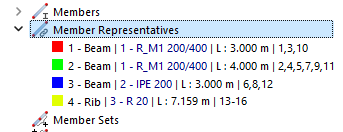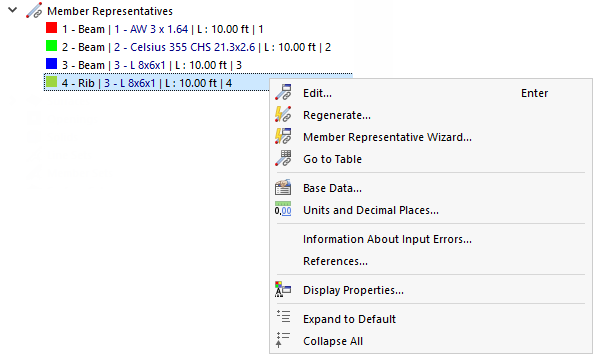Member representatives are templates for objects having identical properties concerning material, cross-section, member type, and length. These representatives can be understood as "member templates". They facilitate the evaluation and documentation of results. Since only the member with the governing internal forces and moments of all similar types is analyzed, member representatives provide a good overview in both the program and the printout.
Representatives are not created manually, but generated automatically by RSTAB based on the properties of the members available in the model. They are listed in the navigator.
As shown in the example in the image above, RSTAB creates two representatives for the concrete members which have the same cross-section but different lengths.
RSTAB creates representatives for the following criteria by default:
- Material
- Cross-section
- Line type
- Member type
- Member length
The Member Representative Wizard allows you to refine the aforementioned criteria. You find the wizard in the "Member Representatives" tab of the "Model – Base Data" dialog box that you can open with the
![]() button or the "Member Representatives" shortcut menu in the navigator.
button or the "Member Representatives" shortcut menu in the navigator.
You can check the properties of a representative in the "Edit Member Representative" dialog box. Open the dialog box with the Edit shortcut menu function (see the image "Member Representatives" – Shortcut Menu) or by double-clicking the navigator entry.
The "List" provides an overview of all representatives of the model. The "Members" dialog section shows the numbers of the members that have the same properties and are assigned to the selected representative.
In the Main tab, you can check the "Assignments" and see the "Information | Analytical" concerning the structural analysis. The "Summary" shows, among other things, the total mass of the members included in the representative.