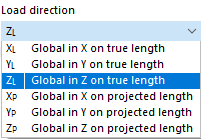This load wizard helps you to prorate any linear load to members. This way, you do not need to determine the member loads manually; for example, for a girder grillage.
Main
The Main tab manages the load parameters.
Generate into Load Case
In the list, select the load case to which you want to assign the loads. Use the
![]() button to create a new load case.
button to create a new load case.
Categories
Load Distribution
The list provides various options to determine how the straight-lined load acts:
- Uniform: The load is with a constant magnitude.
- Linear: The load is distributed linearly variable. In the "Line Load Parameters" dialog section, you can specify three reference nodes with the respective load values.
Coordinate System
The line load can act perpendicular to the load plane ("Local z") or in relation to the global XYZ coordinate system. Alternatively, you can select a user-defined coordinate system or create a new one.
Load Direction
If the line load does not act perpendicular to the load plane, but in the direction of a global axis, the list provides different options.
The line load can be related to the true length (such as a weight load) or the projected length (such as a snow load). The load direction is illustrated in the dialog sketch.
Line Load Parameters
Enter the magnitude of the uniform line load. If the load is linearly variable, you can define the numbers of two nodes with the assigned loads. Use the
![]() button to select the nodes graphically in the work window. If a suitable node needed to assign the load does not yet exist, it is possible to create it using the
button to select the nodes graphically in the work window. If a suitable node needed to assign the load does not yet exist, it is possible to create it using the
![]() button.
button.
Options
If you select the "Lock for new members" check box, the linear load acts only on the currently available members in the area of the line that is defined by the two nodes in the "Line Load Parameters" dialog section. Any members you add to this area later will not get any components of the line load.
The "Consider member eccentricity" option controls whether the line load acts on the members in the plane without considering eccentricities (default setting). If you activate the check box, the line load is not applied to members for which an out-of-plane offset is available.
With the "Consider section distribution" check box, you can control whether the line load resulting from a taper definition also acts on the inclined members (default setting). If you activate the check box, the line load will not be applied to members in the load plane that have a non-uniform cross-section distribution (see the chapter Section ).
Excluded Members
In the Excluded Members tab, you can specify that members such as bracings do not receive any proportional loads.
Select the members graphically with the
![]() button, either individually or using a template member running "parallel" to all load-free members.
button, either individually or using a template member running "parallel" to all load-free members.
Tolerances
In the Tolerances tab, you can set the criteria by which members and nodes are evaluated as belonging to a plane or line. The parameters are described in the chapter Member Loads from Area Load .