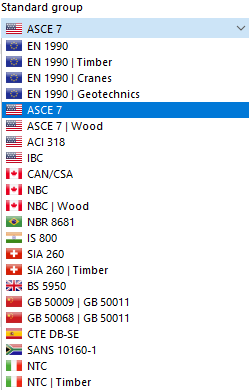The Base tab manages the general settings for classifying and combining load cases. You can define whether the load cases are to be combined automatically, and according to which standard this should be done.
Load Case Classification and Combination Wizard
The "Standards for Combination wizard and classification" check box is activated by default. It allows you to assign the load cases to action categories. On this basis, the load cases are combined according to certain standard specifications. The standard you defined in the model's Base Data is preset (see the image Selecting National Annex ). If necessary, you can select a different standard in the "Standard group" list.
Depending on the set of rules, you can select either the standard's annex or version in the "National annex | Edition" list.
Options
In this dialogue section, you can define how load cases are to be combined.
Combination wizard
The combination wizard is activated by default. It supports you in the task of classifying the load cases in compliance with standards and of superimposing them in action combinations, taking into account the design situations. Load combinations are created automatically when scrolling through the individual tabs of this dialogue box. They form the basis for the designs in the design add-ons.
You can check the parameters of the combination wizard in the "Edit Combination Wizard" dialogue box (see the chapter Combination Wizards).
Result combinations
Load combinations are usually generated for the structural analysis in order to correctly determine nonlinear effects. Result combinations, however, are needed to superimpose the results of load cases or combinations, as this may be necessary for dynamic analyses, for example.
If you select the "Result combinations" check box, you can define result combinations manually in an additional tab of this dialog box (see the chapter Result Combinations).
If you activate the "Parentheses" check box, you can define a result combination in a more complex way by nesting criteria (see the image Result Combination with Sub-Combinations ). The "Sub-results" allow for additional combination specifications that can be used for the design.
Combination names according to action category
This check box controls whether the names of action combinations are displayed with the names of the actions ("1.35 * E1 + 1.50 * E2 + 0.75 * E3") or those of the action categories ("1.35G + 1.50QI A + 0.75Qs").
Automatically assign corresponding load combinations
If you use multiple design situations (for example, for ultimate limit state and serviceability design checks), the actions in the combinations are taken into account with different partial safety factors. Use the check box to specify whether the details of a load combination also display the “related” combinations from the same load cases, which are overlaid with other factors (see the “Assignment” tab in the Load Combinations). If the check box is not selected, only the criteria of the selected combination are displayed.
Statistics
This dialogue section provides an overview of the available load cases and combinations created in the individual tabs.