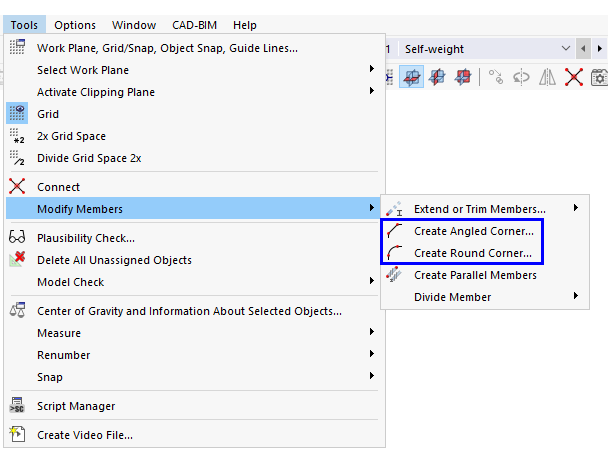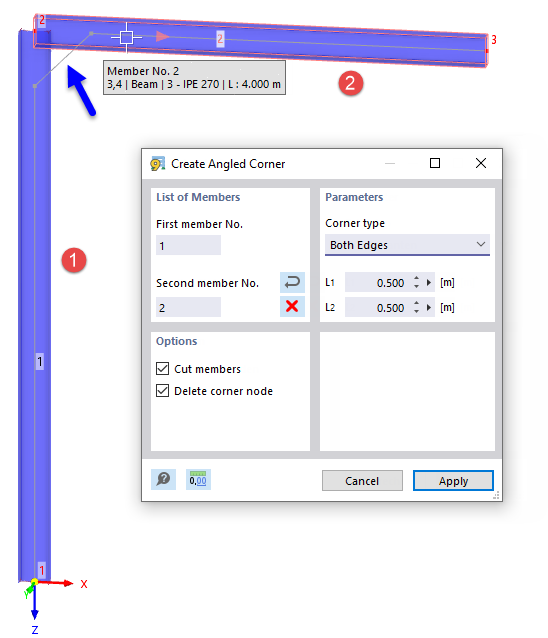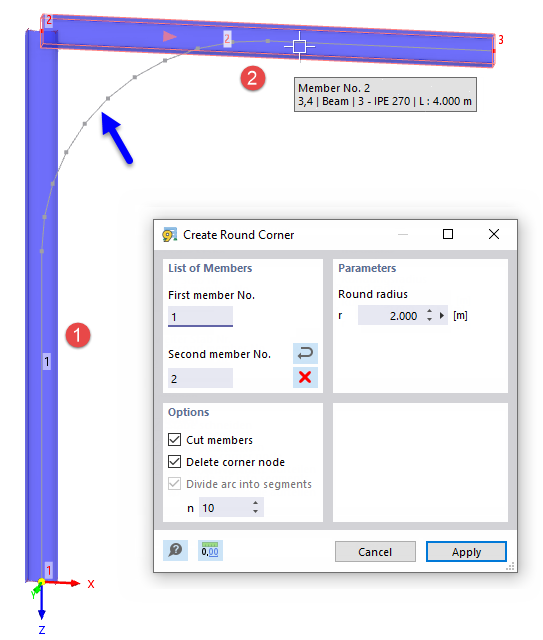Corners in the model may result in moment peaks. RSTAB offers two functions by which you can adjust corners using chamfered edges or polygonal fillets. They are available in the Tools menu → Modify Members. Alternatively, you can use the
![]() or
or
![]() buttons available in the CAD toolbar (see the image
Modeling Tools
).
buttons available in the CAD toolbar (see the image
Modeling Tools
).
Create Angled Corner
The Create Angled Corner function creates a new member in the corner area, cutting the edge at the corner node.
List of Members
Select the members one after the other in the work window by clicking the mouse, or by entering the member numbers. You can use the
![]() button to change the order of the member numbers. The
button to change the order of the member numbers. The
![]() button deletes the member numbers.
button deletes the member numbers.
Parameters
Two corner types are available in the drop-down list to create the chamfer:
- Both Edges: The first member is shortened by the length L1, the second member by the length L2.
- Edge and Angle: The first member is shortened by the length L1. It is connected to the second member by the angle α. The angle is related to a coordinate system that is oriented clockwise.
Options
If selecting the "Cut members" check box, the projecting lengths of the original members are deleted within the corner area after the chamfer has been created.
The "Delete corner node" option also removes the node at the original intersection.
Create Round Corner
The Create Round Corner function creates a new polygon-like arc at the intersection of two members and rounds out the corner area.
List of Members
Select the members one after the other in the work window by clicking the mouse, or by entering the member numbers. You can use the
![]() button to change the order of the member numbers. The
button to change the order of the member numbers. The
![]() button deletes the member numbers.
button deletes the member numbers.
Parameters
Specify the fillet radius r of the arc to be created between the members.
Options
If selecting the "Cut members" check box, the projecting lengths of the original members are deleted within the corner area after the fillet has been created.
The "Delete corner node" option also removes the node at the original intersection.
The value n below the "Divide arc into segments" check box controls how many straight segments are created when the arc is modeled.