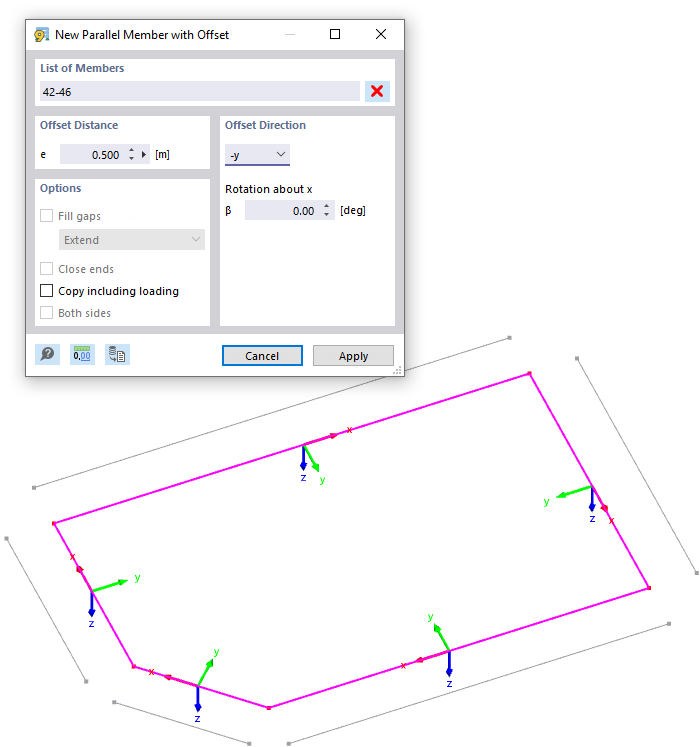The Create Parallel Members function in the Tools menu → Modify Members provides various options for copying selected members in parallel. Alternatively, you can use the
![]() button available in the CAD toolbar (see the image
Modeling Tools
).
button available in the CAD toolbar (see the image
Modeling Tools
).
The following image shows several members whose copies are offset outwards at a distance of 50 cm.
Offset Distance
Enter the distance by which you want to copy the members.
Offset Direction
In the list, select the local axis in whose direction the copy is to be created. Offsets are possible in the positive or negative axis direction. The local axis systems of members are displayed for orientation.
If the copied members do not lie in the xz- or yz-plane of the original objects, specify the "Rotation about x". A positive angle β rotates the copies clockwise about the positive member axes x.
Options
The features in this dialog section are still in preparation. It is intended that they allow for connecting the copies with the original members. Optionally, you can "Copy including loading" that is assigned to the members in all load cases.