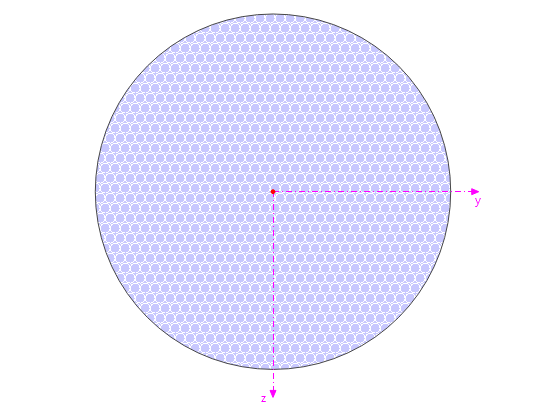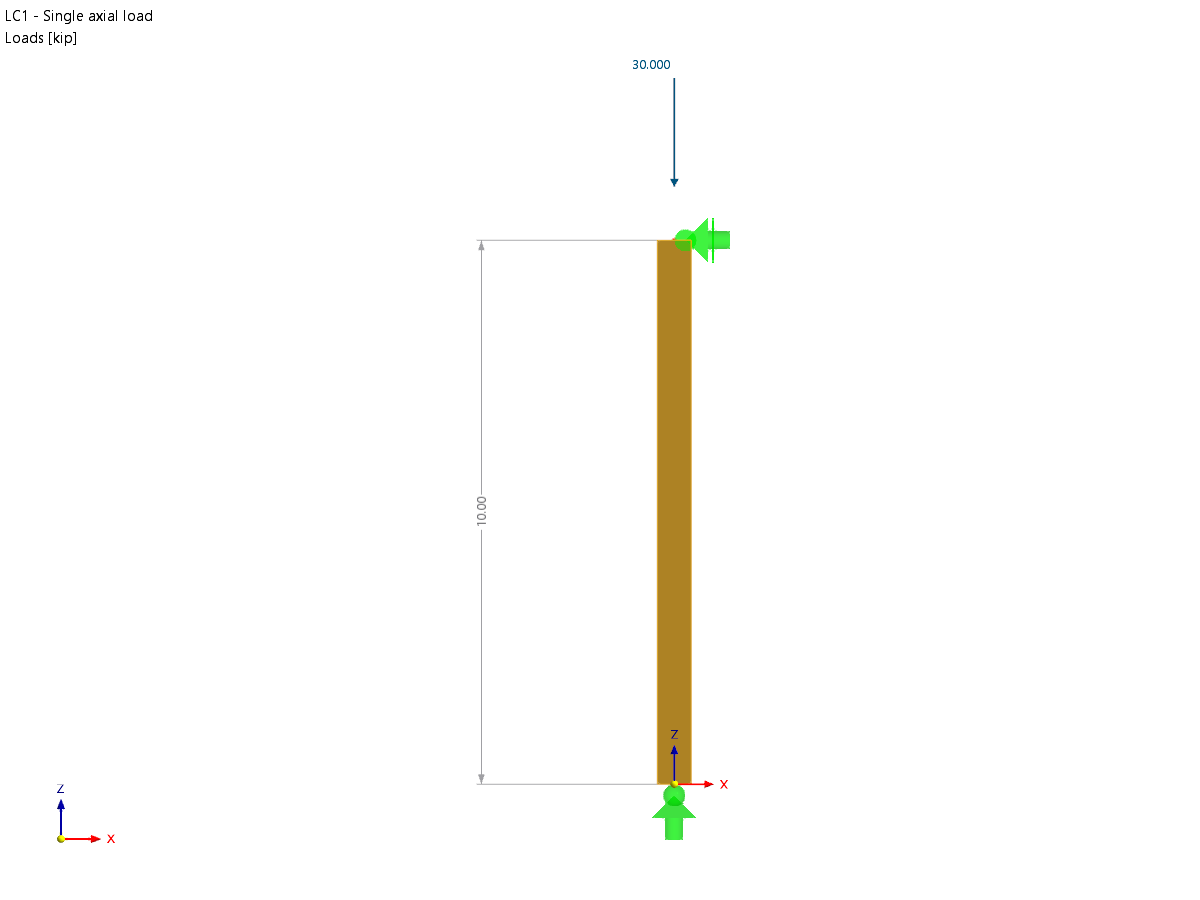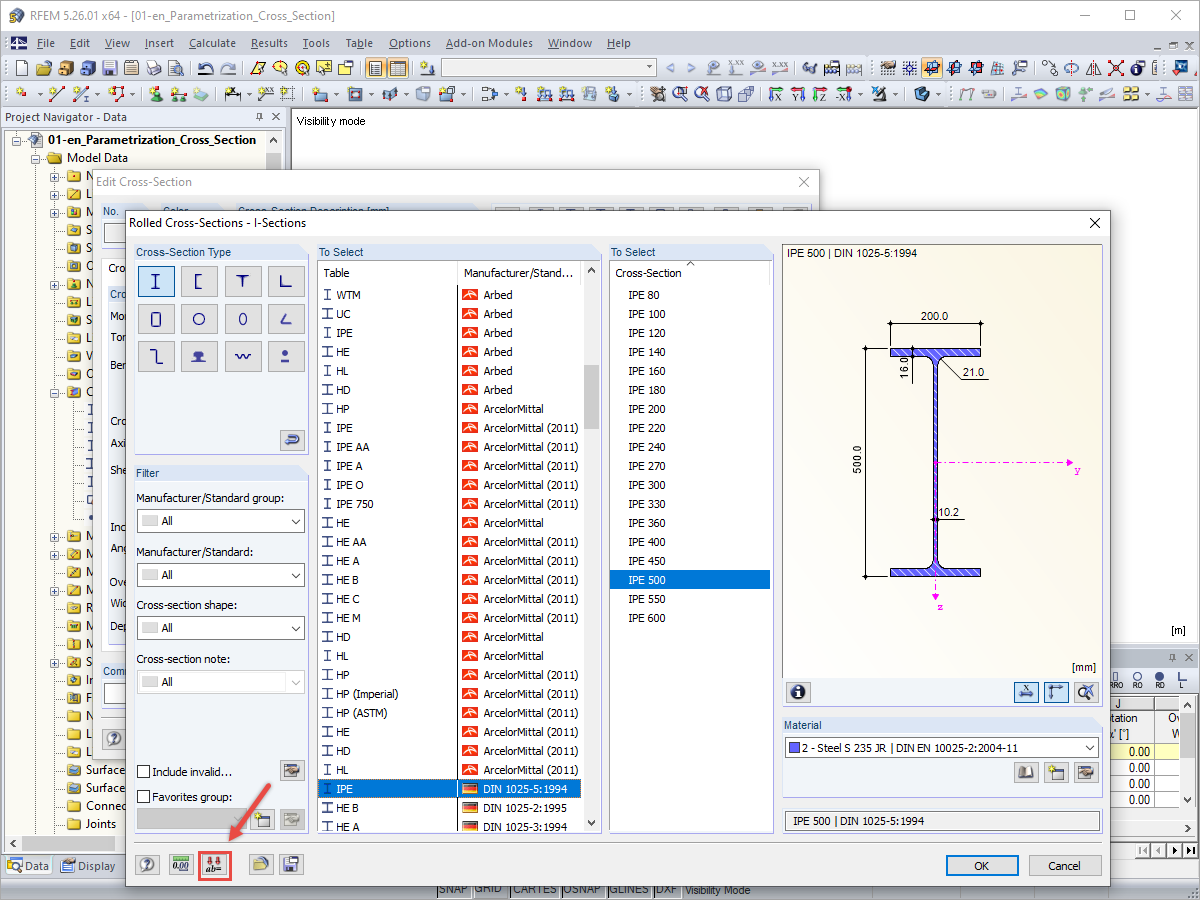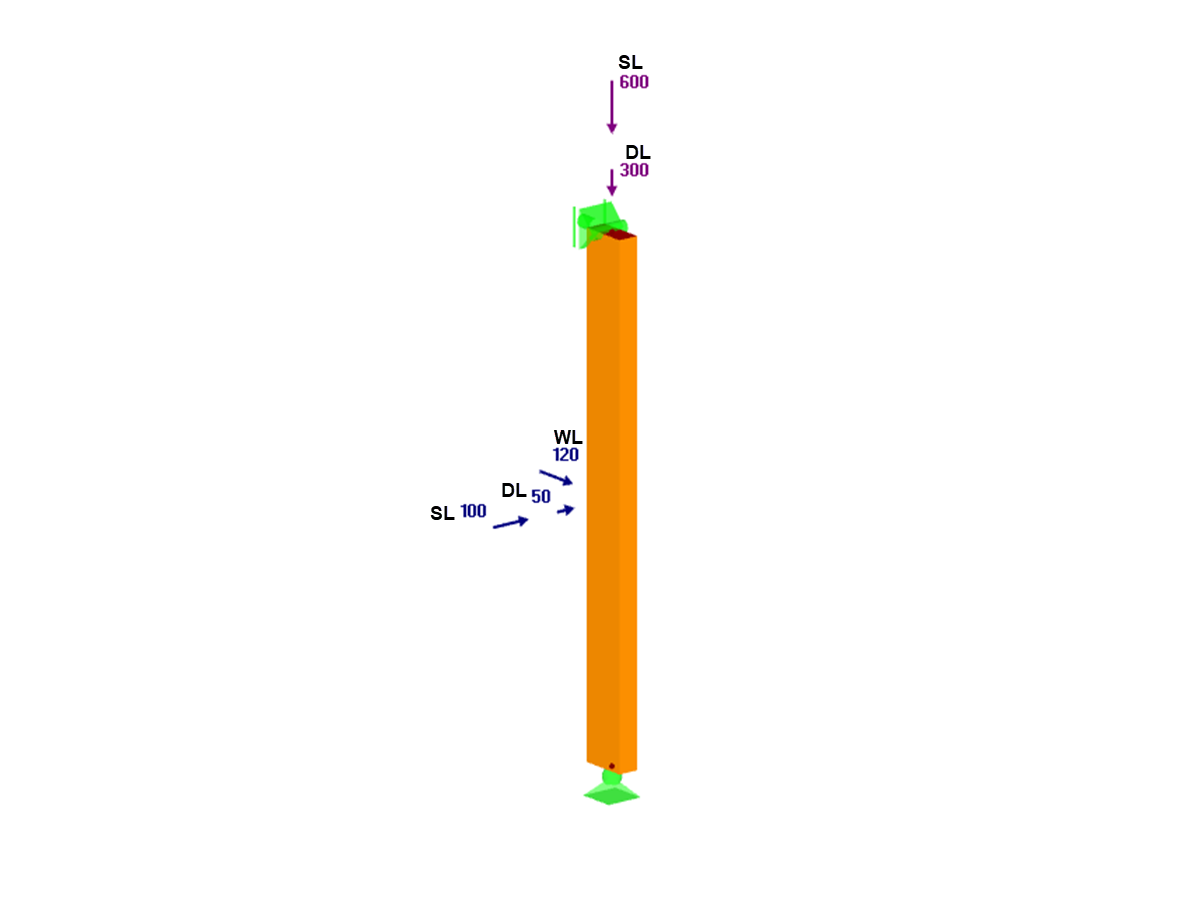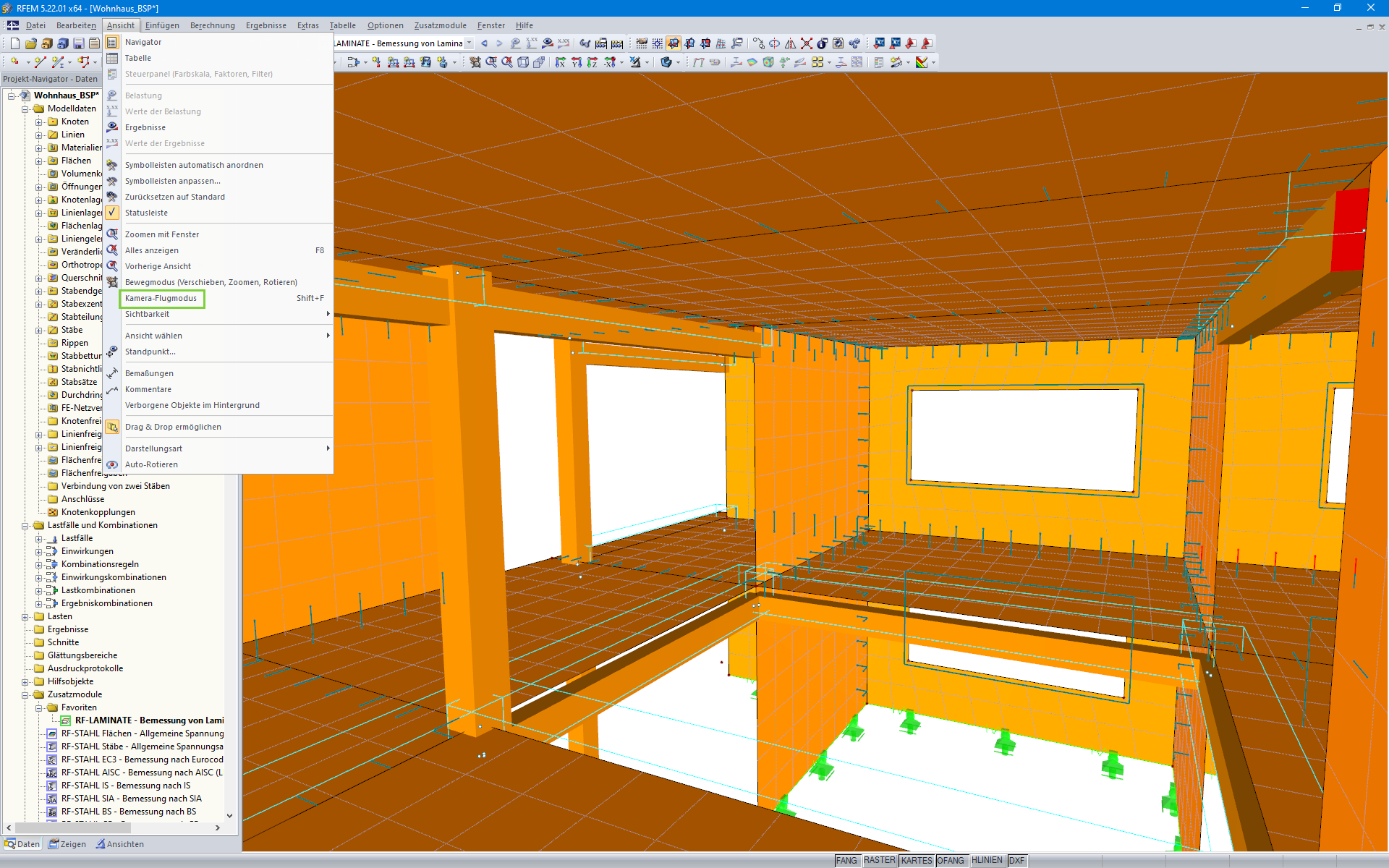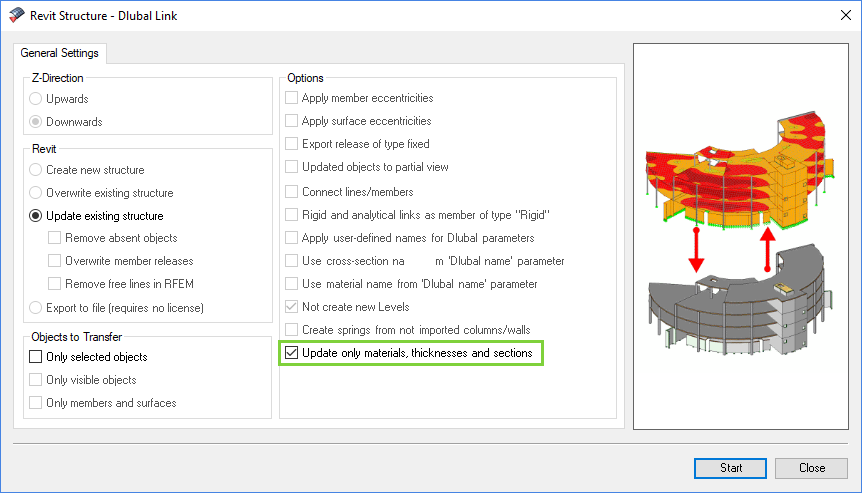This chapter describes how to adjust the display of the printout report on the monitor. The corresponding functions are available in the View printout report menu.
Zoom In / Zoom Out
To enlarge or reduce the preview of the printout report, you can use the following options:
- Functions "Zoom in" and "Zoom out" in the "View" menu
- Buttons
 and
and
 in the toolbar
in the toolbar
- Mouse wheel while holding down the Ctrl key
Adjusting Preview to Monitor
The "Zoom" menu function provides various options for adjusting the print preview to the window size of the monitor (see the image Printout Report Menu "View").
You can also use the
![]() list button to access these functions.
list button to access these functions.
Page Scrolling
If the "Page Scrolling" menu function is activated, the print preview is scaled to a full-page height. You can now thumb through the printout report using the scroll wheel: Each time the wheel clicks into place, the preview goes forward or backward.
You can also switch this function on and off using the
![]() button.
button.
Selection by Mouse Click
The "Easy Selection by Mouse Click" menu function allows you to select one or more chapters of the printout report in the preview. Click the chapters in the preview area one by one. A chapter that has been accidentally selected can be deselected by clicking it again.
You can also switch this function on and off using the
![]() button.
button.
The "Easy Selection by Mouse Click" is an alternative to the multiple selection of chapters in the Navigator, where you can select them while holding down the Ctrl key.
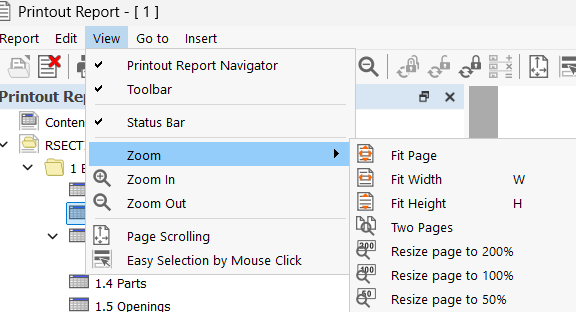



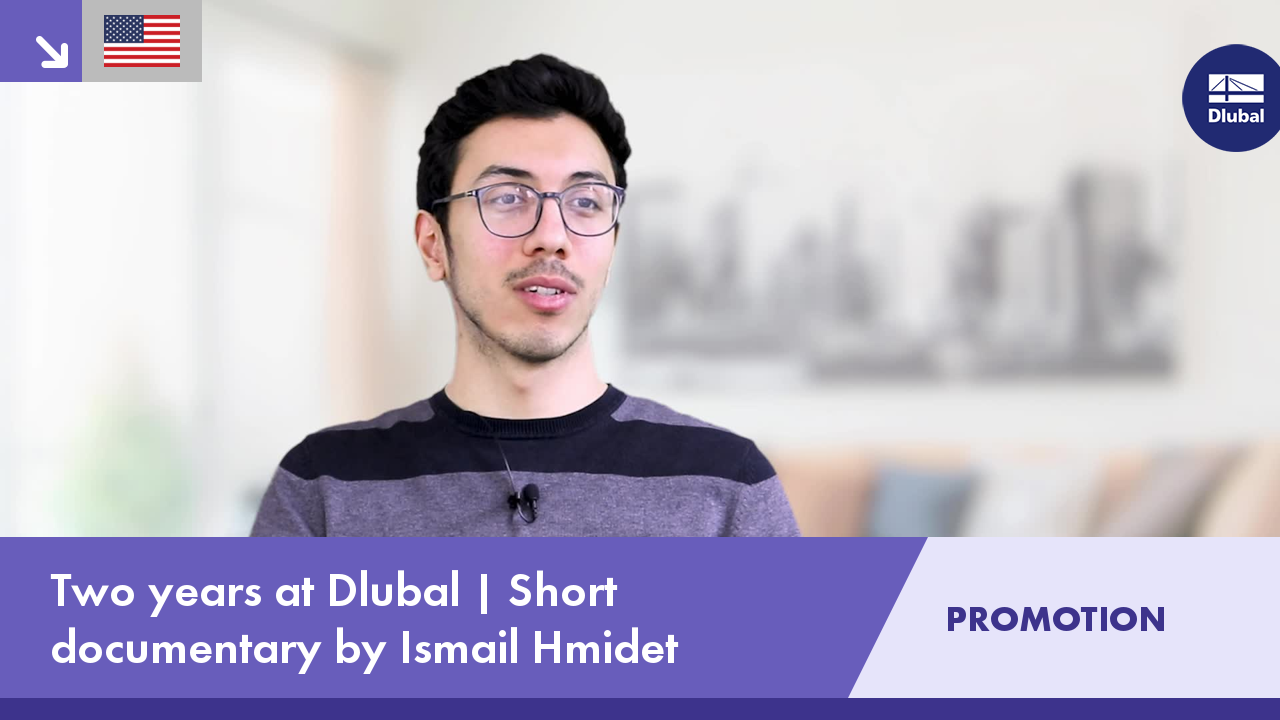.png?mw=350&hash=c6c25b135ffd26af9cd48d77813d2ba5853f936c)





.png?mw=350&hash=e7c82f83f96f5d289346b4a2d65b7851c651b4c4)