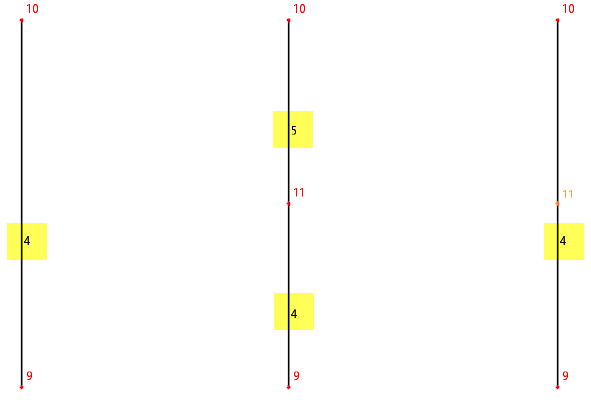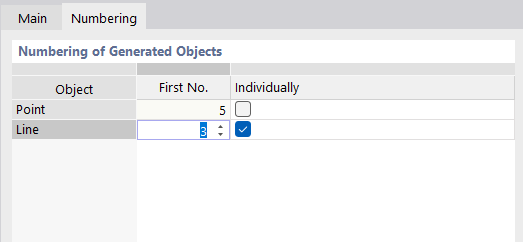To divide a line or an element, right-click the object. Then, select one of the functions to Divide Line or Divide Element in the shortcut menu.
Dividing by Intermediate Points
Use this function to divide the line or element into equal segments.
Number
Enter the "Number of intermediate points" n for the division. As illustrated in the image above, the line is, as an example, divided in its one-third points with two intermediate points.
Options
The "Create 'On Line' nodes without dividing line" check box is deactivated by default. When dividing the line, new lines are created. If you select the check box, the line remains as a whole. In this case, the division is carried out using intermediate points of the "Point on Line" type (see the chapter Points ).
If you select the "Individual numbering" check box, you can adjust the numbering of the new objects in the Numbering tab.
Numbering
The Numbering tab is displayed if the Individual numbering check box is selected in the "Main" tab.
In the "Individually" column of the table, select the object to which you want to assign a specific numbering. You can then specify the start number for the new objects in the "First No." column. Further objects of this category are numbered in ascending order from this number.
Dividing via Distance
Use this function to divide the line or element at a specific location.
Distance Between New Point and Line Start or Line End
Specify the distance from the start or end point where the line or element should be divided. You can enter the value as a length or relative specification. The four text boxes are interactive.
If the distance refers to a projected length, specify the projection in the "Reference Length" section.
Reference Length
In most cases, the division distance refers to the "True length" of the line or element. If this is not the case, select the relevant "Projection in direction" of an axis of the specified coordinate system. Then, you can enter the corresponding division entries in the "Distance" section.
Options
The "Create 'On Line' points without dividing line" check box controls whether new objects are generated when dividing the line (see the Options paragraph).
If you select the "Individual numbering" check box, you can adjust the numbering of the new generated objects (see the Numbering tab).