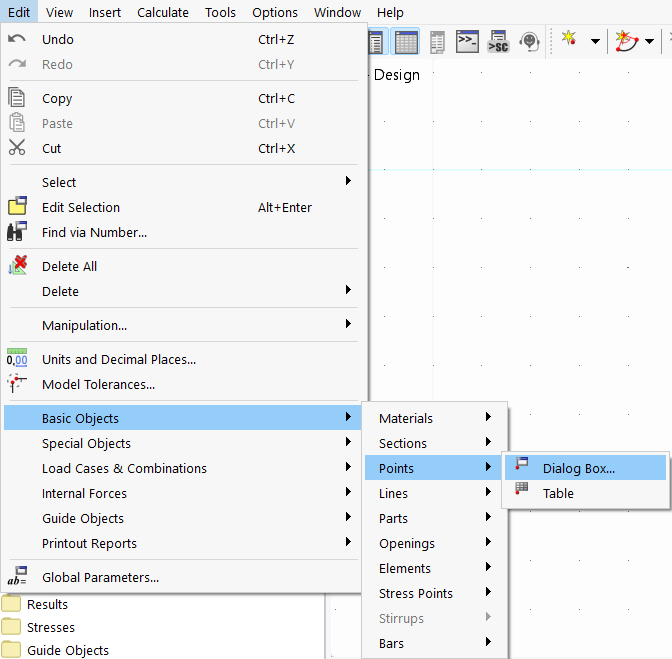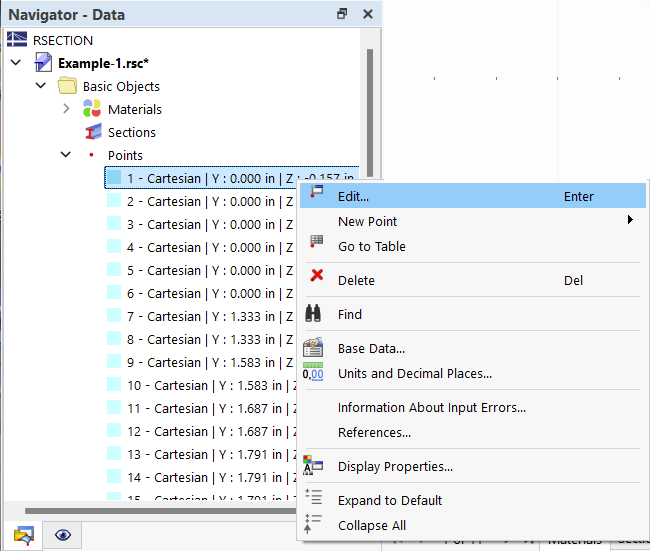As for the input dialog boxes, there are different ways to open the dialog box for editing an object:
- Menu "Edit"
- Shortcut menu or double-click in graphics
Double-click the object in the work window. Alternatively, you can use the object's shortcut menu.
- Shortcut menu or double-click in the navigator
- Shortcut menu or double-click in the table
Double-click the row of an object. Alternatively, you can use the shortcut menu of the row number.
- Button
 in the dialog box
in the dialog box
In some editing dialog boxes, you can only adjust selected object properties; in other dialog boxes, however, you can also create new assignments or object types.
The image above shows the editing dialog box for materials. Various materials are defined on the left in the "list". Select an entry there and then adjust the material properties. You can also extend or reduce the list of materials. Use the buttons below the list.
Buttons for "List" of Object Types
|
|
Create a new object type |
|
|
Copy the selected object type |
|
|
Select all object types |
|
|
Reverse the selection of object types |
|
|
Delete the selected object type |