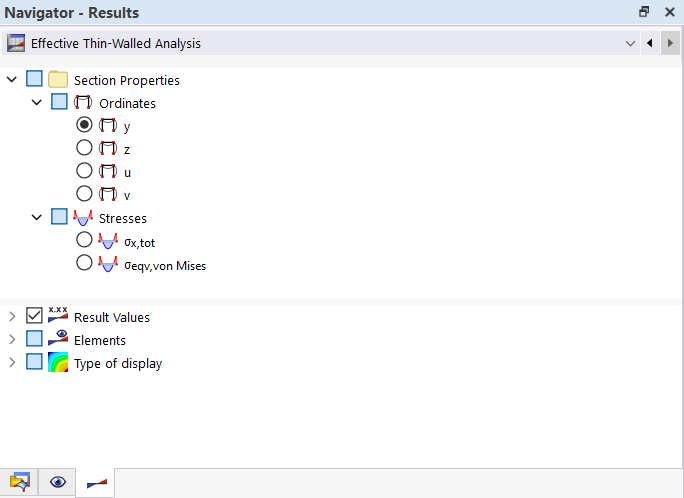A navigator is displayed on the left of the work window, showing the data of the opened file(s) in a tree structure. By clicking the symbol
![]() you can expand the entries of a branch and select them with
you can expand the entries of a branch and select them with
![]() to close it again. Double-clicking an entry has the same effect.
to close it again. Double-clicking an entry has the same effect.
When you "grab" the navigator with the pointer in its title bar, you can move it into the workspace. To dock it, double-click the title bar or move the navigator to the window frame.
At the bottom of the navigator, there are two tabs (or three after the calculation). They allow you to switch between the navigators "Data", "Display", and "Results".
Navigator – Data
The Navigator – Data manages the model data, the internal forces, and the calculated results. Incorrectly defined objects are displayed in red; unused objects are displayed in blue.
Navigator - Display
The Navigator – Display controls the graphical display of objects in the work window. If you clear the check box of an entry, the object or attribute is hidden.
Navigator – Results
The Navigator – Results controls the results that are displayed in the graphic.