Modifying the Default Settings
To adjust the settings for the modal analysis, select the Navigator - Data. Then open the Modal Analysis Settings subentry in the 'Load Cases & Combinations' folder (see the Navigator Items image). Double-click the MOS1 - #4 | Lanczos item.
In the 'Edit Modal Analysis Settings' dialog box, open the list to modify the 'Method for determining the number of modes'. Select the Automatic, to reach effective modal mass factors option (1).
Make sure that the 'Effective modal mass factor' is set as 90% in the box below (2). The program thus will calculate as many modes as required to reach 90% of the modal mass factors for every direction.
The masses are only relevant in the global X and Y directions when seismic analyses are carried out. Therefore, clear the Z directional and X, Y and Z rotational check boxes in the 'Mass Matrix Settings' area (3).
Select the Settings subtab next. In the 'Neglect Masses' area, select the User-defined option to disable the platform members: their masses are more or less irrelevant as the platform has hardly any effect on the global mass matrix.
Select the Neglect Masses tab which has been added. Click in the Object type box to activate the cell. Then select the Line option from the list.
Click in the Object list box to the right. Then click the
![]() button in that box (see the Neglecting Masses of Specific Members image) to select the lines graphically in the work window.
button in that box (see the Neglecting Masses of Specific Members image) to select the lines graphically in the work window.
Click on the concrete column (1) and then draw a window from right (2) to left (3) to select lines 13-15 and 26-30. When those numbers are shown correctly in the 'Lines Assignment' dialog box, click OK.
Disabling the lines of the platform members reduces the mass matrix and, thus, the calculation time.
Finally, click OK to close the 'Edit Modal Analysis Settings' dialog box and apply the new parameters. When the program asks you whether all results are to be deleted, click Yes.
Calculating the Load Case
Make sure that the dynamic load case LC5 Modal analysis is set in the toolbar list. Then click on the
![]() button to start the calculation again.
button to start the calculation again.
The calculation now takes a bit longer to determine the required number of modes. As soon as the analysis is finished, you will find 32 modes in the navigator list. The lowest natural frequency of the model is now is related to a global mode shape rather than to a local one.
When you check the factors of the effective modal masses again, you will notice that both sums of the fmeX and fmeY column values are now greater than 90%. Exactly 32 modes are required to satisfy the requirements.

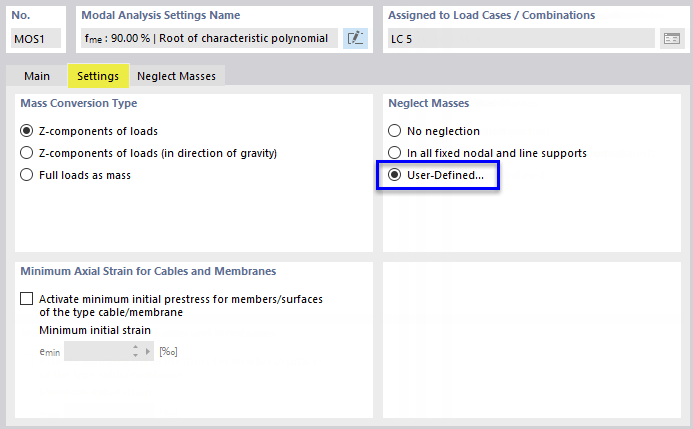
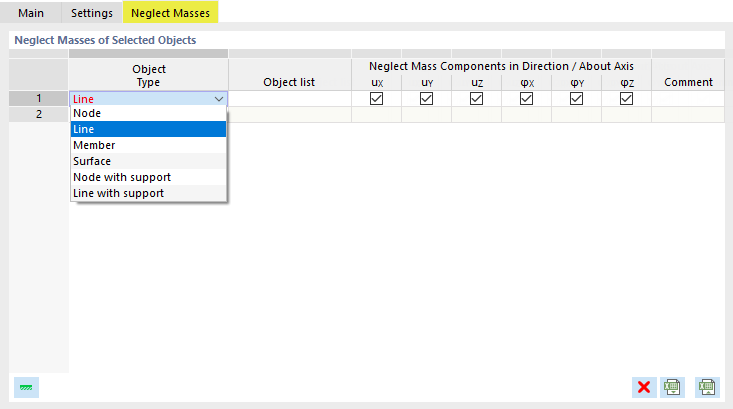


















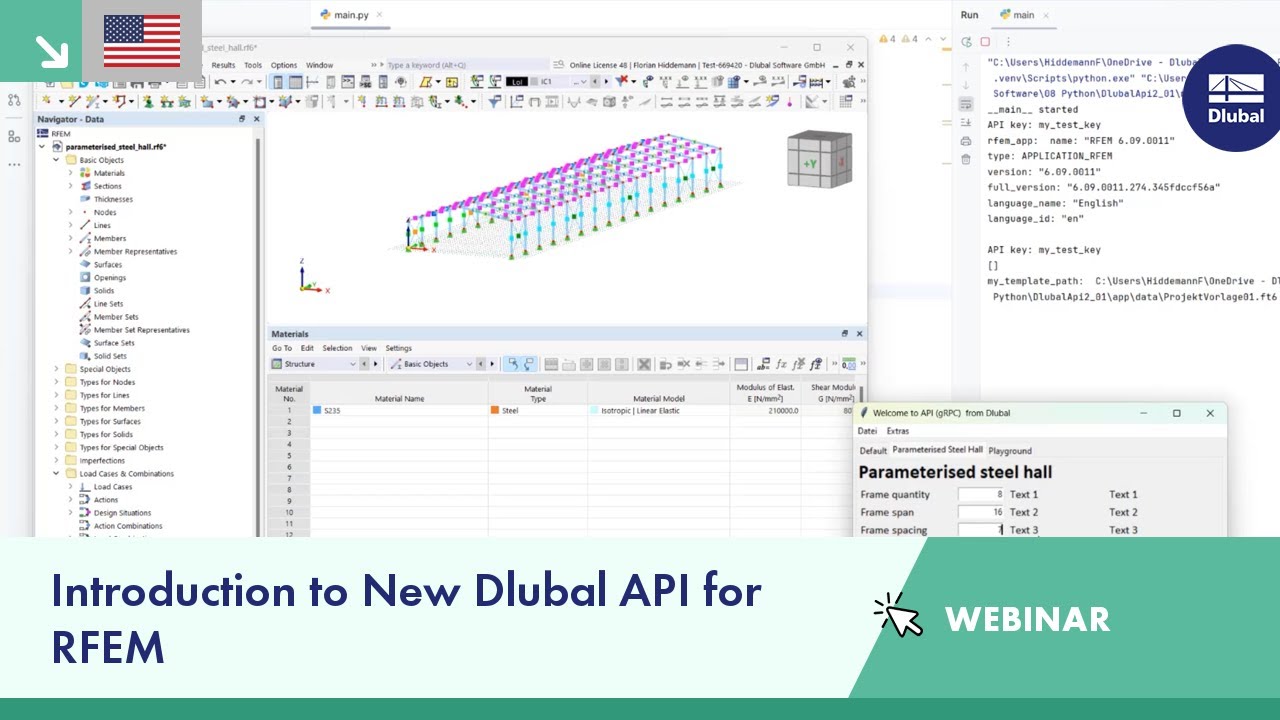


















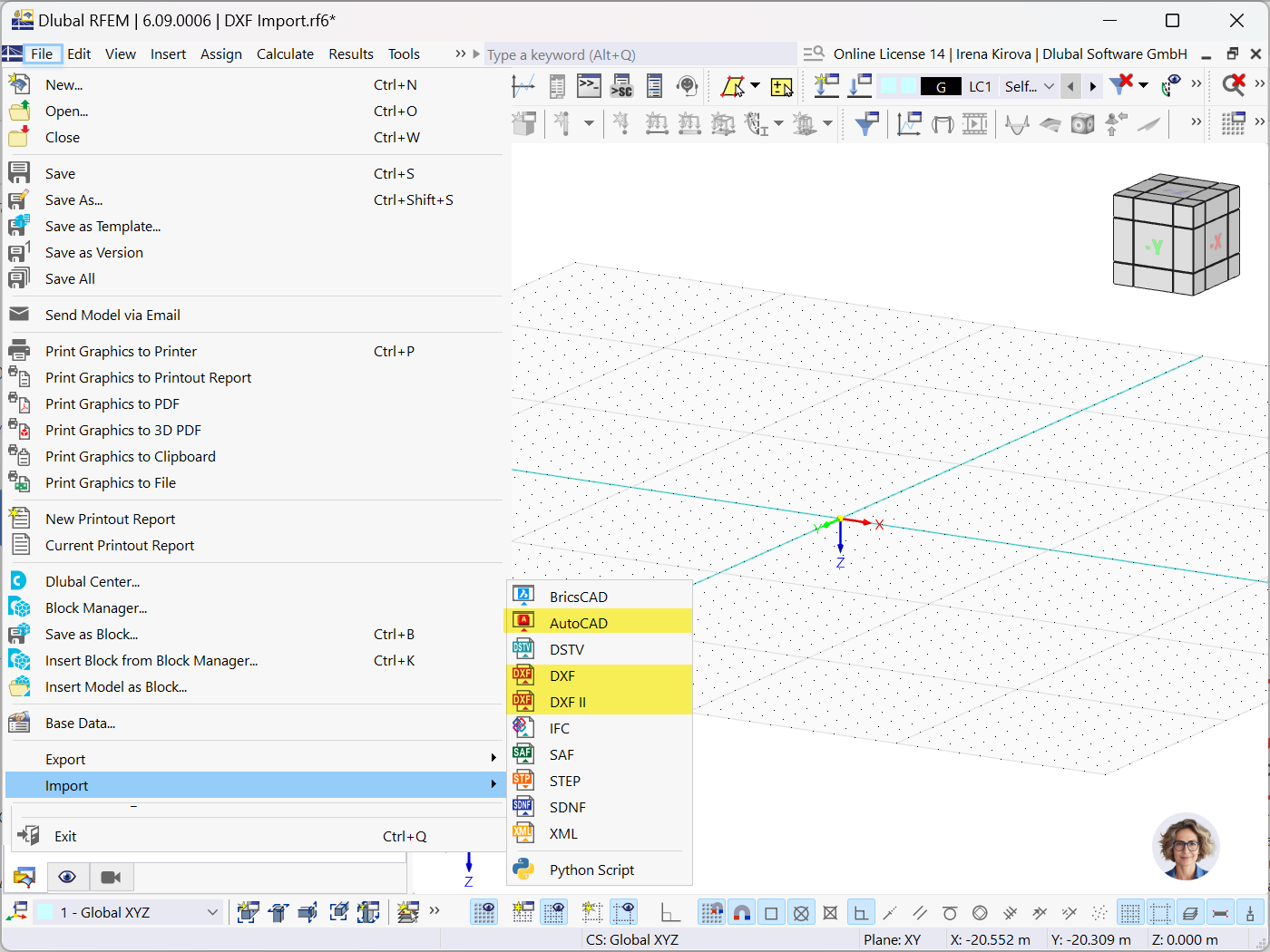
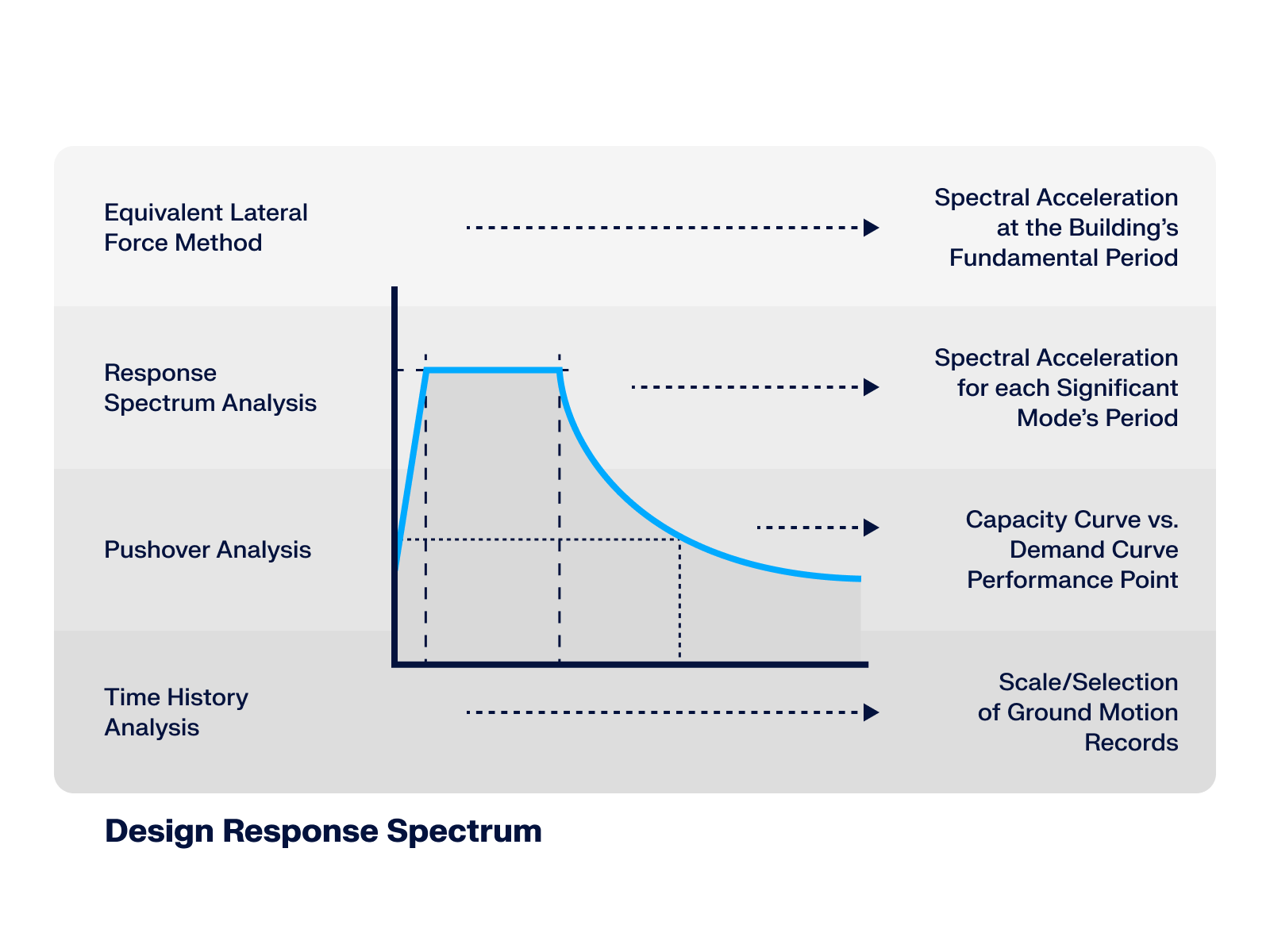











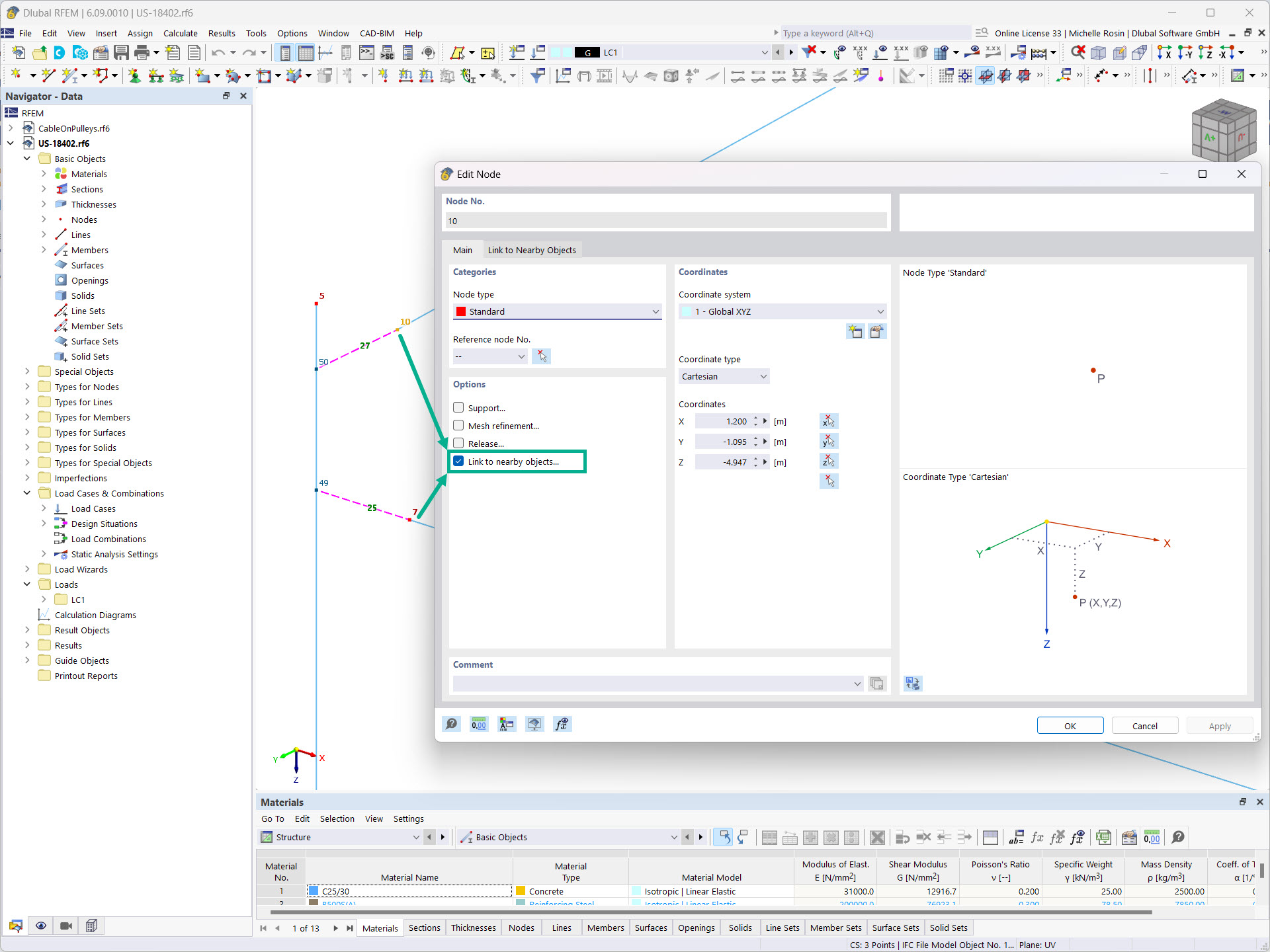
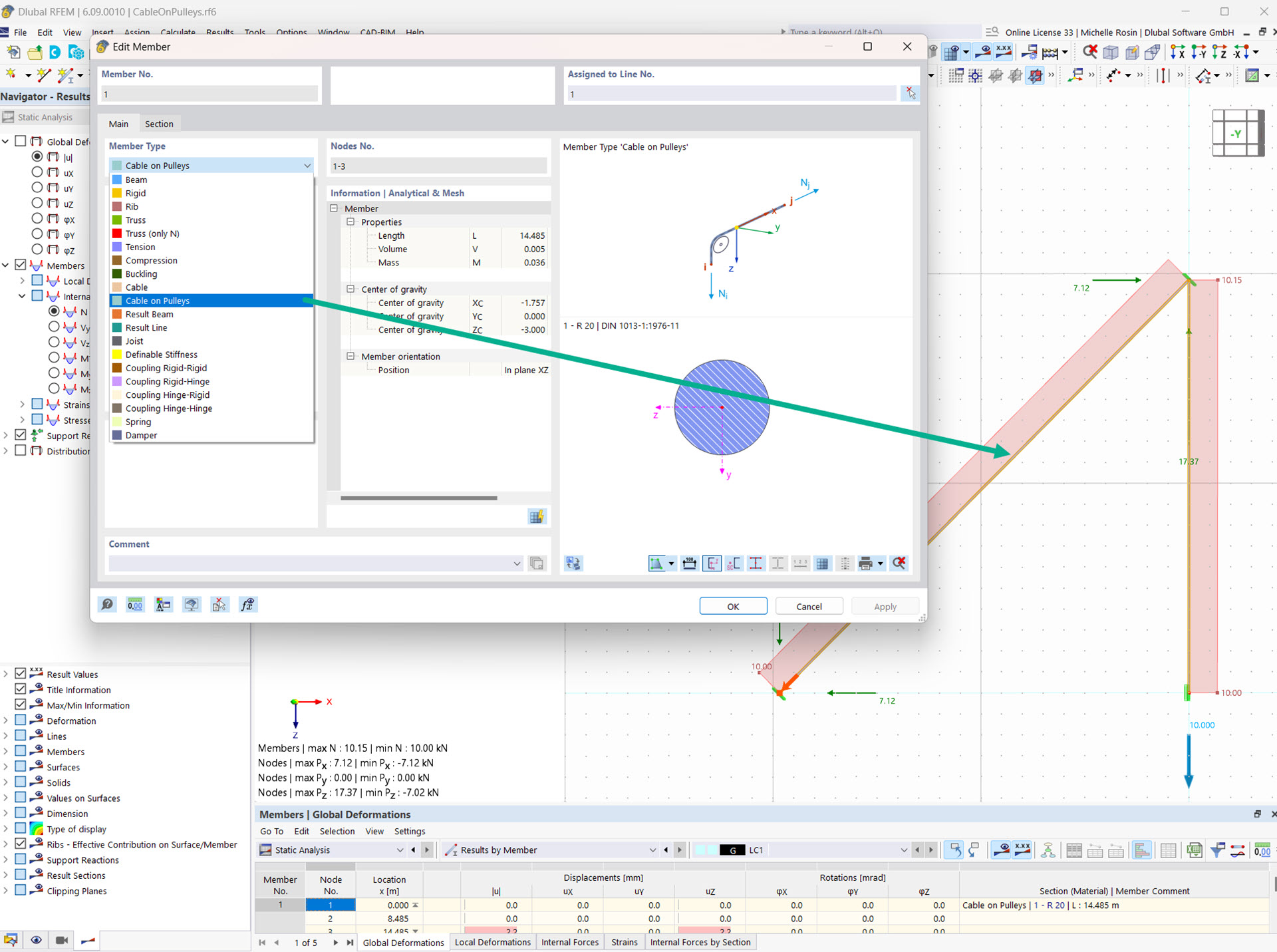



-querkraft-hertha-hurnaus.jpg?mw=350&hash=3306957537863c7a7dc17160e2ced5806b35a7fb)




