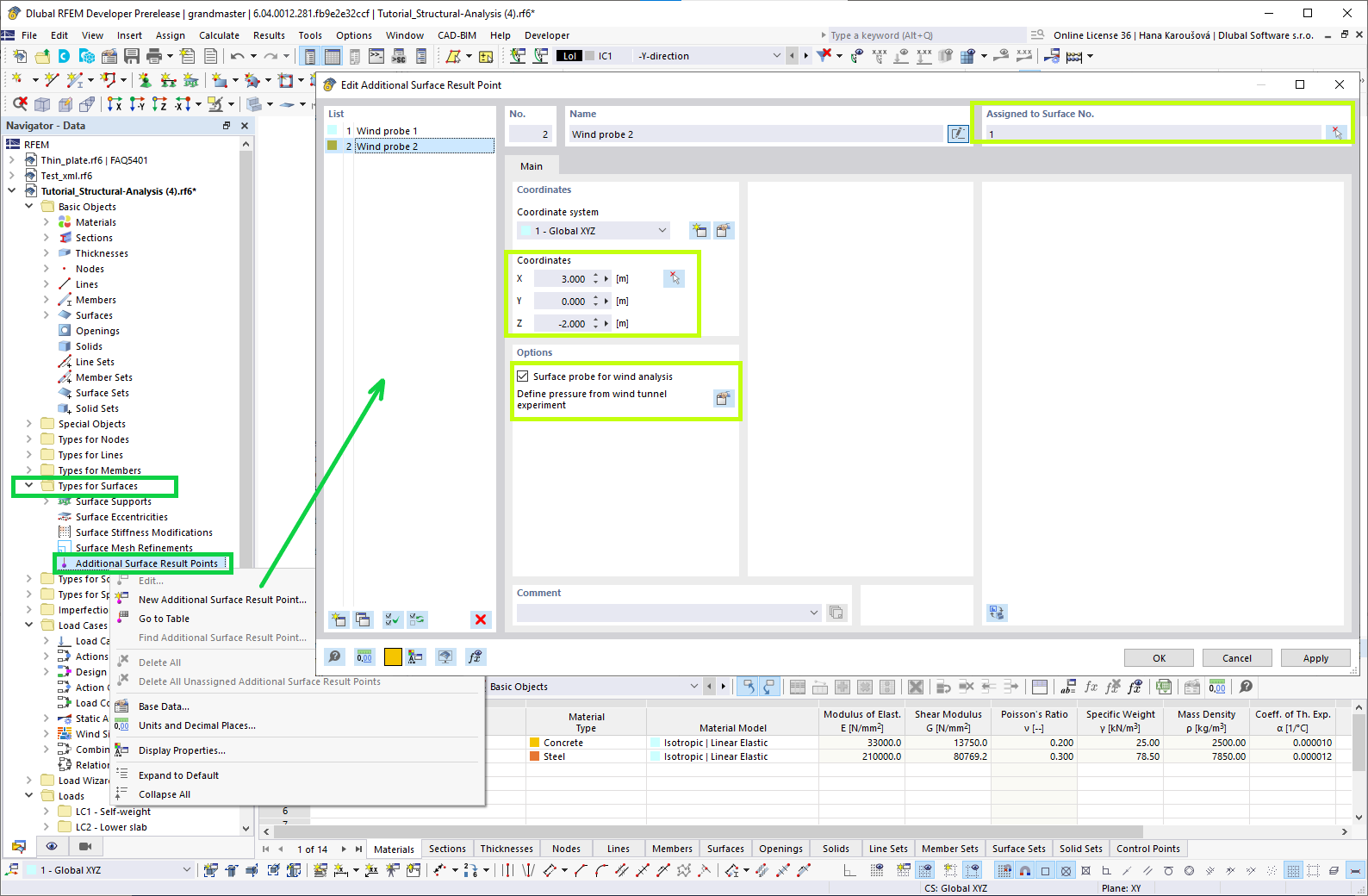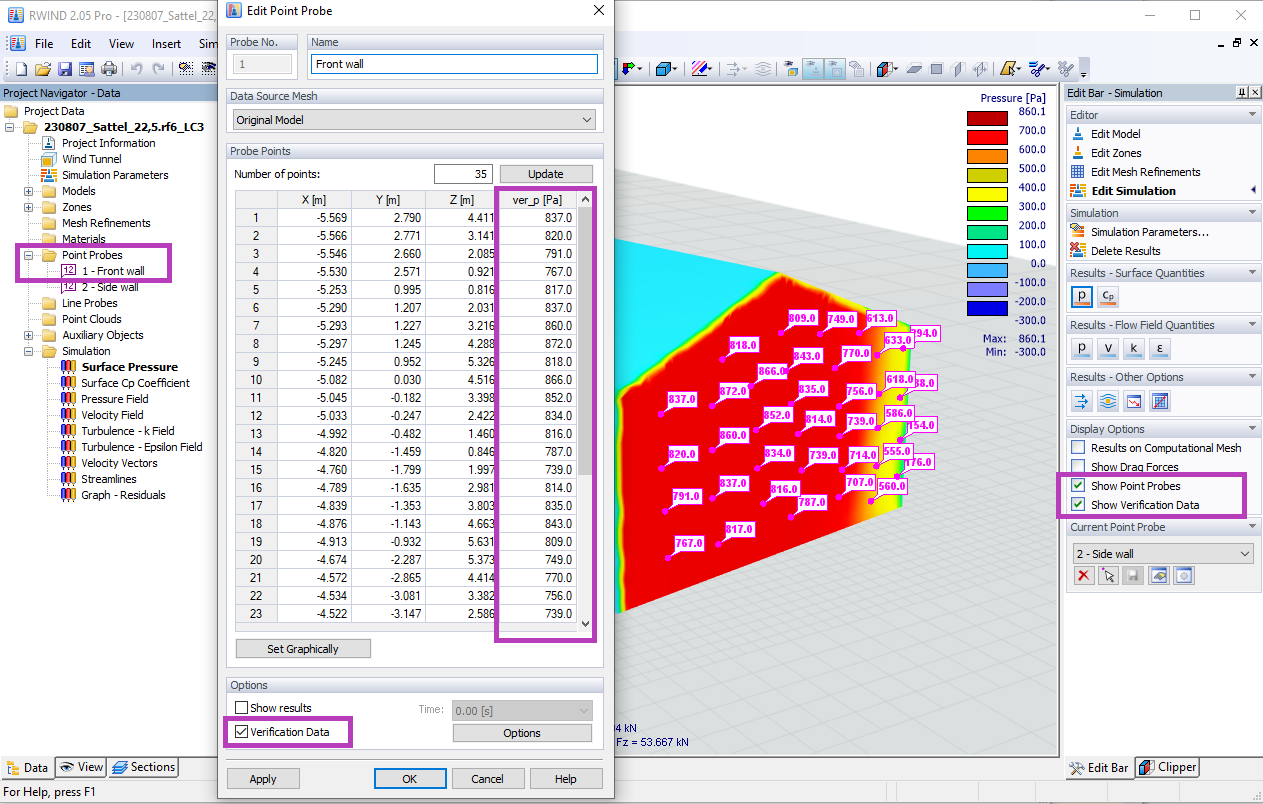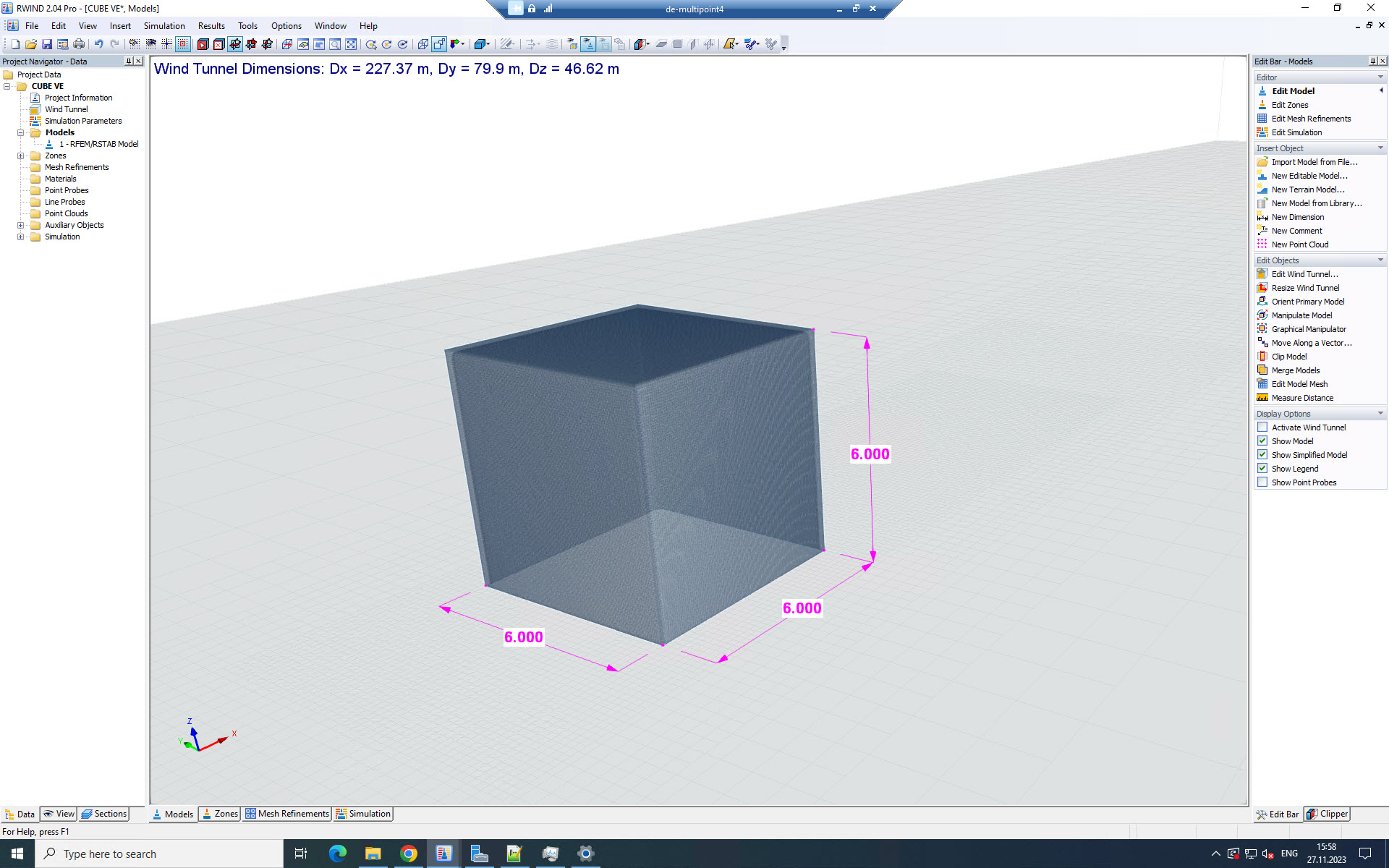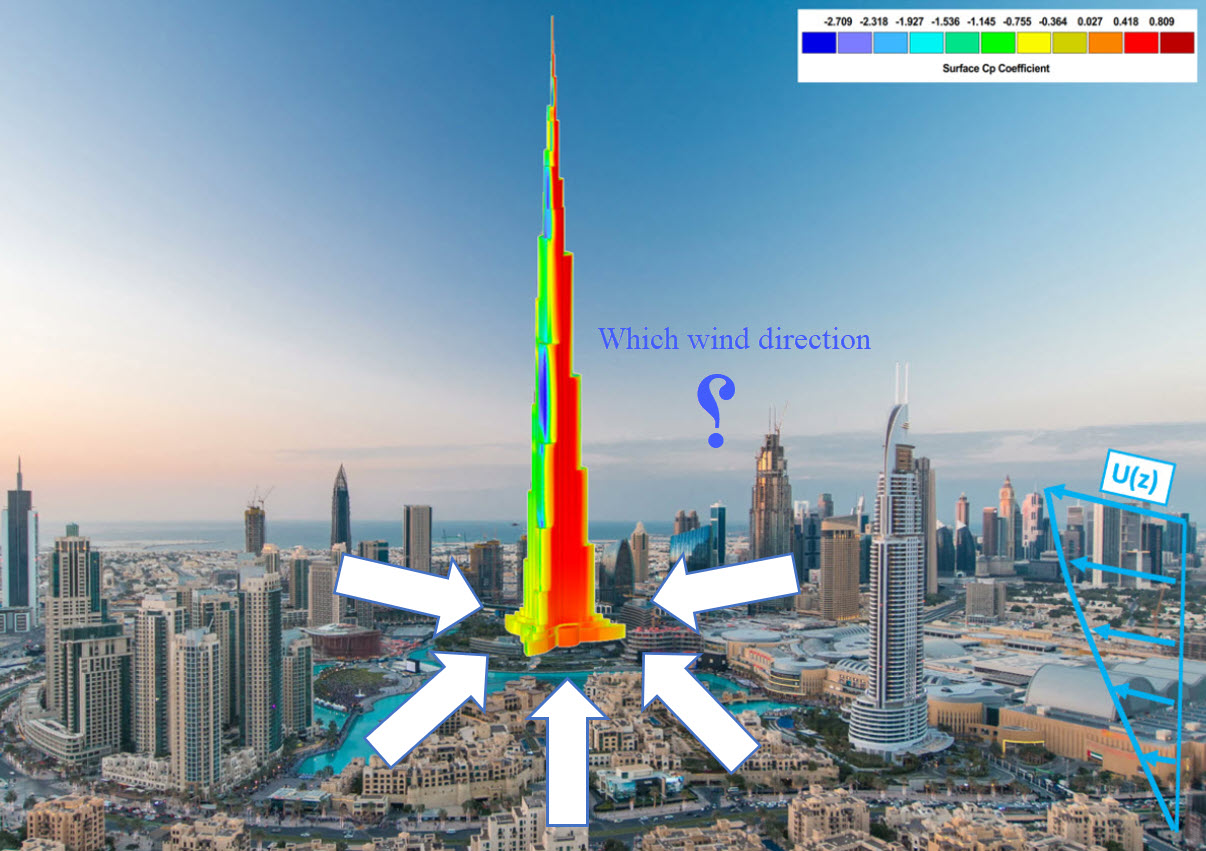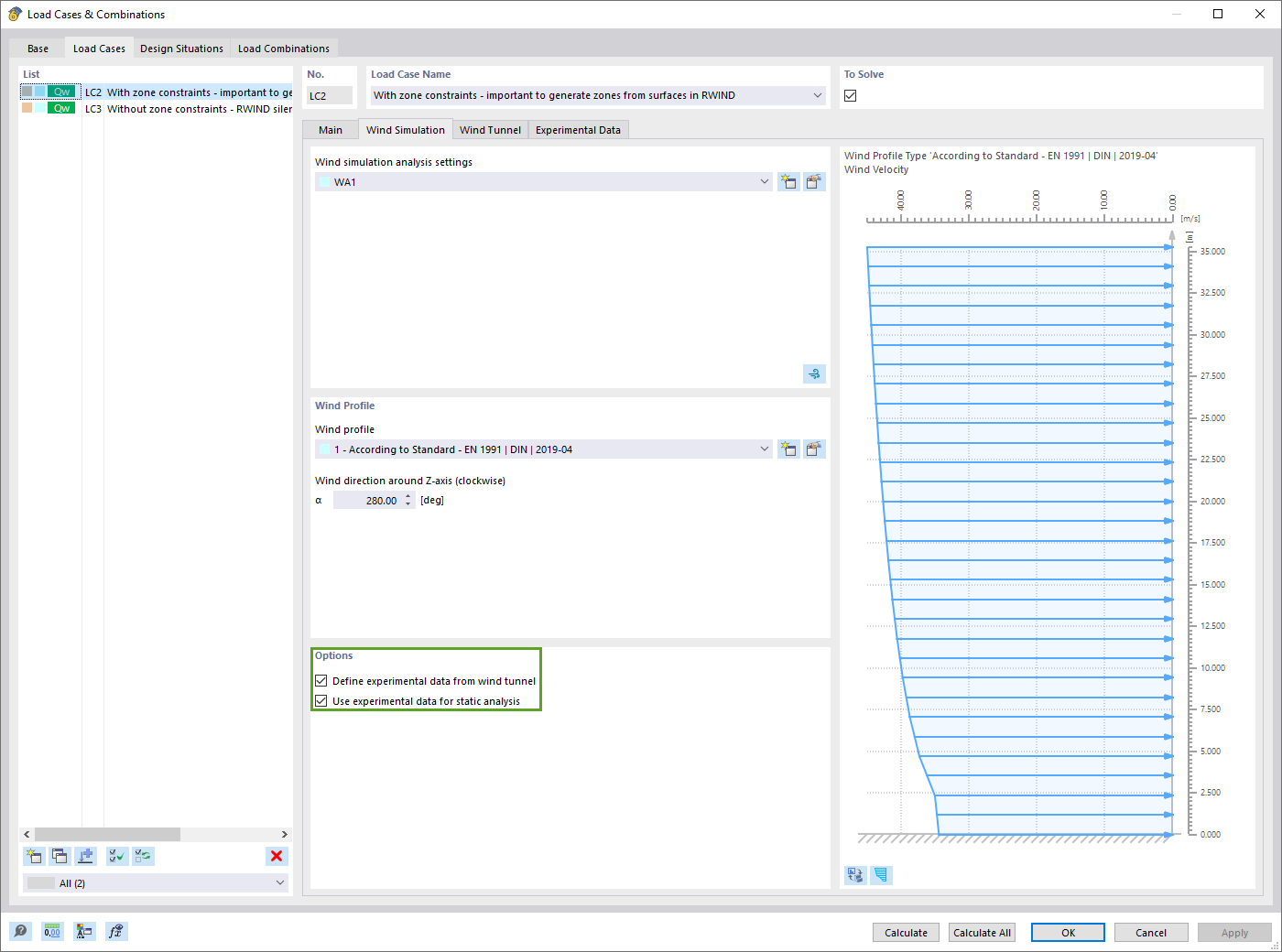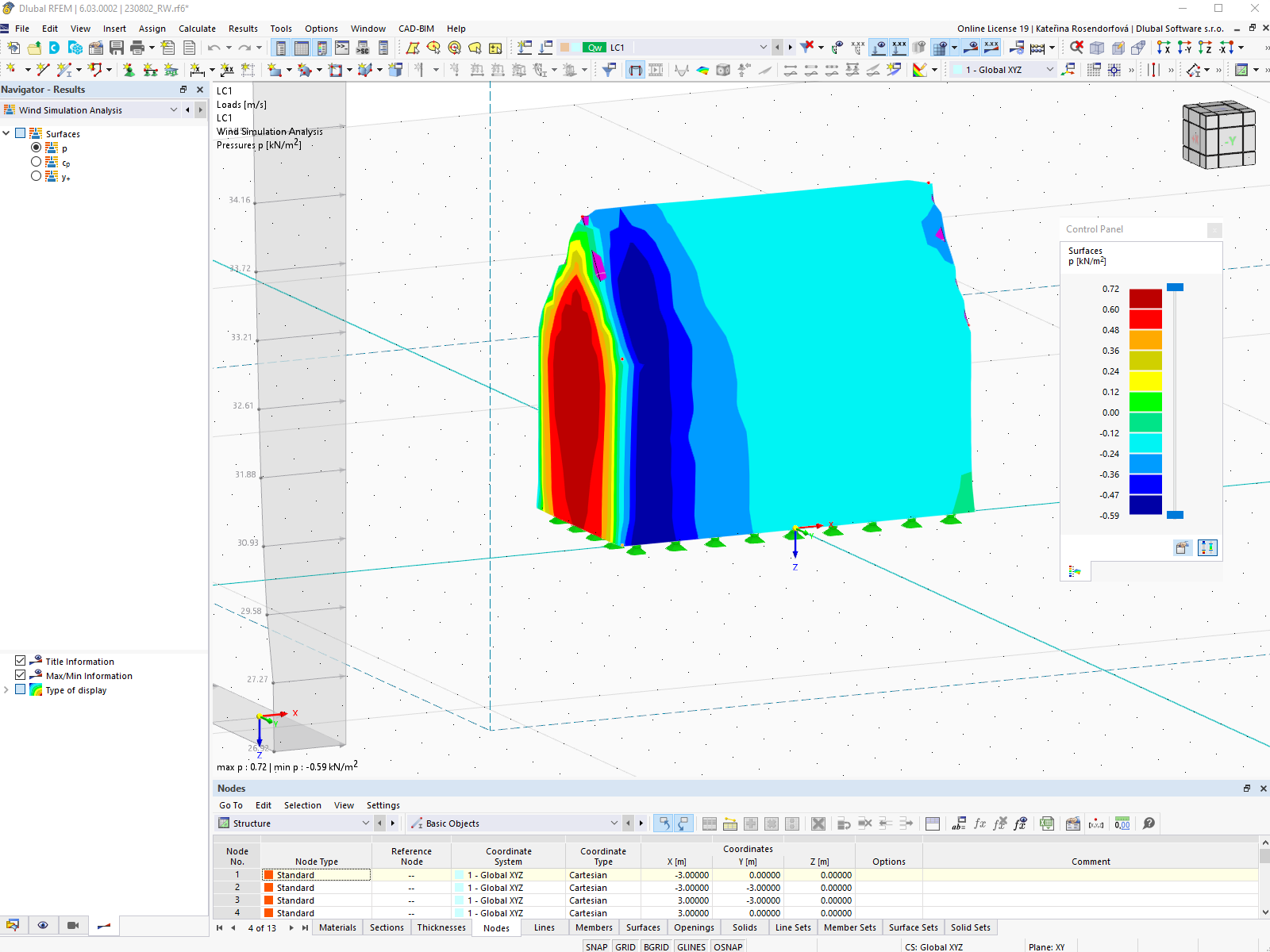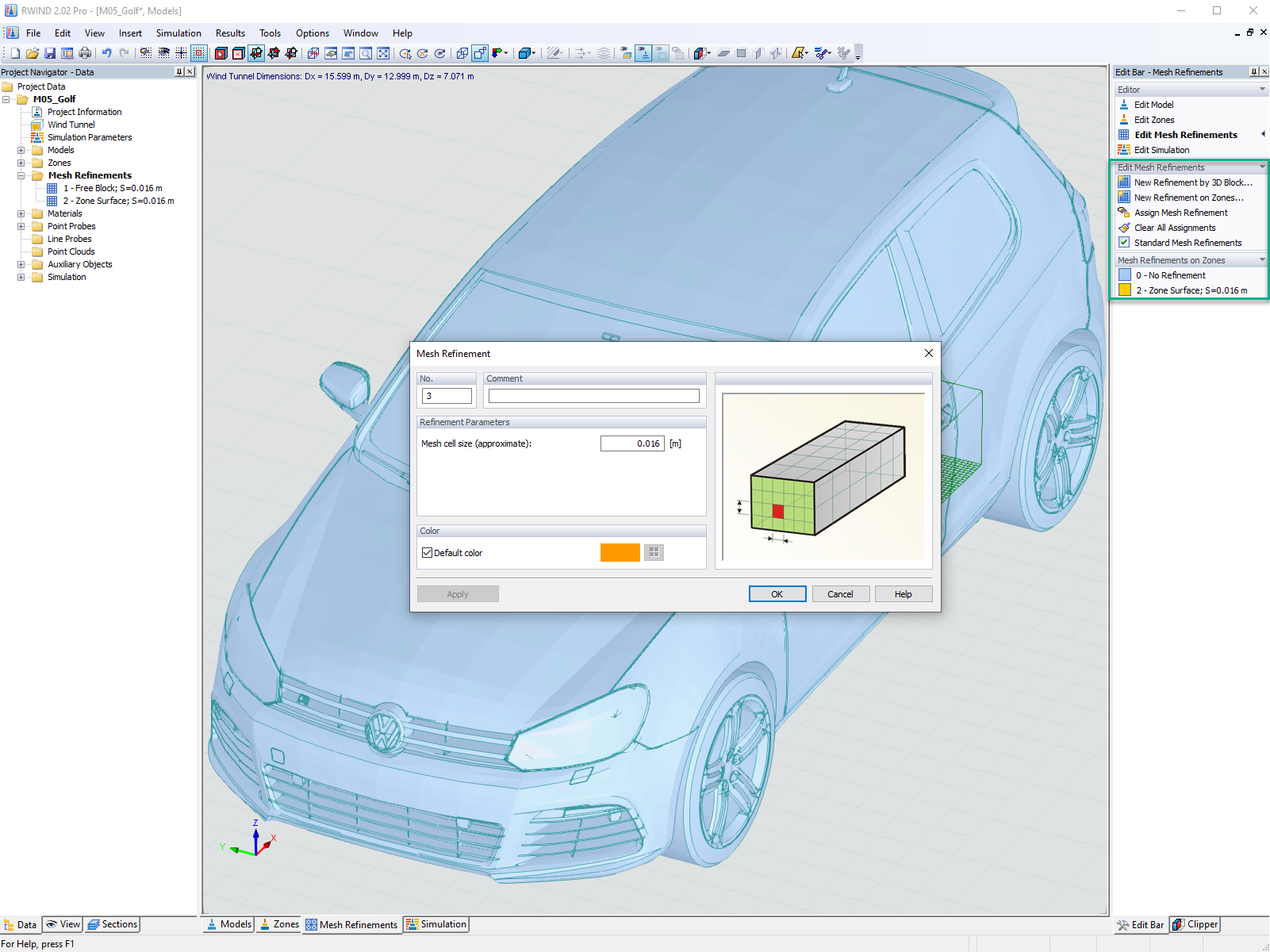Rotate
To rotate selected objects about an axis, use the menu option
- Edit → Rotate,
the shortcut menu of the object, or the corresponding toolbar button.
The following dialog box appears.
If the Number of copies is set to 0, the selected objects are rotated. Otherwise, the entered number of copies is generated.
Enter the rotation angle in the Rotation dialog section. The angle is related to a coordinate system that is clockwise-oriented.
The Axis of Rotation can be defined in two ways:
-
The rotation axis runs parallel to an axis of the global axis system XYZ.
In this case, activate the first option and select the relevant axis from the list. Then, in the Definition of the Axis of Rotation dialog section, specify a point through which the rotation axis runs.
-
The rotation axis is defined anywhere in the work plane.
In this case, activate the second option. Then, in the Definition of the Axis of Rotation dialog section, specify two points that define the rotation axis.
If copies are created, you can influence the numbering of the new objects in the Numbering Increment for dialog section.
Use the button to open another dialog box with useful options that are described in Chapter 11.4.1
The parameters in this dialog box allow you to control if the connecting lines that are created when copying are generated as straight lines or arcs.



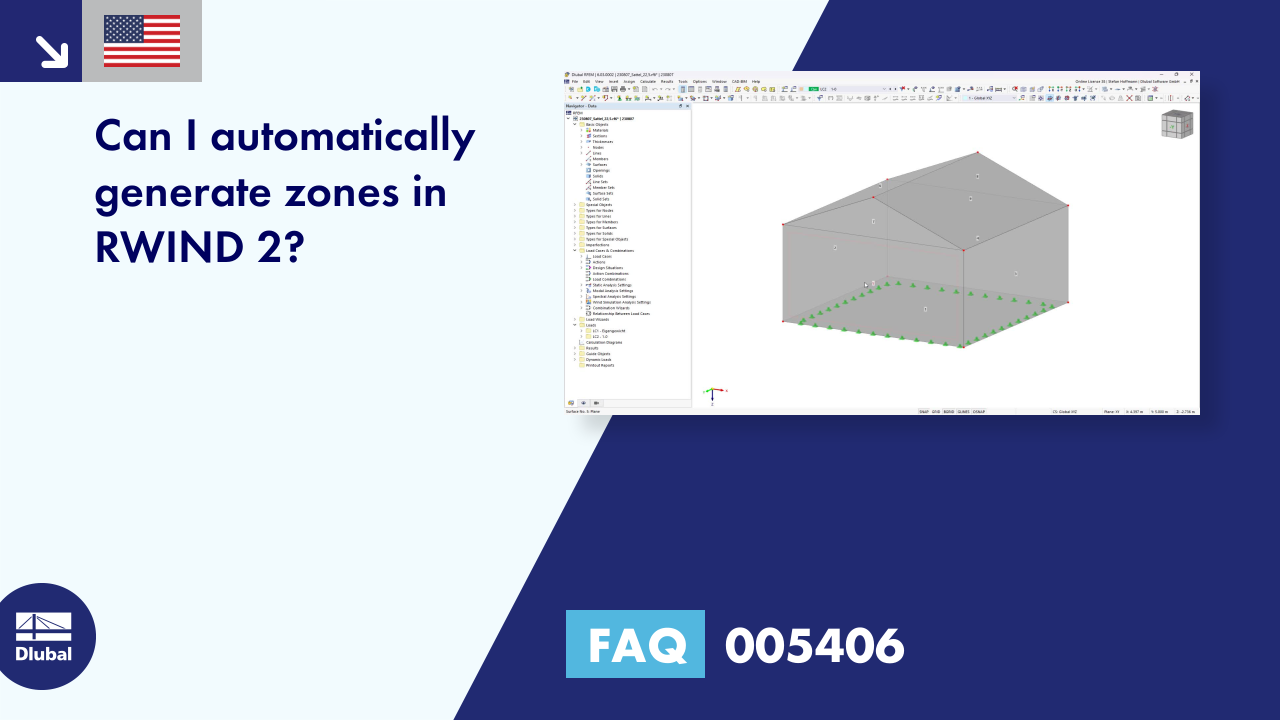



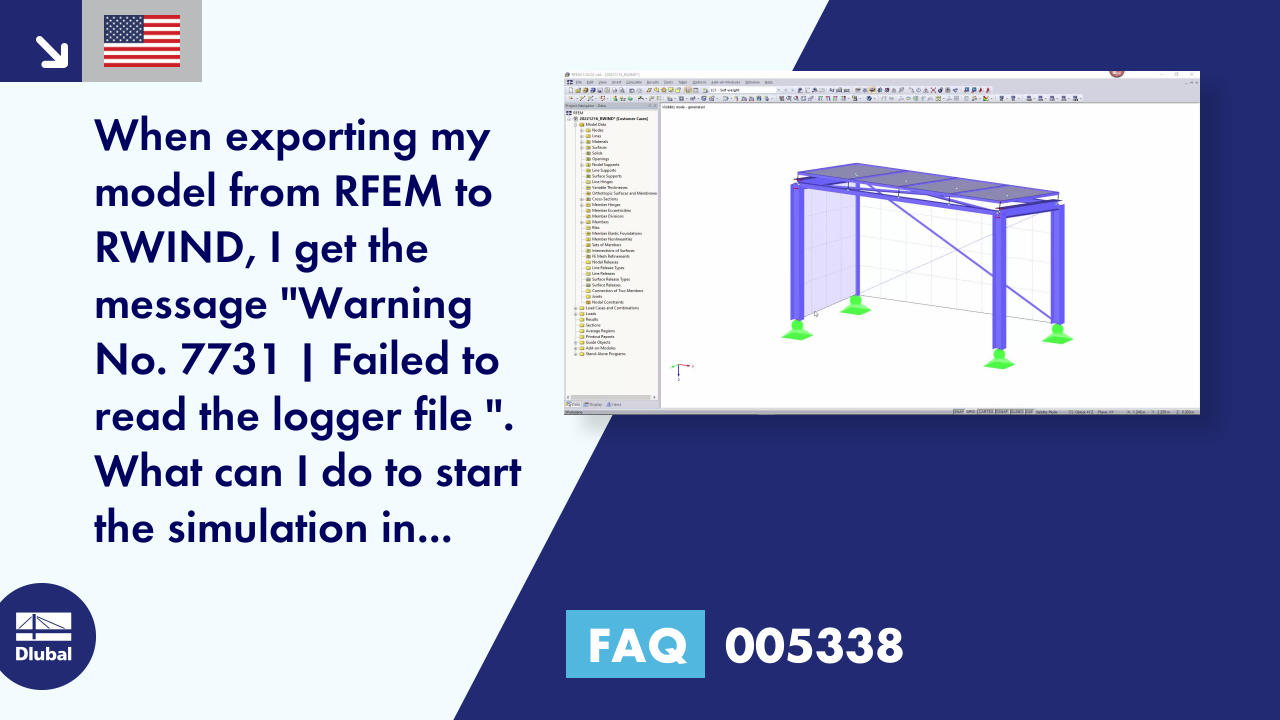
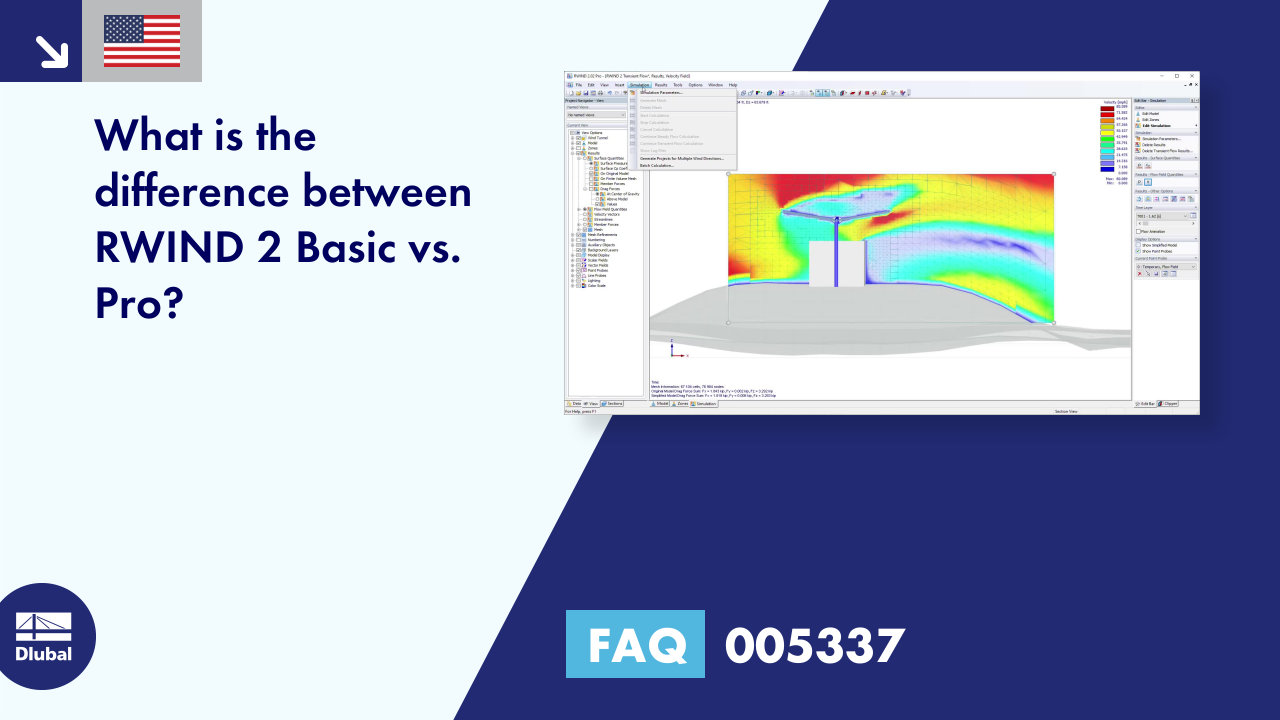







.png?mw=350&hash=a9341df5ec72cfc220da62b9a5805c34e3e69336)