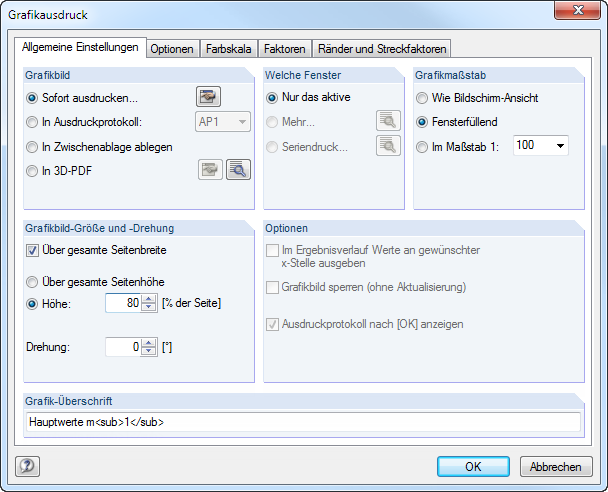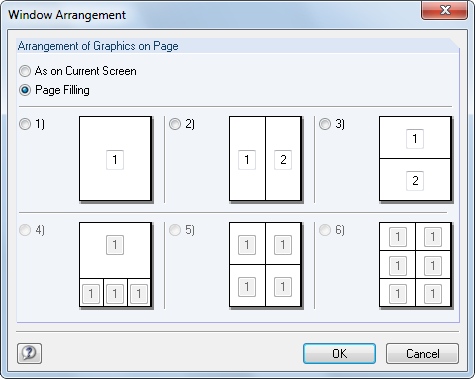General Settings
Graphic Picture
There are four options for graphical output: You can send the image
- Print Immediately
- to a printout report (see Chapter 10.1.5)
- to the clipboard
- to a 3D PDF
The Directly to a printer option results in a direct printout. Der Protokollkopf kann über die [Dialog öffnen]-Schaltflächen angepasst werden, die den Protokollkopf -Dialog aufruft (siehe Kapitel 10.1.4).
![]()
When printing to a Printout report, the graphic is added to the printout report PR, which can be selected from the list. If no printout report is available, the New Printout Report dialog box is displayed after confirming the dialog box where you can specify the description and content of the printout report (see Figure 10.2).
Die Zwischenablage stellt die Grafik anderen Programmen zur Verfügung.Dort kann die Grafik in der Regel über das Menü Bearbeiten → Einfügen übernommen werden.
Soll die Grafik als 3D-PDF abgelegt werden, so kann über die [Dialog öffnen]-Schaltflächen ebenfalls der Protokollkopf angepasst werden.
![]()
Die [Details]-Schaltflächen ruft den Dialog 3D PDF-Druckseite einrichten auf, in dem die Vorgaben für das Druckformat getroffen werden können.
![]()
You can find further information about 3D PDFs on the Adobe support website.
Window to Print
This dialog section is used for defining the printout settings of multiple windows views. Select Current only to print the graphic of the active window (e.g. the right window in Figure 10.46).
Please note that you can only print the graphics of a single model when printing several graphic windows (see Chapter 9.8). A cross-model printout is not possible.
Mit dem Aktivieren der Druckoption Mehr Fenster wird die [Details]-Schaltflächen zugänglich.
Clicking it opens a dialog box with control options for the print arrangement of graphics.
Wie auf Bildschirm arrangiert die Fenster so auf dem Blatt, wie sie den Größenverhältnissen auf dem Monitor entsprechen.In der Regel wird damit das Gesamtbild auf der Seite − wie auf dem Bildschirm − breiter als hoch.Bei der Option Blattfüllend wird die gesamte Seitengröße für die Darstellung der Fenster ausgenutzt.
Mit der Option Seriendruck lassen sich voreingestellte Standardgrafiken in das Ausdruckprotokoll integrieren.Nach dem Aktivieren des Auswahlfeldes und einem Klick auf [Details]-Schaltflächen erscheint ein neuer Dialog, in dem die Parameter festgelegt werden können (siehe Kapitel 10.2.6).
![]()
Graphic Size
The dialog section in the upper right corner of the Graphic Printout dialog box (Figure 10.45) manages the image scale of the graphic on the sheet.
If you want to use the same scale as displayed on the monitor, select As screen view. This allows you to print zoomed areas or special views.
The Window filling option prints the overall graphic on the sheet. The currently set angle of view is used to display the whole model in the specified graphic image size (see next dialog section).
With the To scale option, the graphic is printed with the scale that is selected in the list or entered manually into the text box. Again, the current angle of view is used. A perspective view is not suitable for the scale printout.
Graphic Picture Size
Settings in this directory section define the size of the graphic on the sheet.
If the Use whole page width check box is selected, the left margin next to the vertical separation line is also used for the graphic, as shown in the figure below.
If you do not want to use the complete size of the graphic in vertical direction, the Height of the graphic area can be defined as a percentage of the page.
The rotation angle in the Rotation text box rotates the graphic for the printout.
Options
This section is described in Chapter 10.1.5. When printing result diagrams, you can use the Show results for selected x-location in result diagram check box to control if values that appear on the position of the vertical line are printed (see Figure 9.20).
Header of Graphic Picture
When you open the Graphic Printout dialog box, a title is preset for the graphic. It can be modified in this text box.