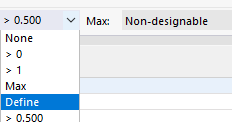The result tables of the Design Ratios on Surfaces category contain the result data for the performed design checks with the respective design ratios.
The surface results are sorted in the tabs according to the following criteria:
- Loads (design situations, load combinations)
- Surface properties (materials, thicknesses)
- Objects (surfaces, FE mesh points)
Surface No.
For each design criterion, the number of the surface with the greatest design ratio is shown.
Mesh Node / Element No.
The column shows the number of the FE mesh node for which the program has determined the maximum design ratio. The second number designates the finite element connected to the FE node, if there are deviating internal forces relevant to the design.
Mesh Node Coordinates
The global coordinates X, Y, and Z of the FE mesh nodes are shown in three columns.
Design Situation
This column shows the numbers of the design situations with the individual ratios available.
Loading
This column shows the numbers of the load or result combinations that are governing for the respective design checks.
Design Check Ratio
This column contains the design conditions according to the specified standard . The utilization degree is expressed by the length of the colored bar.
Design Check Type
Each design is identified by an identifier with a number. For example, the ultimate limit state design checks have the "UL" identifier, the serviceability limit state design checks have the "SE" identifier, and the design checks of the construction rules have the "DM"'identifier. The design check type is explained in the Description column.
Design Check Formula
You can activate this column in the Result Table Manager . It shows the equations of the standard according to which the design checks are carried out.
Description
Each design is explained by a short description with reference to the section in the standard.
Filtering Results by Limit State
Depending on the filter setting in the Result Table Manager , the results of all or only selected design types will be displayed (for example, the ultimate limit state only).
You can also use the buttons in the table toolbar to directly filter the results by ultimate limit state, serviceability limit state, and reinforcement rules. They are accessible if the design checks are available for the corresponding limit states.
| Button | Function |
|---|---|
|
|
Shows or hides the ultimate limit state design results |
|
|
Shows or hides the serviceability limit state design results |
|
|
Shows or hides results for reinforcement rules and structural details |
Filtering Results by Ratio
The list on the right in the table toolbar allows you to filter the tables by the utilization degree. The Max option shows only the governing design for each object.
You can also define your own filter options in the format "> #.##" in this list. Thus, only the ratios greater than the user-defined value are displayed in the table.