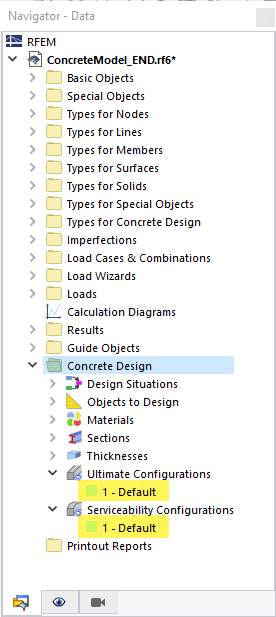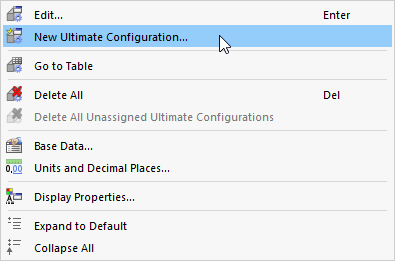The settings for the design checks are managed in Design Configurations. They are adjusted to the standard that you have defined for the concrete design. For example, the ultimate limit state (ULS), the serviceability limit state (SLS), and the fire resistance design checks are relevant for EN 1992; the strength, serviceability limit state, and seismic design checks are relevant for ACI 318. The settings relevant for a specific standard are described in the subchapters.
If you have specified objects to design for the "Concrete Design" add-on, there are two or more configurations displayed in the "Concrete Design" category in Navigator. For EN 1992, these are the ultimate configurations and the serviceability configurations; for ACI 318, these are the strength configurations and the serviceability configurations.
If no objects have been selected for the design in the add-on, there are no configuration entries in the Navigator.
Editing Configuration
In a new model with the activated concrete design, there is a configuration for the ultimate limit state or the strength design, and a configuration for the serviceability limit state design set by default. Both are denoted as "Default".
All objects of the model are assigned to these default configurations.
You can open the configurations by double-clicking the navigator entry. As an alternative, open the shortcut menu of the entry and select the Edit function. You can also select the configuration in the navigator and then press the Enter key.
Creating New Configuration
You can create additional configurations with user-defined settings. To do this, use the shortcut menu of the configuration entry in the Navigator and select the New Ultimate Configuration (or New Strength Configuration) or New Serviceability Configuration option.
Renaming Configuration
If you use several configurations in the model, you should give them specific names. This makes it easier to assign the design tasks in the case of complex models. To change a name, open the Edit Configuration dialog box. In the "Configuration Name" text box, you can adjust the description.
Assigning Objects
By default, all objects are assigned to the "default" configuration. This is displayed in the Edit Configuration dialog box, the "Assigned to" section.
If you only assign certain objects to a design configuration, you can enter the object numbers in the table of configurations.
Click the
![]() button in the table as well as in the
Edit Configuration
dialog box to select the objects graphically.
button in the table as well as in the
Edit Configuration
dialog box to select the objects graphically.
In the "Assignment" dialog box, you can delete the existing entry using the
![]() button. Then, click the relevant objects in the model to select them for the design configuration.
button. Then, click the relevant objects in the model to select them for the design configuration.