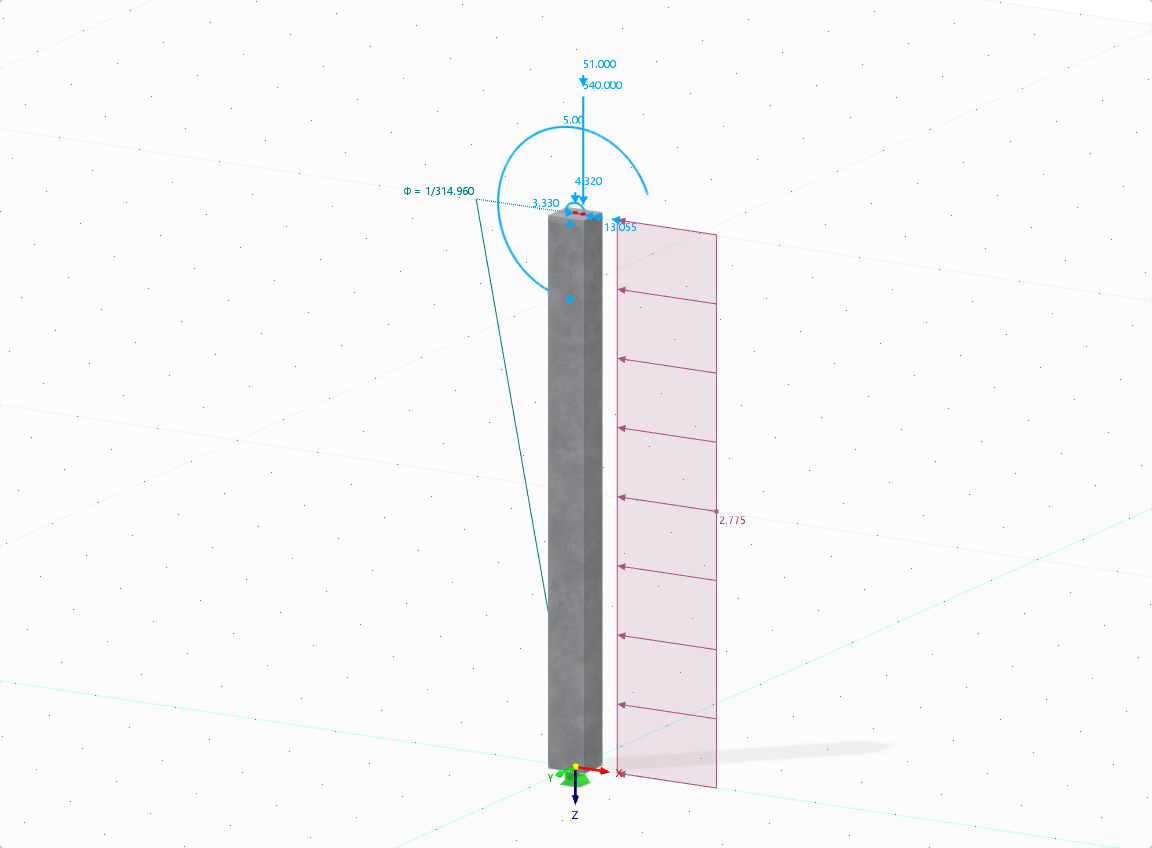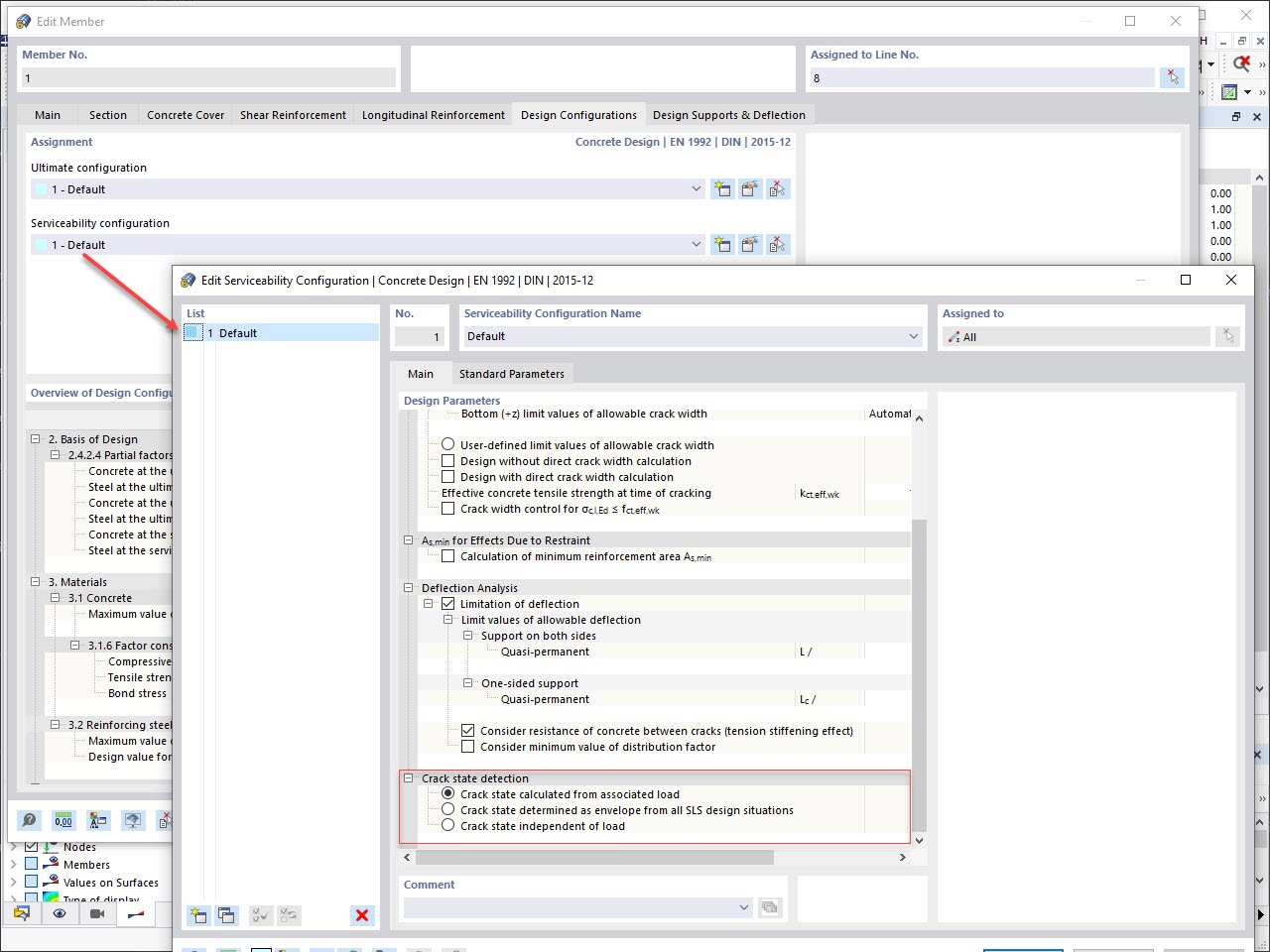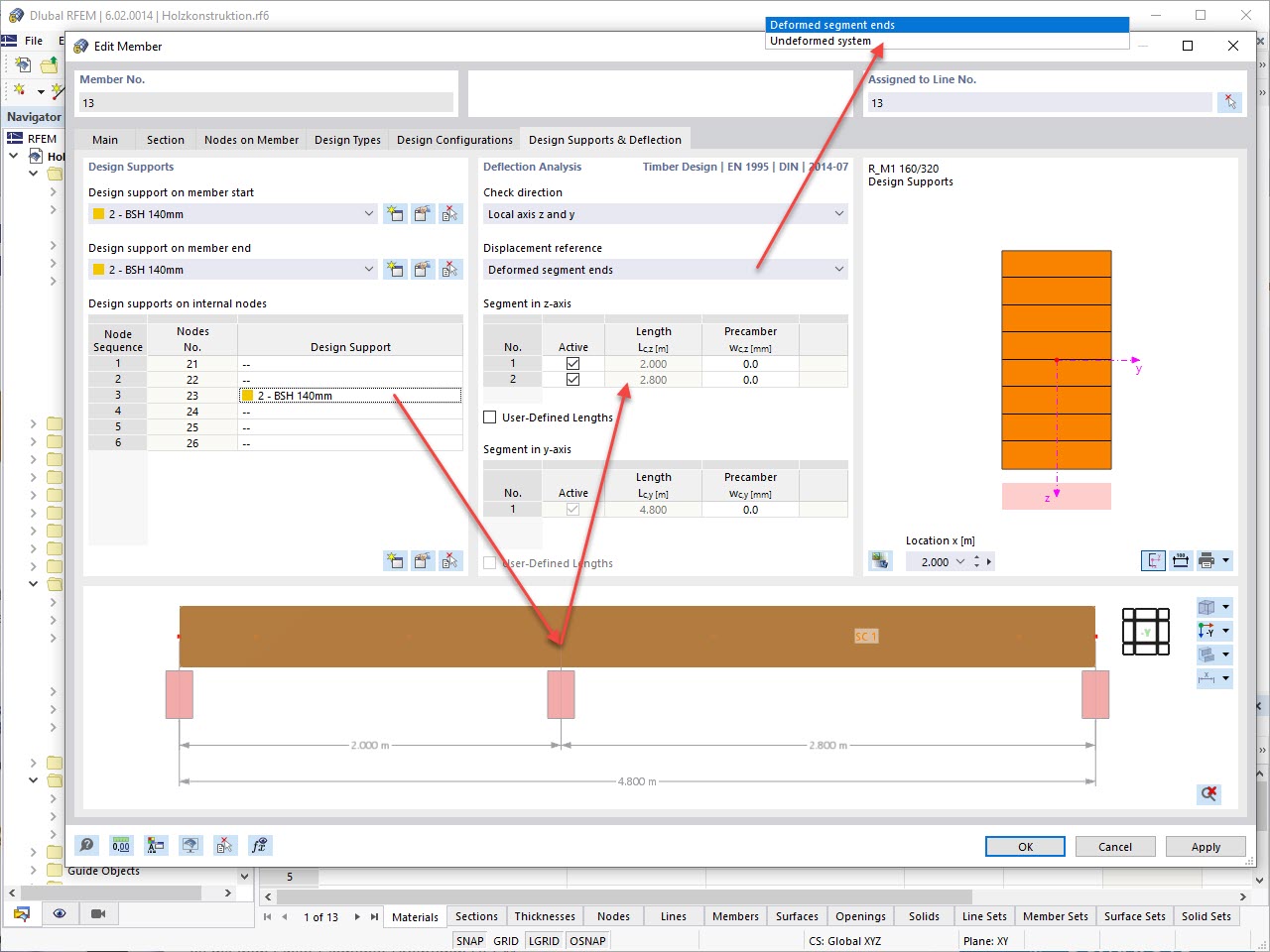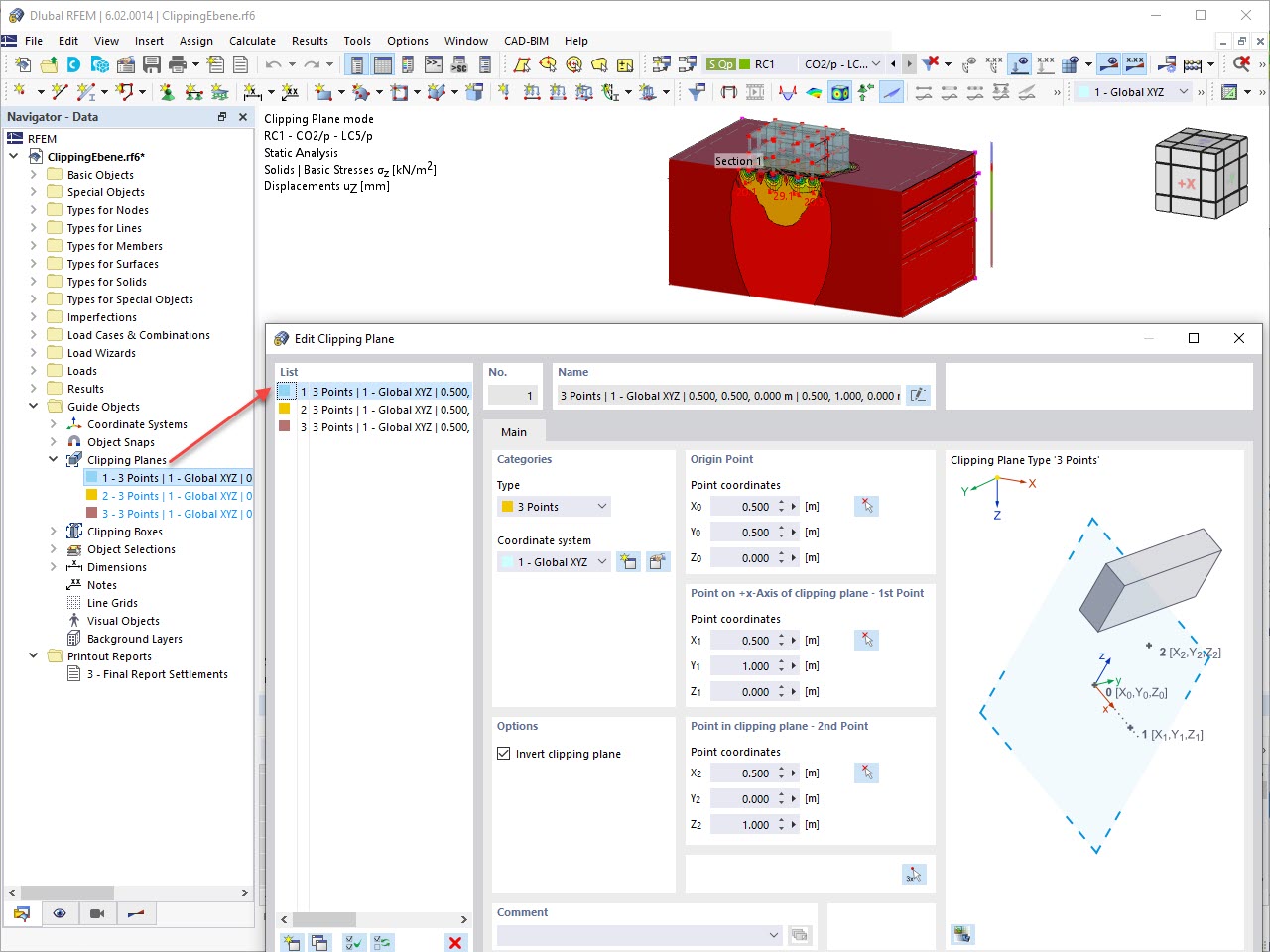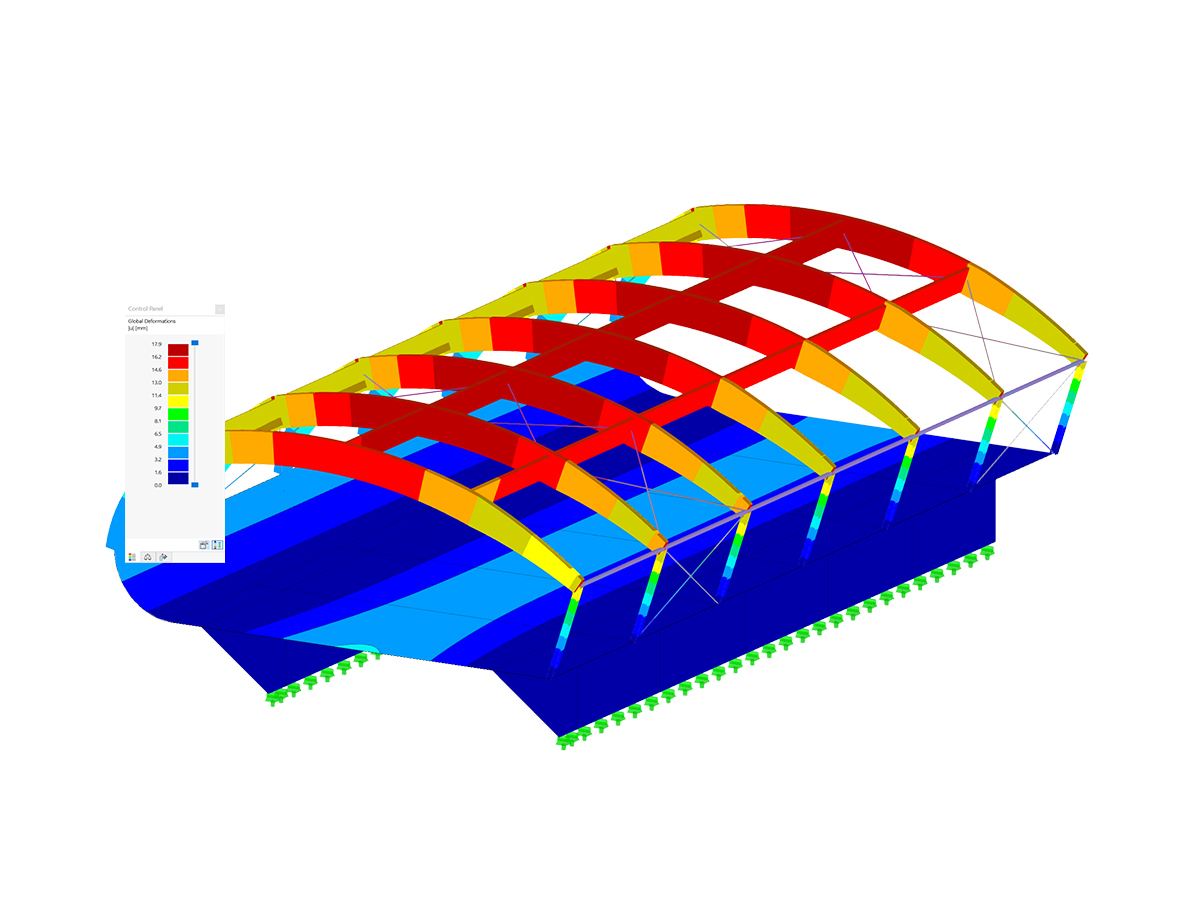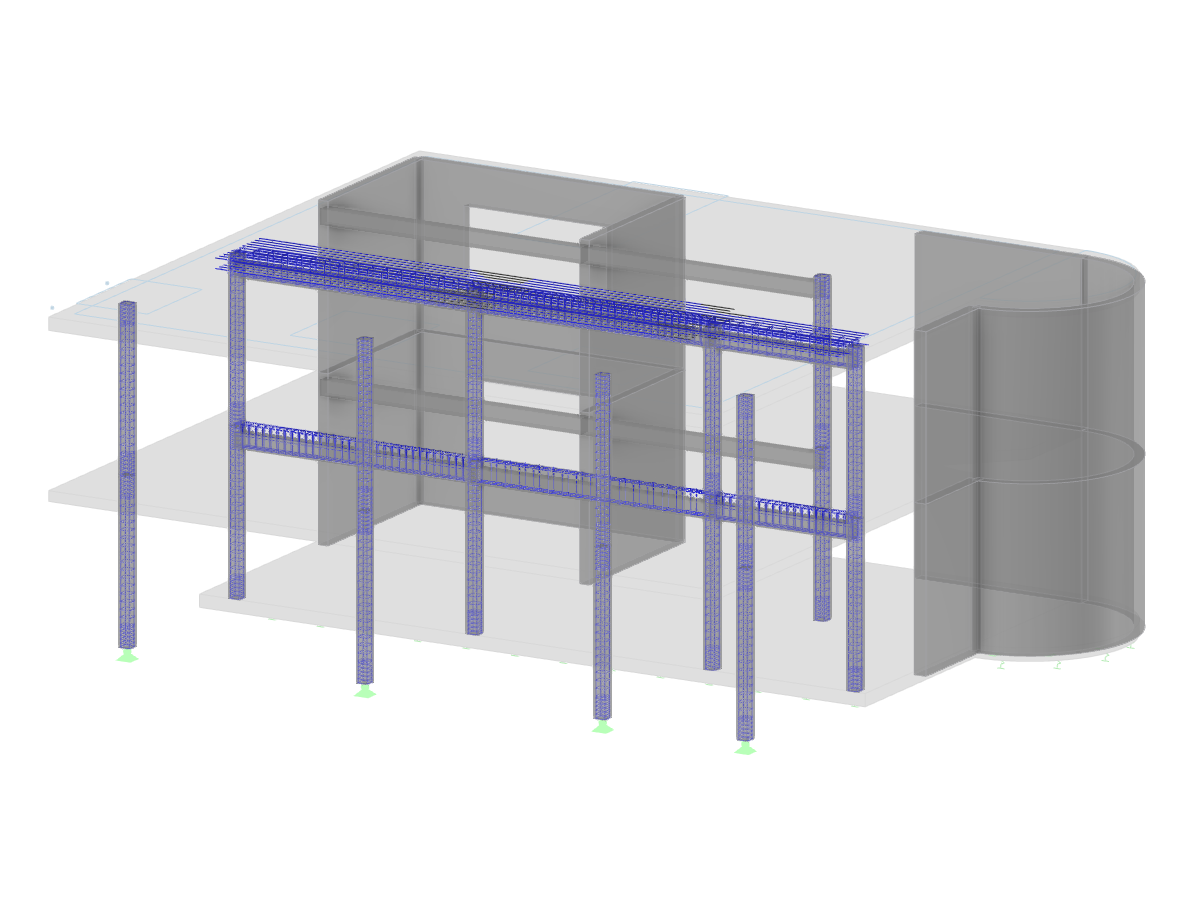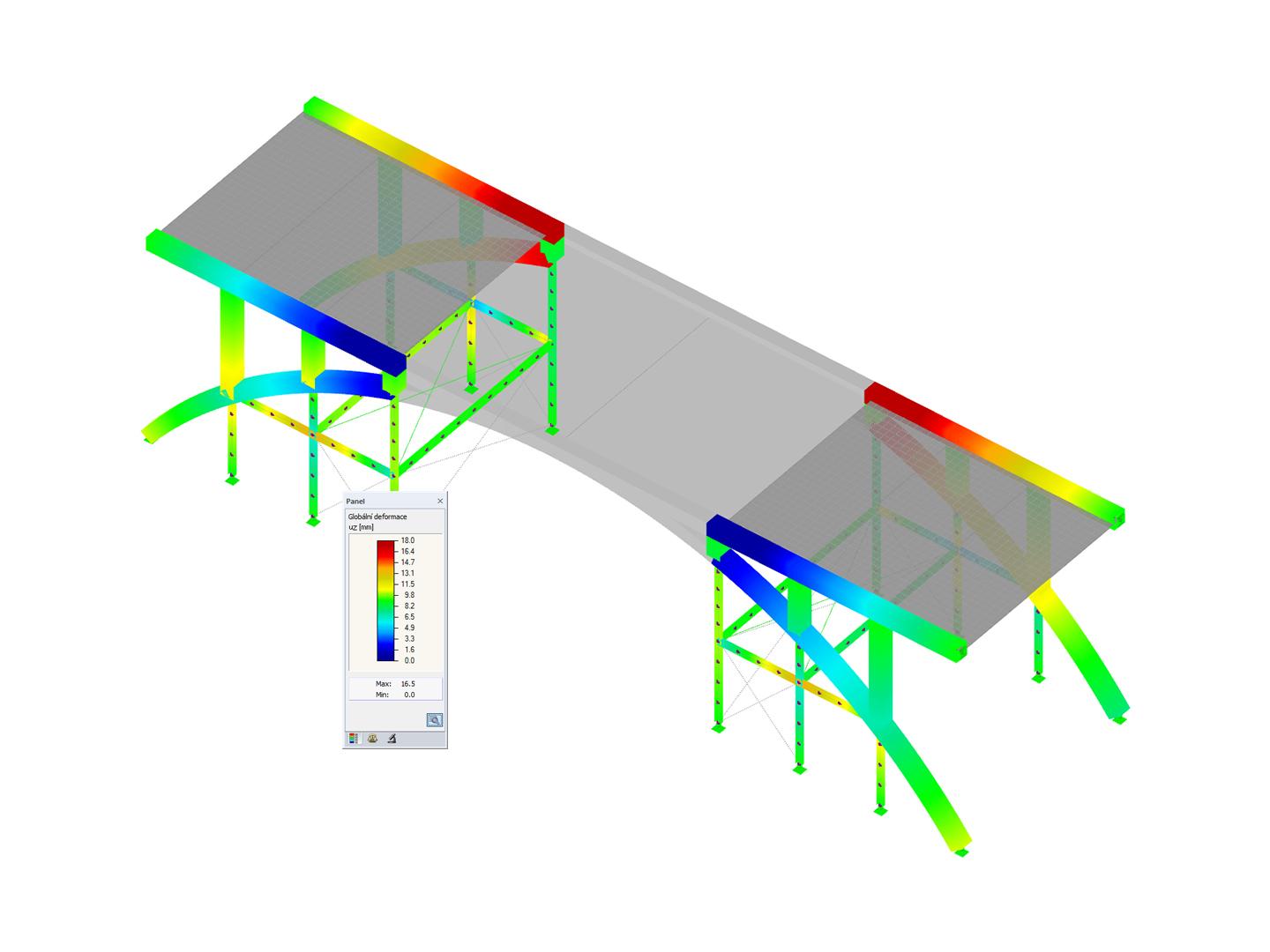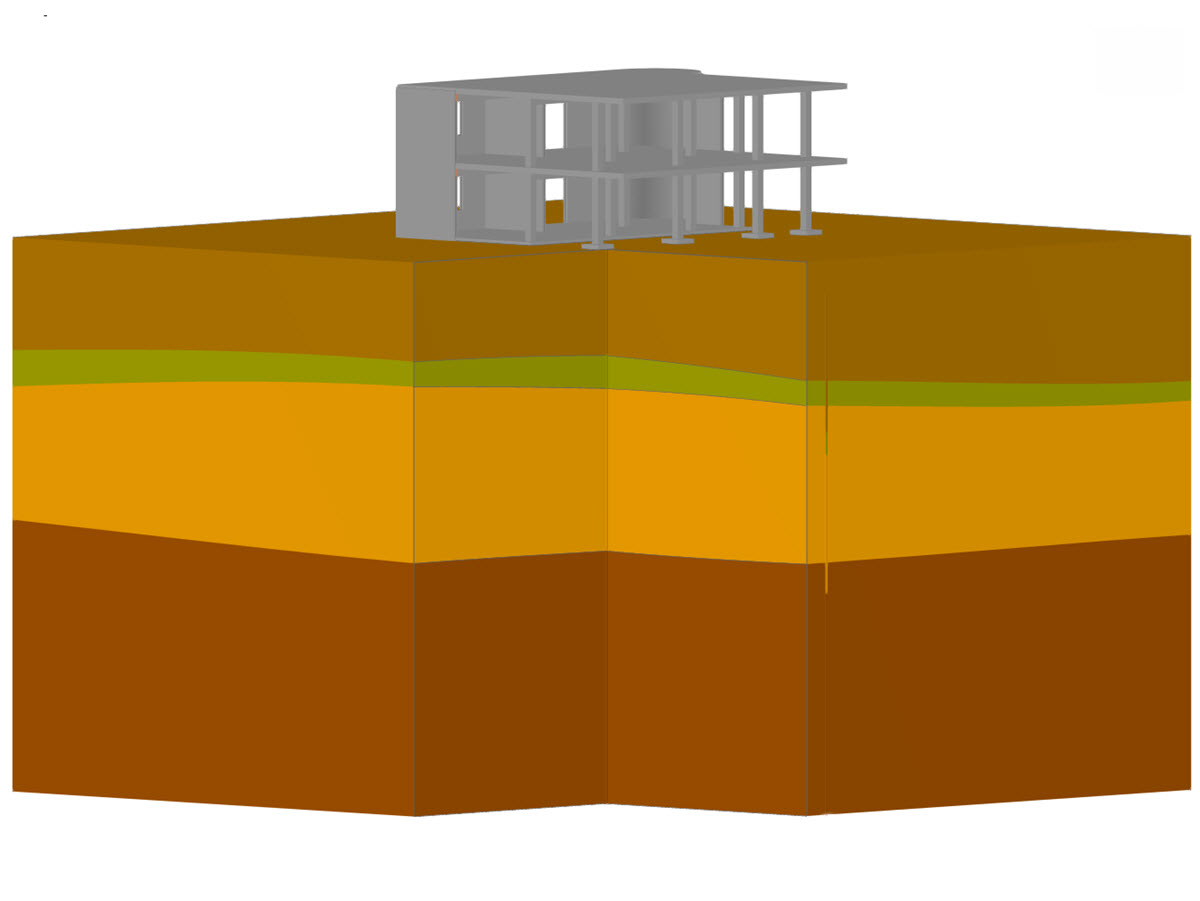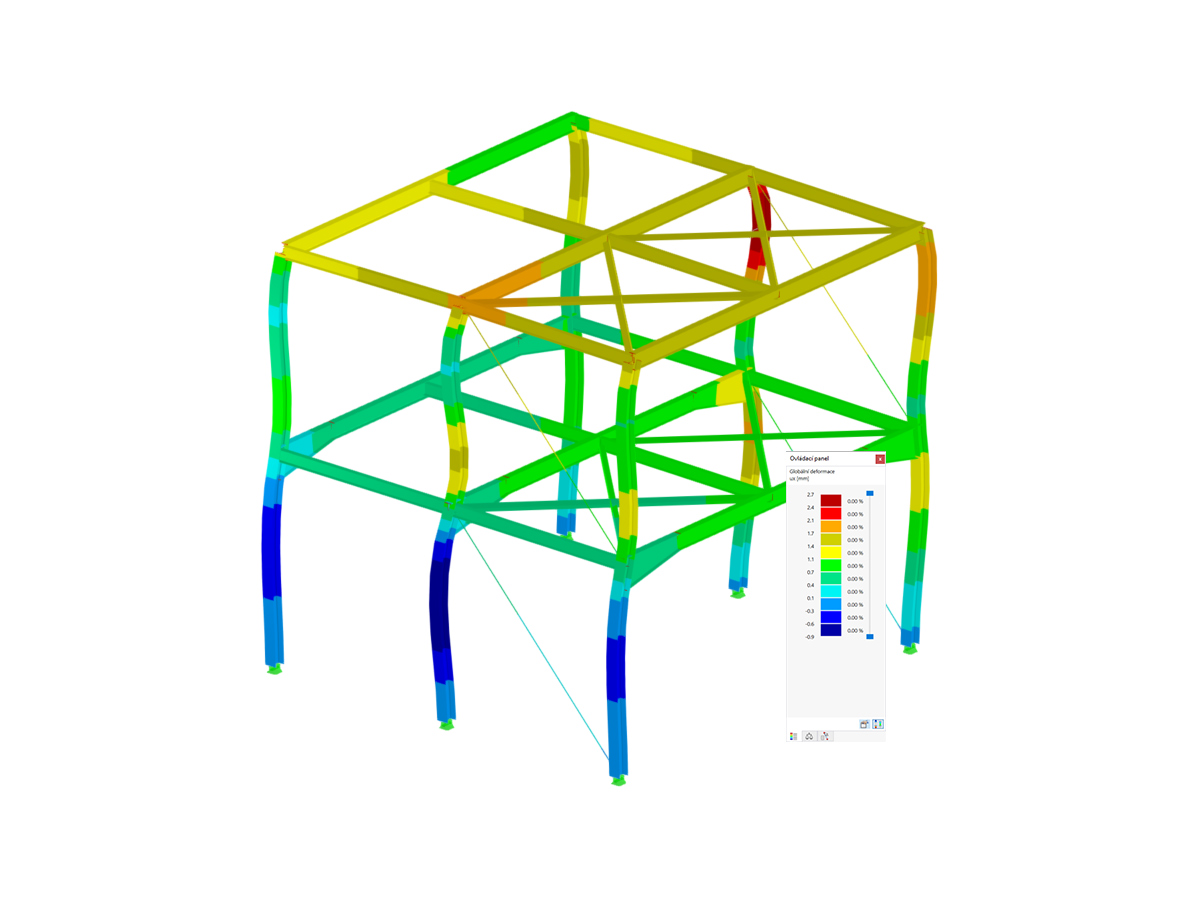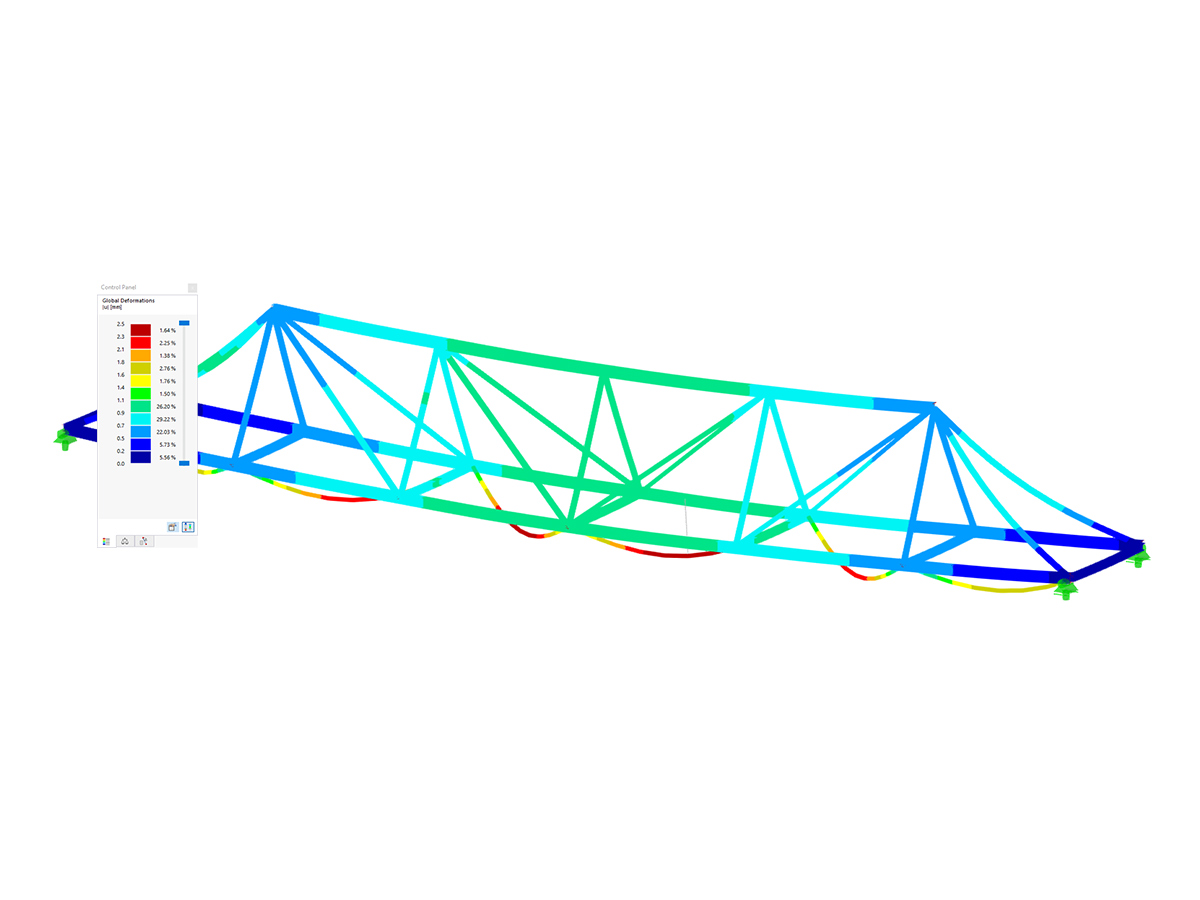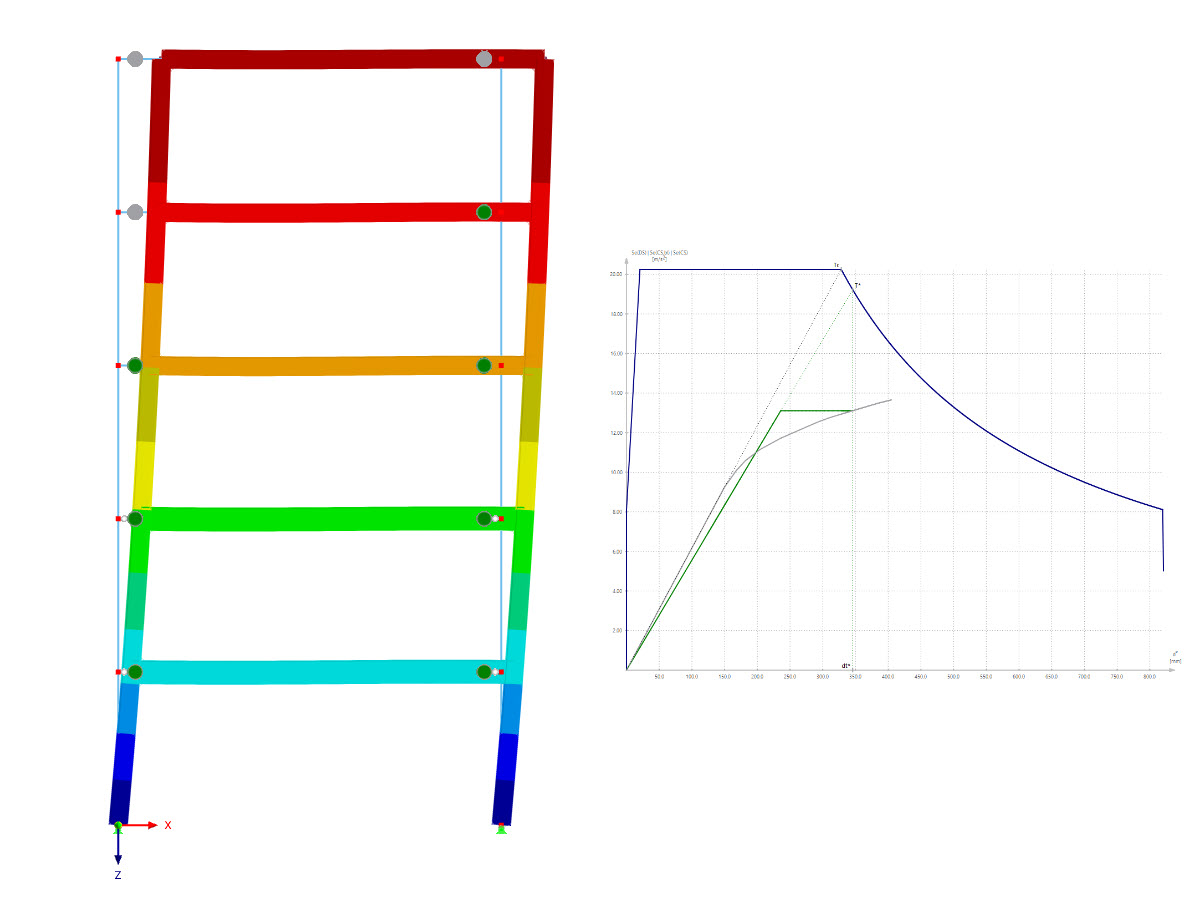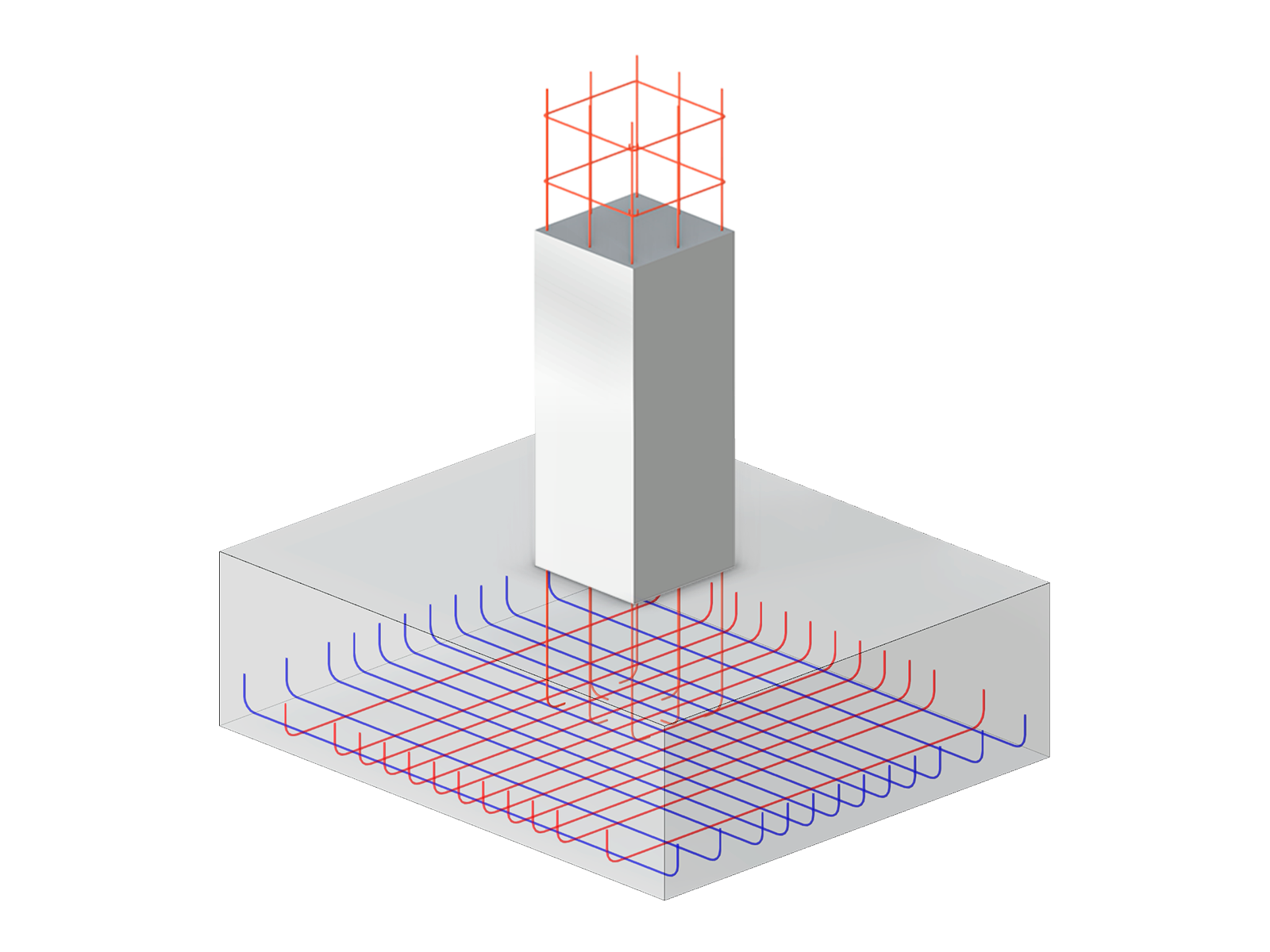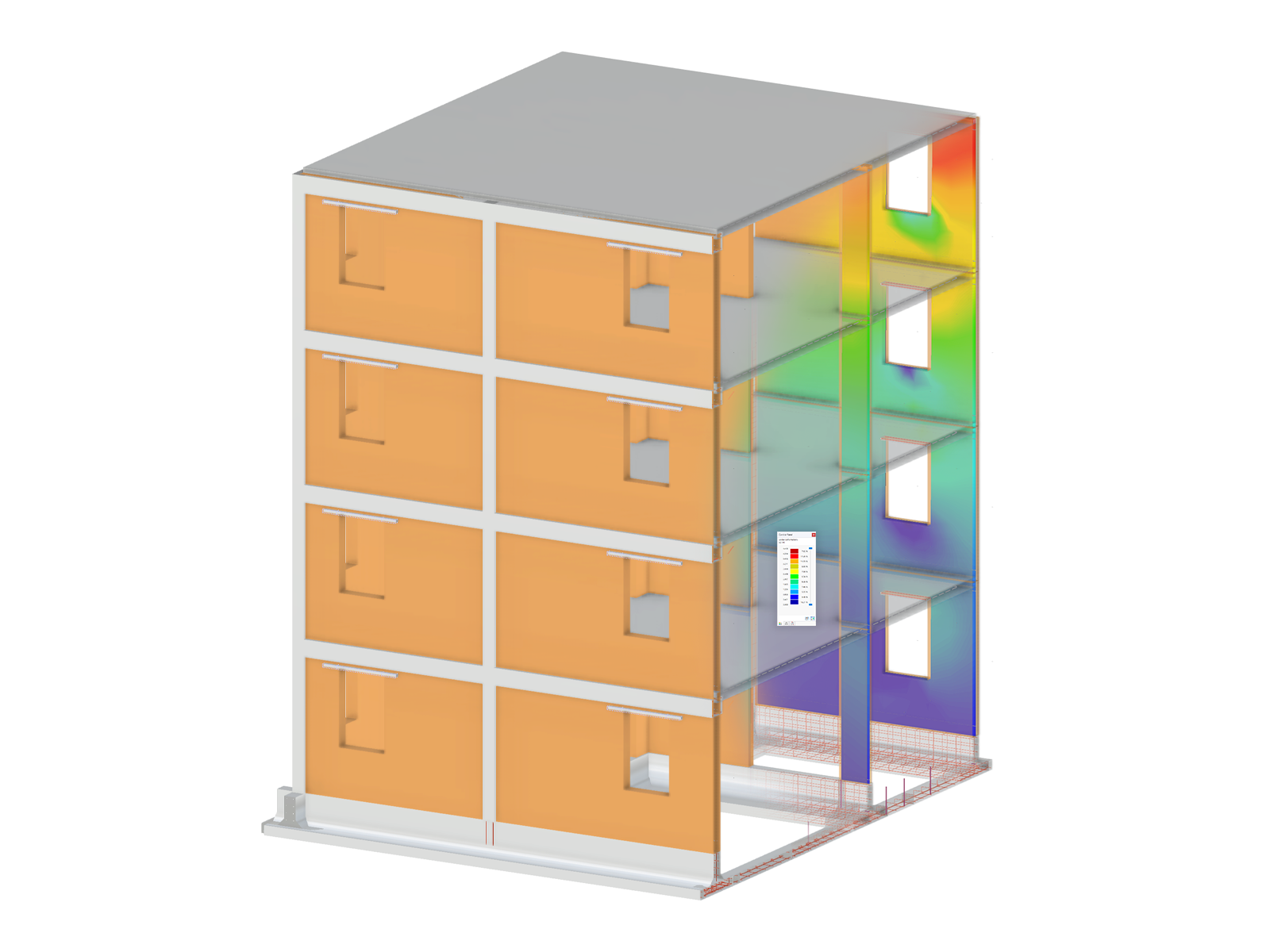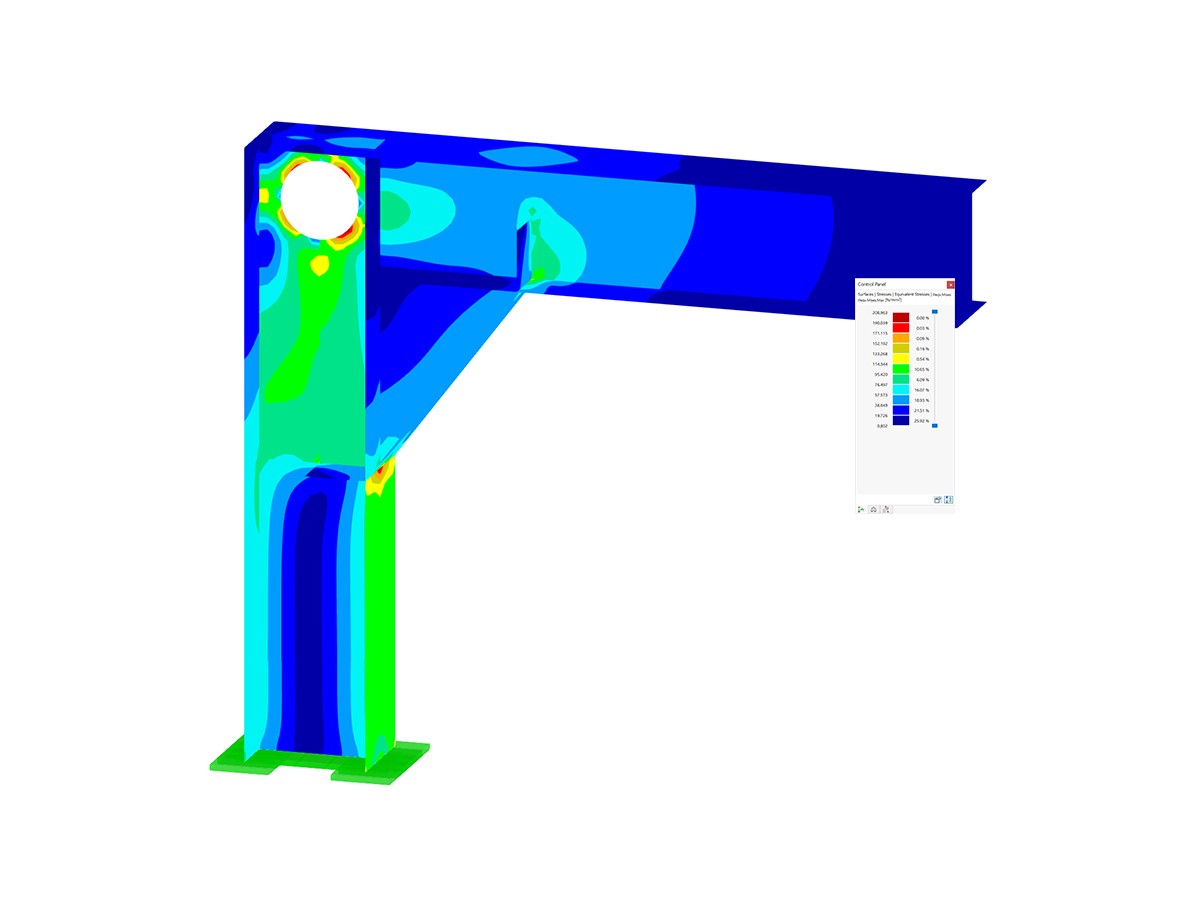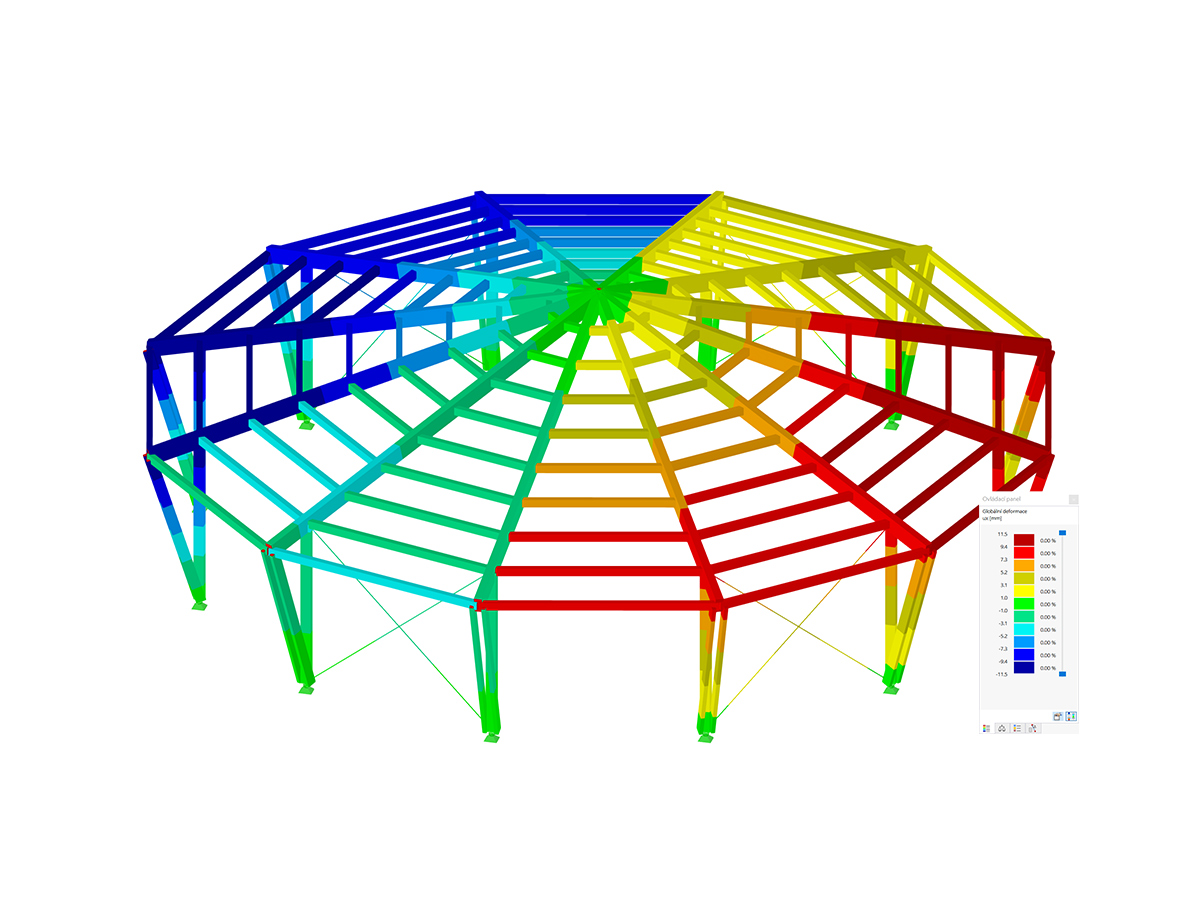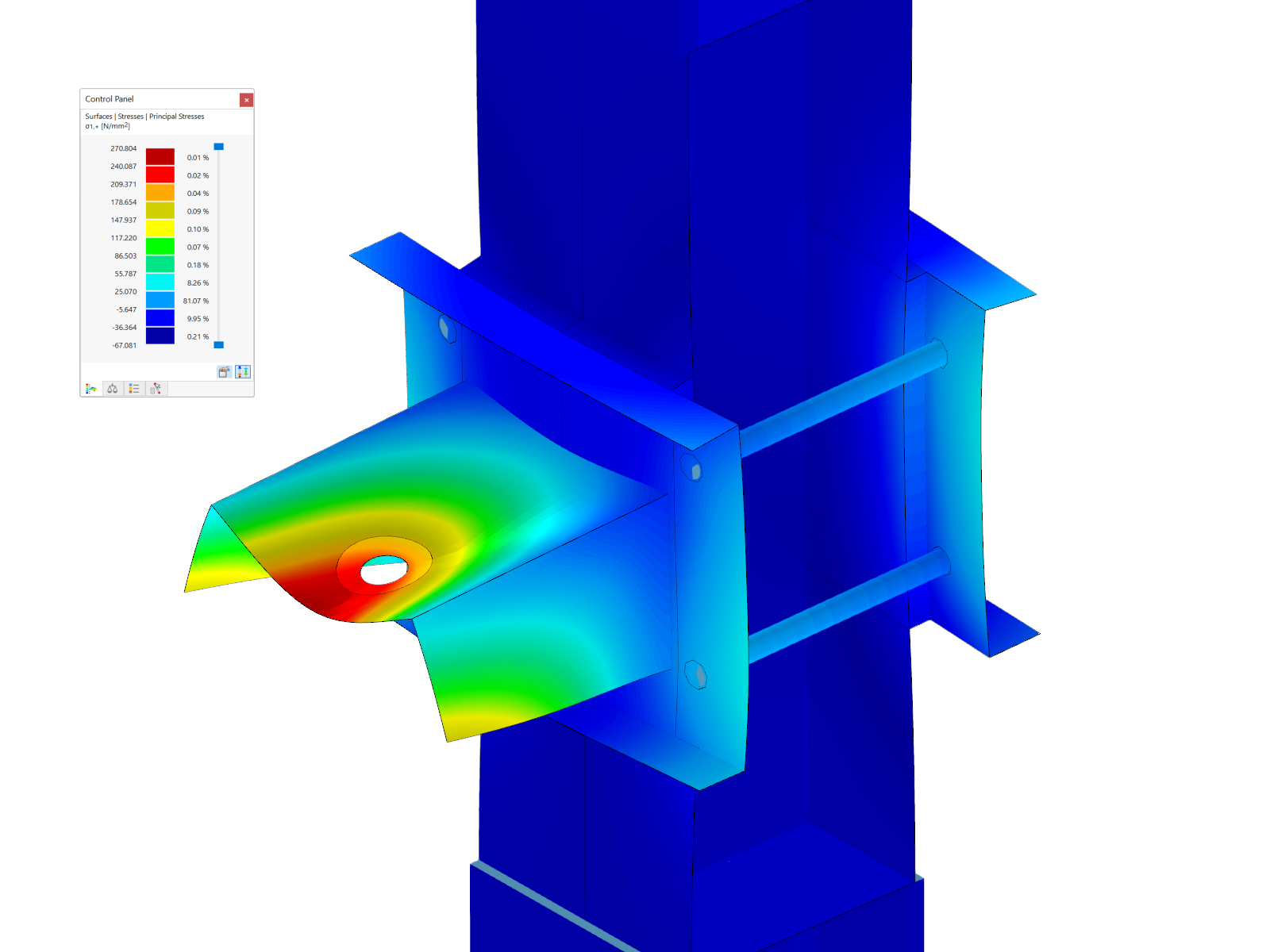Tekla to RFEM 6
When exporting from Tekla to RFEM 6, you can choose between exporting the physical model or the analytical model:
Physical Model: Exports the solid model without regard for axial positions. While members appear visually correct, they won’t be properly connected, requiring significant adjustments before running any analysis.
Exported data:
- Cross-sections
- Materials
Analytical Model: Exports the wireframe model with adjusted axis positions, ensuring members and surfaces are connected at the centerline. This model must be created in Tekla before exporting. This can be automatically generated.
Exported model data:
- Cross-sections
- Materials
- Member End Conditions
- Supports
- Load Cases and Combinations
- Loading
Export options:
- New Model: Opens a new file in RFEM 6 and imports the Tekla model.
- Overwrite current model: Replaces the existing RFEM 6 model with the Tekla model.
RFEM 6 to Tekla
When importing a model from RFEM 6 to Tekla, both physical and analytical models can be imported. The option to "Import analytical model" can be unchecked to import only the physical model.
Imported model data:
- Cross-sections
- Materials
Import options:
- Overwrite: Completely wipes the Tekla file.
- Append: Adds new members/surfaces.
- Update Existing Model: Allows updating of materials, sections, thicknesses, and objects, while adding new or removing non-existent ones.