Dynamic analysis in the programs RFEM 6 and RSTAB 9 can be performed in several add-ons.
- The Modal Analysis add-on is the basic add-on, performing natural vibration analyses for member, surface, and solid models. It is a prerequisite for all other dynamic add-ons.
- The Response Spectrum Analysis add-on allows you to perform a seismic analysis using the multi-modal response spectrum analysis. The required spectra can be user-defined or created according to standards or from a library with accelerograms recorded in seismic zones. From this, the equivalent static forces are generated.
- The Harmonic Response Analysis add-on is still under development. It should determine the stationary system response for periodically excited structures.
- The Time History Analysis add-on allows you to perform dynamic structural analysis of external excitation. You can define various excitation functions in tables or as a function of time. The time history analysis is performed using the modal analysis or the linear implicit Newmark analysis.
- The Pushover Analysis add-on should determine pushover curves in nonlinear systems, calculate the equivalent bilinear capacity curve, and compare the existing and required deformation capacity, taking into account the energy dissipation capacity.
This manual describes the dynamic analysis add-ons for the programs RFEM 6 and RSTAB 9. Since the input and functions of the add-ons are similar in both programs, the description in this manual mainly refers to RFEM 6. However, the explanations apply to RSTAB as well. In case of any differences between the programs, this is specifically mentioned in the description.
Activating Add-on
In the Add-ons tab of the Model – Base Data, you can activate or deactivate the analysis add-ons. A green dot in front of the add-on description means that a license is available. An orange or blue dot indicates that the use of the add-on is only available as demo or as part of the trial version, and the range of functions is limited.
Setting Standard
In the Standards I tab of the Base Data, you can select the standard that should be used for the dynamic analysis (see also the Standards I chapter of the RFEM manual). The Dynamic Analysis input dialog boxes are automatically adjusted to this standard.
The currently available design standards and a summary of the functional scope can be found in the respective product description of the add-ons used for the dynamic analysis.
Using Add-on in RFEM/RSTAB
Once you have activated an analysis add-on and specified the standard, the user interface is extended by some new entries in the navigator, tables, and dialog boxes. In this way, the dynamic analysis parameters are fully integrated into the user interface of the RFEM or RSTAB program.


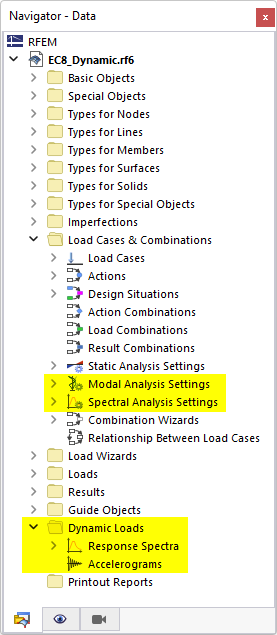

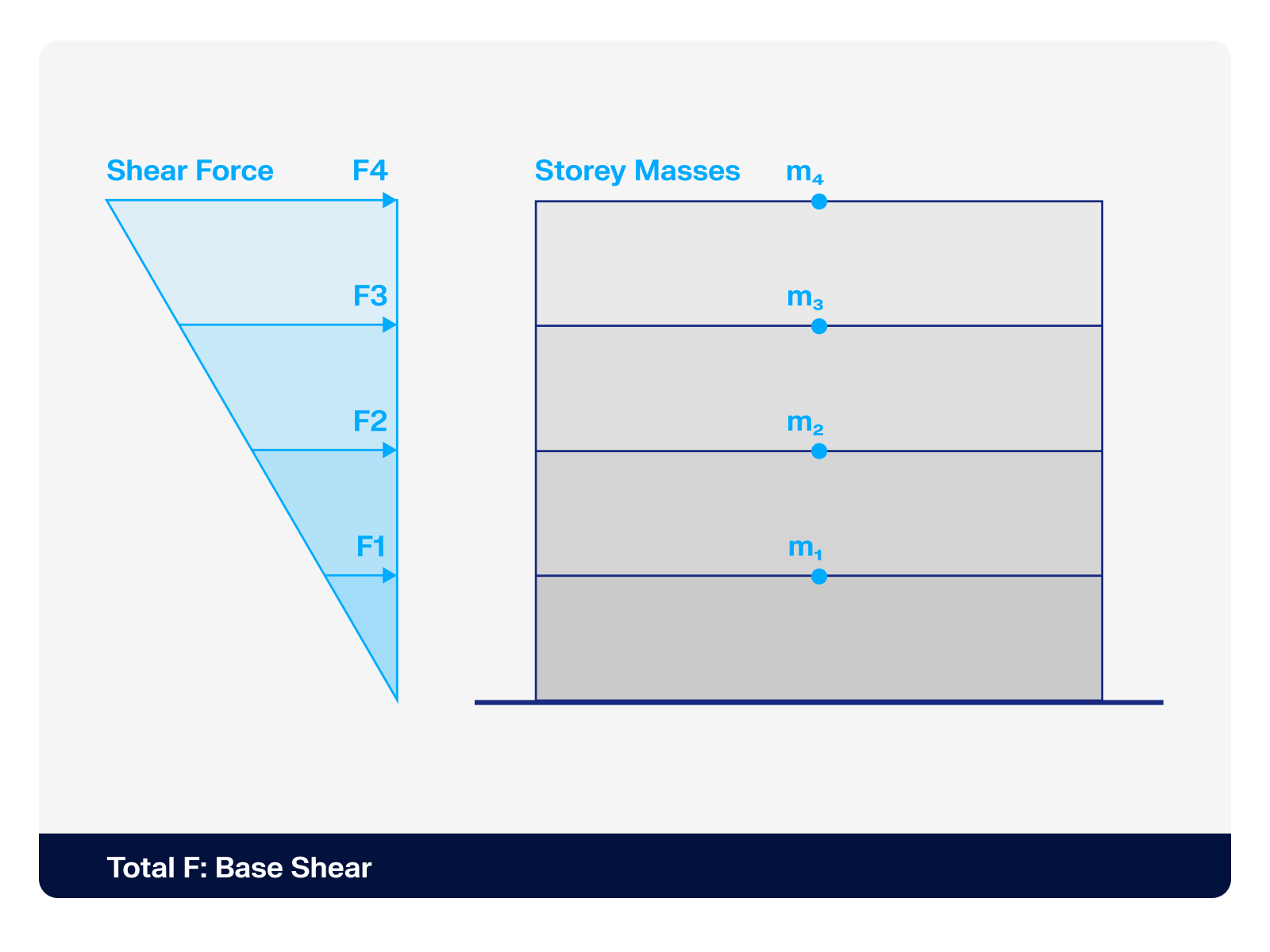.png?mw=760&hash=a360d70a08b667f327c8f29189b9dc20d3d25658)