Result sections can be created as user-defined planes slicing through the model.
For a better view, switch off the surface and member results by clicking the
![]() and
and
![]() buttons on the toolbar (1). Then click the
buttons on the toolbar (1). Then click the
![]() button to define the parameters of a new result section (2).
button to define the parameters of a new result section (2).
In the 'New Result Section' dialog box, the section type '2 points and vector' and the projection direction 'Global in Z' are preset. A vertical slicing plane will be created.
To define the two points of the plane graphically, click the
![]() button in the '1st Point' area. The 'Assignment' dialog box is opened.
button in the '1st Point' area. The 'Assignment' dialog box is opened.
Click the centre of the left boundary line of the lower slab [X: 2.5 m / Y: 0 m / Z: -3 m]. Note the
![]() symbol on the line: It appears when the pointer is moved over the line so you can snap on to its centre. Then click the right boundary line of the upper slab [X: 2.5 m / Y: -10 m / Z: -3.5 m].
symbol on the line: It appears when the pointer is moved over the line so you can snap on to its centre. Then click the right boundary line of the upper slab [X: 2.5 m / Y: -10 m / Z: -3.5 m].
As soon as the second point is defined, you return to the 'New Result Section' dialog box. Click OK to apply the result section.
The result section includes the results of all surfaces that are cut by the sectional plane. If you want to display only the results of the two slabs, for example, modify the result section by double-clicking the dot-dashed line of the section symbol. (If it is difficult to select graphically, utilize the Edit menu, point to Special Objects, Result Sections, and click Dialog box.)
In the 'Assigned to' area, click the
![]() button to select the two slabs graphically. Note to click the dashed lines of the surfaces nos. 4 and 5. Click OK to close the two dialog boxes. The result section now presents the stresses of only the two slabs.
button to select the two slabs graphically. Note to click the dashed lines of the surfaces nos. 4 and 5. Click OK to close the two dialog boxes. The result section now presents the stresses of only the two slabs.
To display the values of the deformations along the section, select Global Deformations in the 'Result Sections' category of the navigator. When you set the All Values option in the bottom area of the navigator ('Result Sections' category again), all mesh values will be displayed along the graph.









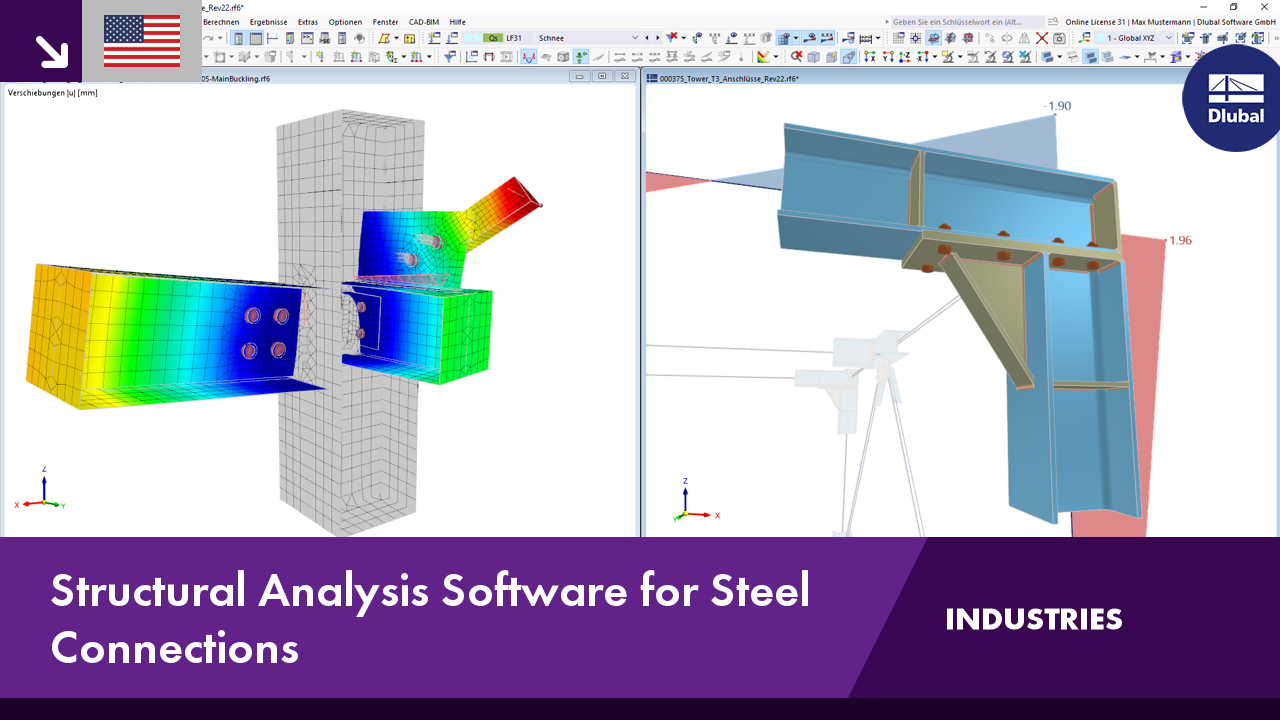.png?mw=350&hash=c6c25b135ffd26af9cd48d77813d2ba5853f936c)
















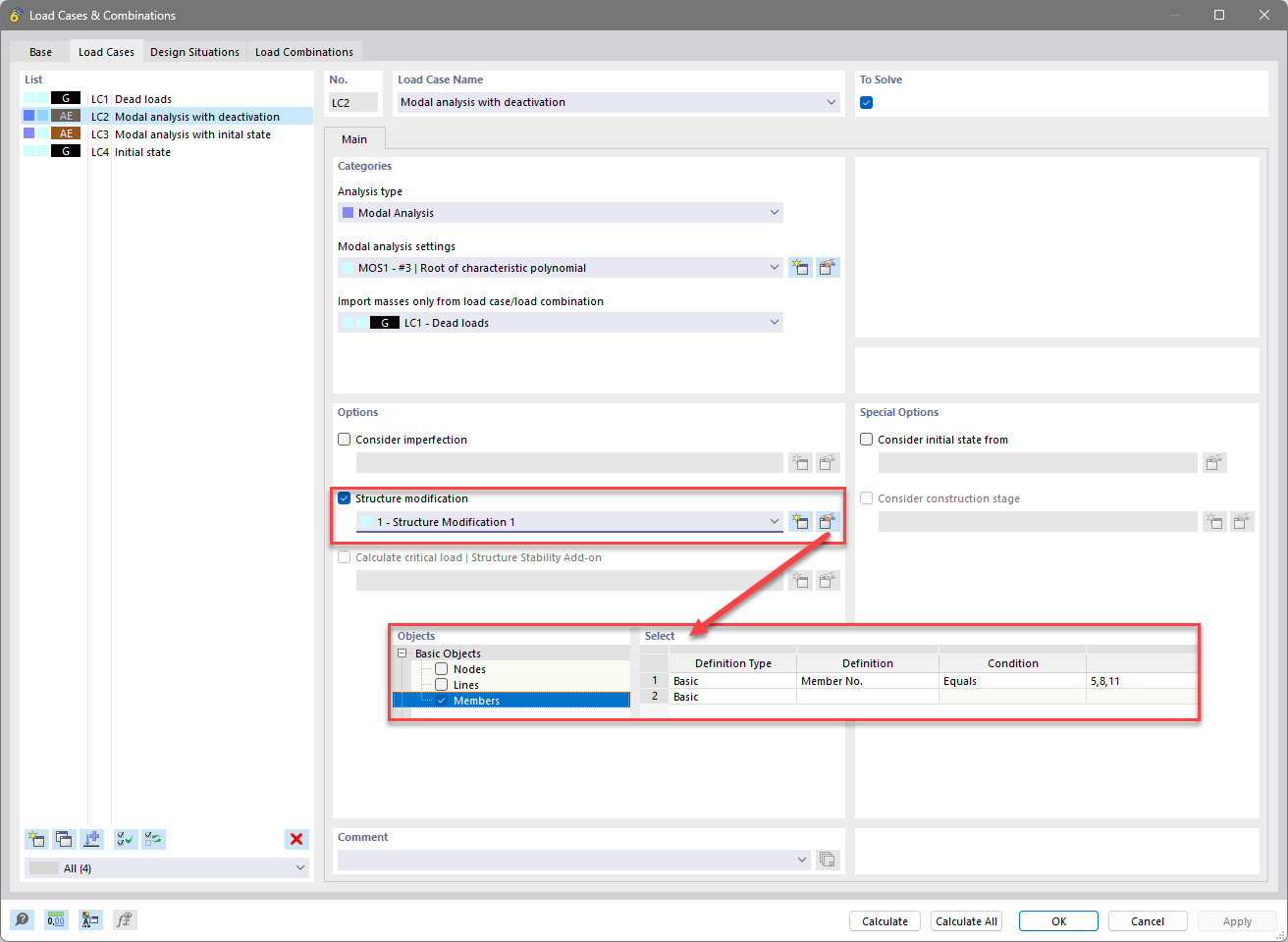
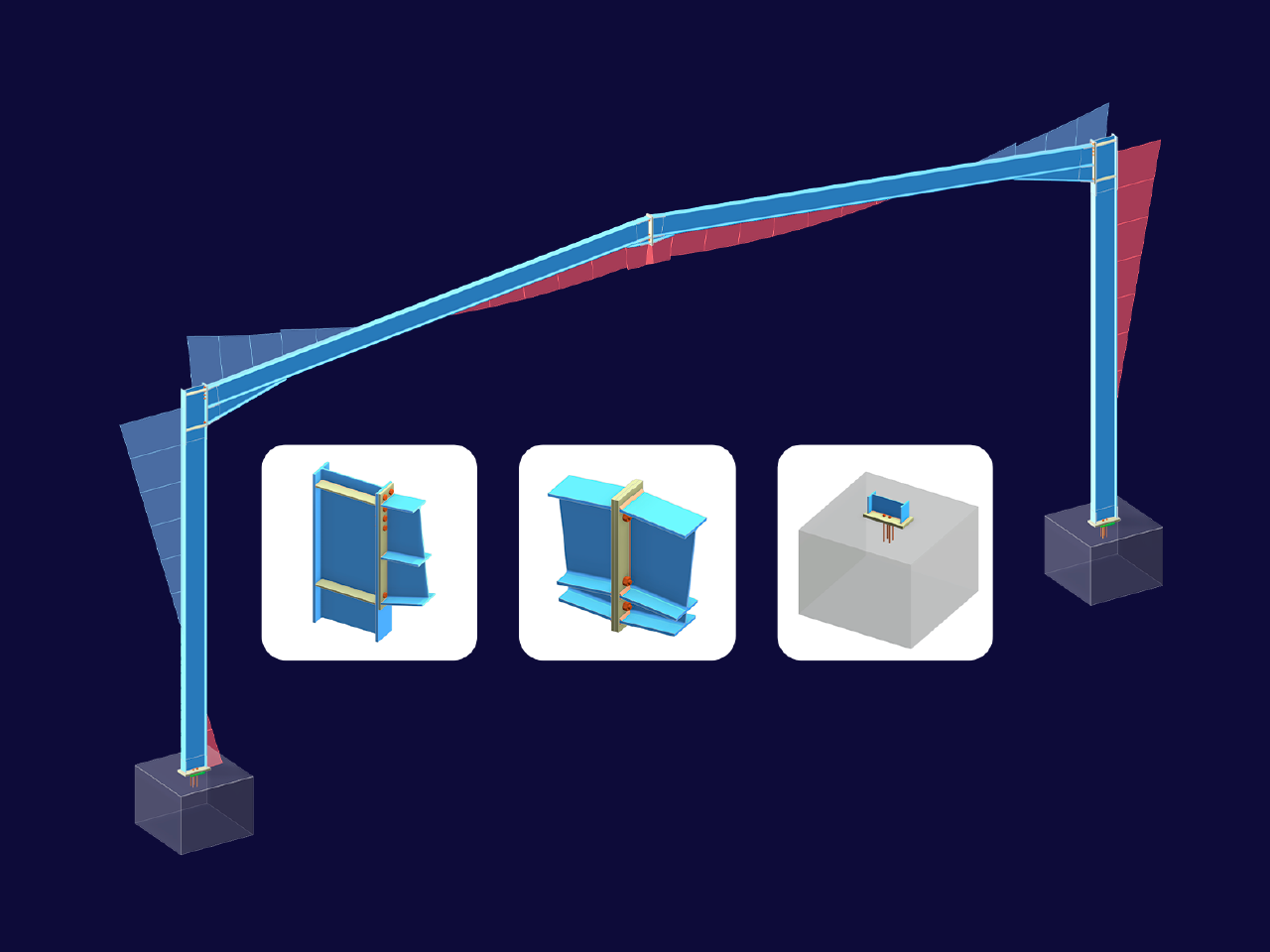
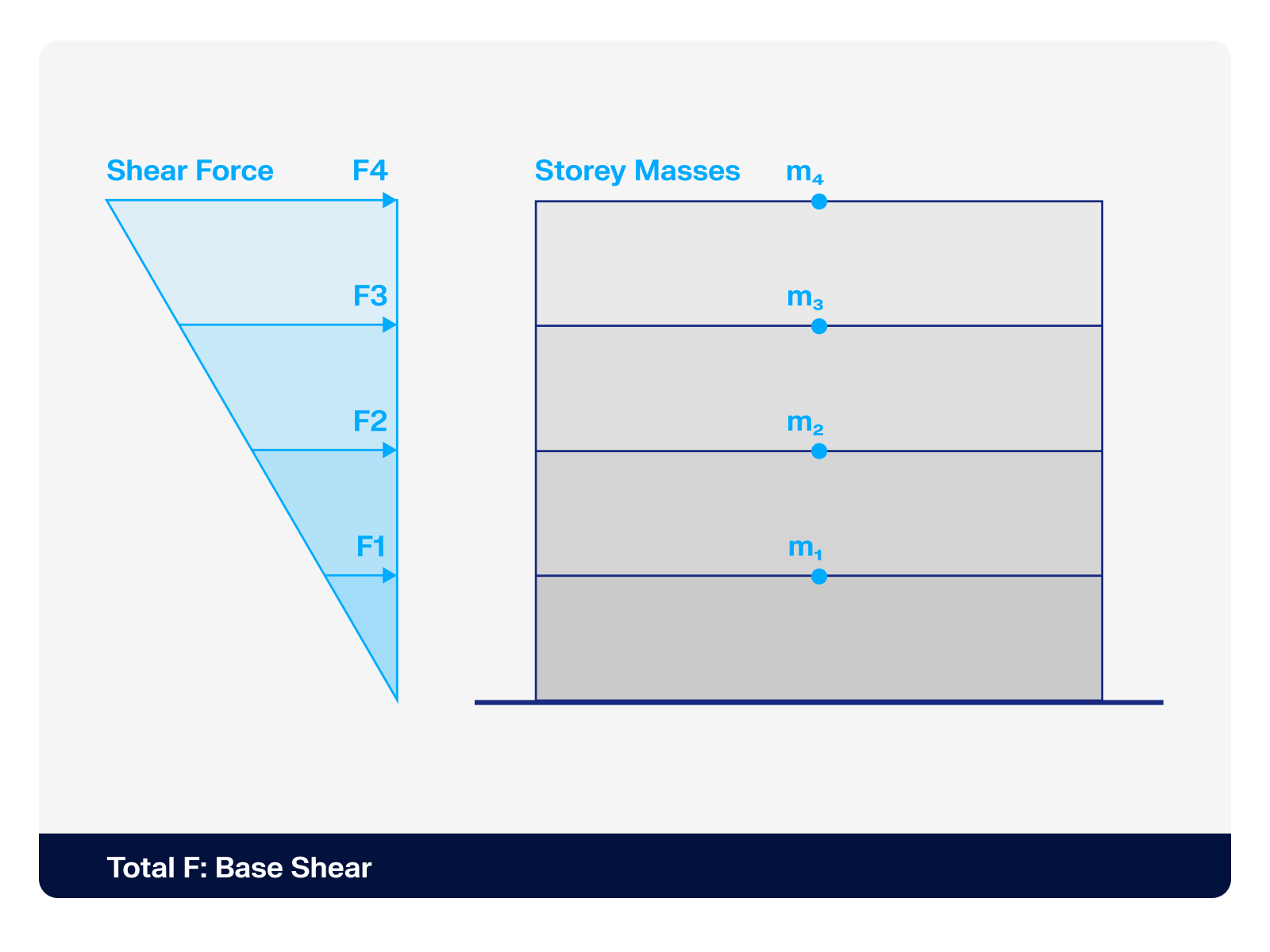.png?mw=512&hash=4a84cbc5b1eacf1afb4217e8e43c5cb50ed8d827)
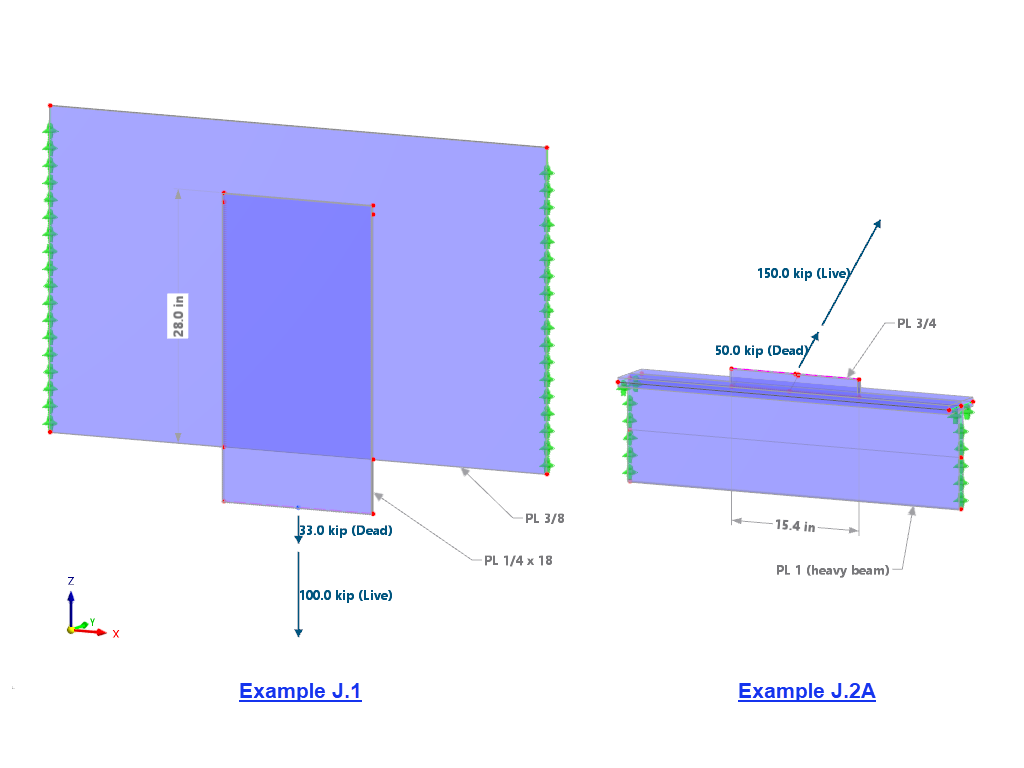








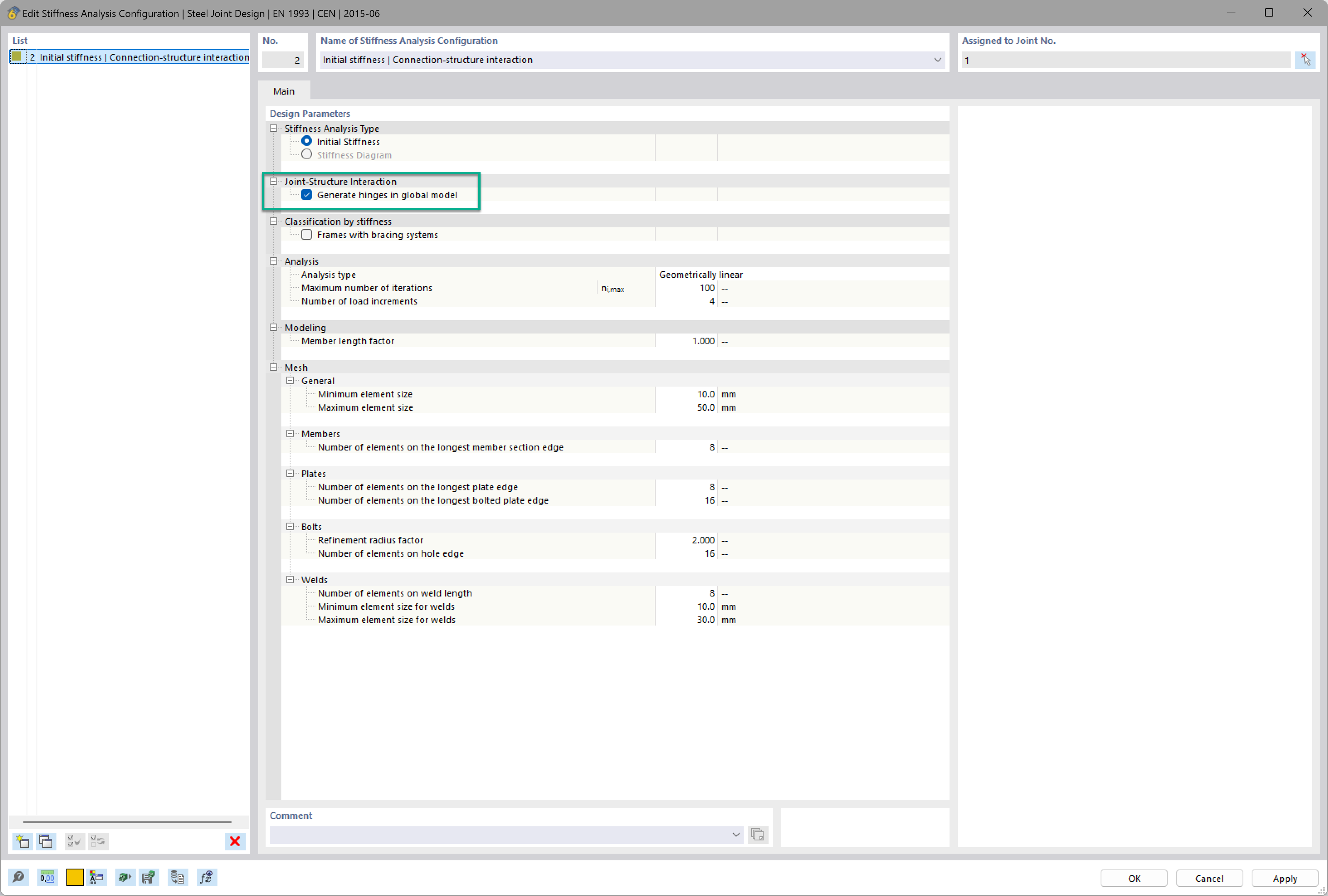
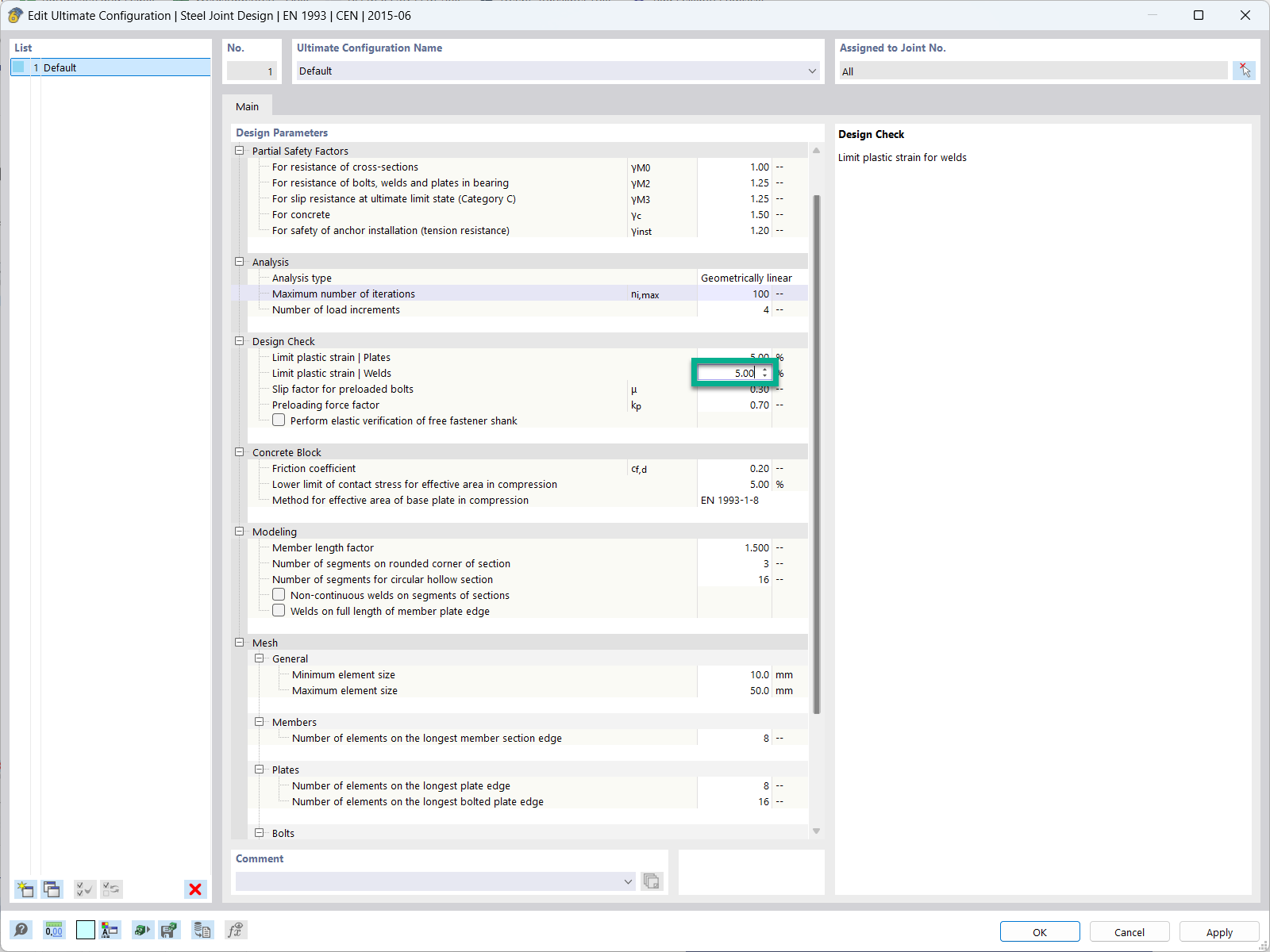
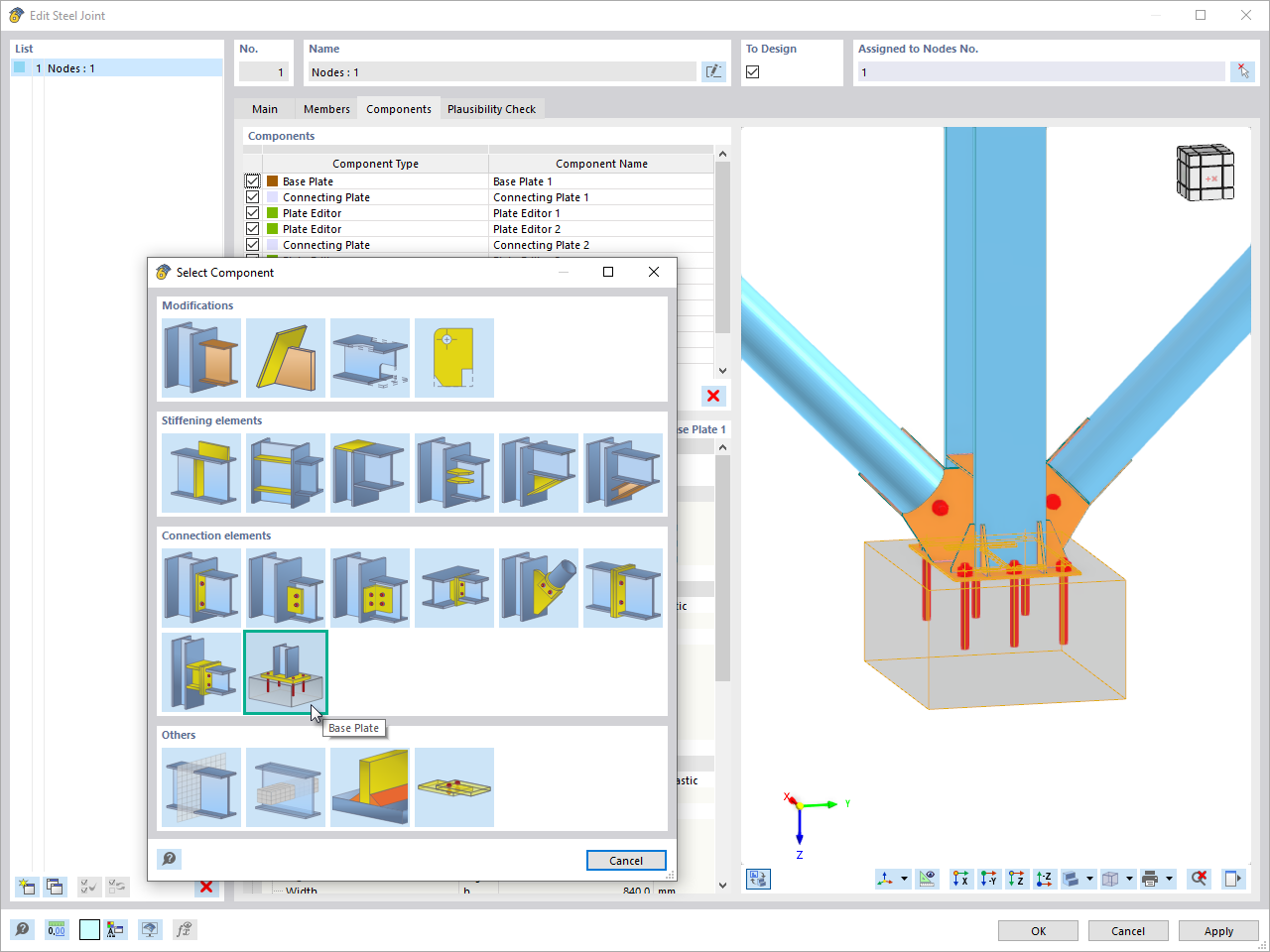
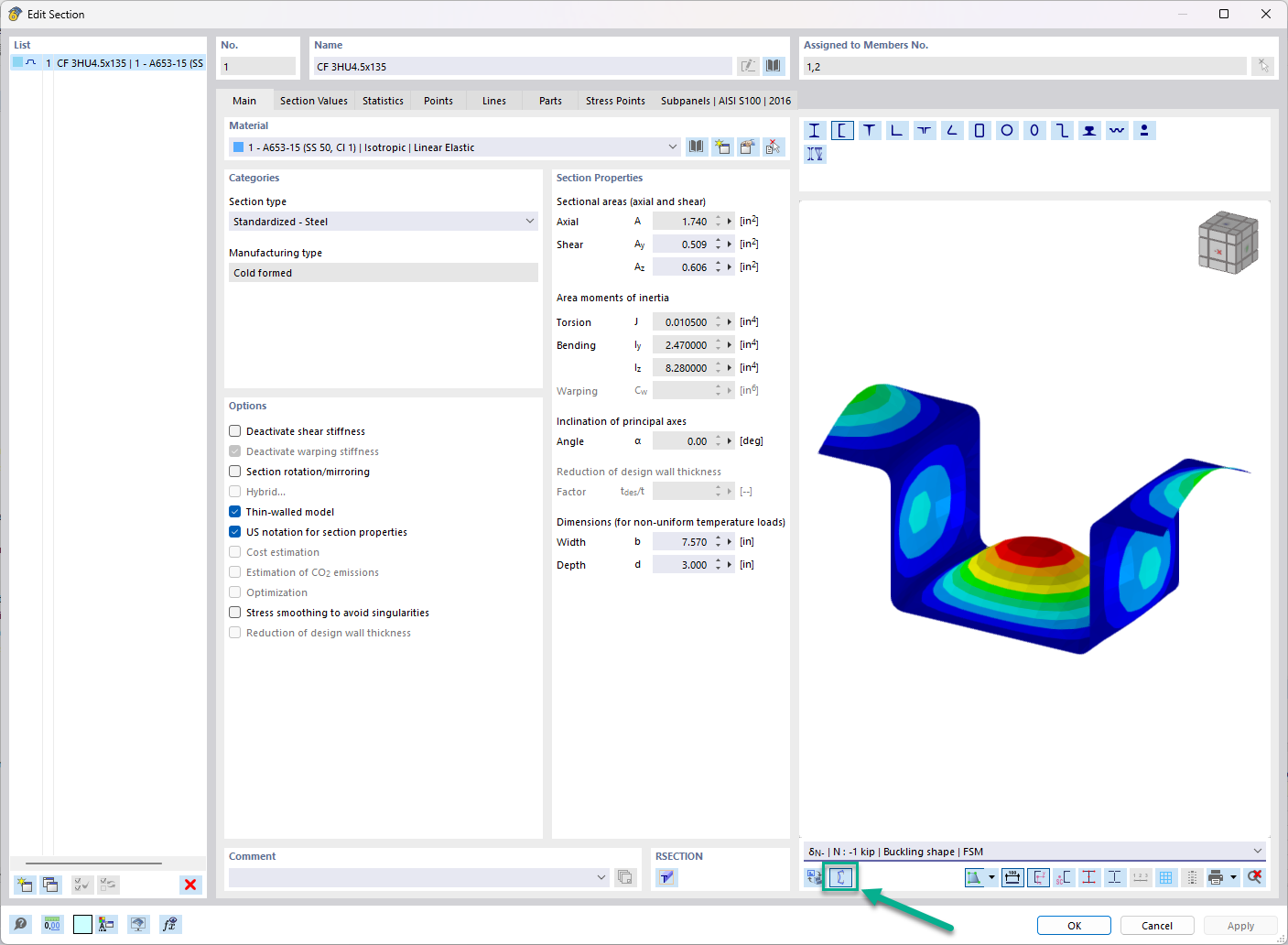



_1.jpg?mw=350&hash=ab2086621f4e50c8c8fb8f3c211a22bc246e0552)




-querkraft-hertha-hurnaus.jpg?mw=350&hash=3306957537863c7a7dc17160e2ced5806b35a7fb)