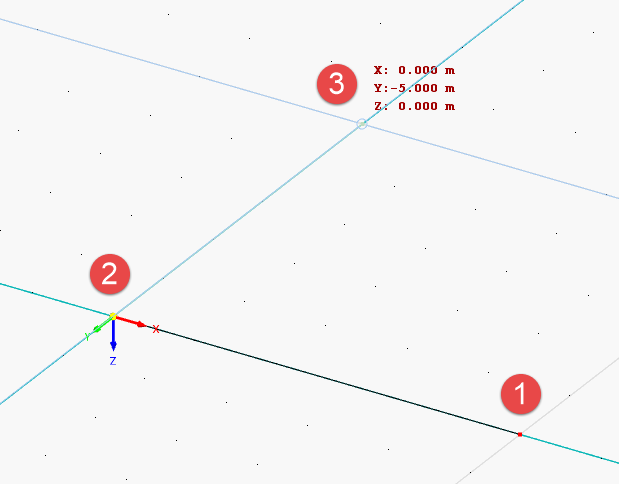Lines
Click the
![]() button on the toolbar to create a new line.
button on the toolbar to create a new line.
Click the point with the coordinates [X: 5 m / Y: 0 m / Z: 0 m] – the intersection of two grid lines. The coordinates are displayed next to the circular pointer.
Then click the point in the origin [X: 0 m / Y: 0 m / Z: 0 m]. Continue with the point located at [X: 0 m / Y: -5 m / Z: 0 m] – another intersection of two grid lines.
To cancel setting continuous lines, make one right-click (or press Esc).
The 'New Line' function is still active. Click the points [X: 0 m / Y: -10 m / Z: 0 m] and [X: 5 m / Y: -10 m / Z: 0 m].
Now right-click twice to quit the input mode. The 'New Line' dialog box is closed.
The new lines are hard to see as they coincide with the grid lines. To display the numbering of the lines and nodes, right-click in the workspace. Activate the Show Numbering option in the shortcut menu.
Nodes
Click the
![]() button on the toolbar to create the nodes of the column footings.
button on the toolbar to create the nodes of the column footings.
Click the point with the coordinates [X: 5 m / Y: -5 m / Z: 0 m] – the intersection of grid lines again.
Then continue by clicking the points [X: 10 m / Y: -5 m / Z: 0 m] and [X: 10 m / Y: -10 m / Z: 0 m].
Right-click to quit the 'New Node' function.