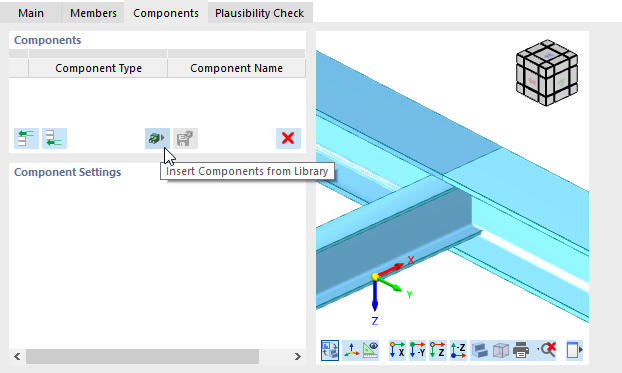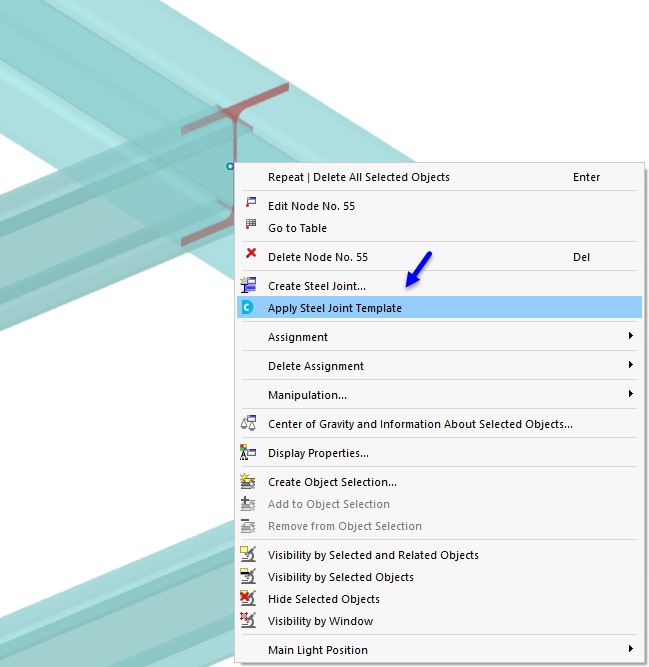Various templates with typified connections that you can use for your modeling purposes were created during installation.
Opening Template Library
You can access the steel joint library in the following ways.
- In the Components tab, click the button
 .
.
- To directly assign the template to a node, right-click the node in the RFEM work window. Then, select the Apply Steel Joint Template function in the shortcut menu.
Selecting Joint Template in Dlubal Center
The library of steel joint templates in the Dlubal Center provides an overview of all program-side templates. Here you will also find your templates that you have saved in the steel joint dialog box using the
![]() button (see
Components
chapter).
button (see
Components
chapter).
Select the appropriate template. To do so, use the filter options in the "Joints" section.
If the Details option is selected in the toolbar, you can see a preview of the selected joint type on the right. Click OK to apply the template to the node.
Apply Steel Joint Template
You can define the other specifications in the "Apply Steel Joint Template" dialog box.
If necessary, assign the member elements of the beams and materials appropriately. Then, click OK to create the member connection. You can then define the details in the "Components" tab.