Intuitive User Interface with Individual Customization Options
Intuitive User Interface
A great strength of the Dlubal programs is their intuitive, easy-to-learn operation. RFEM 6 is no exception. Create your structure in a user interface usual for CAD or via tables. By right-clicking the graphical or navigator objects, a shortcut menu appears, which facilitates you creating or editing the objects. Due to the intuitive user interface, you can create structural and loading objects in a very short time.
Go to Explanatory VideoMultilingual Program Operation
The Dlubal programs have a customer base that spans the globe. Therefore, the program can be operated in the following languages: English, German, French, Spanish, Portuguese, Italian, Czech, Polish, Russian, Chinese, and Dutch.
Go to Explanatory VideoPhotorealistic Rendering
Always keep an eye on your model. Due to the photorealistic rendering (optionally with textures), you always have immediate control of your input. You can freely adjust the display colors and save them separately for screen and printout.
Go to Explanatory VideoRFEM 6 | Display properties
It is possible to assign different colors to various objects of a structure in order to make the rendering display of the structure more clearly arranged.
A distinction is made between the various object properties of nodes, lines, members, member sets, surfaces, and solids. Moreover, the model can be displayed in photorealistic rendering.
Go to Explanatory VideoDisplaying and Hiding Objects
Work more efficiently by freely adjusting the display of your model. You can selectively display or hide various objects, such as nodes, members, supports, and others. Dimension your model using lines, arcs, inclinations, or height elevations. Freely created guidelines, sections, and comments facilitate you the input and evaluation. You can also display or hide the guide objects individually.
Go to Explanatory VideoGlobal Unit Settings
You can keep track of things with just a few clicks. A global dialog box manages the units for input data, loads, and results in RFEM or RSTAB, as well as in all add-ons.
You can save the settings and import them again later. In this way, it is possible for you to use different sections in steel and reinforced concrete structures, for example.
Go to Explanatory VideoCalculate Your Price
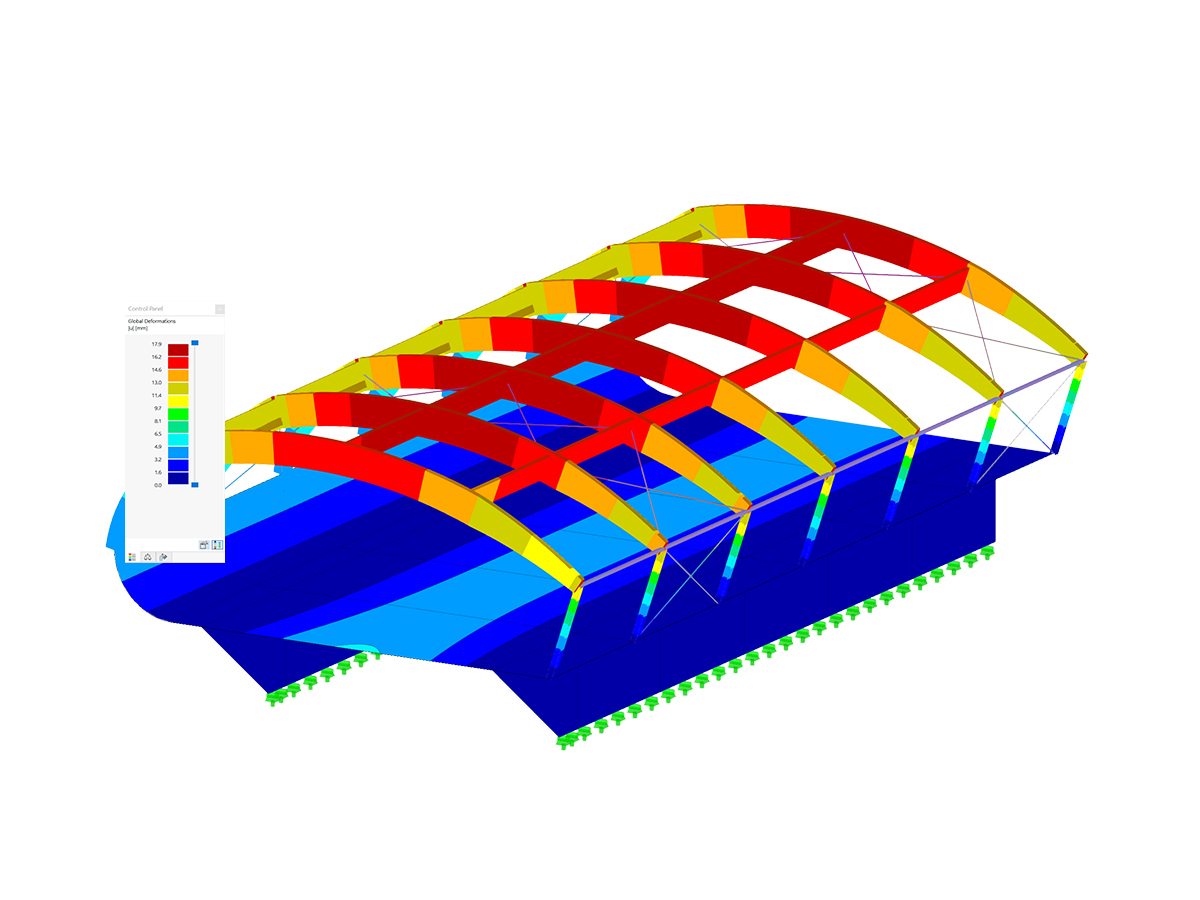
The price is valid for United States.








