To start the import from Revit to RFEM, use the
![]() Import Model button in the Revit Ribbon (see the image
Add-In in Multifunktionsleiste von Revit
).
Import Model button in the Revit Ribbon (see the image
Add-In in Multifunktionsleiste von Revit
).
A dialog box appears where you can enter the specifications important for the data import to RFEM.
General Settings
In the "General Settings" tab, you can define the main specifications for the data import.
Export Type
Up to Revit 2022
Only the Update existing structure option is currently available for the import. Thus, the open Revit project is synchronized with the changes you have made in the RFEM model. Revit families are already loaded in the project and used automatically, provided that the conversion is correct. You can also use this option to load an RFEM model into an empty project.
As of Revit 2023
The existing structure in Revit is overwritten with the update. It is not yet possible to update the structure.
Data
You can create a model in Revit using physical or analytical elements. If you import an RFEM model as an analytical model, all elements with their material and cross-section properties are created in an analytical model.
If you import an RFEM model as a physical model, all elements with their material and cross-section properties are created in a physical model in Revit.
If you import an RFEM model as an analytical and physical model, Revit creates a physical model with an associated analytical model.
Objects to Transfer
Currently, only the import option Only members and surfaces is available. It provides the option to restrict the import to the main objects (beams, columns, slabs) – without hinges or support definitions.
Options
Select the Apply user-defined names for Dlubal parameters check box to consider the information stored as Dlubal Parameters for the data import.
The "Do not create new planes" option prevents the generation of new planes for the position definition of objects in Revit.
Use the Update only materials, thicknesses, and sections option to limit the update to the comparison of materials, cross-section names, and surface thicknesses. Thus, the coordinates are not adjusted and no objects are deleted or added.



















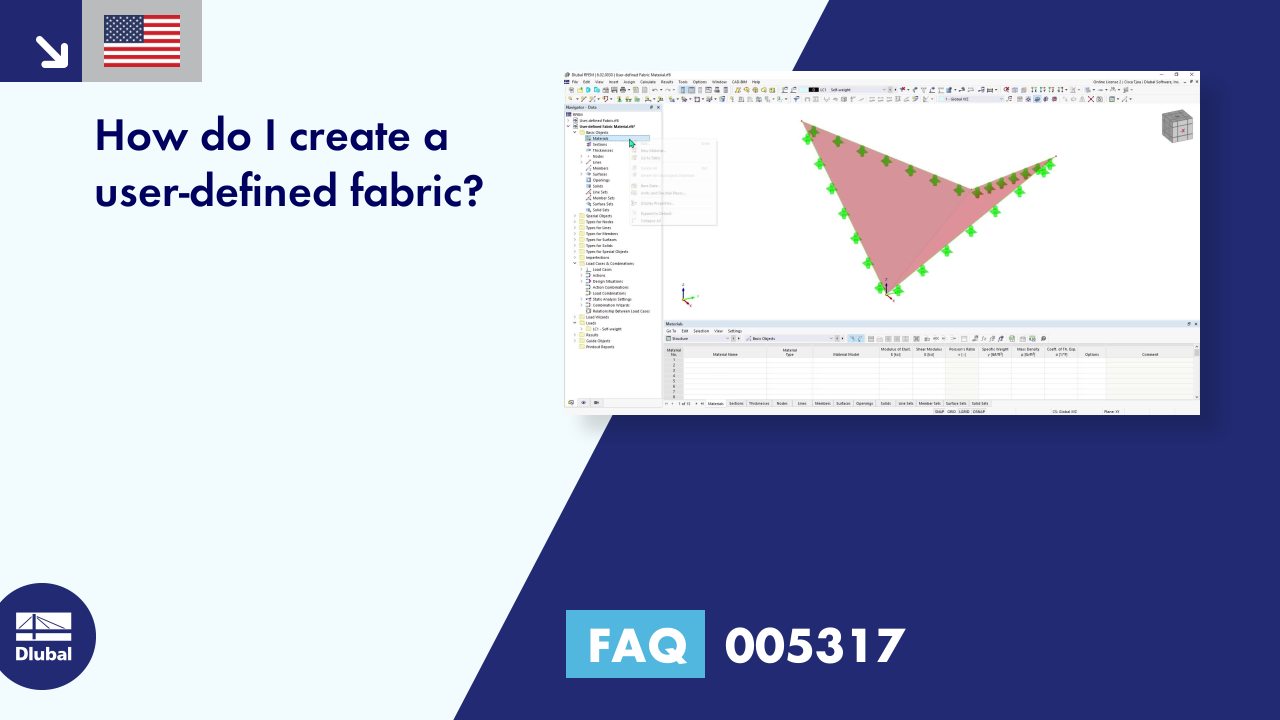














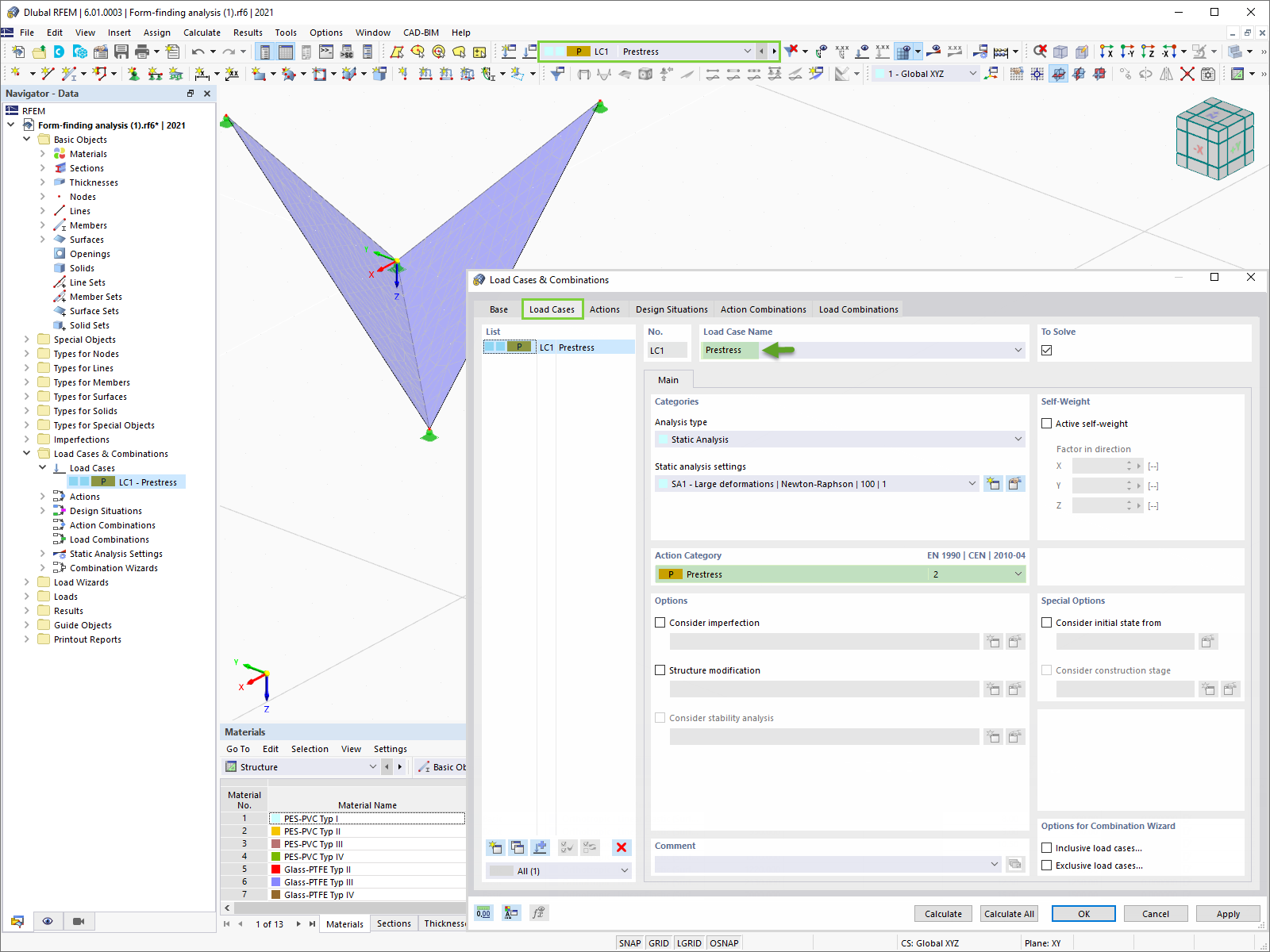








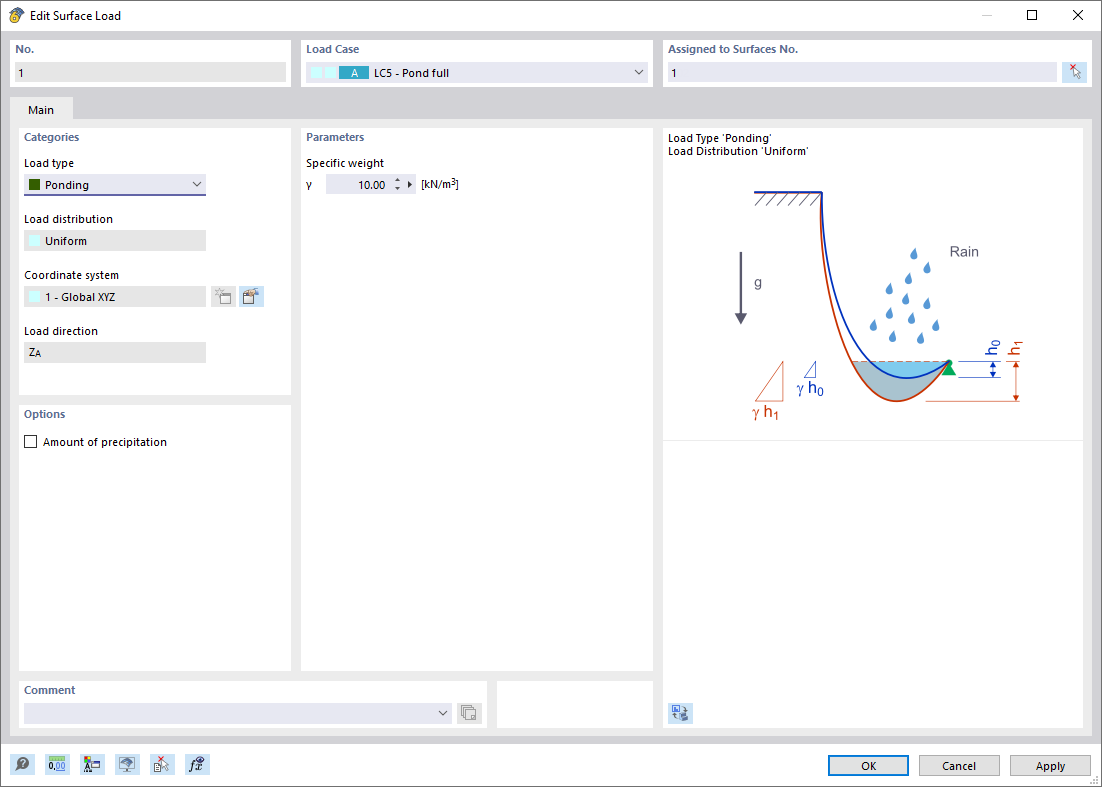











-querkraft-hertha-hurnaus.jpg?mw=350&hash=3306957537863c7a7dc17160e2ced5806b35a7fb)