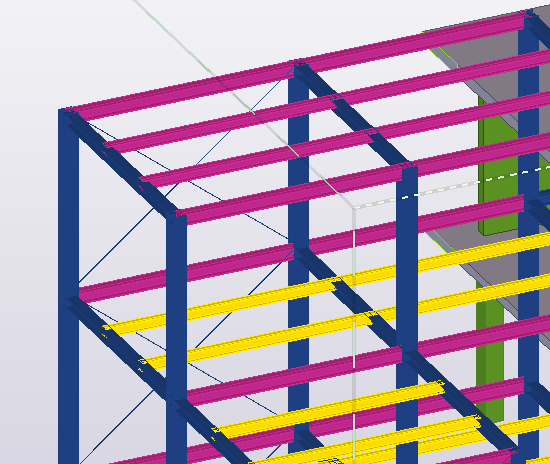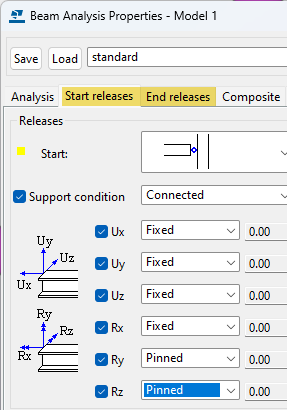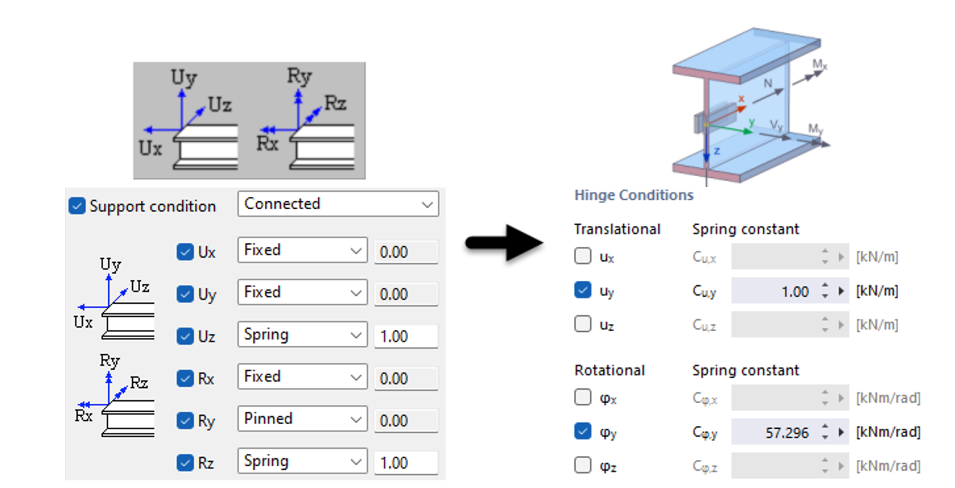You can start the import from Tekla Structures to RFEM by clicking the Export to RFEM button
![]() in the Tekla Structures ribbon (see the image
Add-in in Tekla Structures Ribbon
).
in the Tekla Structures ribbon (see the image
Add-in in Tekla Structures Ribbon
).
A dialog box appears where you can enter the specifications important for the data transfer to RFEM.
Physical Model
The model is imported as displayed in Tekla. Information such as supports, hinges, or loads is not transferred. This model refers to the physical elements. The elements whose system axes have no intersecting point are not automatically connected to each other.
Analytical Model
In Tekla, it is possible to create an analytical model automatically. You can then transfer this model to RFEM as a complete structural model, including the information about materials, cross-sections, member type, supports, and hinges.
Member Type
In the structural properties of the analytical elements in Tekla, you can use the member type properties to specify which member type should be transferred to RFEM (beam, truss, tension member, compression member).
Hinges and Support Conditions
You can define hinges and support conditions in Tekla Structures before the export to RFEM. In the structural properties of the analytical elements, you can specify whether to define hinges or supports on nodes.
Export of Rigid Links
The analytical model in Tekla Structures uses rigid links to connect members each other. They can be converted into the corresponding coupling member type in RFEM.
Creating Unique Section for Each Member Set
In RFEM, the same cross-sections are summarized in one cross-section number. If you select the check box, a separate cross-section is created in RFEM for each Tekla member.
Setting Z-Axis Upwards
With this option, the global Z-axis in RFEM is oriented upwards, and thus adjusted to the orientation of the global Z-axis in Tekla.
Export Type
Specify whether to create a new model or overwrite an existing model for the export to RFEM.