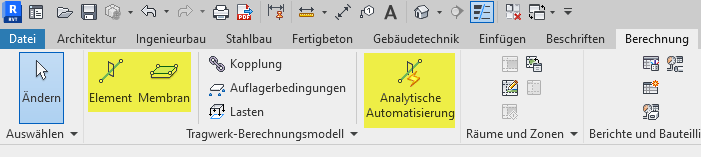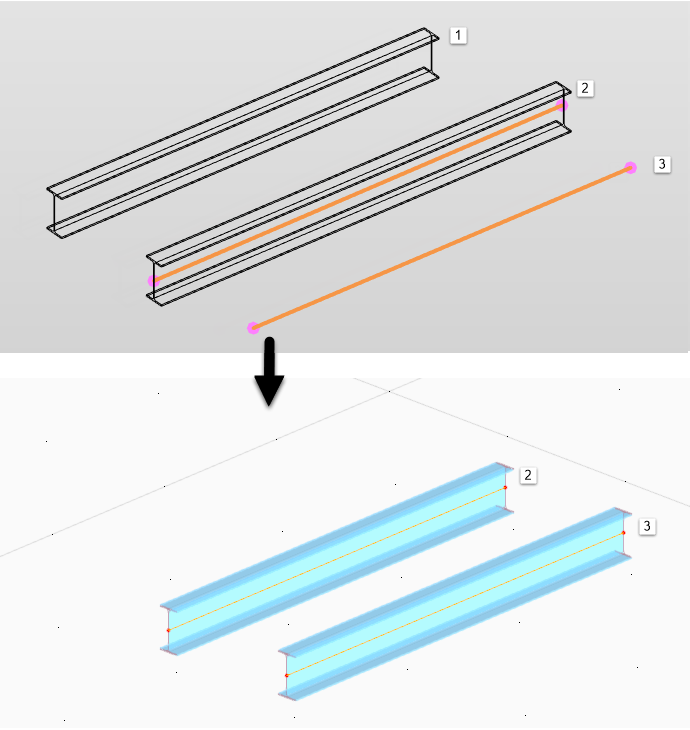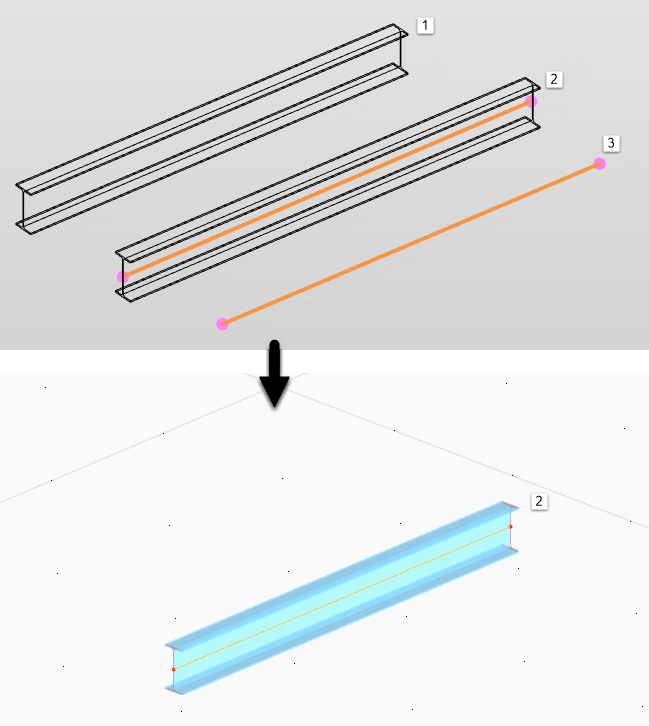To start the export from Revit to RFEM, use the
![]() Exporting Model button in the Revit Ribbon (see the image
Add-In in Multifunktionsleiste von Revit
).
Exporting Model button in the Revit Ribbon (see the image
Add-In in Multifunktionsleiste von Revit
).
A dialog box appears where you can enter the specifications important for the data transfer to RFEM. The dialog box consists of two tabs.
General Settings
In the "General Settings" tab, you can define the main specifications for the data export.
Export Type
Wählen Sie aus, ob Sie beim Export in RFEM eine Neue Struktur erzeugen oder eine Vorhandenes Struktur überschreiben möchten.
In the case of a newly created model, you can navigate to a model template in RFEM. To do this, enter the file path of an RFEM model template (*.ft6 file) in File: Input on the right side of the export dialog box.
Z-Direction
Here, you can specify the orientation of the global Z-axis in an RFEM model.
Data
When modeling in Revit, physical elements are created in general. The export to RFEM requires an analytical model. You can automatically generate the analytical calculation model in Revit. Using the model type, you can specify whether the analytical and/or physical properties are exported.
If you export analytical properties, all objects with an analytical model stored are transferred. Analytical elements without an associated physical element are also exported. The material and cross-section information is read out of the analytical elements. Eccentricities from physical properties are not transferred.
If you export physical properties, only the analytical objects linked to a physical element are transferred. The material and cross-section information is read out of the physical elements. This way, you can also consider the eccentricities from the physical model.
If you export the analytical and physical properties, the same elements are transferred as in the case of exporting the analytical properties; the only difference is that the material and cross-section information are transferred from the physical model for all analytical elements linked to this physical model. This way, you can also consider the eccentricities from the physical model.
Objects to Transfer
This section provides the option to export a partial structure only. Die zu übertragenden Objekte können Sie in Revit über Selektionen oder Sichtbarkeiten steuern.
Bei der Option Nur Stäbe und Flächen werden nur die Hauptobjekte (Träger, Stützen, Decken) exportiert. Joints or support definitions are not taken into account. Any incomplete or incorrect definition in Revit will be ignored.
Options
The options Consider member eccentricities and Consider surface eccentricities allow you to control whether to automatically generate eccentricities in the RFEM model. They result from the offset of the analytical line or surface to the center of gravity of the physical object in Revit.
If you Export member hinges without degrees of freedom, RFEM creates "empty" hinges on all RFEM members that do not get any specific hinge information from Revit. Thus, the members are rigidly connected.
Apply the Use cross-section name from "Dlubal name" parameter option to convert the cross-section using the defined Dlubal parameters.
Exporting profile and material descriptions in Dlubal comments documents the material or cross-section names used in Revit in the associated RFEM comments.
Das definierte Raster in Revit kann mit der Option Raster exportieren nach RFEM übertragen werden
Structural Settings
In the Structural Settings tab, you can specify how to transfer the foundation objects from Revit to RFEM.
Foundations
In RFEM gibt es keine spezifischen Fundamentobjekte, sondern nur einfache Lager. Objekte des Typs Einzelfundament oder Wandfundament können in RFEM entweder als gelenkige Knoten- bzw. Linienlager oder als Flächen mit elastischer Bettung erzeugt werden.
Spring stiffnesses of an elastic foundation are preset with standard values. Adjust the values in the RFEM model. The surface dimensions are also preset, and usually have to be compared with the geometric conditions.
Loads
When activating the Loading setting of the structure, the concentrated loads, line loads, and surface loads defined in Revit are exported to RFEM.
Likewise, the load cases are transferred from Revit and the action groups are converted to the corresponding action categories in RFEM.