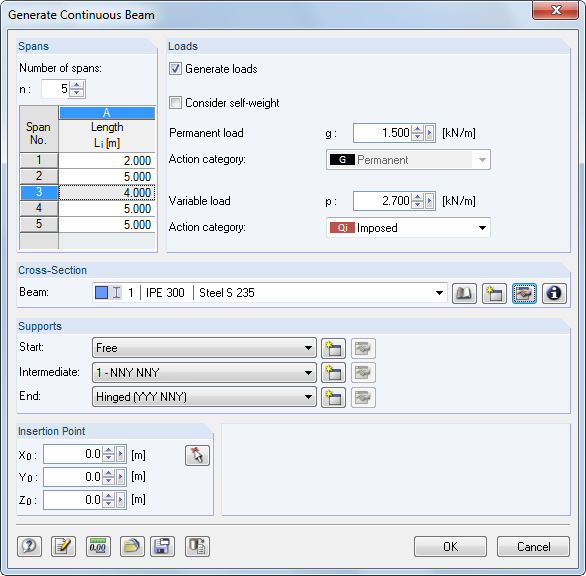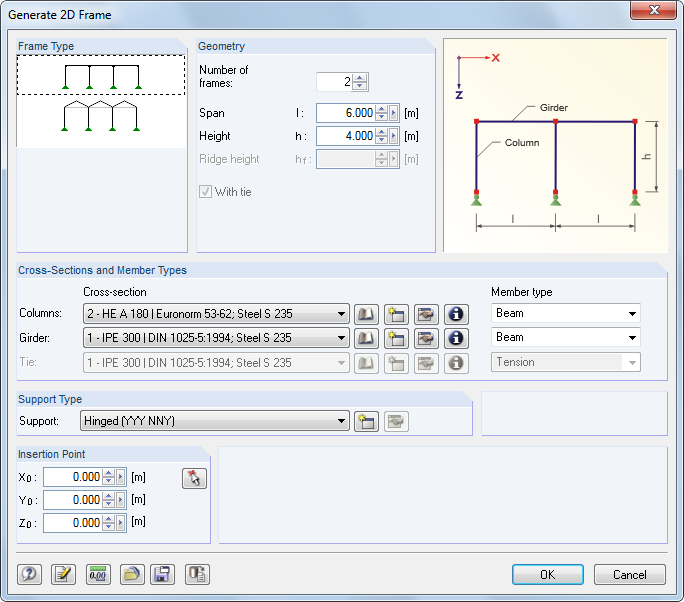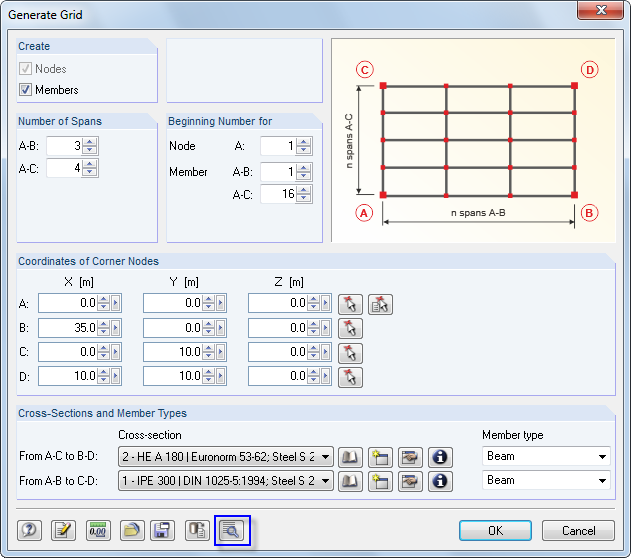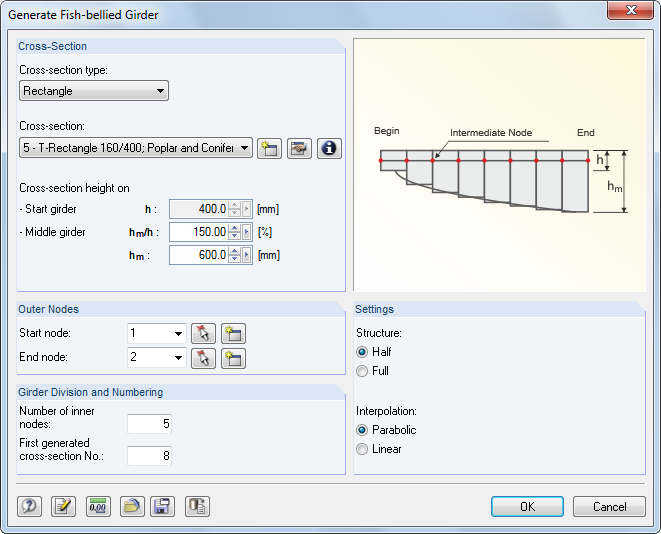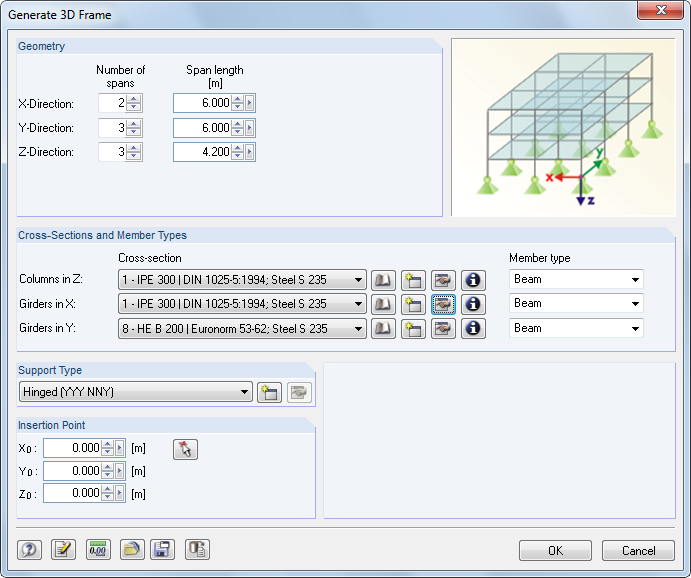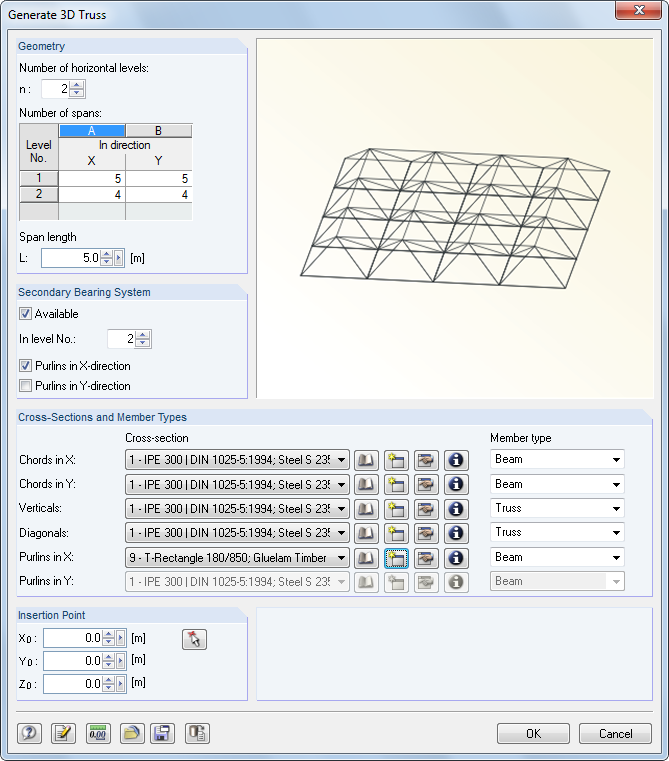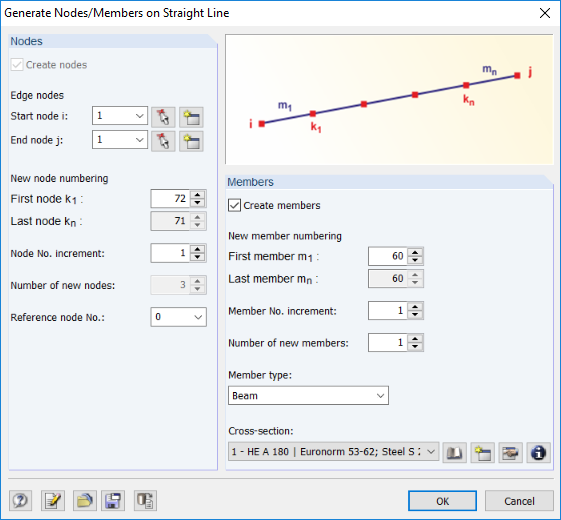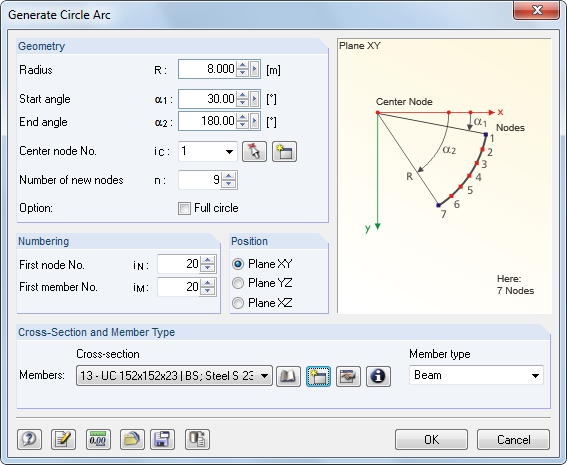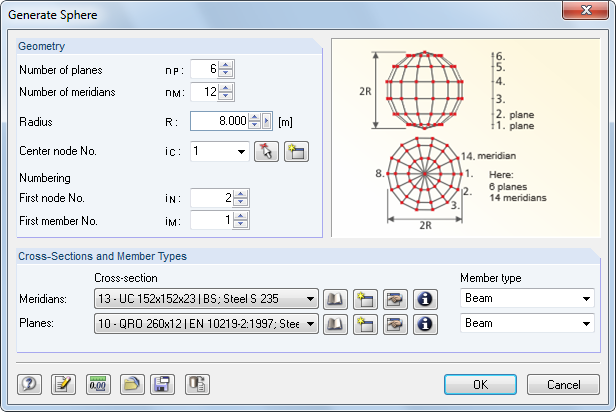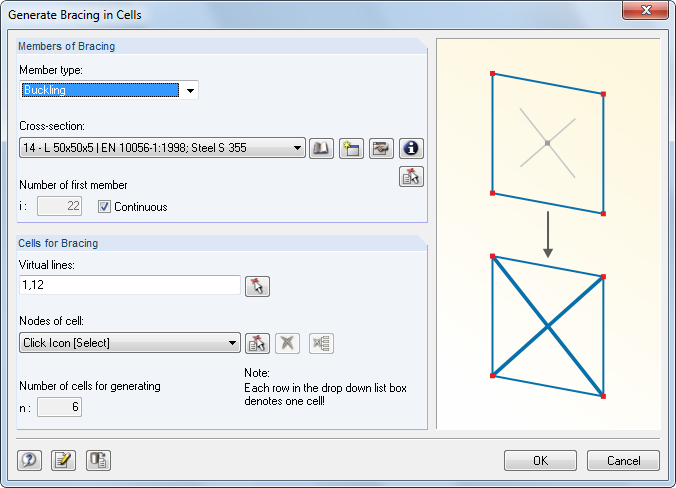杆件
连续梁
软件可以创建等截面的连续梁、支座和不规则的跨度,还可以创建荷载工况和结果组合。
二维框架
Vor der Eingabe der Geometrie- und Querschnittsdaten sollte der Rahmentyp ausgewählt werden.Die Stützen des ebenen Rahmens erhalten eine einheitliche Lagerung.
2D-Rahmen mit Vouten
Der ebene Rahmen ist über die Geometrie und Querschnitte zu definieren.Es sind Vouten, Kranbahnkonsolen und exzentrische Anschlüsse möglich.Zusätzlich kann eine Belastung erzeugt werden. Dabei bieten die [Details]-Schaltflächen Zugang zu den Generiererparametern.Die Rahmenlage ist für die Lastermittlung bedeutsam.2D-Fachwerkbinder
In der Liste sind der Typ des Fachwerks und die Anordnung der Diagonalen festzulegen.Anschließend können die Parameter, Querschnitte und Stabtypen definiert werden.
栅格点
Dieser Generierer erzeugt Modelle, die ein gleichmäßiges Raster aufweisen (z. B. Trägerroste).Sie brauchen nicht wie in der Dialoggrafik gezeigt mit rechten Winkeln ausgeführt werden; es sind beliebige räumliche Quadrangelmodelle über die vier Eckpunkte möglich.Um einen „echten“ Trägerrost zu erzeugen, sollte der Modelltyp bei den Basisangaben des Modells auf 2D - in XY gesetzt werden (siehe Kapitel 12.2). Über die [Details]-Schaltfläche können auch unregelmäßige Raster generiert werden.柱
Im Abschnitt Typ der Stütze ist festzulegen, ob eine Mittel- oder Eckstütze vorliegt.Falls eine Belastung erzeugt werden soll, sind die Wirksamen Breiten und Korrekturfaktoren der Lasten anzugeben.
Die Spannweite a wird bei einer Giebelstütze für den Einflussbereich in Hallenlängsrichtung benötigt.Mit den Faktoren f1 und f2 können die geometrischen Breiten b1 und b2 für das statische Modell skaliert oder spezielle Normauflagen berücksichtigt werden (z. B. Lasterhöhungsfaktoren für Einzelnachweise).
Dachgenerierer
Im Menüeintrag Dach stehen drei Dachgenerierer zur Auswahl.Damit lassen sich ebene Dachsysteme einschließlich Belastung erzeugen (siehe folgende Bilder).
![]()
Die Ermittlung der Wind- und Schneelasten wird über die [Details]-Schaltflächen in den Dialogen erleichtert (siehe Bild 11.155).
Dach → Kehlbalkendach
Dach → Sparrendach
Dach → Pfettendach
鱼腹梁
Zur Generierung der vor allem im Holzbau gebräuchlichen Fischbauchträger stehen in der Liste Querschnittstyp die Rechteck- und ITS-Profiltypen (symmetrische I-Träger) zur Auswahl.
3D 框架
Dieser Generierer erzeugt regelmäßige Rahmenmodelle.Die Stützen des Rahmens erhalten eine einheitliche Lagerung.
3D 厂房
Dieser umfangreiche Generierer erzeugt eine ganze Halle einschließlich Belastung.Es stehen vier Register zur Verfügung:Geometrie/Lagerung verwaltet die Systemgeometrie, Aufteilung/Verbände regelt unregelmäßige Rasterabstände und die Anordnung von Verbänden.In den restlichen Registern werden die Querschnitte und die Belastung definiert.
3D 桁架
Es wird ein Raumtragwerk nach dem System Bernauer erzeugt.
3D-Zelle
Dieser Generierer erzeugt eine räumliche Zelle mit mehreren Feldern.Die links dargestellte Schaltfläche ruft einen weiteren Dialog auf, in dem die Rasteranordnung bei unregelmäßigen Feldabständen und Öffnungen festgelegt werden kann.
Geradläufige Treppe
In der Liste ist der Typ der Treppe auszuwählen, der die übrigen Parameter steuert.
螺旋楼梯
线释放
Diese Funktion ermöglicht die Generierung von Geraden aus neuen oder bestehenden Knoten.Es können auch nur Knoten erzeugt werden, die auf einer imaginären Geraden liegen.
圆弧
Zunächst ist der Bogentyp festzulegen:Kreis, Parabel, Hyperbel oder Kettenlinie.Die Punkte A und B stellen die beiden Randknoten des Bogens dar, Punkt C steuert dessen Anordnung.Mit dem Stich wird der Durchhang festgelegt.Der Parameter L legt die Länge einer Kettenlinie fest.Dabei besteht eine Interaktion mit den Höhen h1, h2 und h3.
Der Parameter beschreibt die Konstante a in folgender Funktionsgleichung der Kettenkurve:
- mit vx bzw. vy: Verschiebungen in x bzw. y
Je größer die Anzahl der Stäbe, desto genauer wird der Bogen als Polygonzug modelliert.
圆形
Der Radius und die Winkel definieren einen Kreisbogen bzw. Vollkreis, der um einen frei wählbaren Mittelpunkt in einer der globalen Ebenen erzeugt wird.
球体
Je größer die Anzahl der Ebenen und Meridiane gewählt wird, desto runder wird die Kugel.Die Annäherung an die Kugelform wird durch Polygonzüge erreicht, wobei jedes Segment einem Stab entspricht.
Verbände in Zellen
Zellen sind durch vier Eckknoten gebildete, allseitig mit Stäben umschlossene Bereiche, die in einer Ebene liegen.
Im Dialog sind die Stäbe des Verbandes und die Zellen der Verbände anzugeben bzw. mit Schaltflächen im Arbeitsfenster durch Anklicken der Zellenkreuze auszuwählen.
Über Fiktive Linien ist es möglich, Zellen zu schließen, sodass auch z. B. zwischen Wandstützen Verbände erzeugt werden können.