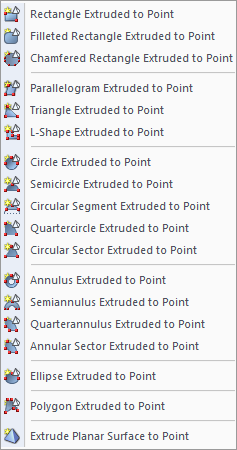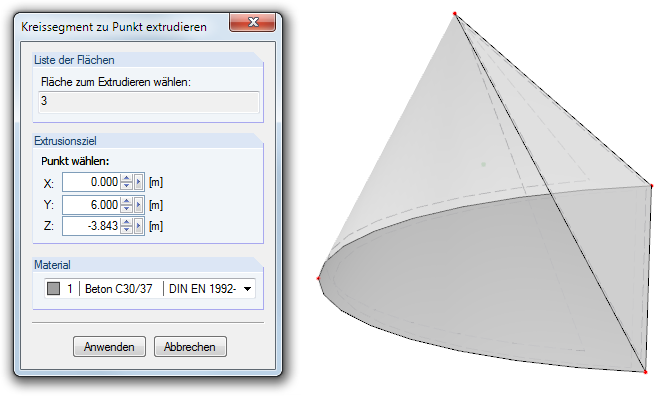生成实体
Das vorherige Kapitel beschreibt, wie bereits existierende Flächen genutzt werden können, Volumen oder Hüllen zu erzeugen. Soll jedoch ein Volumen von Grund auf neu erstellt werden, bieten sich spezielle Funktionen zum Erzeugen von 3D-Körpern an:Zunächst werden die Flächen erzeugt (Rechteck mit Ausrundungen, Halbkreis etc.). Diese werden in einem zweiten Schritt auf einen Punkt oder eine Ebene bezogen extrudiert.
Fläche auf parallele Ebene bezogen extrudieren
Die Funktion wird aufgerufen über das Menü Einfügen → Modelldaten → Volumen → Grafisch → Zu paralleler Ebene extrudieren oder die entsprechende Listenschaltfläche in der Menüleiste.
Das Menü enthält eine Vielzahl ebener Flächenformen, die grafisch definiert und dann parallel zur Flächenebene extrudiert werden können.
Das Funktionsprinzip entspricht der grafischen Eingabe von Flächen (siehe Kapitel 4.4): Zunächst sind in einem Dialog Material und Steifigkeit festzulegen. Dann können die Flächen im Arbeitsfenster durch Anklicken der Definitionspunkte erzeugt werden.
Sobald die Grundfläche definiert ist, sind die Parameter zur Erzeugung des Volumenkörpers im Dialog Extrudieren festzulegen.
Die Höhe h kann im Dialog direkt eingetragen oder grafisch mit der Maus bestimmt werden. Die Projektionsrichtung ist immer rechtwinklig zur Ebene der Grundfläche.
Der Abschnitt Neigung ermöglicht es, eine parallele Deck- bzw. Grundfläche mit geneigten Seiten zu erzeugen. Der Winkel β beschreibt die Neigung zur Projektionsrichtung.
Zusätzlich ist das Material des neuen Volumenkörpers anzugeben.
Fläche auf Punkt bezogen extrudieren
Die Funktion wird aufgerufen über das Menü Einfügen → Modelldaten → Volumenkörper → Grafisch → Zu Punkt extrudieren.
Das Menü enthält eine Vielzahl ebener Flächenformen, die grafisch definiert und dann auf einen Punkt bezogen extrudiert werden können.
Das Funktionsprinzip entspricht dem Extrudieren zu einer parallelen Ebene (siehe oben): Zunächst ist die Grundfläche grafisch zu definieren. Im Extrudieren-Dialog kann anschließend der Projektionspunkt der Extrusion eingetragen oder grafisch festgelegt werden.