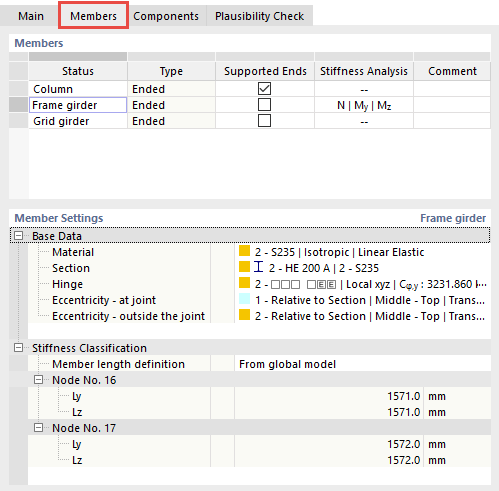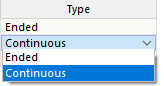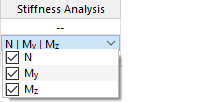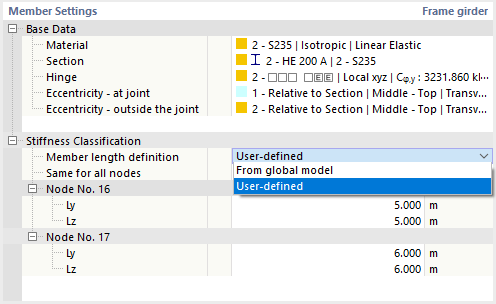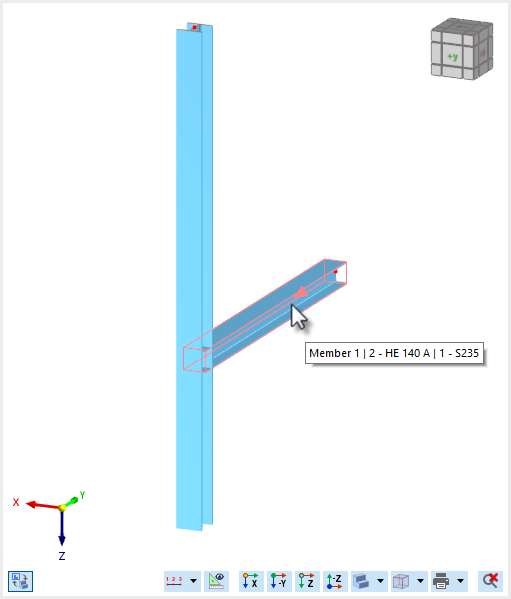The Members tab manages the detailed settings of the members connected to the node to be designed.
Members
The table lists the members connected to the node. As described in Chapter Main, these are groupings ("Types") of the members with the same properties. In the Status column, you can find the names used in the "Main" tab. You can rename them here, if necessary.
In the Type column, you can specify whether the member at the node to be designed is "Ended" or "Continuous".
In the Supported Ends column, you can specify which member in the Substitute Steel Joint FE Model should have a support at the member end that is located away from the node to be designed. You can activate supports for several members, but at least one member must remain unsupported because of the load application: The load is applied to the members that are not supported. The support corresponds to a fixed restraint; it should be selected in such a way or at such a location that it corresponds most closely to the model behavior.
Die Spalte Steifigkeitsanalyse wird angezeigt, wenn Sie im Register 'Basis' eine Steifigkeitsanalyse-Konfiguration für die Zusätzliche Analyse angegeben haben. Here, you can specify for which member is the stiffness to be determined, taking into account the joint components. In the list, select the internal forces relevant for the stiffness analysis.
You can optionally enter a Comment on the respective status in the last column. It is compared with the "Main" tab.
Member Settings
The Base Data category shows the settings of the selected member, such as material and cross-section. If there are hinges or eccentricities on the selected member, these are displayed here as well.
By clicking the cell of the property described, you can edit it using the
![]() button.
button.
The Stiffness Classification category is only available if you have assigned internal forces of the stiffness analysis to a member (see the image Internal Forces for Stiffness Analysis).
The "Member Length Definition" has an effect on the joint classification. The member length is taken from the model geometry and preset as the support length in the direction of the member's y- and z-axis. If these values for Ly and Lz do not correspond to the conditions, select "User-Defined" from the list. Then, you can individually assign the lengths to the nodes to design. For example, this is necessary if there is a member divided between the columns: in this case, specify the span between the columns. If the parameters of nodes managed in the joint are identical, activate the "'Same for All Nodes" check box and define the lengths for all nodes.
Graphic Window
In the graphic, there is only one connection node shown, which is a representative of all nodes to be designed via the grouping. If you move the mouse over a member, the information about the status, cross-section, and material is shown.