All objects belonging to the floor of a defined story are automatically combined with this floor in a floor set. The floor sets are listed by floor in the Navigator – Data.
The objects are labeled in the navigator using a specific syntax. For example, entry "0.1 - 5" refers to Floor 0 with Floor Set 1 , which manages all objects for Floor Surface No. 5.
Floor Set Properties
By double-clicking the navigator entry, you can check the properties of the floor set in a dialog box.
The surfaces of the floor are specified in the Surfaces No. section.
Parameter
In this section, you can see the number of the story and any members that are available in the floor of the story. Furthermore, you can check which objects—surfaces, members, solids—are assigned to the story below the slab.
Information
In this section, you can find specific information about the current floor set. The first column of values lists the analytical information about the story, the second column lists the information calculated on the basis of the generated FE mesh.
Floor Properties of Floor Set
When creating a floor set, the properties of the surface that represents the floor in the floor set are adjusted. You can check the changes in the "Edit Surface" dialog box.
The "Stiffness Type" section shows the modeling type that you have specified for the story modeling .
You can check the load transfer parameters in the Load Transfer tab.
If necessary, you can adjust the "Load Transfer Direction" and, for example, specify an orthotropic distribution. Furthermore, it is possible to exclude certain objects—members, lines, or nodes—from the load transfer. For this, use the graphical selection function by clicking the button
![]() .
.
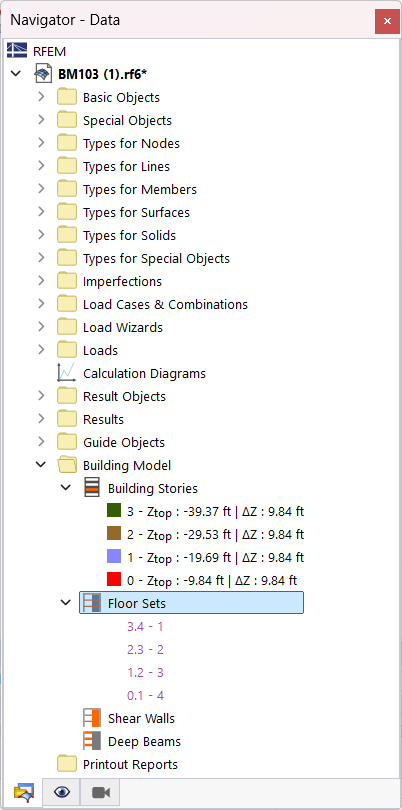


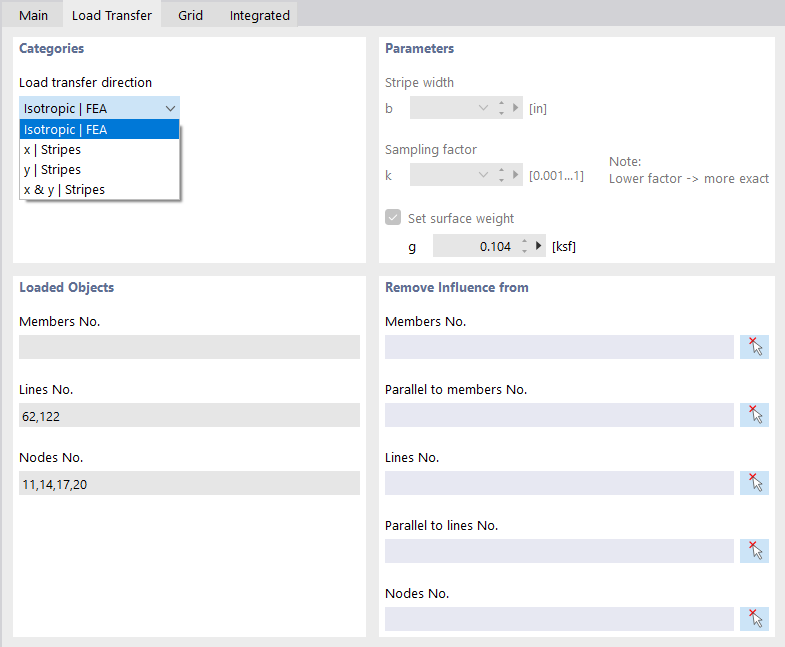






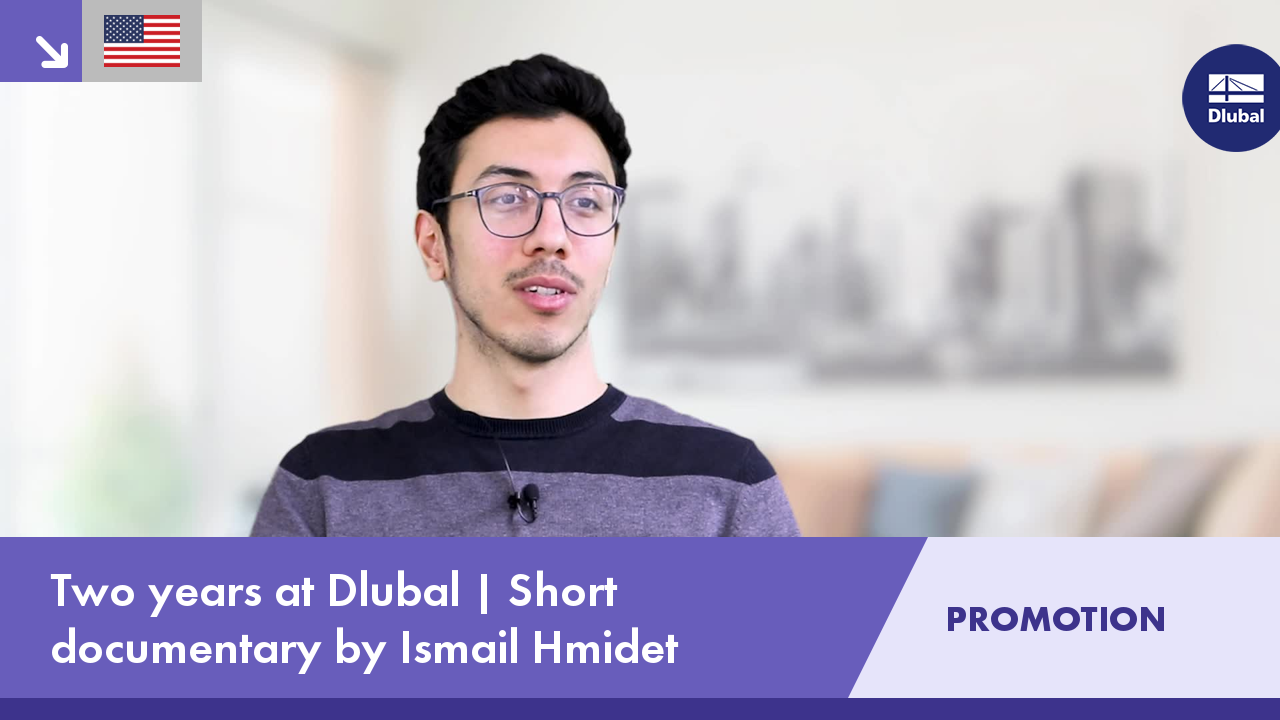.png?mw=350&hash=c6c25b135ffd26af9cd48d77813d2ba5853f936c)


www.modularconsultant11.png?mw=350&hash=5c14636117b573f8cd7ea06caefe781d6521fac7)










![Basic Shapes of Membrane Structures [1]](/en/webimage/009595/2419502/01-en-png-png.png?mw=512&hash=6ca63b32e8ca5da057de21c4f204d41103e6fe20)









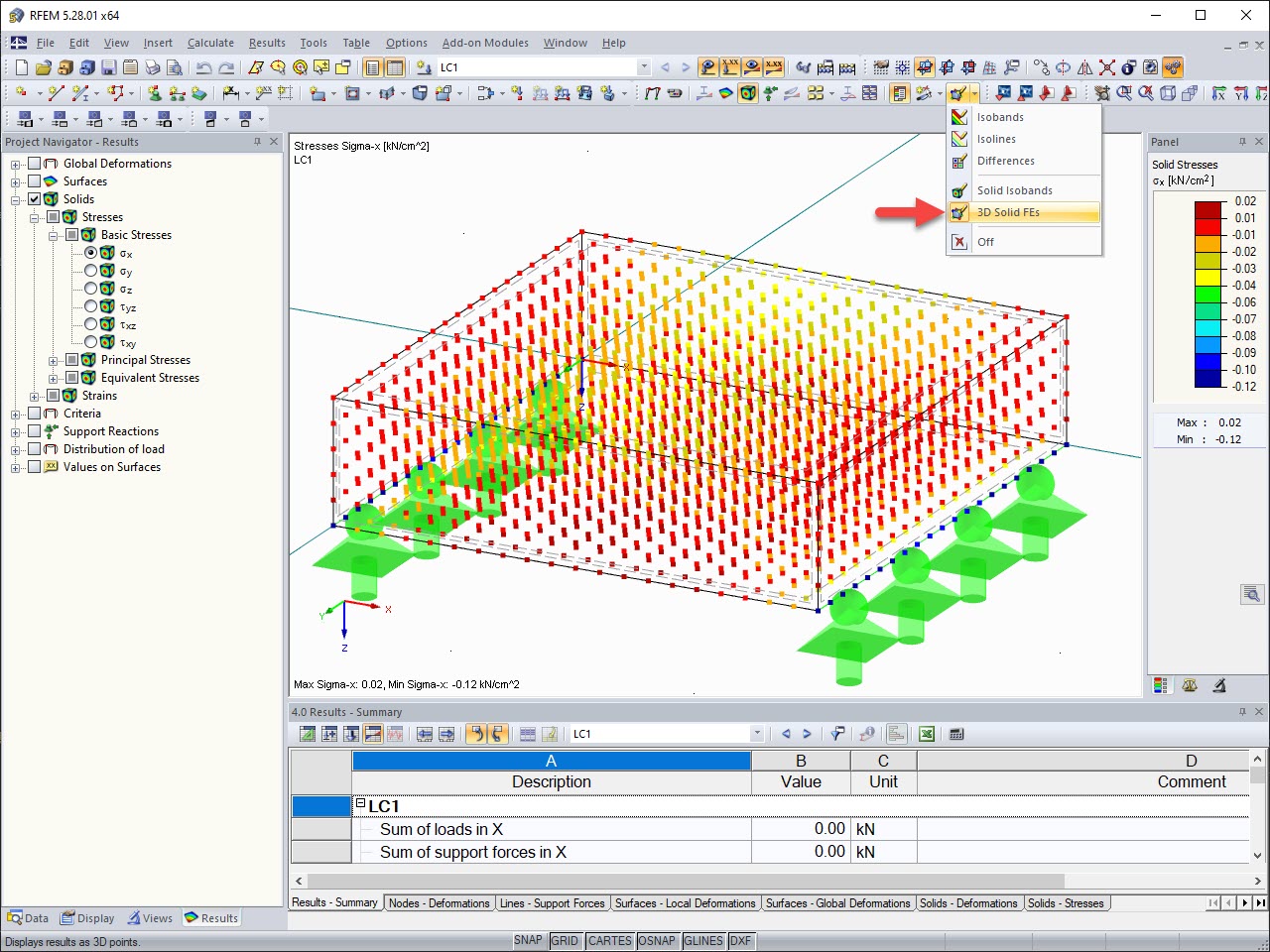



_1.jpg?mw=350&hash=ab2086621f4e50c8c8fb8f3c211a22bc246e0552)






