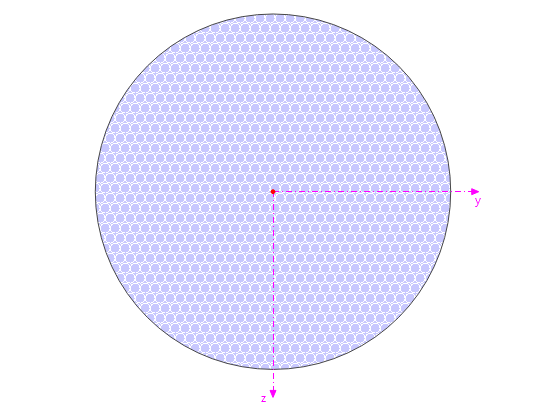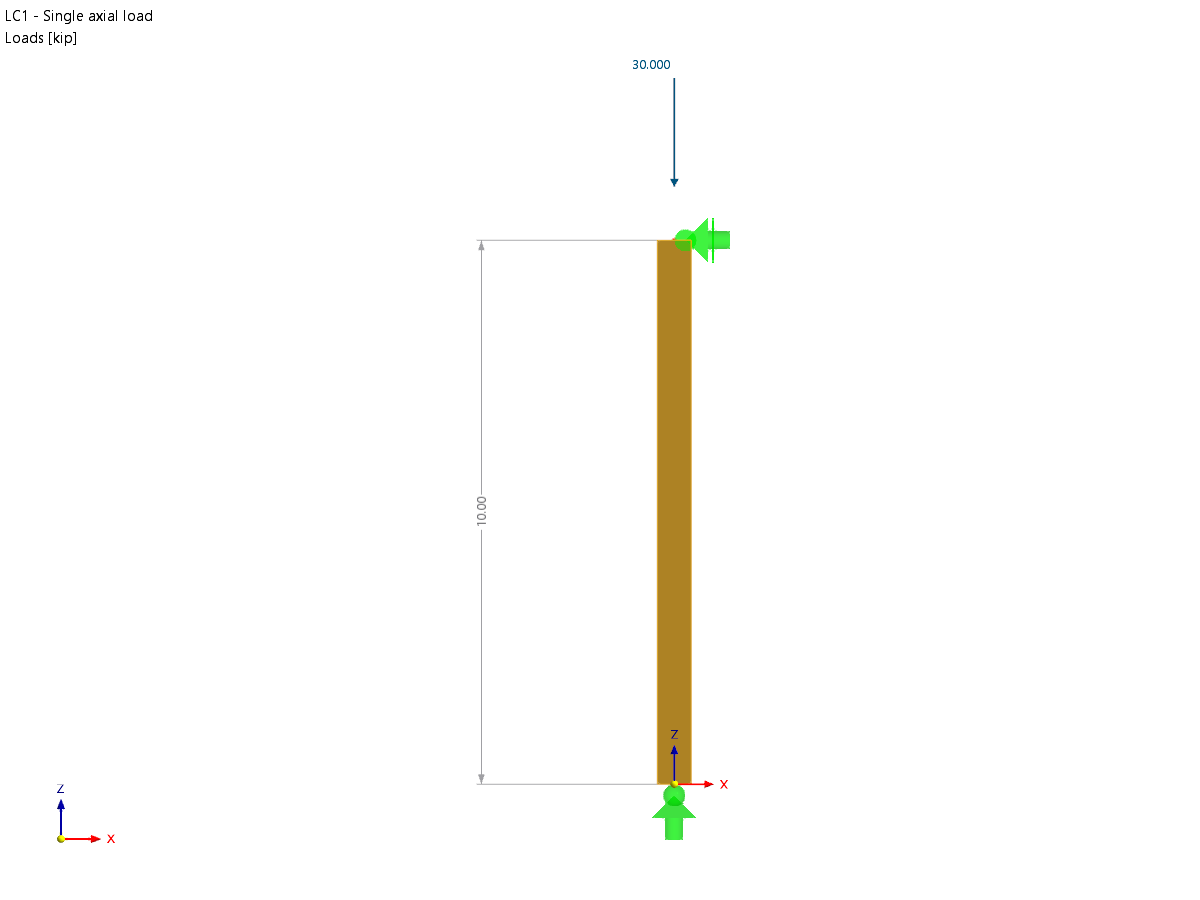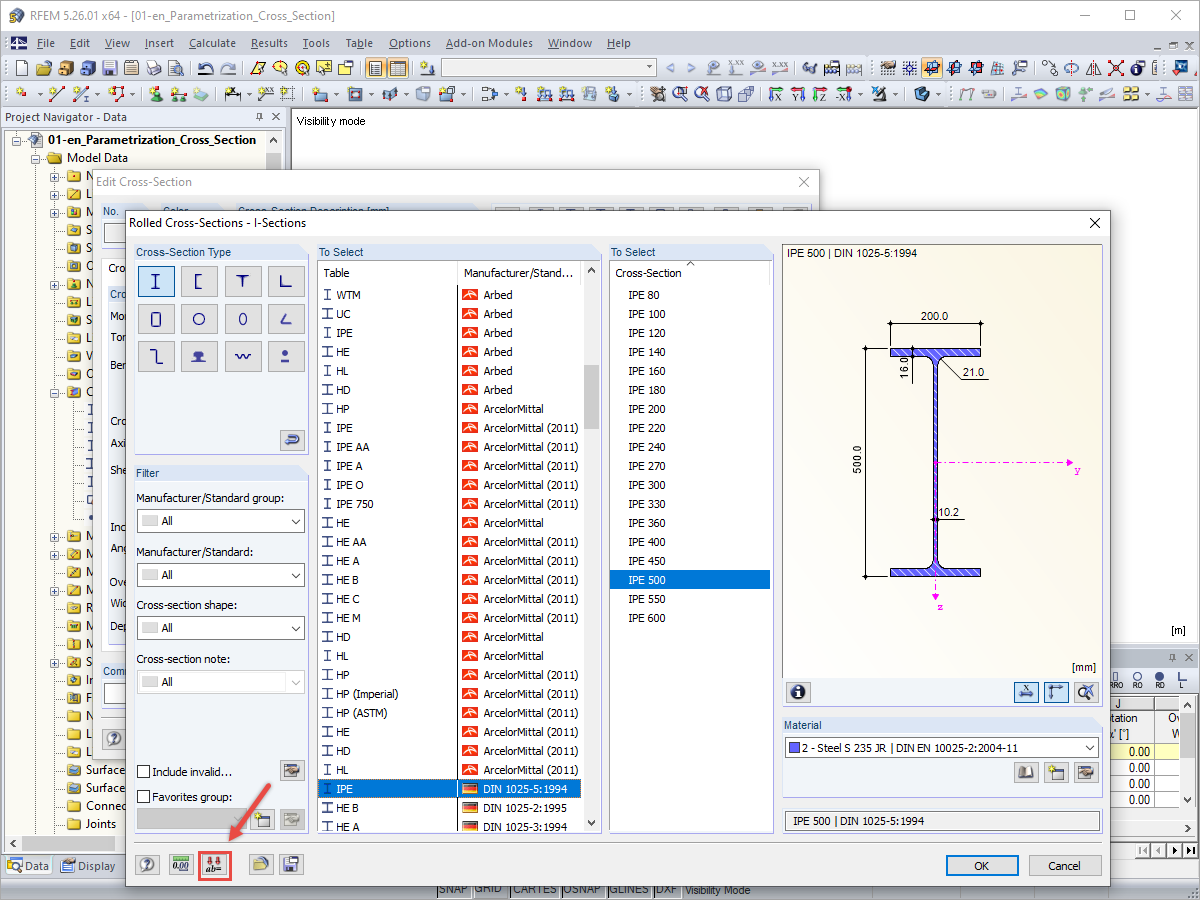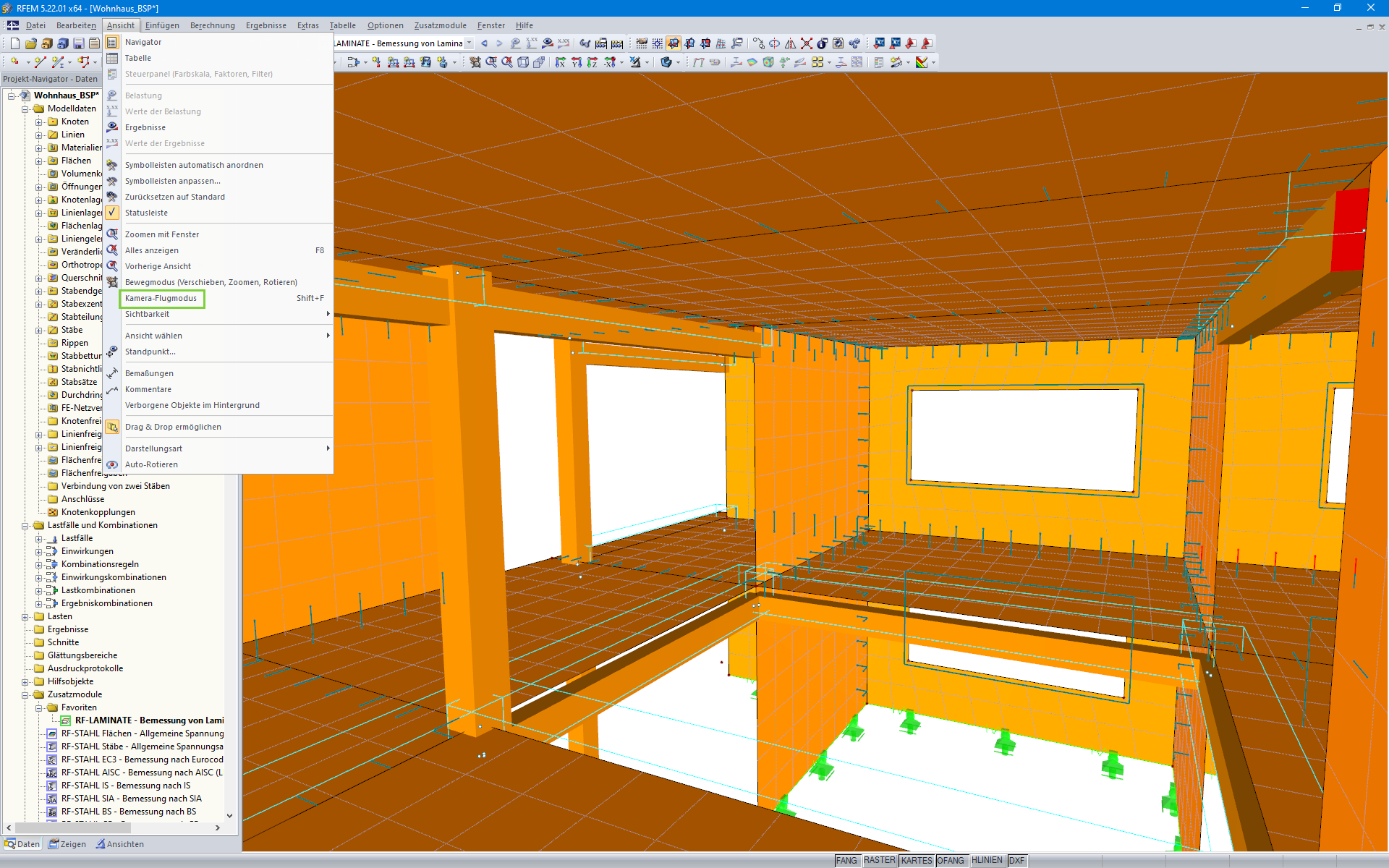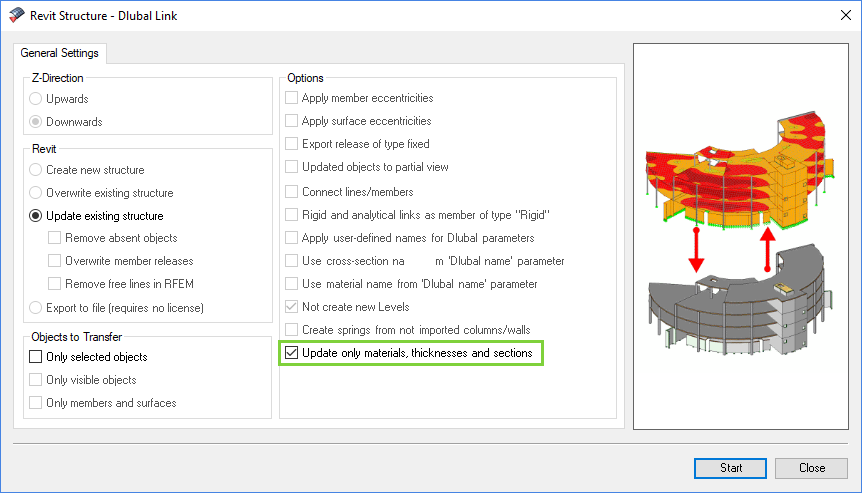Ultimate Limit State
This column lists all load cases, load combinations, and result combinations that have been defined in RFEM.
To transfer selected entries to the Selected for Design list on the right, click the button.
You can also double-click the items.
To transfer the entire list, click
.
As common for Windows applications, selecting several load cases is possible by clicking them one by one while holding down the [Ctrl] key. This way, you can transfer several load cases at once.
Load case numbers marked in red like LC 9 in Figure 3.6 cannot be designed: It indicates a load case without load data or a load case containing imperfections. A warning appears if you try to transfer it.
Below the list, various filter options are available. They help you to assign the entries sorted by load case, combination, or action category. The buttons have the following functions:
|
|
Selects all load cases in the list. |
|
|
Inverts the selection of load cases. |
This column lists the load cases, load combinations, and result combinations that have been selected for design.
To remove selected items from the list, click or double-click the entries.
To empty the entire list, click
.
You can assign the load cases, load and result combinations to the following design situations:
- Persistent and Transient
- Accidental
This classification controls the partial safety factors γc and γs according to EN 1992-1-1, Table 2.1 (see Figure 3.4 and Figure 3.37).
To change the design situation, use the list, which you can access by clicking the button at the end of the text box.
For a multiple selection, press the [Ctrl] button and click the corresponding entries. This way, you can change several entries at once.
If more than 16 load combinations are available for a design situation, analyzing an enveloping max/min result combination is faster than the analysis of all contained load cases and load combinations. The reason is that a design is performed on every x-location for 16 extreme values for result combinations. If less than 16 different load combinations per design situation are available for design, the load combinations should be selected individually for the design. However, when analyzing a result combination, it is difficult to discern the influence of the included actions.
A license of the add-on module RF-CONCRETE NL is required for the nonlinear design method. The program performs a physical and geometrical nonlinear calculation. The internal forces are generally determined according to the second-order analysis. The nonlinear analysis for the ultimate limit state is described in Chapter 2.4.7.
The nonlinear design method is based on the assumption of an interaction between model and action-effects, requiring a clear distribution of internal forces. Therefore, only load cases and load combinations can be analyzed, but not result combinations (RC): In a result combination, there is a maximum and a minimum value per x-location available for each internal force.
To open the Settings for Nonlinear Calculation dialog box, use the button.
This dialog box consists of three tabs.
They are described in Chapter 4.2.
Nonlinear analyses are possible for both the ultimate limit state and the serviceability limit state.
In the nonlinear calculation, it is possible to take the influence of creep and shrinkage into account. For more information, see Chapter 2.2.6.
If the check box is selected, you can define the creep coefficient φ (t, t0) and shrinkage strain ε (t, ts) in Window 1.3 Cross-Sections (see Figure 3.19).








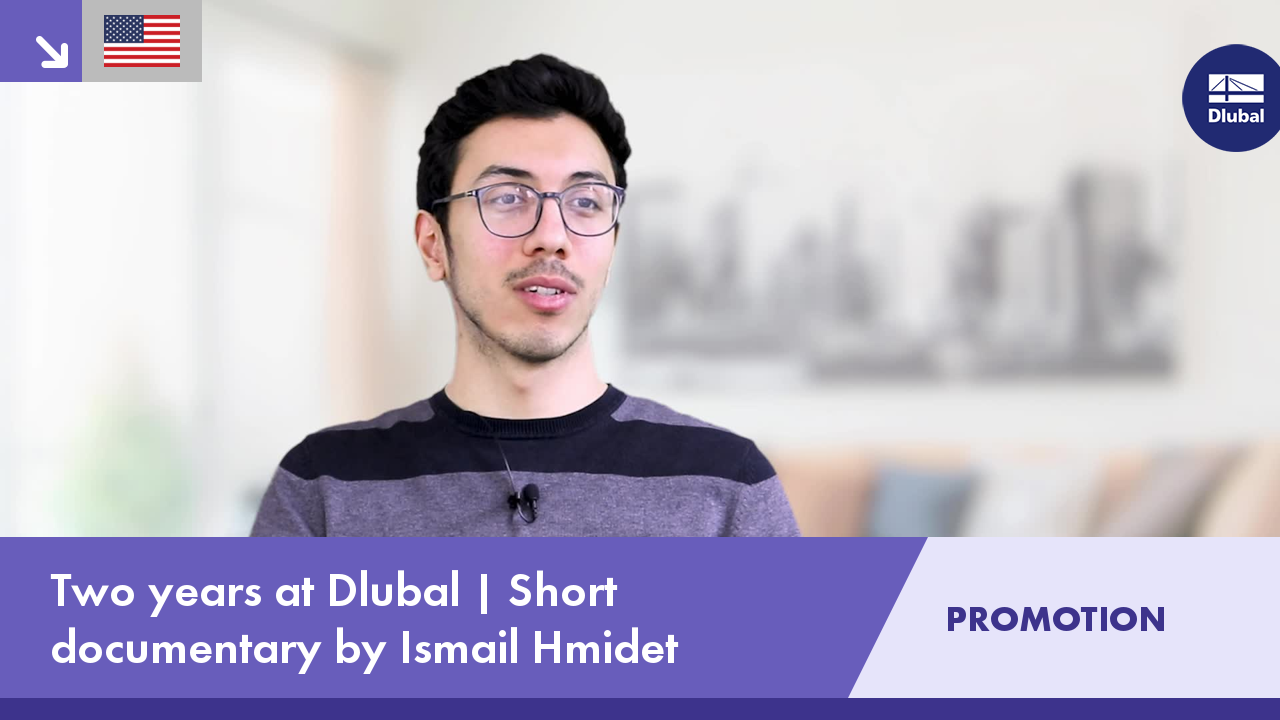.png?mw=350&hash=c6c25b135ffd26af9cd48d77813d2ba5853f936c)
www.zapf-co.de_LI.jpg?mw=350&hash=f242bf075867edcfc415f6ccbd3c99ad40f78f16)