The Combination Wizard is activated by default in the “Load Cases & Combinations” dialog box (Image 1). The “Standards for Combination wizard and classification” check box is also activated, thus allowing you to select the standard group and the national annex based on which the loads will be classified and combined. The standard you defined in the model's Base Data is preset, but you can choose any standard and annex from the lists.
Once activated, the Combination Wizard manages the specifications by which the combinations are created, taking into account the design situations. You can define several combination wizards and assign them to the design situations (Image 2).
This way, action and load combinations are automatically generated according to the standard's combination rules. However, it is important to remember that the combination of actions should aim to find the most unfavorable load combination for the design for each location of the structure.
This means that the number of possible combinations increases with each additional load case with a changing effect, resulting in increased calculation effort as well. Hence, you should strive to reduce the amount of load combinations and thus improve the efficiency of the structural analysis.
In RFEM 6, it is possible to automatically reduce the number of load combinations to be analyzed. This can be done by activating the “Reduce number of generated combinations” option in the Combination Wizard (Image 3).
The activation of this option implies that the results of the individual load cases will be considered in terms of the "maximum" or "minimum" result of the specific load case. Based on this consideration, the load cases will be classified into a set of load cases with positive (+) results, and a set with negative (-) results.
The load combinations will then be generated from these sets of load cases, and their number will be significantly smaller than that obtained without activating the option for reduction. This will be explained better in the example shown in Image 4, for which the Combination Wizard is set to “Active” and the standard selected for load case classification and combination is EN 1990 [1].
The loads defined for this structural system are shown in Image 5. They include: dead load, live load in + and - directions, snow load in + and - directions, and two temperature loads. They are organized in individual load cases and classified into action categories so that they can be superimposed in compliance with the standards and by taking into account the separate design situations.
First, we will take a look at the number of load combinations generated for the ultimate limit state if the option for reduction is not activated. In this case, the program lists 13 action combinations according to the selected standard (EN 1990), resulting in 105 load combinations (Image 6).
If, on the other hand, the reduction of load combinations is activated as shown in Image 3, the program analyzes the results of the individual load cases and classifies them into a set of load cases with positive (+) results, and a set of load cases with negative (-) results.
For instance, the loads that have been defined for this model (Image 5) result in sagging moments My, the values of which are summarized in Image 7. As shown, LC1, LC2, LC4, LC6, and LC7 form the set of load cases with positive (+) results (colored in red), whereas LC3 and LC5 form the set of load cases with negative (-) results (colored in blue).
As elaborated earlier in the text, the load combinations are now generated from these sets of load cases. Since a permanent action category is defined as LC1, this load case is additionally taken into account for the set of load cases with negative (-) results. As Image 8 shows, only 5 load combinations are generated in this manner, which is significantly less than the 105 load combinations generated earlier (that is, without activating the option for reduction).
Summary
The Combination Wizard in RFEM 6 supports you in classifying load cases in compliance with the standards and superimposing them in action and load combinations. Given that the number of possible combinations increases with each additional load case, it is possible to reduce the number of load combinations and thus decrease the calculation effort. For that purpose, the option “Reduce number of generated combinations” must be activated in the Combination Wizard.
Upon activation of this option, the program analyzes the results of the individual load cases and classifies them into a set of load cases with positive (+) results and a set of load cases with negative (-) results. Finally, the load combinations are generated from these sets of load cases and their number is significantly lower than that obtained without activating the option for reduction, resulting in a shorter calculation time and increased efficiency of the calculation.




























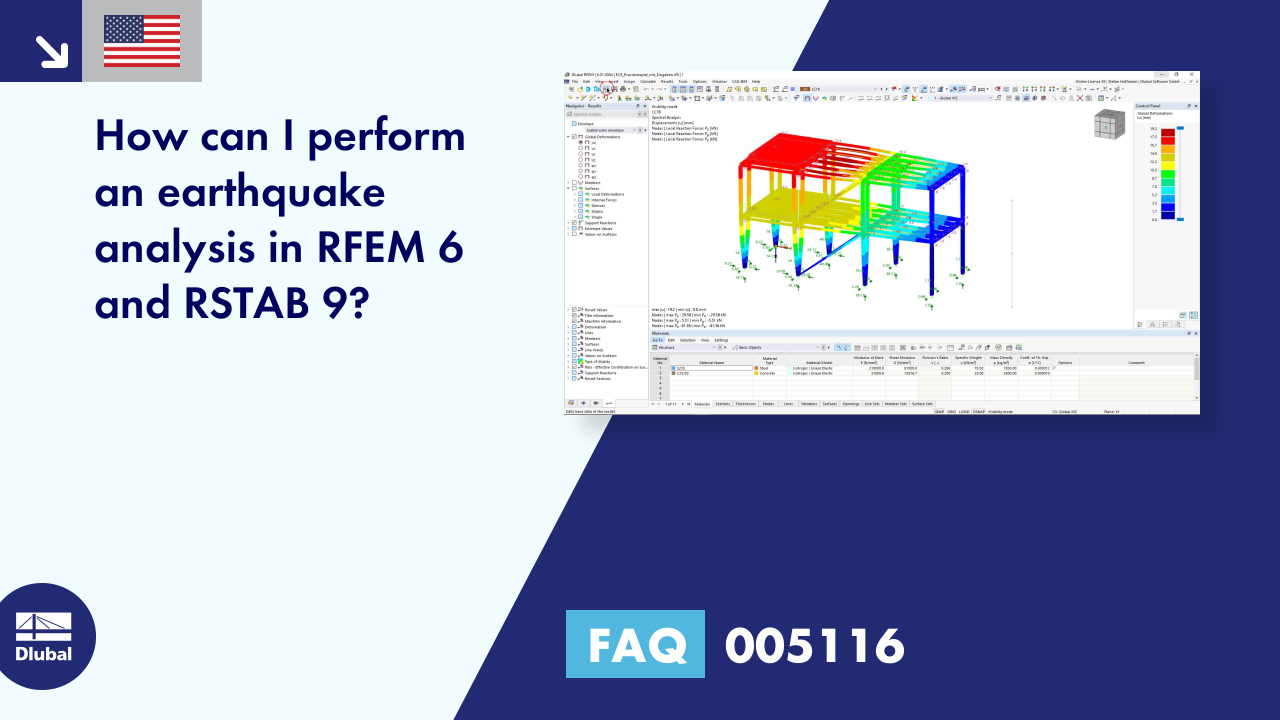












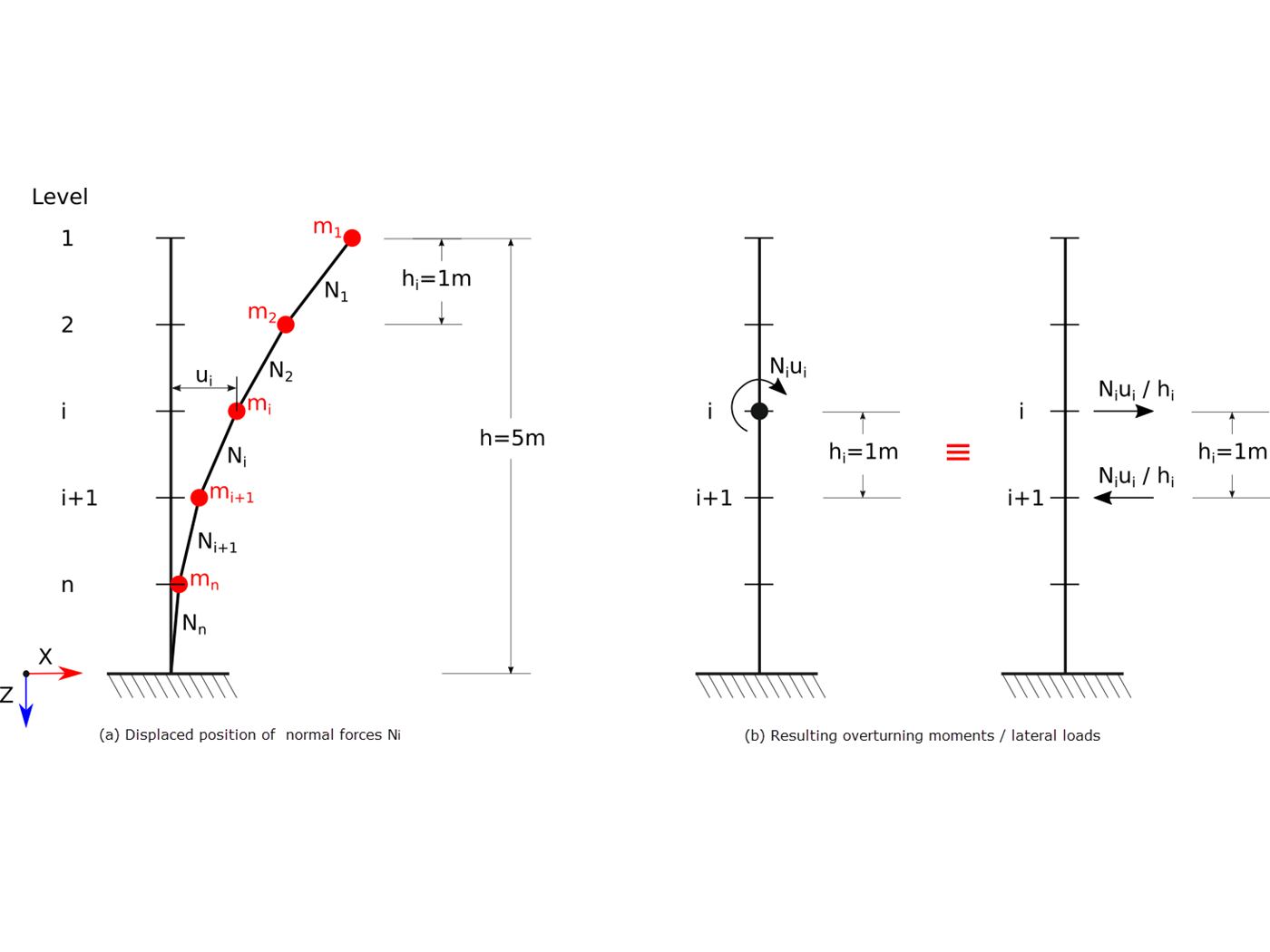











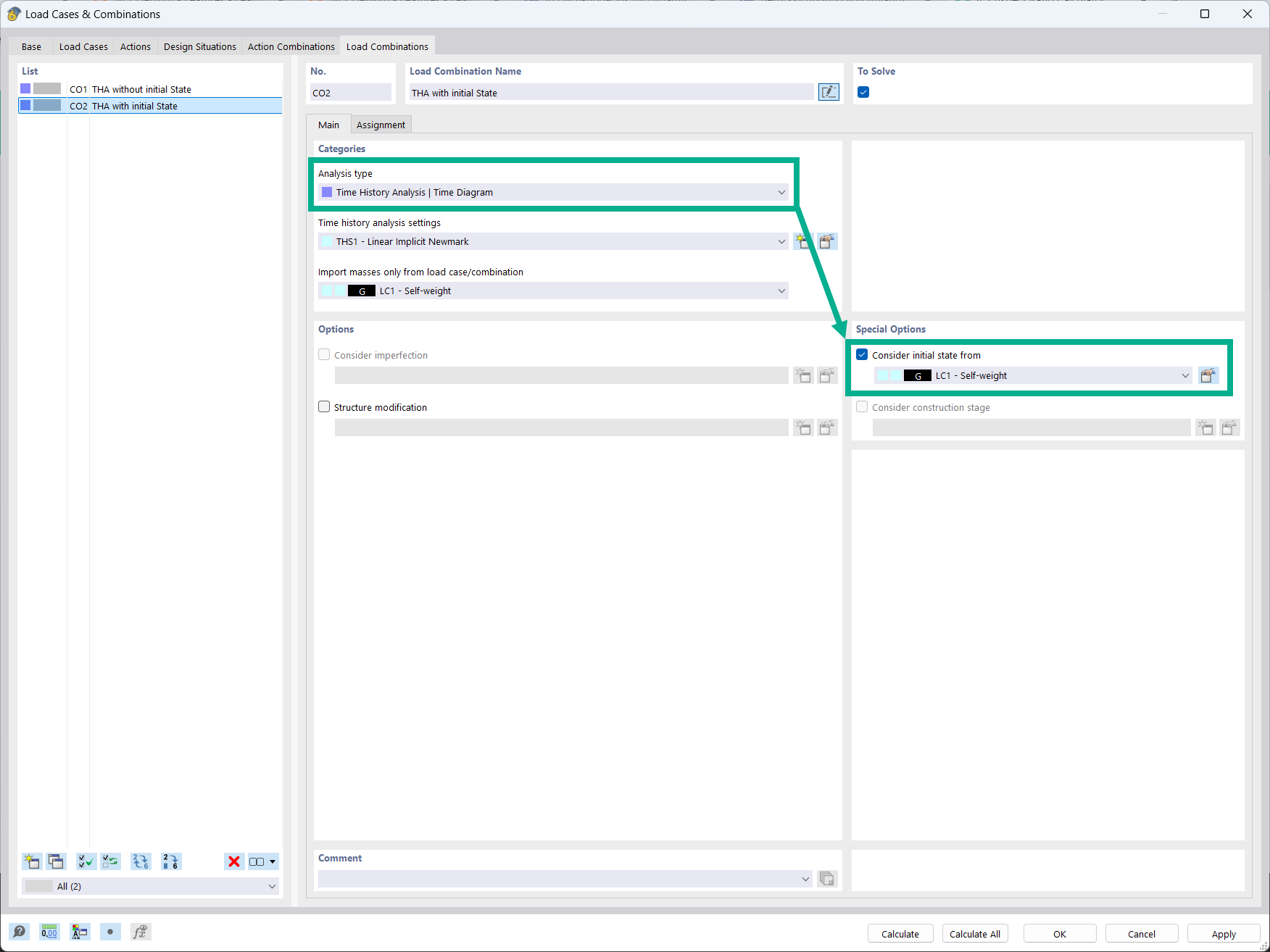








-querkraft-hertha-hurnaus.jpg?mw=350&hash=3306957537863c7a7dc17160e2ced5806b35a7fb)

