Window 3.1 Design - Summary appears immediately after the calculation.
The output always refers to the design case selected in the upper part of the navigator. To change the design case, simply click the relevant entry in the list.
The content of the result windows is adapted to the results of the different RF-/JOINTS modules. The sequence and the concept of the windows are the same.
Window 2.1 shows an overview graphic including the geometric parameters of the connection components.
Result windows 3.1 to 3.3 show the designs, sorted by different criteria. Window 3.4 lists the intermediate values of the individual designs.
Window 4.1 shows a graphic of the joint with all geometric details, which can also be printed.
Window 5.1 lists notes that are relevant for the design.
You can directly select a window by clicking its entry in the navigator. Use the buttons shown on the left to set the previous or next window. You can also use the function keys [F2] and [F3] to go through the windows.
Click [OK] to save the results. The RF-/JOINTS module closes and you return to the main program.
Chapter 12 presents the result windows one by one. Evaluating and checking the results is described in Chapter 13.


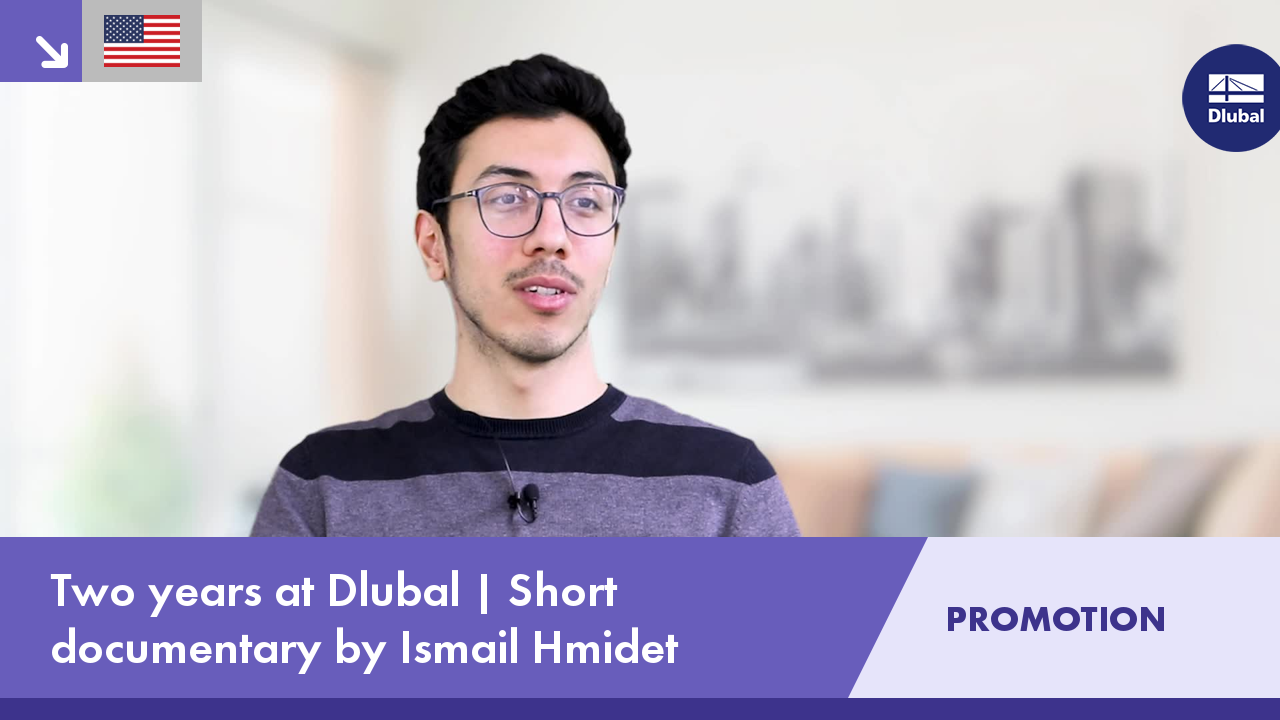.png?mw=350&hash=c6c25b135ffd26af9cd48d77813d2ba5853f936c)

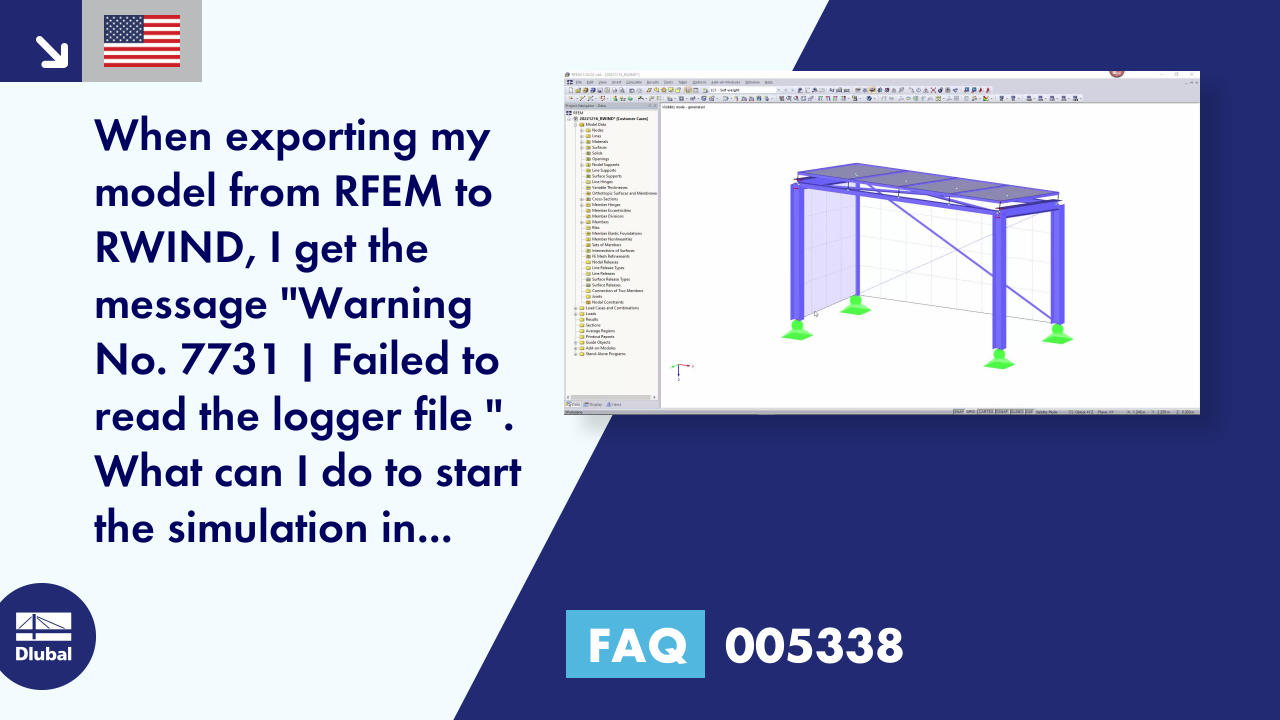













![Basic Shapes of Membrane Structures [1]](/en/webimage/009595/2419502/01-en-png-png.png?mw=512&hash=6ca63b32e8ca5da057de21c4f204d41103e6fe20)
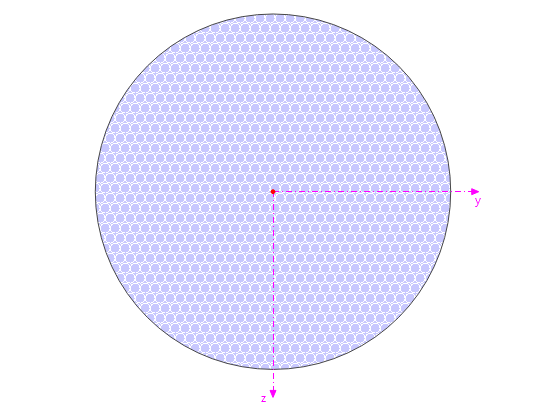
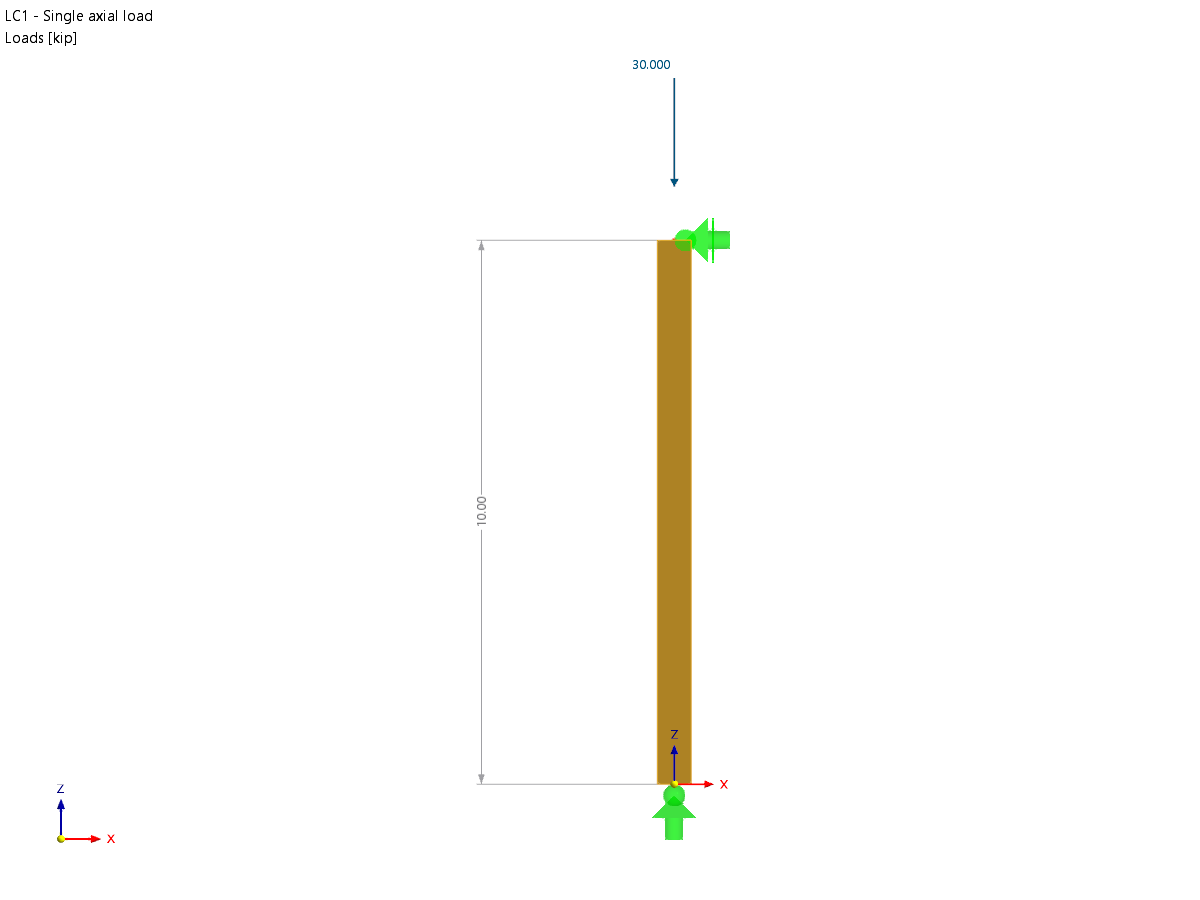







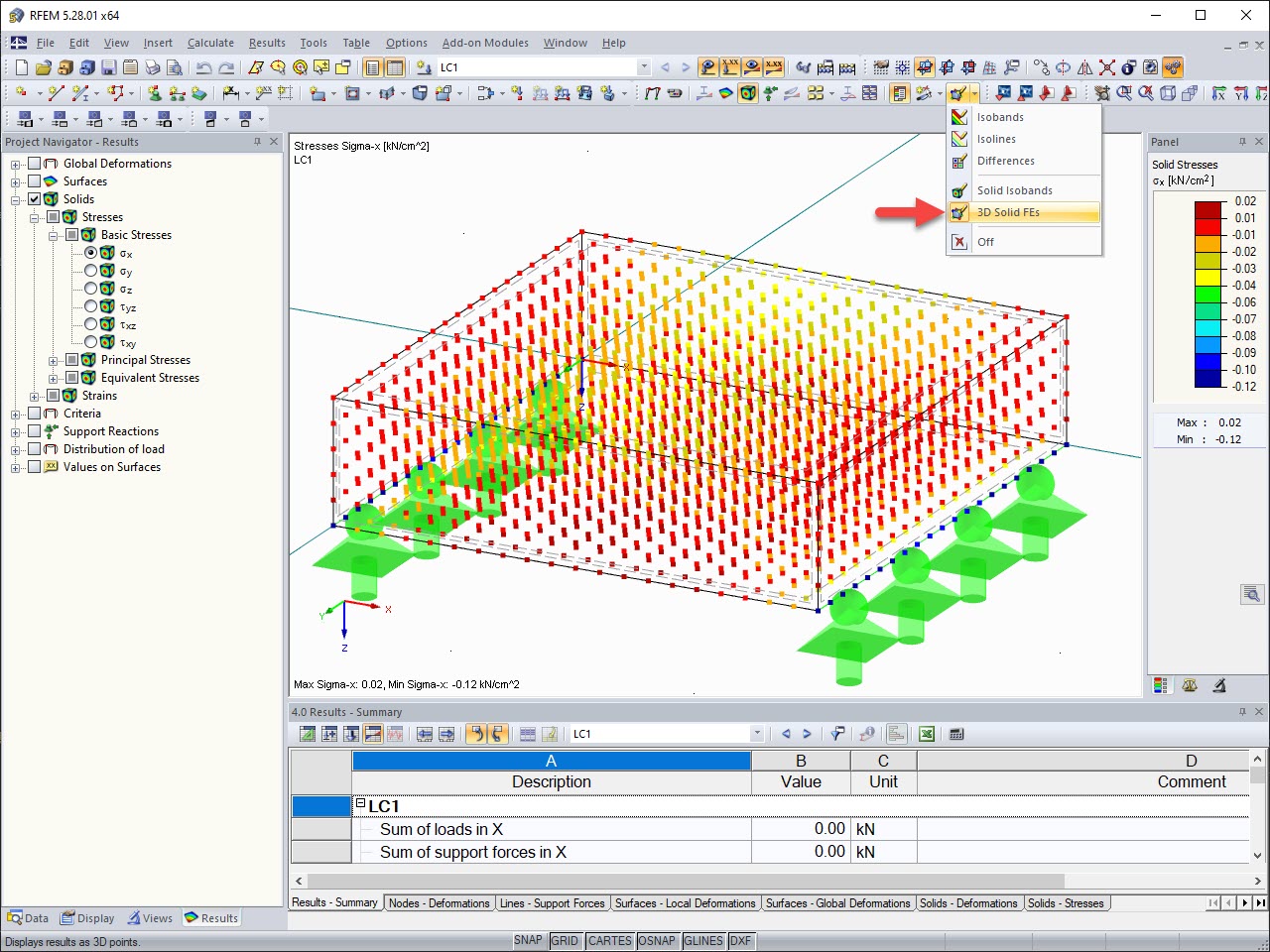
.png?mw=512&hash=ea9bf0ab53a4fb0da5c4ed81d32d53360ab2820c)


_1.jpg?mw=350&hash=ab2086621f4e50c8c8fb8f3c211a22bc246e0552)







