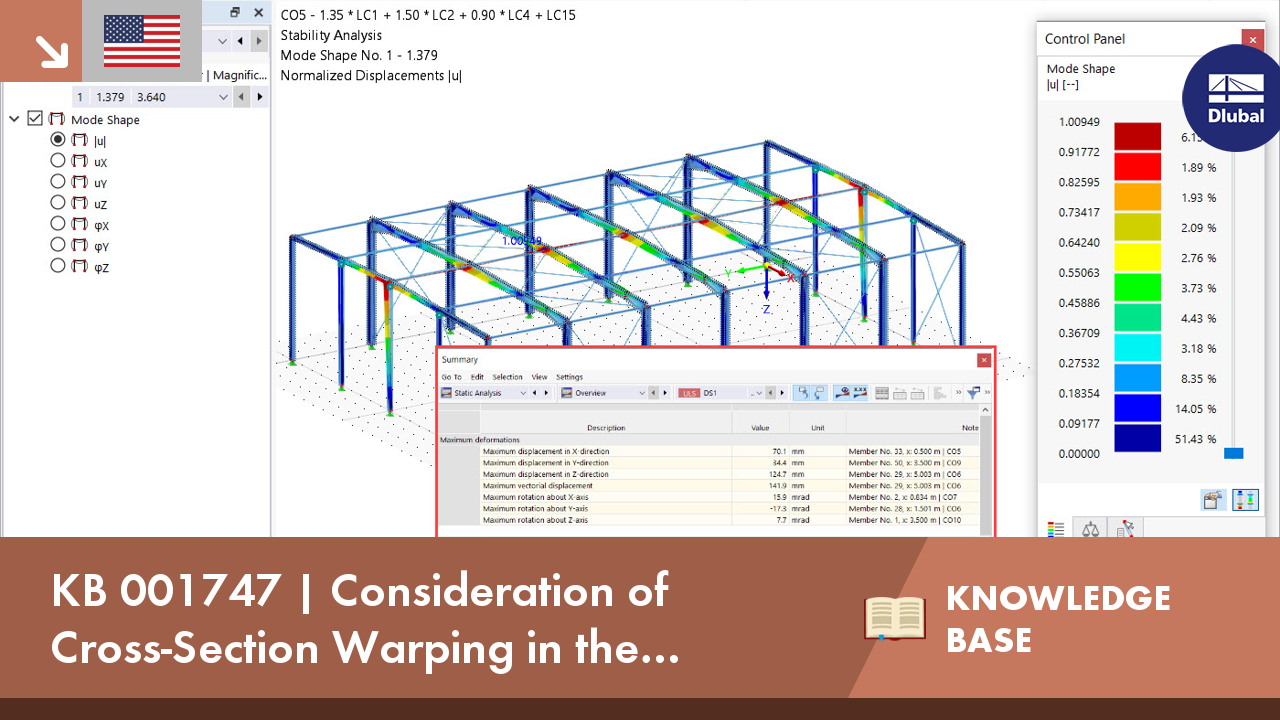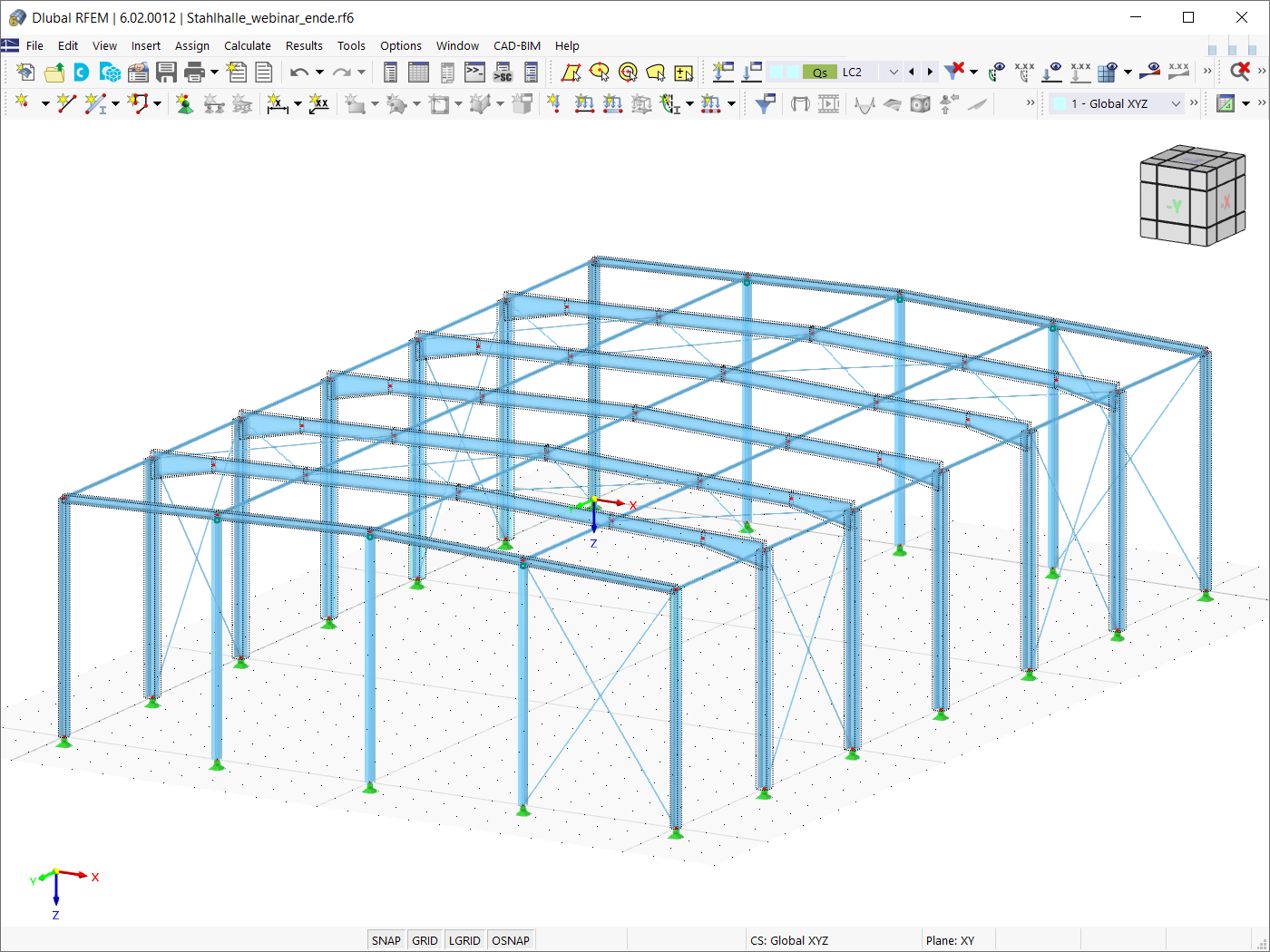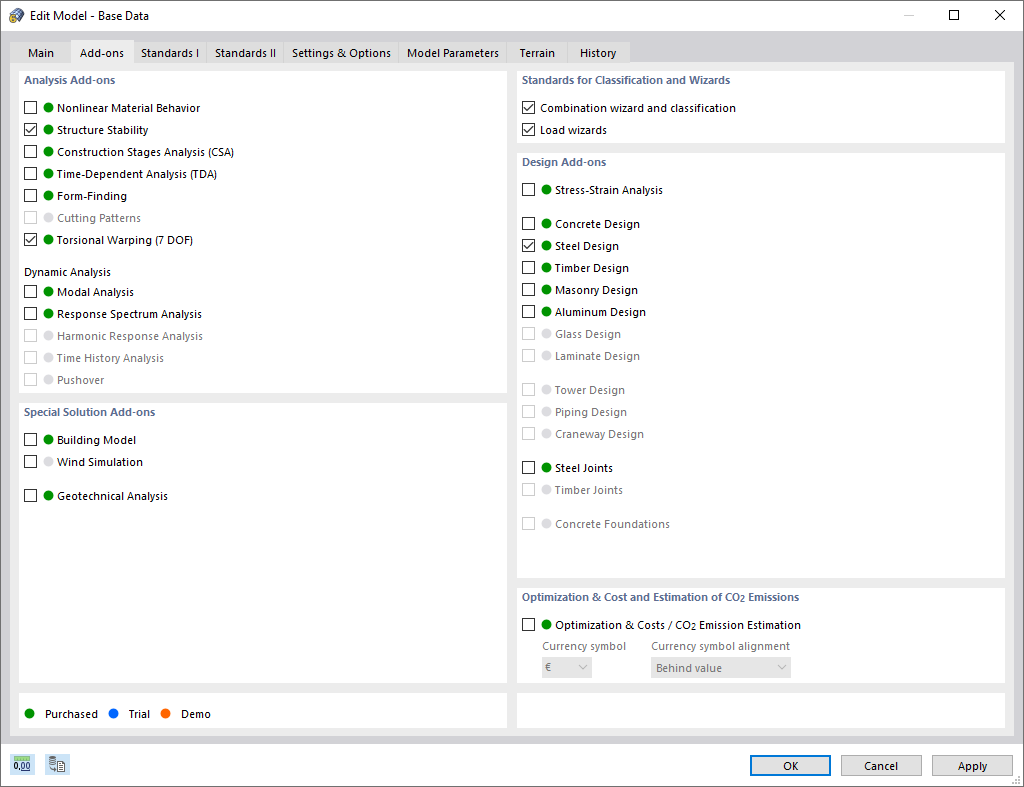Design cases allow you to group nodes or members for the designs. In this way, you can group connection nodes with the same parameters or analyze members with certain design specifications (e.g. materials, internal forces).
TIP
If the conditions of designed nodes are different in terms of the cross-sections, dimensions, number of bolts, etc., you have to create a new design case. You cannot manage the design specifications in a single case.
In Window 1.2 Nodes and Members, you can quickly create new design cases by using the [Transfer the Node to a New Case] or [Transfer Unsuitable Nodes to New Case] button (see Figure 2.10). Then you can define the node-specific parameters.
The design cases are displayed in the navigator on the top left. To change the design case, click the relevant entry in the list. You can also access the RF-/JOINTS design cases in RFEM or RSTAB by using the load case list in the toolbar.
To create a new design case, go to the RF-/JOINTS menu and select
- File → New Case.
The following dialog box appears.
Enter a Number (that is still available) for the new design case in this dialog box. The description facilitates the selection from the load case list.
Click [OK] to open Window 1.1 General Data in RF-/JOINTS where you can enter the design data.
To change the description of a design case, go to the RF-/JOINTS menu and select
- File → Rename Case.
The following dialog box appears.
In this dialog box, you can specify a different Description as well as a different Number of the design case.
To copy the input data of the current design case, go to the RF-JOINTS menu and select
- File → Copy Case.
The following dialog box appears.
Define the Number and, if necessary, a Description of the new case.
To delete a design case, go to the RF-JOINTS menu and select
- File → Delete Case.
The following dialog box appears.
You can select a design case in the list of Available Cases. To delete the selected case, click [OK].