Individual Settings for Background Color
To change the graphic settings for the background color, open the Options menu and select the Display Properties. The "Display Properties" dialog box is opened where you can edit the colors of all kind of objects.
Select the General → Background item. Then you can adjust the color separately for the model view and report view. It is also possible to define color gradients for the background.
After applying the changes, the new background will be used permanently until the next change.
Default Settings for Black or White Background
Additionally, you can load the default settings for black or white backgrounds that also include the adjusted colors for other objects:
- Click the
 option next to the
option next to the
 button to open the list.
button to open the list.
- Select the Load Dark Background or Load White Background option.



















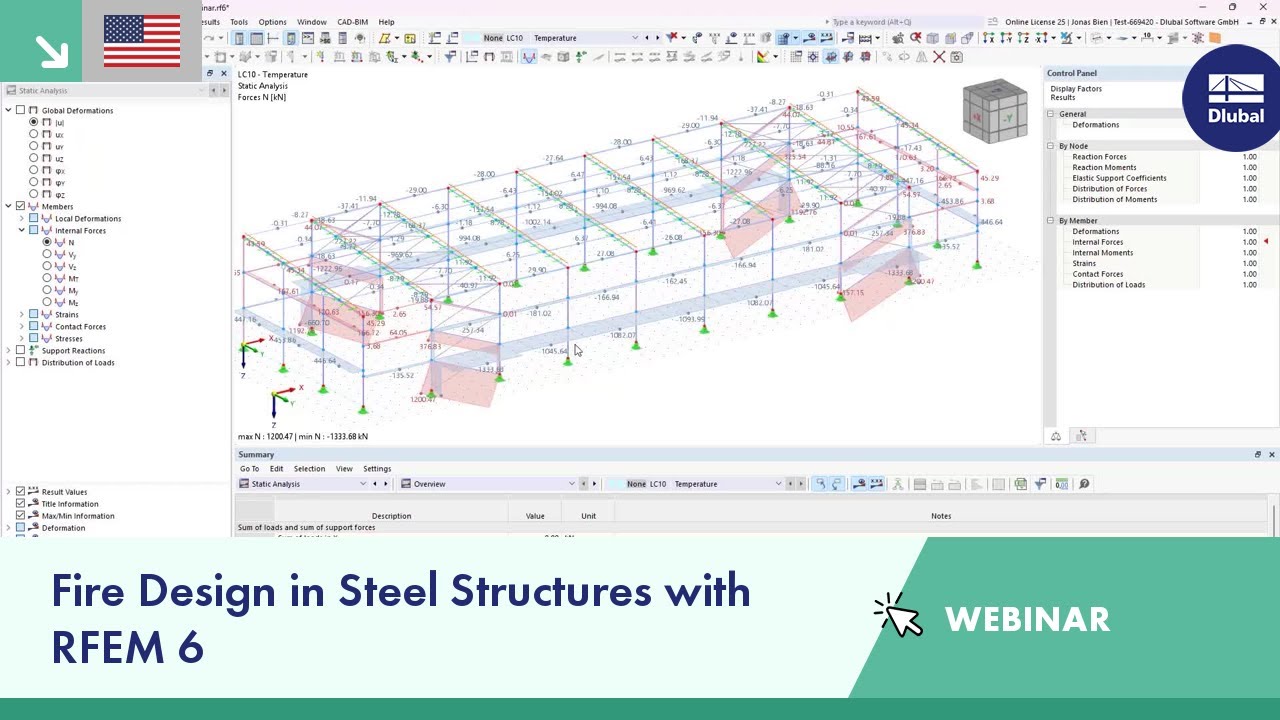

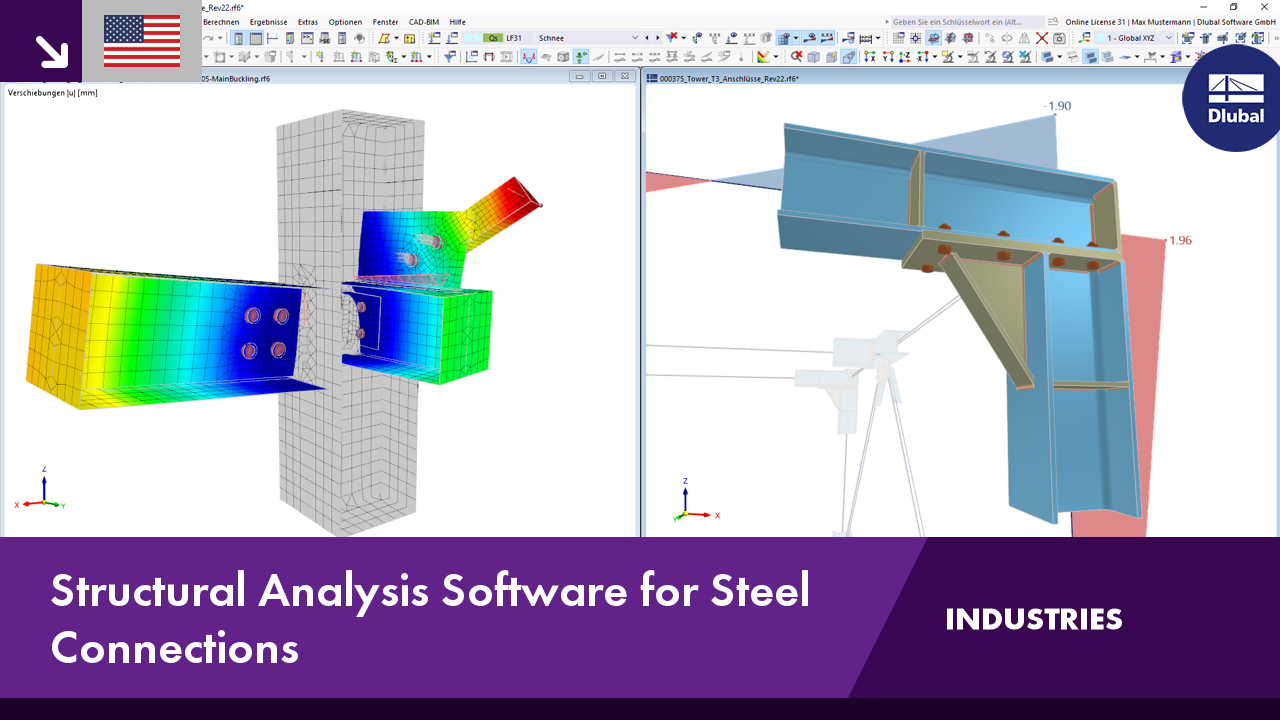.png?mw=350&hash=c6c25b135ffd26af9cd48d77813d2ba5853f936c)














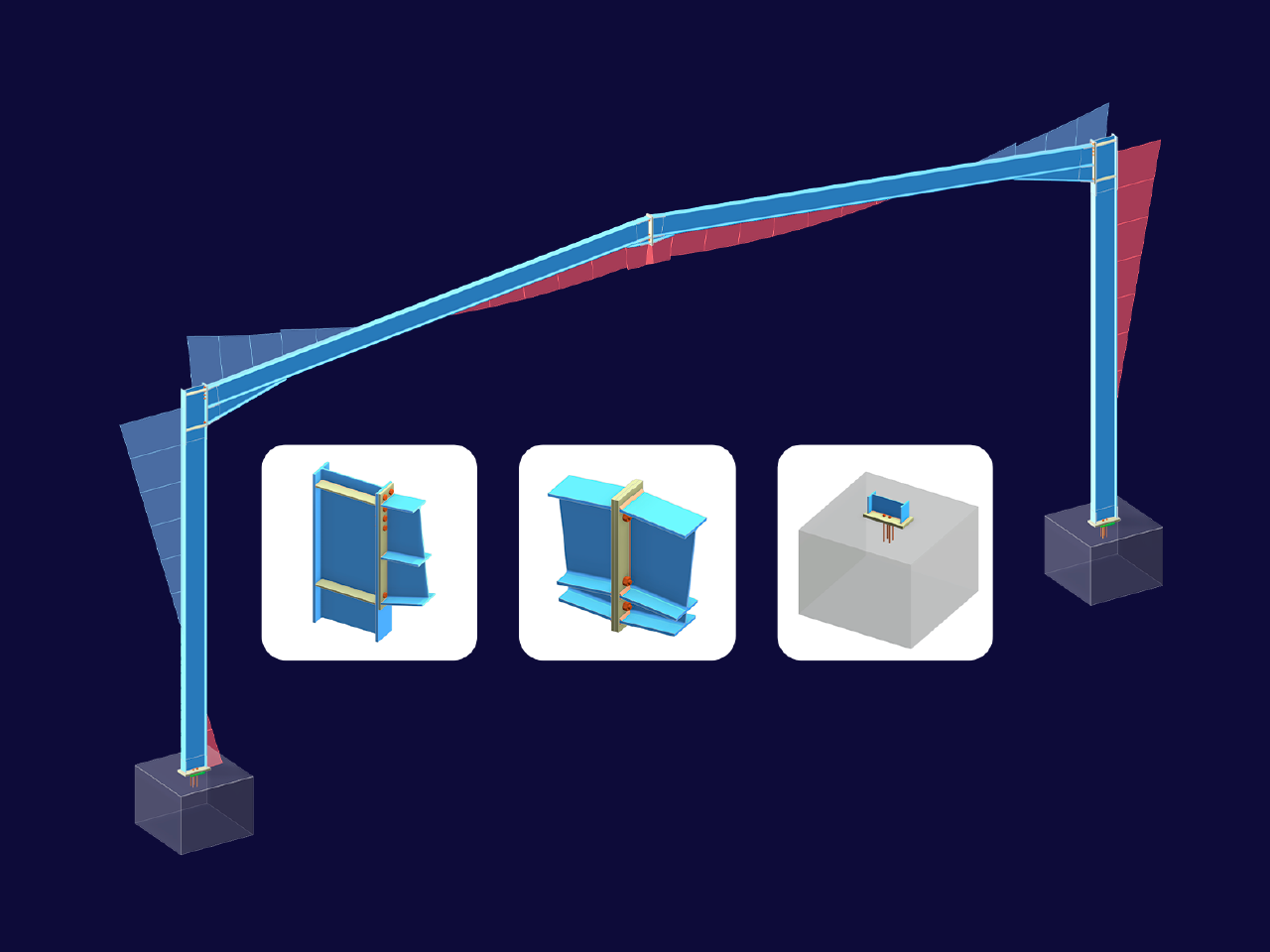
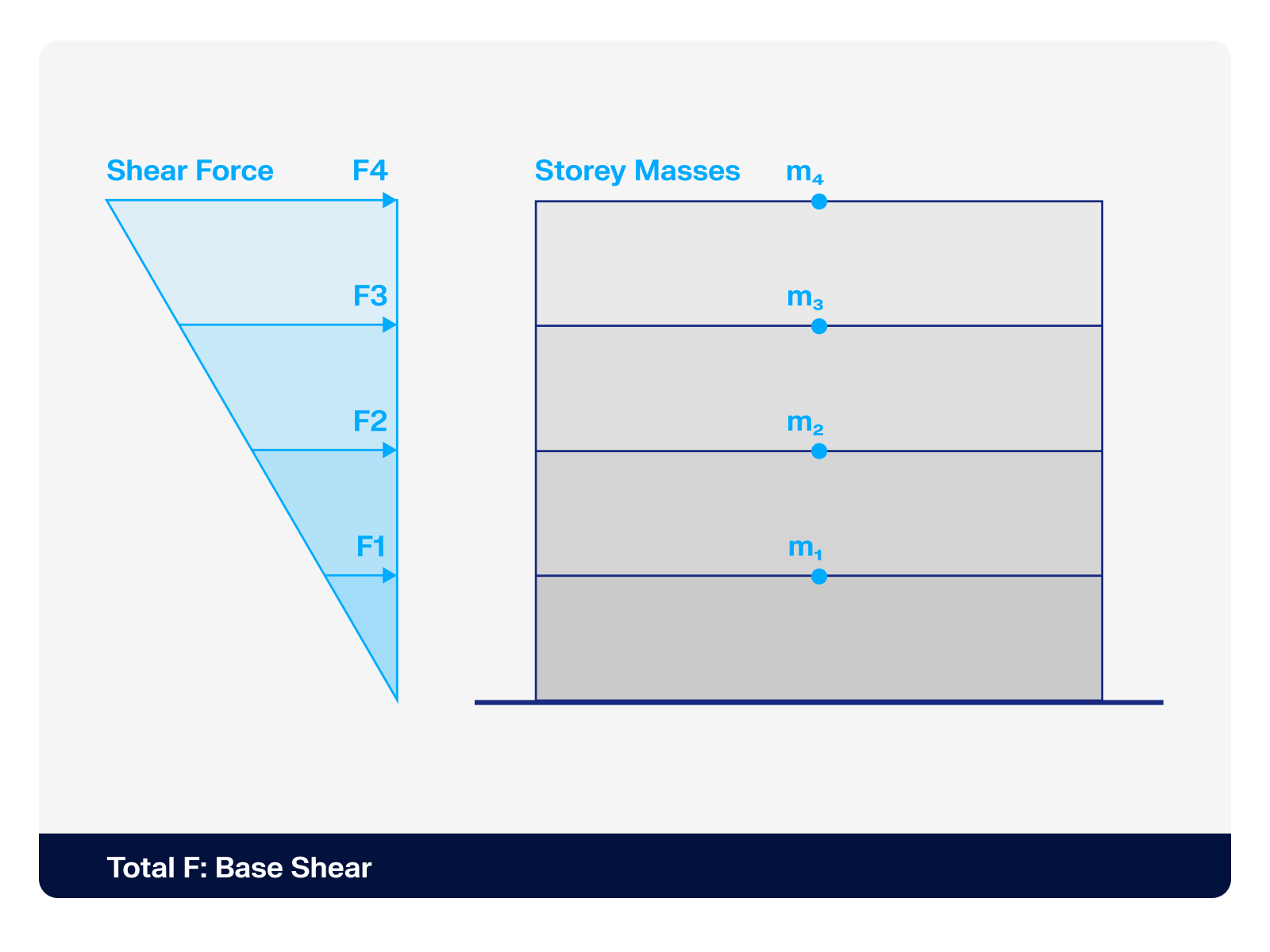.png?mw=512&hash=4a84cbc5b1eacf1afb4217e8e43c5cb50ed8d827)
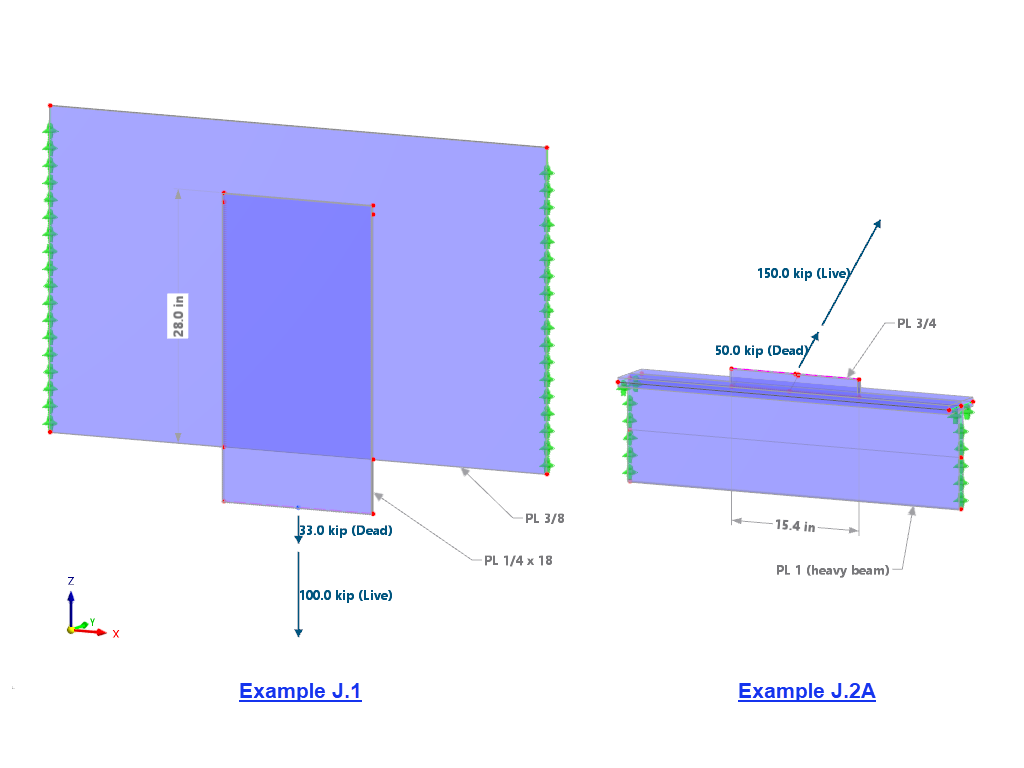
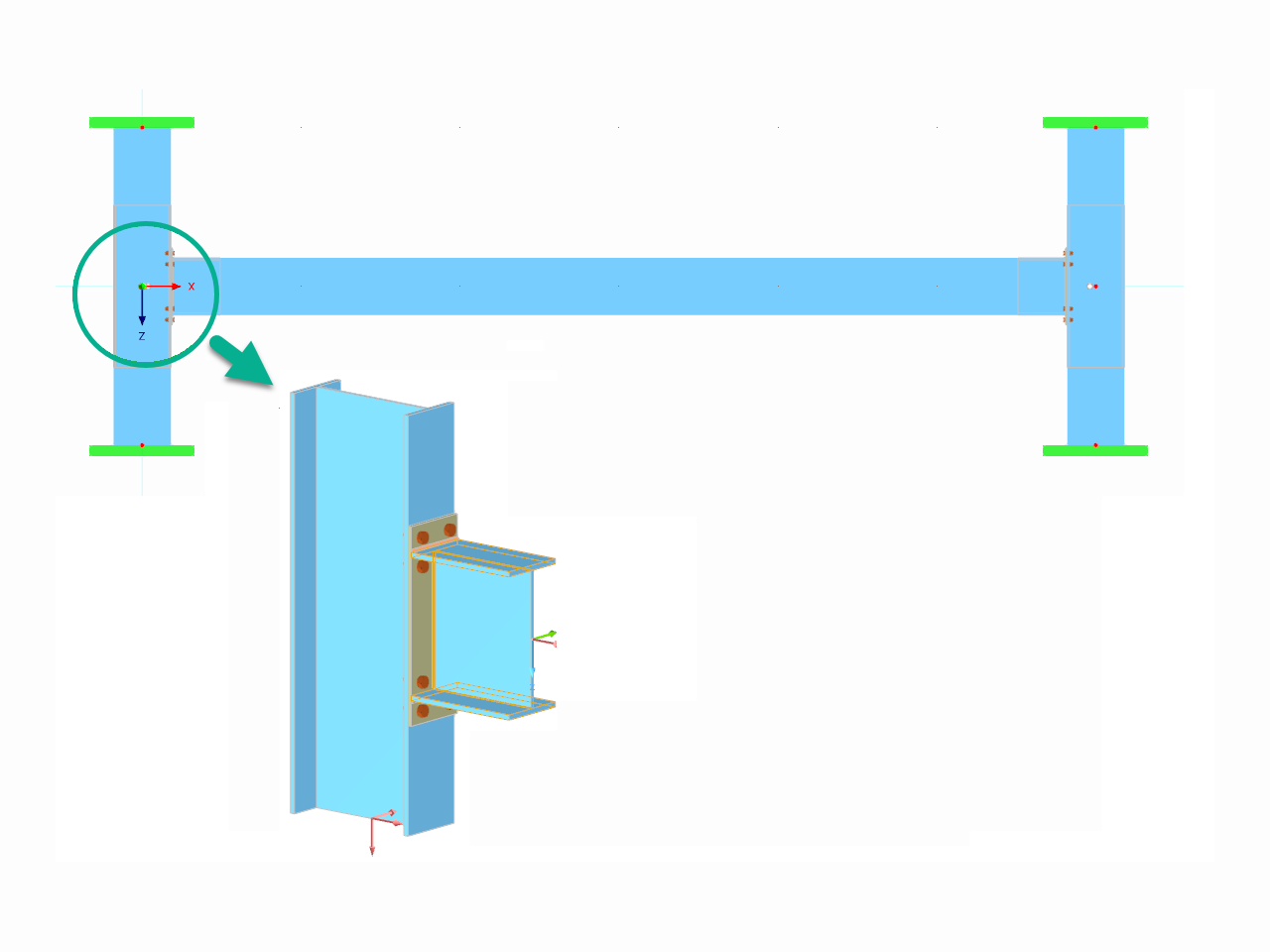








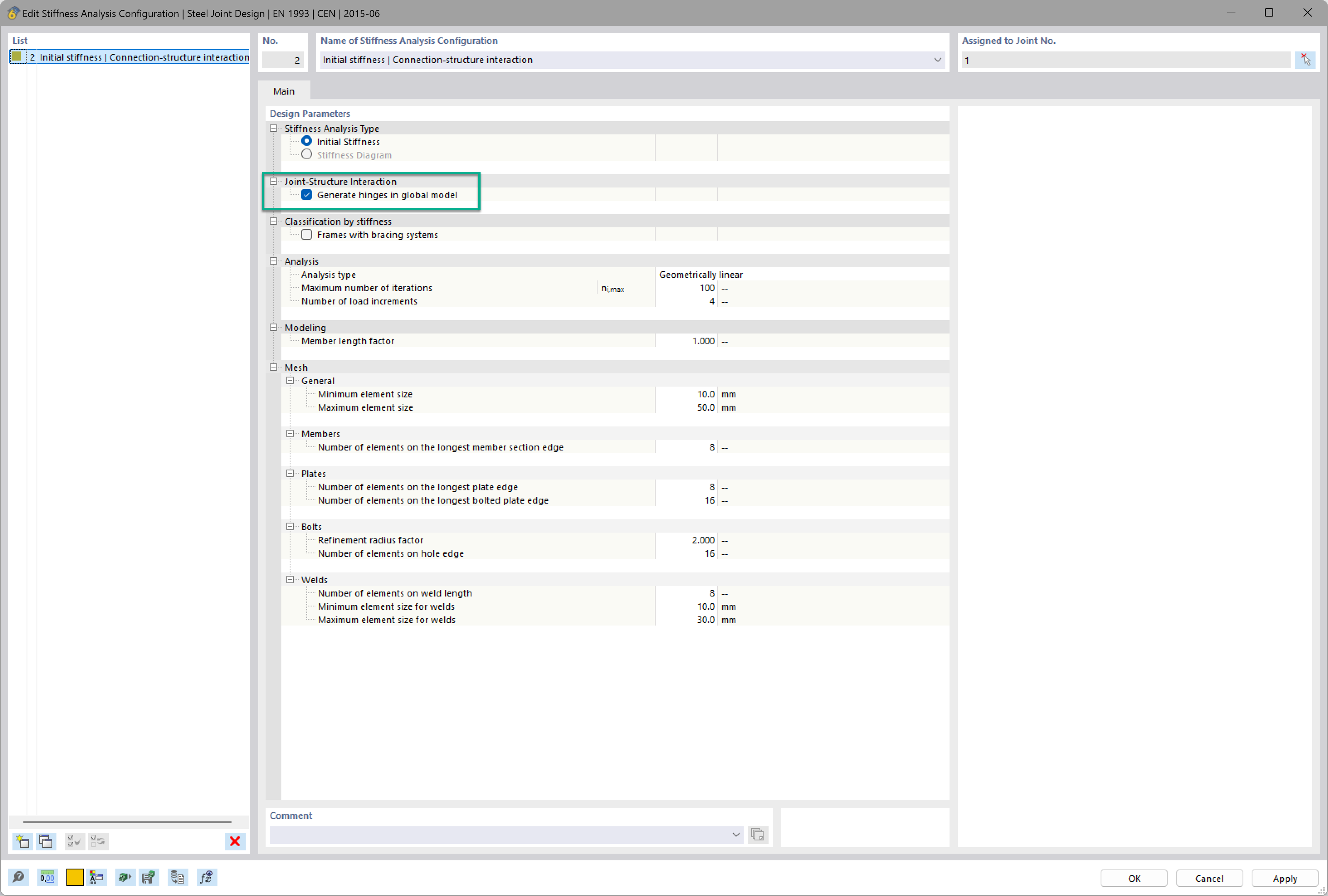
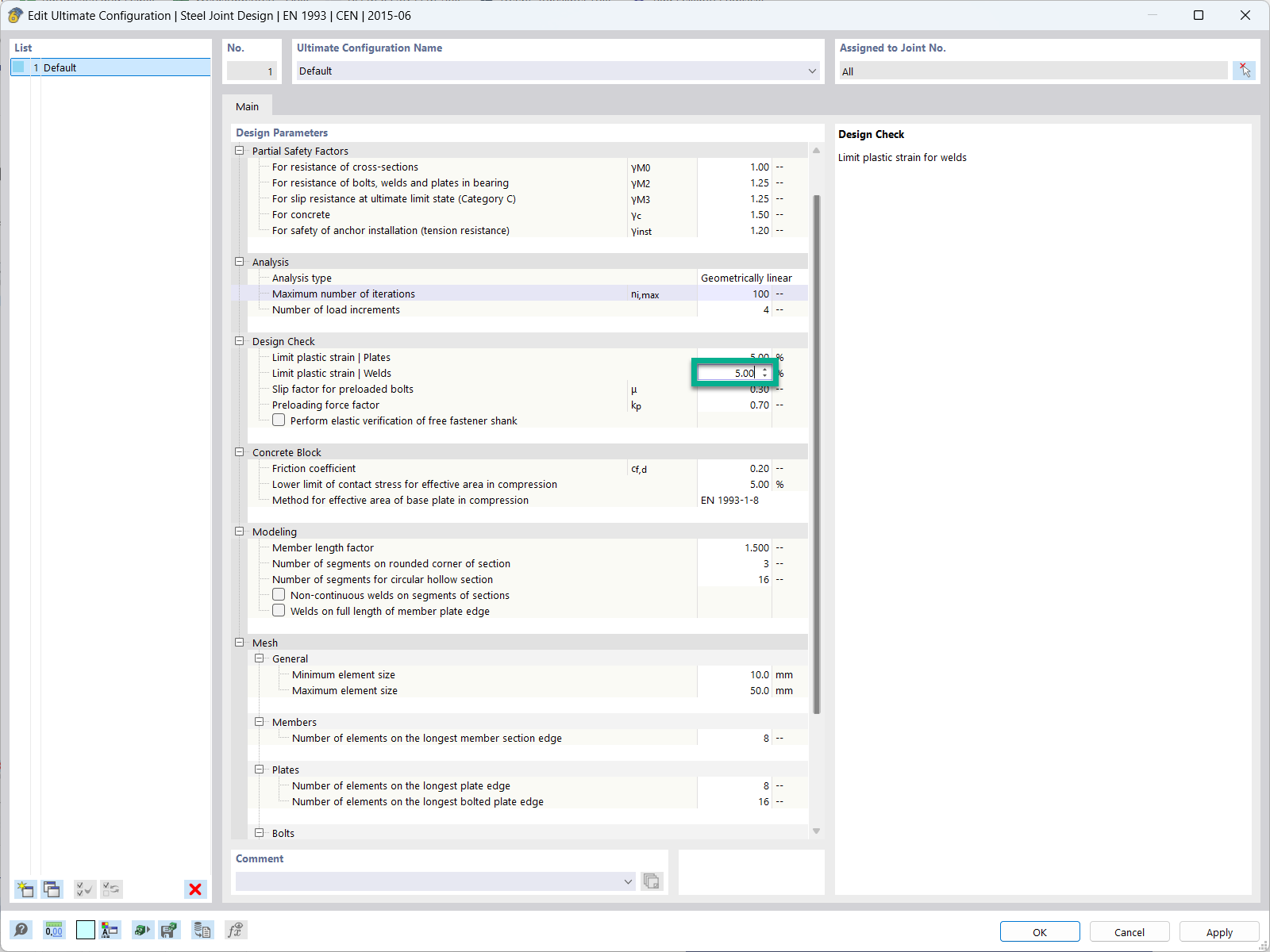
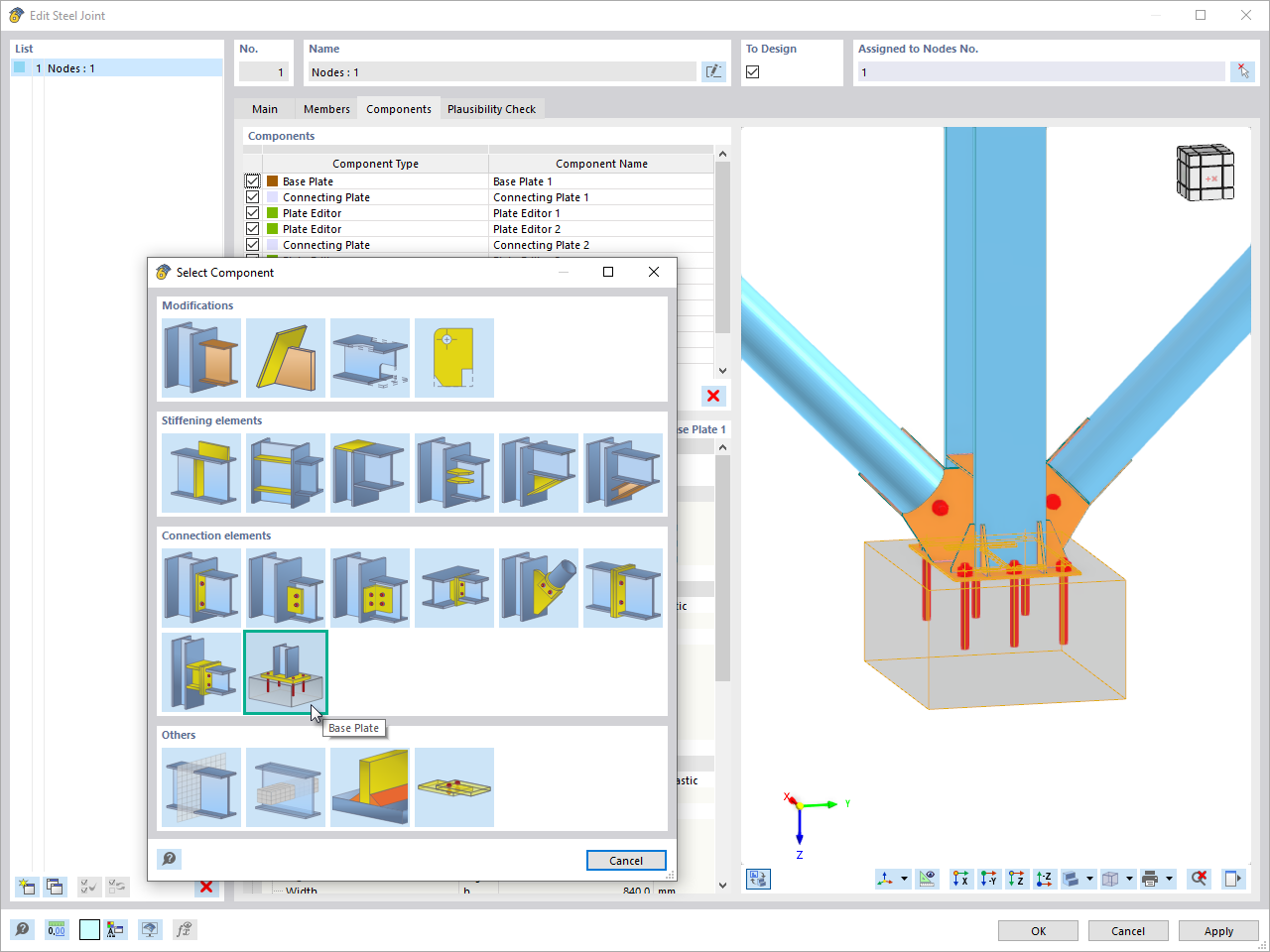
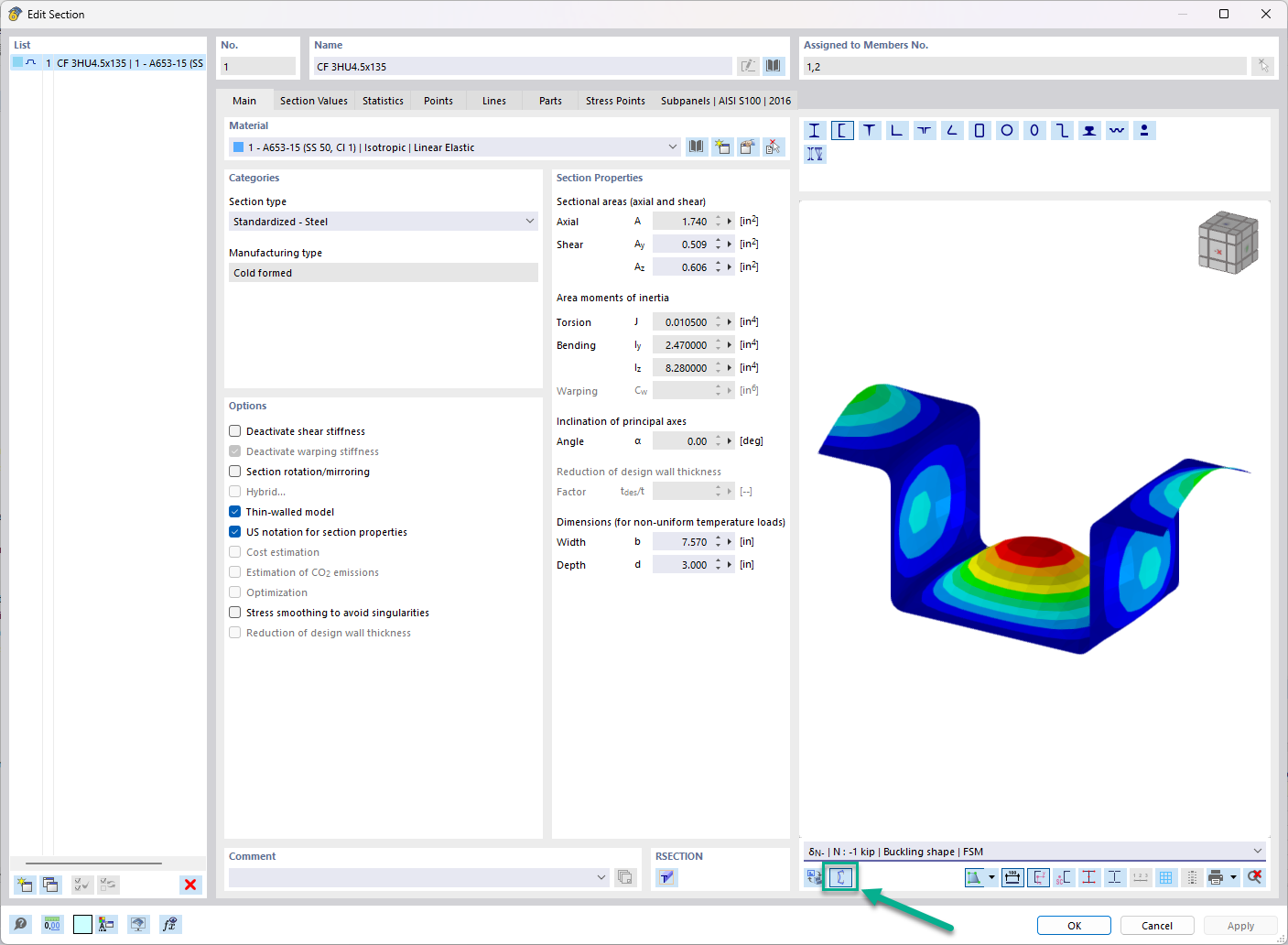




_1.jpg?mw=350&hash=ab2086621f4e50c8c8fb8f3c211a22bc246e0552)



