RFEM and RSTAB provide the option to import DXF files as background layers. You can then use them as guide objects and thus achieve fast and efficient modeling.
The easiest way to import a DXF file as a background layer is to use the Data navigator. You can insert a new background layer via "Auxiliary Objects" → right-click on "Background Layers" → "New Background Layer...", see Image 01. A dialog box appears, where you select the DXF file from your own files.
Furthermore, it is possible to move the background layer in the model area, rotate it, and scale it in all three spatial axes. Moreover, the background layers can be set to active or inactive, as required. Image 02 shows the dialog box for inserting/editing a background layer.
Select the insertion point manually in the preview.
As of the version X.02.0069, it is also possible to select the insertion point of the DXF layer directly in the preview window.
To do this, activate the "Select in Preview" option and select the "Pick" button on the right in the "Origin Point" area. All object snaps are then available in the preview window to select the desired insertion point, see Image 03.



























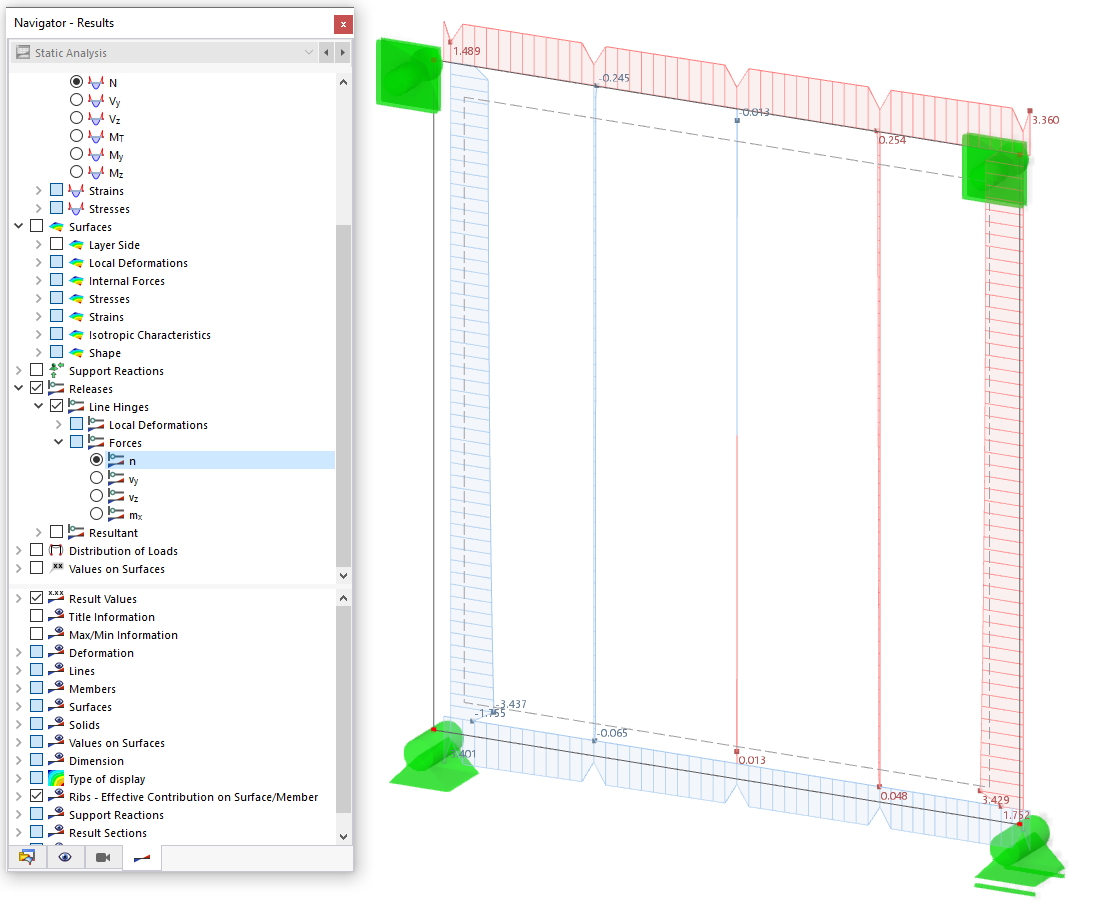

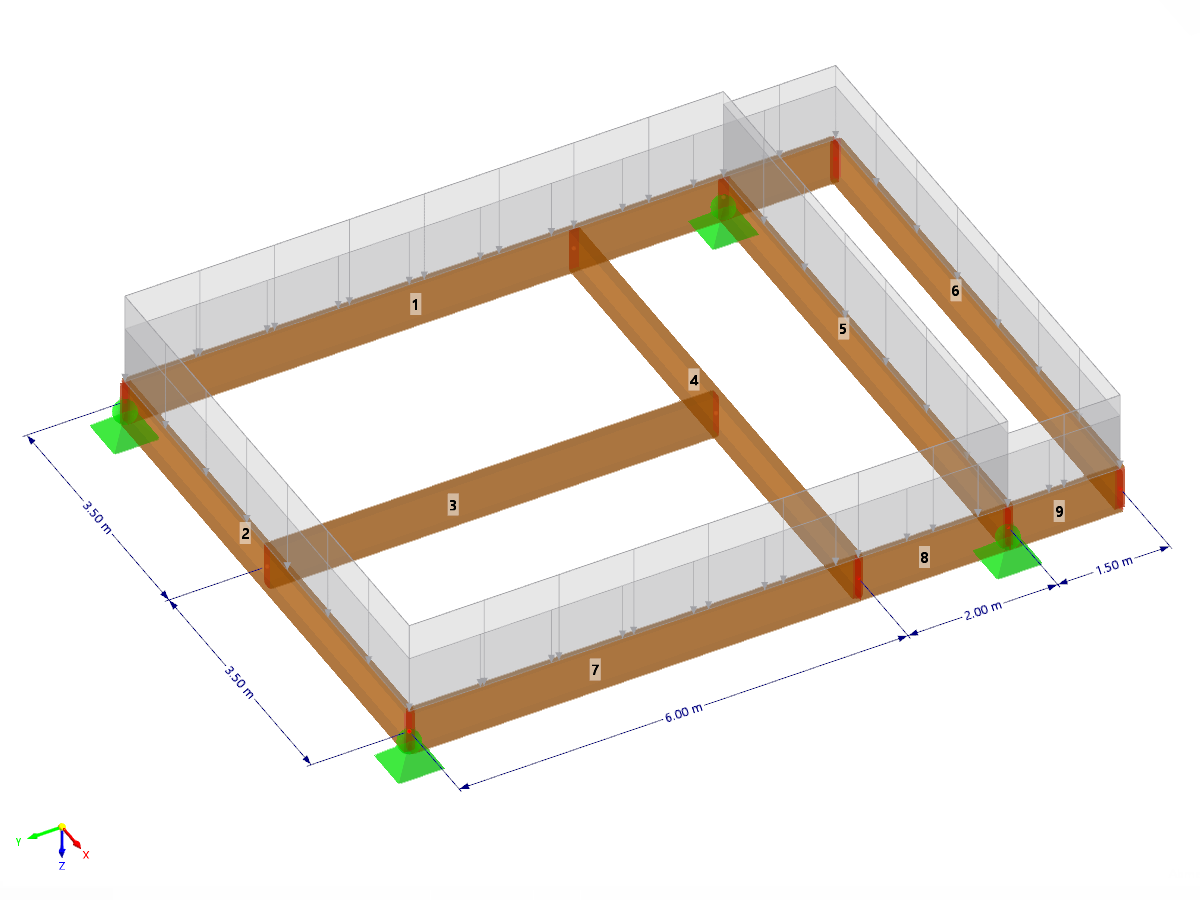







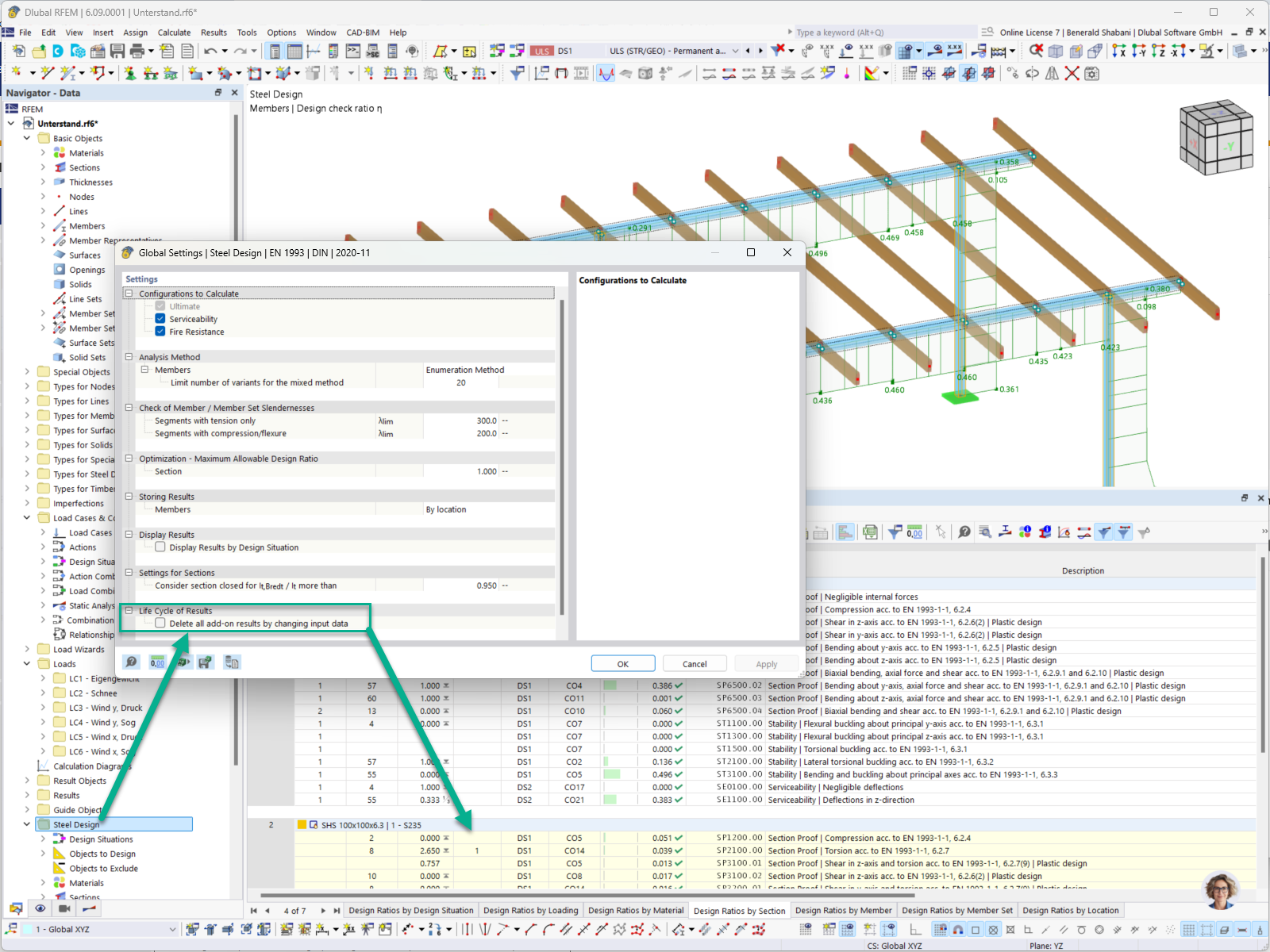
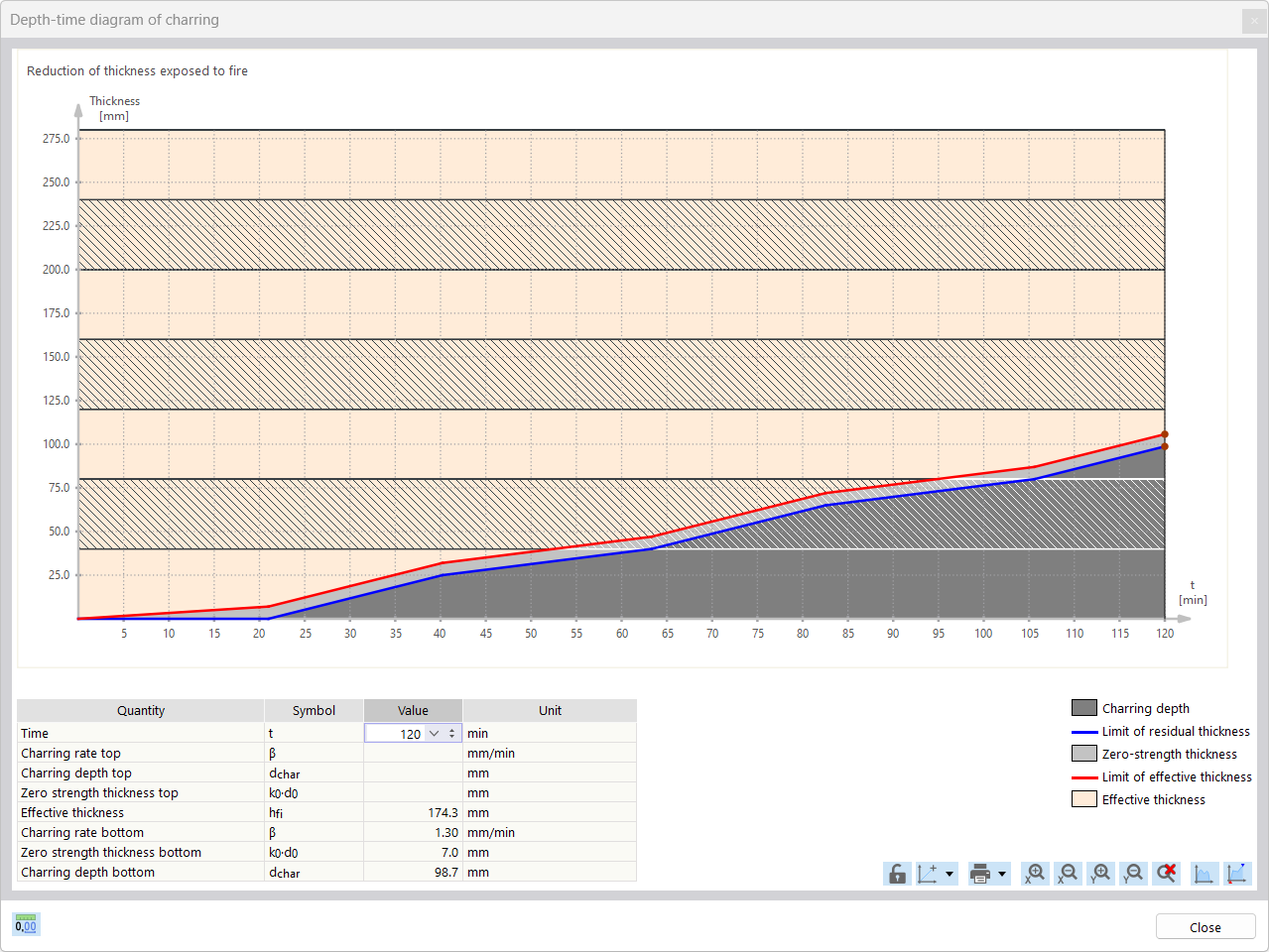

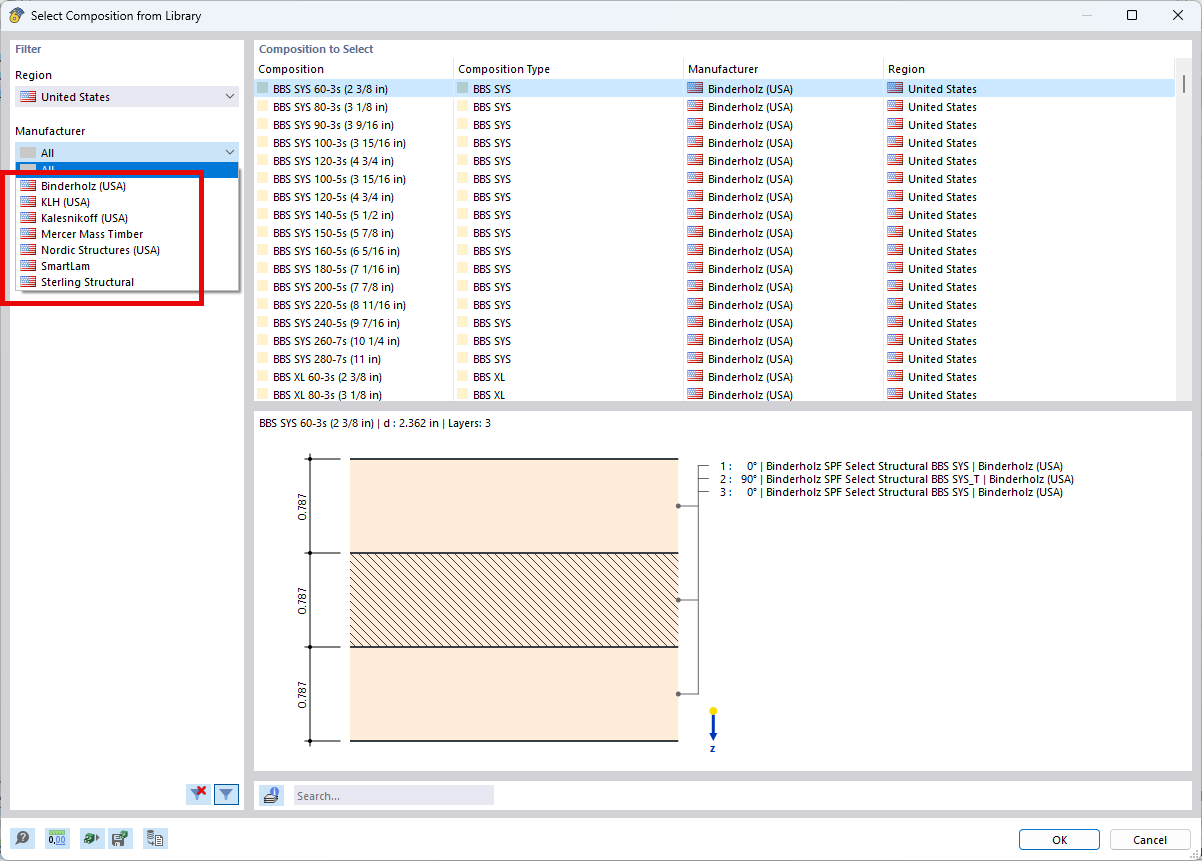.png?mw=512&hash=4e74affa9ad0c7b703151c5085ac9b8e59171c23)





.png?mw=350&hash=87067b88e84e78e23f7a538dec586f8442297bd4)
