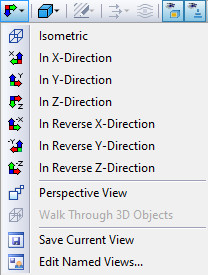Управление мышью
Функции мыши соответствуют стандартам Windows: при щелчке левой кнопкой мыши на конструкцию или объект нагрузки вы выбираете его. Дважды щелкните на объекте, чтобы открыть его диалоговое окно "Редактировать модель". Этой функциональностью можно воспользоваться не только для графических объектов в рабочем окне, но и для объектов, перечисленных в навигаторе.
Удерживая нажатой клавишу Ctrl, можно выбрать несколько объектов, щелкая по ним один за другим. Вы можете исключить объект из выбора, удерживая нажатой клавишу Shift.
Щелчок правой кнопкой мыши на объекте открывает его контекстное меню. В меню предлагаются команды и функции, связанные с объектом. Контекстные меню доступны не только в графике, но и в навигаторе.
При прокрутке колесика мыши вы увеличиваете или уменьшаете отображаемую модель. Текущая позиция указателя служит центром области масштабирования.
При нажатом колесике можно перемещать сцену. При дополнительном удерживании клавиши Ctrl можно вращать вид модели. Вращение также возможно с использованием колесика при удержании правой кнопки мыши.
Некоторые параметры отображения мыши обозначаются иконкой мыши; см. таблицу table ниже.
|
|
Переместить сцену, нажать кнопку колесика мыши |
|
|
Вращение сцены, нажать кнопку колесика мыши + правую кнопку мыши (ctrl + колесико мыши) |
|
|
Масштабирование сцены, нажать shift + колесико мыши |
Кнопки вида
Вы можете быстро и легко переключаться между стандартными видами, используя функции в панели инструментов.
Кнопки имеют следующие функции:
|
|
Установить вид |
|
|
Показать предыдущий вид |
|
|
Масштабировать с помощью прямоугольника на любом объекте сцены |
|
|
Показать все модели на сцене |
|
|
Выбрать центр вращения |
|
|
Сбросить центр вращения в стандартное положение |
|
|
Показать/скрыть центр вращения |
|
|
Изометрический вид |
|
|
Перспективный вид |
Рендеринг
Существует несколько способов графического представления модели. Используйте кнопку списка для быстрого переключения между тремя основными типами отображения.
Функции кнопок следующие:
|
|
Отображает отрендеренную модель как твердотельную |
|
|
Отображает отрендеренную модель в прозрачном виде |
|
|
Отображает линейную модель |
|
|
Отображает края сетки на поверхностях |
3D-видовая коробка
В графике 3D-видовая коробка может быть отображена через "Вид" в главном меню. Щелкая по видовой коробке, модель легко просматривается с разных сторон.