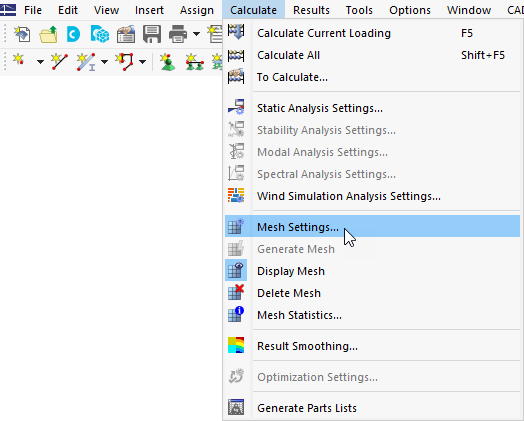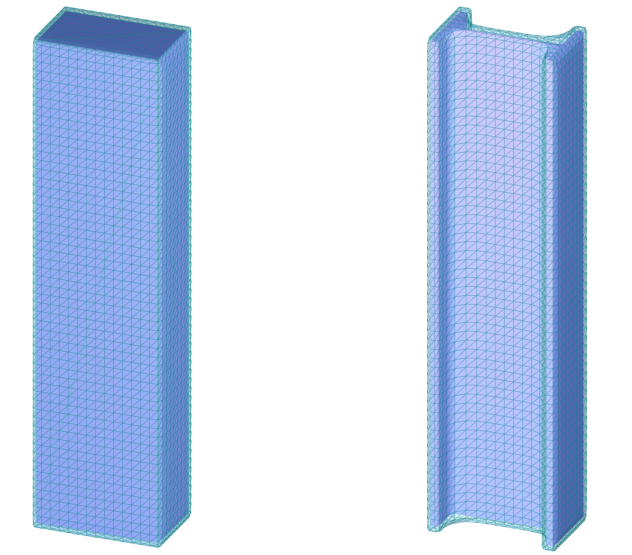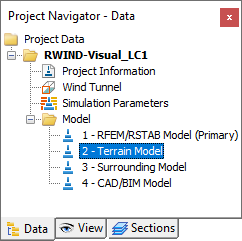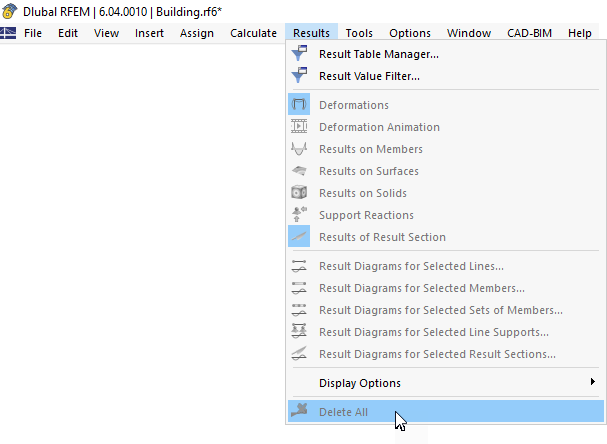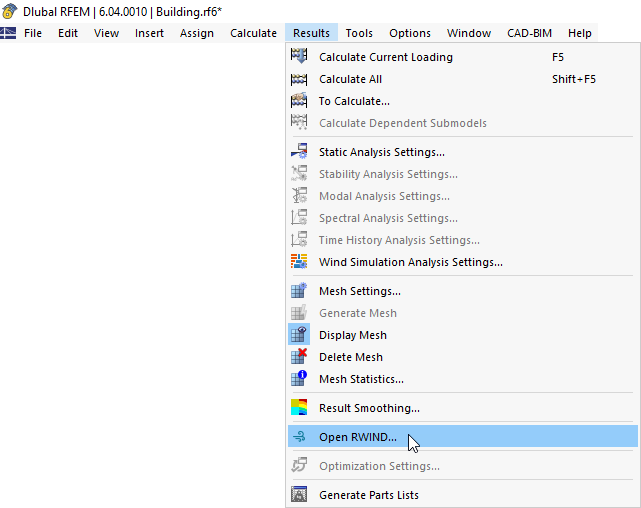To open the "Mesh Settings" dialog box, click Mesh Settings on the Calculate menu.
Then select the Wind Simulation tab.
Model Simplification
The "Simplify model" option controls whether a simplification of the model is carried out for the analysis. The simplified model is a shrink-wrapped model by a mesh of boundaries described in Chapter Surface Mesh and Finite Volume Mesh. You can set the "Level of detail" and "Close openings" options that are described in Chapter General . Both options have a significant impact on the computational model and the simulation time.
To export the RFEM 6 or RSTAB 9 model, the "Optimized member topology" option is set by default. This means that member elements are converted into simplified sections of the RWIND model. Every cross-section is replaced by a rectangular section that encompasses the outlines of the original one. With this simplification, the meshing of the member is less detailed so that the simulation can be performed much faster. For further details, see FAQ 4165.
If you want to analyse the objects contained in the current "Visibility" (see Chapter Visibilities of the RFEM manual) instead of the entire model, select the "Active (visible) objects only" option.
The "Terrain" option enables you to use the terrain geometry defined in the RFEM 6. Terrain model could be created in the "Base Data" on the "Terrain" tab using planes or tables. The defined terrain can be moved upwards or downwards to create an offset.
In RFEM 6 and RSTAB 9, you can model terrain features by means of CAD/BIM models. Specify the number(s) of the "IFC objects" representing the terrain model that are to be exported for the analysis. The
![]() button clears the list of defined numbers, while the "All" option applies all IFC objects.
button clears the list of defined numbers, while the "All" option applies all IFC objects.
It is likewise possible to consider neighbouring buildings or other relevant objects in the simulation. Select the "Surrounding model" option and specify the number(s) of the IFC objects (CAD/BIM models) to be exported. The BIM workflow using IFC files is described in a Knowledge Base article. In the RWIND program, all surrounding CAD/BIM models will be classified as "Secondary Model" types (see Chapter the General ).
The "Keep wind simulation results if mesh is deleted" option makes it possible to keep the RWIND results even after deleting the finite element mesh, the result will only be deleted from RFEM side by:
- option "Delete All" in toolbar "Menu"
- uncheck the option "Keep wind simulation if mesh is deleted"
- deleting LC
- deleting RWIND results via "Open in RWIND"
- changing the input parameters for RWIND (wind simulation analysis settings or wind profile)
This option is disabled by default as it is unsuitable when the model data are modified: The loads cannot be distributed adequately across the geometry of the new model.
The "Consider surface thickness in wind simulation" option enables you to control whether the thicknesses of the model surfaces are taken into account by the simulation.
The last option "Run RWIND in silent mode" allows you to enable or disable the background calculation in RWIND. When you have cleared the check box and start the calculation, RWIND is opened where you can control and adjust the detailed settings, if necessary.