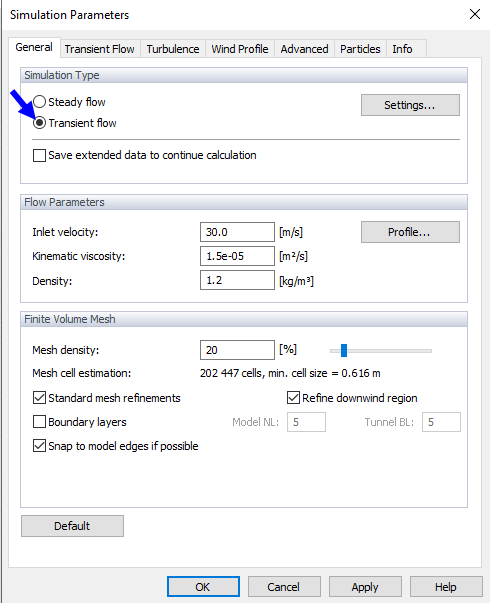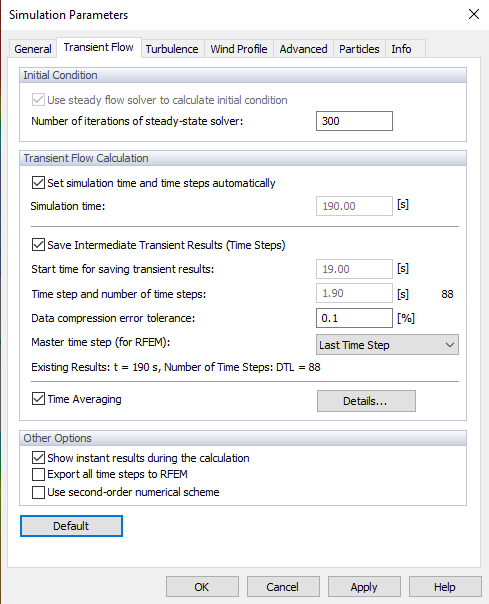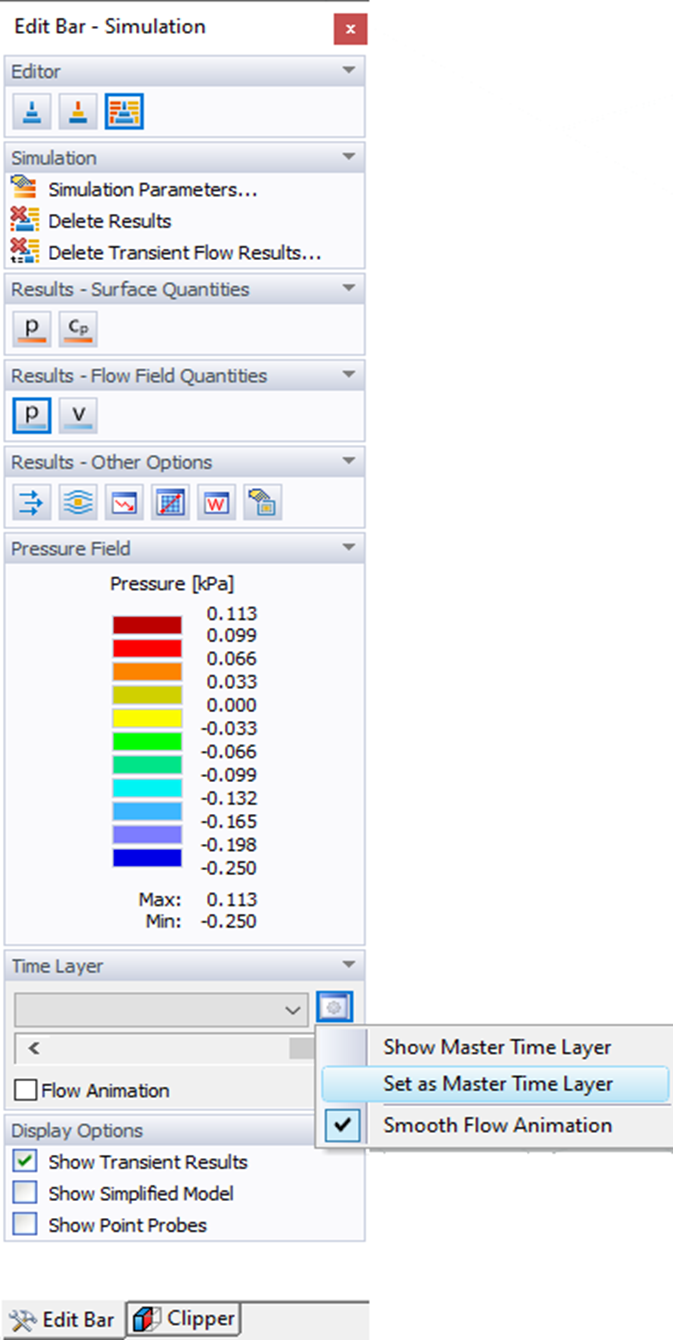The "Transient Flow" calculation can be set on the "General" tab of the "Simulation Parameters" dialog box. There you can also choose whether to display instant results during the calculation.
On the "Transient Flow" tab, you then can define the parameters of the transient flow simulation.
Initial Condition
In this section the initial condition for the transient calculation are set. By default, the steady flow is calculated first. The results are then used as the initial field for the transient calculation. You can also define the number of iterations for this steady flow calculation.
When calculating the transient flow, it is important to set the initial condition correctly. An improperly set initial condition may cause either instability of the calculation or an unnecessarily long calculation time before the flow field stabilizes at the correct values. RWIND 2 uses its steady-flow solver with a low number of iterations to calculate the initial condition. This means that when calculating the transient flow, the steady-flow calculation of the initial condition is started first, and as soon as it is finished, the transient calculation is started automatically.
Calculation
In this area, you can set the calculation time and the optimum time steps for saving the transient results. The default setting is recommended; more experienced users can change this setting at their discretion, but it is important to realize that inappropriate settings may cause a large amount of data to be stored on disk (tens or hundreds of GB), which may significantly slow down the calculation as well as the subsequent work with the program.
The "Simulation time" is the real time of the wind flow we want to calculate. The default value (given by the automatic setting) corresponds to 10 times the time required for the wind to pass through the entire length of the tunnel at a given inlet speed.
The start time for saving results is the time, from which transient results are to be stored. It allows you to avoid storing data in the initial phase of the calculation, in which the numerical solution does not yet have the correct values.
Furthermore, there is the information on the existing results: simulation time achieved, number of time layers of results stored in point probes (PTL) and in the whole computational area (DTL).
Saving Results (Time Layers)
This area contains the options for saving the results of animations and graphs and transferring the result time layer to RFEM 6 or RSTAB 9. There is a check box for storing transient results in the entire computational "domain" (in the nodes of the computational mesh) and the time step after which the data is stored. These results are used to animate the transient flow and for the graphs of the time development of drag forces and other quantities in the point probes defined after the calculation. The data can be very large and take up tens or hundreds of GB on the disk. This should be considered when choosing the time step. The "NTL" number indicates the total number of time layers for that data.
There is one more check box for storing transient results "in point probes" defined before the calculation and the time step, after which the data is stored. This data is much smaller than the transient results in the whole domain and allow you to obtain the information about the time development of quantities with a finer time step. The "NTL" number indicates the total number of time layers for that data.
The "Master time layer" is the main time layer whose results are exported to the RFEM 6 or RSTAB 9 program for structural load calculations. By default, the "Last Time Layer" is set as the master time layer, but you can change this value either on this tab or from the pop-up menu that is available on the "Edit Bar" after the calculation.
Next area contains the options for saving the results of animations and graphs and transferring the result time layer to RFEM 6 or RSTAB 9.
First option "Save Intermidiet Transient Results" is for storing transient results in the entire computational "domain" (in the nodes of the computational mesh) and the time step after which the data is stored. These results are used to animate the transient flow and for the graphs of the time development of drag forces and other quantities in the point probes defined after the calculation.
Here you set the time step, which determines the number of simulation time steps in which the results are stored.
The "Master Time Step" is the main time layer whose results are exported to the RFEM 6 or RSTAB 9 program for structural load calculations. If the option "Export all time steps to RFEM" is selected, the "Master Time Step" takes over the marker function for working with and displaying the results in RFEM 6.
- By default, the "Last Time Layer" is set as the master time layer, but you can change this value either on this tab or from the pop-up menu that is available on the "Edit Bar" after the calculation.
Lastly, there is a parameter for setting the "Data compression error tolerance" when compressing the data of the transient results: As the data of transient results can be huge, RWIND 2 allows for the compression of the data, which yet can entail a certain error into some time layers. This tolerance indicates how much the value at a given point can differ from the value obtained from the calculation.
The default tolerance is set to 0.1%, which means the value ε = 0.001 · (Vmax - Vmin), where Vmax and Vmin are the maximum and minimum values in the whole domain. If the tolerance is set to zero, no compression will be performed, and all values in all time layers correspond to the values obtained from the calculation.
Other Options
The "Show instant results during transient flow calculation" allows to enable/disable the display of results in time layers during the calculation.
The option "Export all time steps to RFEM" allows you to save/transport the results of all saving time steps to RFEM.
The "Use second-order numerical scheme" check box controls which numerical scheme is used for divergence terms (fluxes). It is not activated by default, so the calculation is carried out according to the first order. If the check box has been selected, the solution is performed according to the second order.