The aim is to have a surface load of p = 50 kN/m² acting only on a girder flange. This cross-section is a square tube with a flange width of 200 mm; you should take this width from the cross-section properties in order to convert the surface load into a corresponding line load. There are also several ways to do this. Figure 01 shows one of them.
First, insert a new "Line Load - Graphically". In the Load Parameters section, click the little black triangle to the right of the value to open the "Edit Formulas" window (Figure 02).
Here, you can also enter the formula directly. However, this is not the purpose of our example. In order to control the input values using a parameter list, you need to create these parameters first. Click the [Edit parameters] button to open the window of the same name.
Define three parameters: p for surface load (Force per Area) in kN/m², b for length in mm, and l for line load (Line Force) in kN/m. As you can see in the list of parameters, the formulas for b and l are recorded, and therefore, the "Value" cells are shaded in gray. The formula of b for the flange width is especially important here. This involves two special formulas. The CrossSection() formula is embedded in the GetCsPar(;) formula. CrossSection(n) is taken as a string from the nth row of the cross-section table. GetCsPar("Cross-section", "ID") requires the cross‑section as a string and the value ID that is sought. You can obtain the ID from the "Edit parameters" window using the Info button, as shown in Figure 03.
Many parameters can help you also find the eccentric loads, for example. After you create the parameters, you can apply the l parameter in the "Edit Formulas" window of the line load, then close the window and the line load window; you will now see the correct line load.
You can make any changes in the surface load by means of "Edit" -> "Edit Parameters", and the line load is automatically adjusted with a click on [OK], just as it is after cross-section modification in row 1 of the cross-section table.













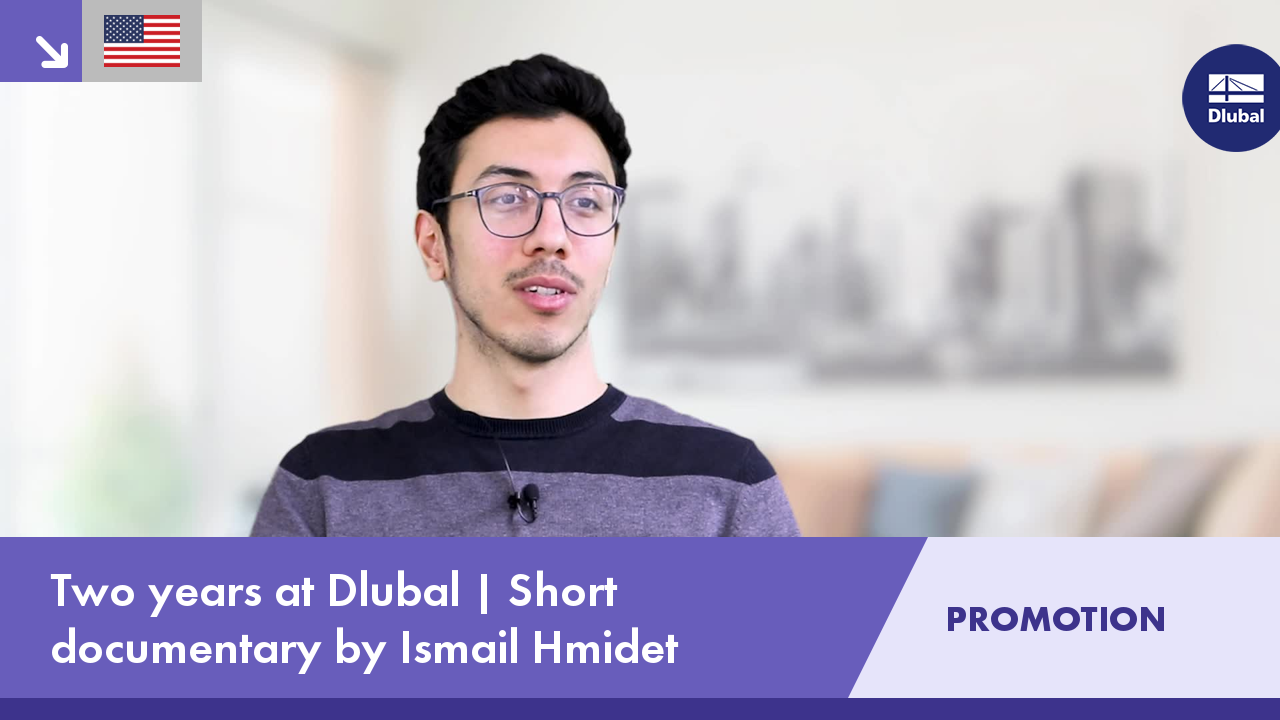.png?mw=350&hash=c6c25b135ffd26af9cd48d77813d2ba5853f936c)

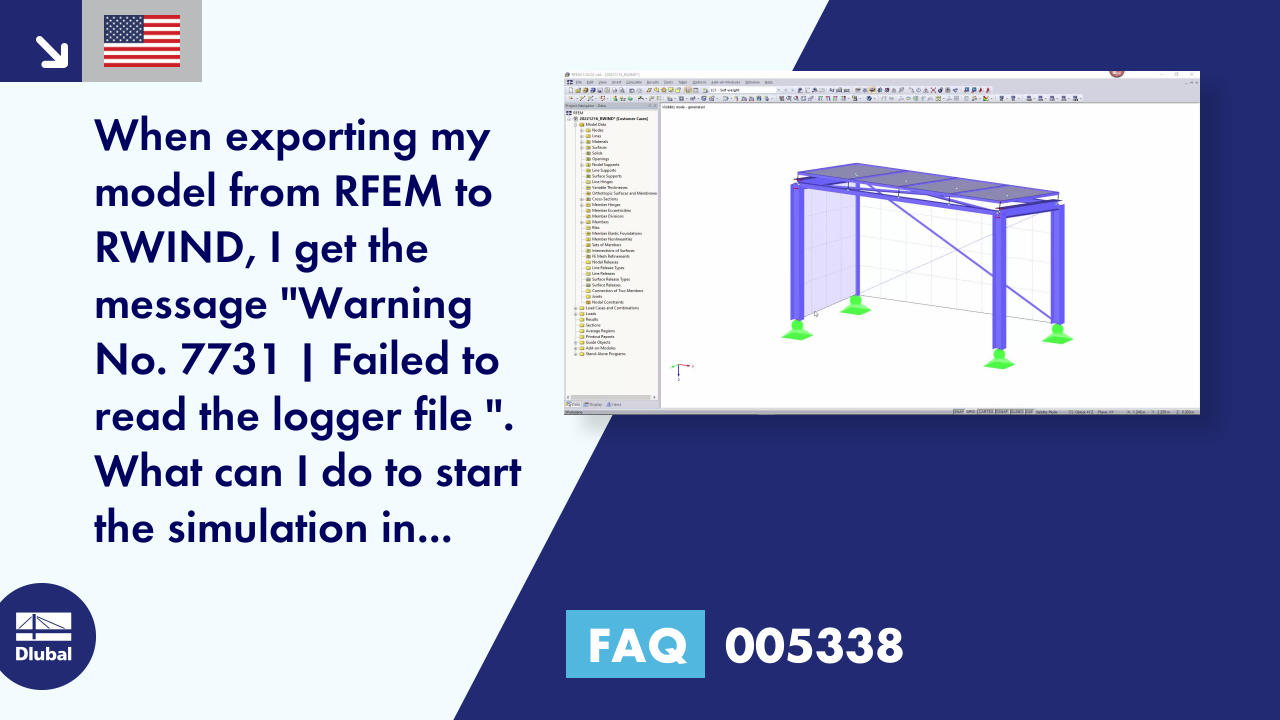












![Basic Shapes of Membrane Structures [1]](/en/webimage/009595/2419502/01-en-png-png.png?mw=512&hash=6ca63b32e8ca5da057de21c4f204d41103e6fe20)
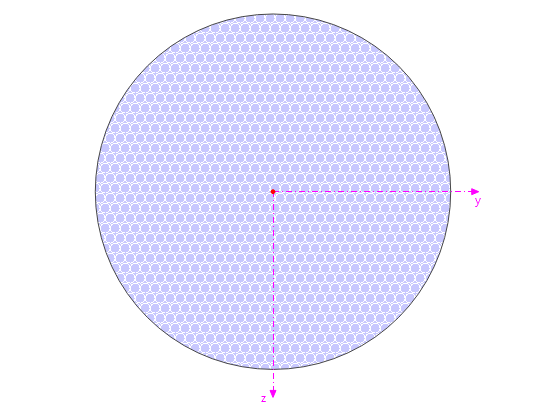
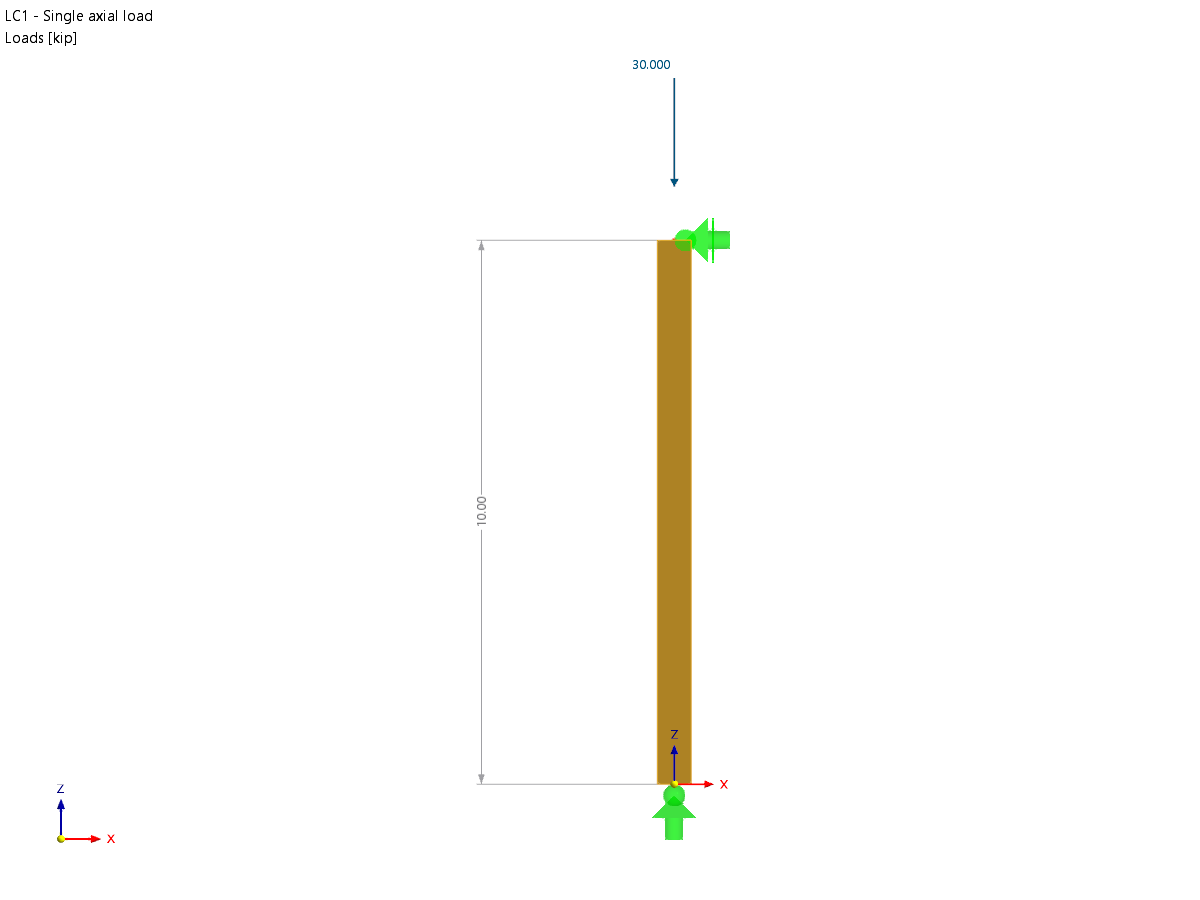







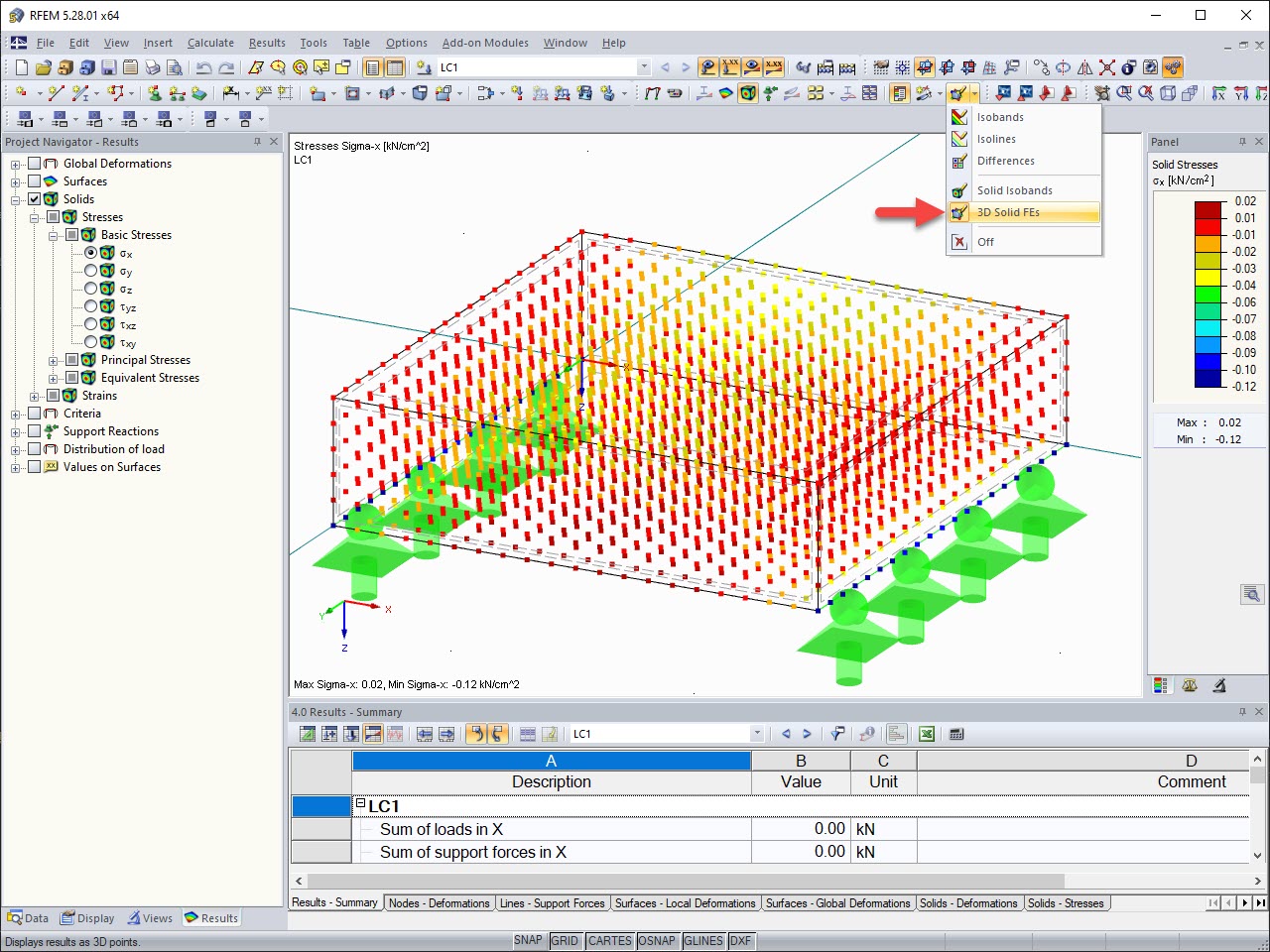
.png?mw=512&hash=ea9bf0ab53a4fb0da5c4ed81d32d53360ab2820c)


_1.jpg?mw=350&hash=ab2086621f4e50c8c8fb8f3c211a22bc246e0552)







