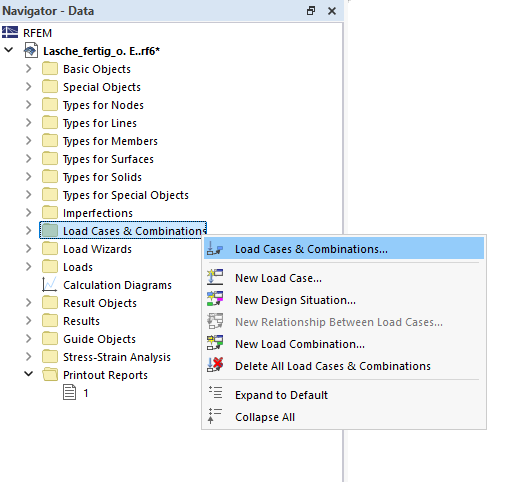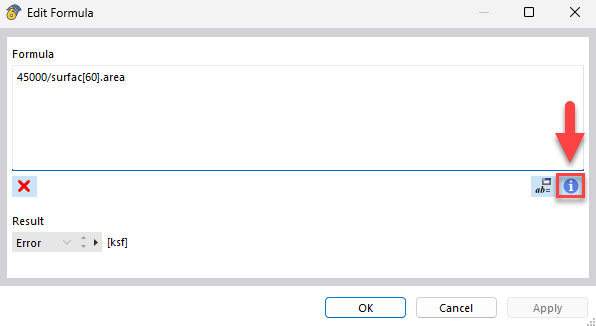In this chapter, the pull-out on the bolt is modeled using a surface load.
Creating Load Case
In order to apply a new load, it is necessary first to create a load. Open the load cases and combinations using the dialog box of the same name, which is available in the "Data navigator", for example.
Since there is only one load case considered in the webinar, you can deactivate the combination wizard. Depending on the selected standard, this would generate the corresponding load combinations for various design situations.
The automatically generated load case for the dead weight is displayed in the "Load Cases" tab. Here, you can create additional load cases for various action categories. However, only the existing load case will be considered in this manual. Furthermore, only the ultimate limit state is used as the design situation. Make sure the stress-strain analysis is activated for this design situation. The other three design situations can be removed.
In the "Load Combinations" tab, it is now necessary to assign a load combination to the design situation. Click
![]() to create this and
to create this and
![]() to add a load case. It is not sufficient to examine only the load case without the design situation, since the stress-strain analysis cannot be taken into account without it.
to add a load case. It is not sufficient to examine only the load case without the design situation, since the stress-strain analysis cannot be taken into account without it.
Applying Surface Load
A tensile force of 45 kN should act on each of the three load application areas. This force must be related to the surface for data input. You can see the surface size in the editing dialog box.
You can create a new surface load using the
![]() button. You can choose the type of load to apply, which coordinate system it refers to, and how it is oriented. In addition, the load magnitude is specified. You can enter the load size manually or define it using a formula.
button. You can choose the type of load to apply, which coordinate system it refers to, and how it is oriented. In addition, the load magnitude is specified. You can enter the load size manually or define it using a formula.
If you use a formula, click
![]() to access the complete list of all object references, including the syntax. The object references can be used in the formulas and adjusted automatically when modifying the properties of the associated object.
to access the complete list of all object references, including the syntax. The object references can be used in the formulas and adjusted automatically when modifying the properties of the associated object.
Finally, you have to assign the load to the appropriate surfaces in the graphic.