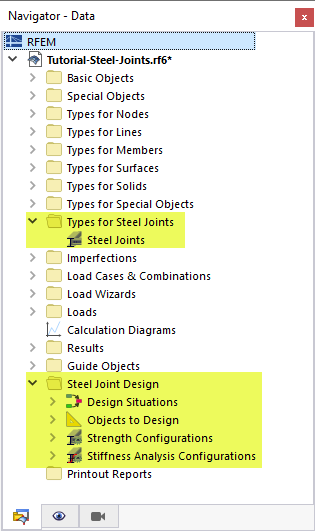The design of the connections for steel members is globally controlled by the 'Base Data' settings of the model. To activate that feature, click Base Data on the File menu or use the
![]() button on the toolbar. Then select the Add-ons tab of the 'Edit Model - Base Data' dialog box.
button on the toolbar. Then select the Add-ons tab of the 'Edit Model - Base Data' dialog box.
In the 'Design Add-ons' area, select the Steel Joints option. By doing so, the design of all steel connections is enabled.
Select Standards I tab to set the standard for the ‘Load Combination Wizard’ and ‘Load Wizard’. In Part 4 of this tutorial, the 2022 edition is used instead.
Then go to Standards II tab to check the standard that is preset for the design.
Make sure AISC 360 is set as the standard group for 'Steel joints' and the 2022 edition is selected.
Click OK to close the 'Base Data' dialog box. If the program asks you whether all results are to be deleted because of the modified parameters, click Yes.
In the navigator, two new folders have been added: 'Types for Steel Joints' and 'Steel Joint Design'. They include the parameters and items that are specific to the design of all steel connections.