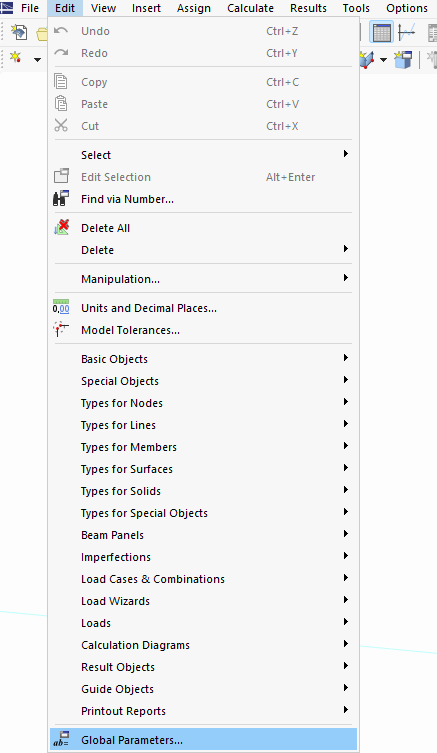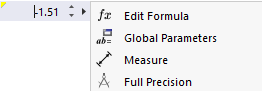The optimization process aims to find the parameter configuration for the model, depending on the optimization parameters, that can be used to reach the optimization goal in the best possible way. The optimization parameters are organized in the parameter list – similar to regular parameters for the parameterized input. You can open this list using the Global Parameters function in the "Edit" menu.
As soon as you activate the Optimization & Costs / CO2 Emission Estimation add-on in the Base Data, three new parameter definition types appear in the "Global Parameters" list, which you can use to control the optimization task individually for each parameter.
- Optimization: The optimal solution is searched for in each effective direction of the parameter.
- Optimization | Ascending: The solution lies in the positive effective direction of the parameter.
- Optimization | Descending: The solution lies in the negative effective direction of the parameter.
Enter a "Name" and an HTML "Symbol" for each optimization parameter, as in the case of regular parameters. Then, select the parameter's "Unit Group" from the list. For each parameter to be optimized, select one of the three 'Optimization' definition types (see Image Defining Global Parameters for Optimization).
The "Value" is any user-defined specification before the optimization: It just has to be between the "Min" and "Max" optimization parameters. In the optimization process, this value is adjusted step by step and is displayed graphically on the model. If the optimization goal has been achieved, the "Value" is equal to the result of the optimization task.
In the remaining columns, you can set the "Optimization Parameters".
The following specifications are required for the optimization process:
- Min: This value defines the lower limit of the parameter. It cannot be greater than the "Value" itself.
- Max: This value defines the upper limit of the parameter. It cannot be less than the "Value".
- Increment: The optimization is performed iteratively in the intervals stored here.
- Steps: The intervals (increments) and the minimum and maximum values result in a number of steps that are possible for the parameter during the optimization.
The "Increment" and "Steps" columns are interactive: If you change one value, the other column is adjusted automatically.
In various input dialog boxes of the main programs RFEM and RSTAB, it is possible to store these variable parameters in the model instead of a fixed value. You can access this function in the shortcut menu of the text box. To do this, click the black triangle next to the cell and select the Edit Formula option.
The cross-section series of all standardized sections are also stored in the library with the parameters. You can activate this when defining the cross-section in the "Main" tab by selecting the Optimization check box.
By linking the parameters with the input values and activating the cross-section series, the unique model becomes a "set of models". The optimization task is available for this multidimensional swarm as soon as one of the following conditions is met:
- At least one parameter used in the model has one of the Optimization definition types (Optimization, Optimization | Ascending, Optimization | Descending) in the "Global Parameters" list, whose effective range (minimum, maximum, increment) is described (see the image #image027973 Defining Global Parameters for Optimization]]).
- The "Optimization" property is activated for at least one cross-section used in the model (see the image Activating Cross-Section Series for Optimization).
The optimization task itself is organized and started in the extbookmark@003652@manual|image056208|Dialog 'Optimierungseinstellungen'#|"Optimization Settings"# dialog box.