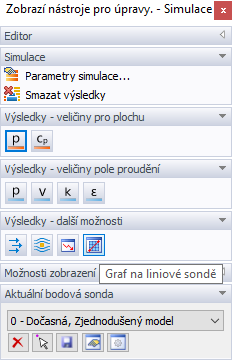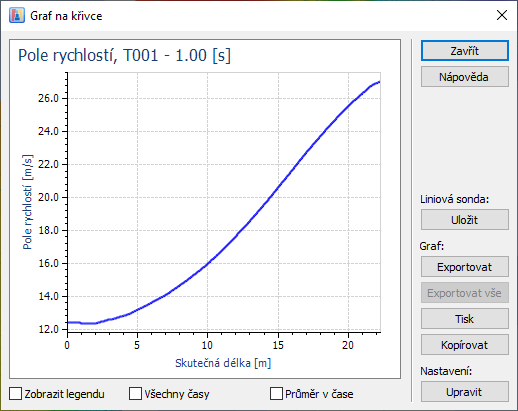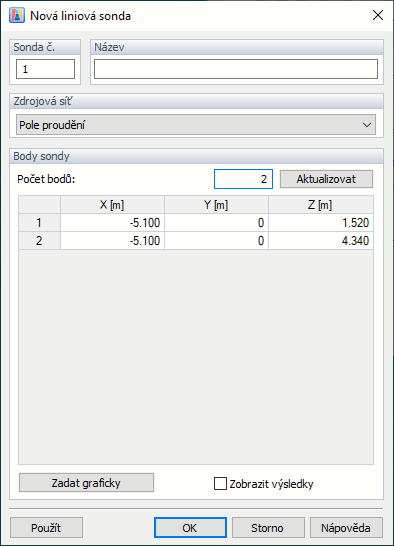Funkce "Graf podél linie" umožňuje definovat linii na modelu nebo v rovině řezu, a vytvořit tak průběh řezu výsledků podél linie. Například model "M05_Golf" ve skupině projektů "Demo" obsahuje několik liniových sond pro výsledky pole proudění modelu automobilu.
Pro vytvoření liniového grafu použijte tlačítko "Graf podél liniové sondy".
![]() který je k dispozici v sekci Výsledky v panelu. Tuto funkci lze použít pouze pro plošné veličiny a veličiny v poli proudění.
který je k dispozici v sekci Výsledky v panelu. Tuto funkci lze použít pouze pro plošné veličiny a veličiny v poli proudění.
Jakmile je tato funkce aktivována, můžeme kliknutím myší vybrat příslušné body linie (nebo polylinie). Souřadnice bodů se zobrazí v panelu, který je pro tento účel uspořádán. Tam lze také v případě potřeby upravit úchop objektu. Jakmile jsme vybrali dva (nebo více) bodů linie, klikněte
![]() .
.
Otevře se dialog "Graf podél křivky".
Definovat tento diagram jako Nová liniová sonda, použijte
![]() . Otevře se další dialog, v němž můžete zadat "Název" sondy a zkontrolovat souřadnice každého bodu.
. Otevře se další dialog, v němž můžete zadat "Název" sondy a zkontrolovat souřadnice každého bodu.
Možnosti v sekci "Síť zdroje dat" určují, ke kterému typu sítě se sondy vztahují. „Liniové“ sondy jsou specifické pro síť konečných objemů buď pole proudění (pro veličiny v poli proudění) nebo zjednodušeného modelu (pro plošné veličiny), viz kapitola Sondy.
Všechny uživatelsky definované liniové sondy jsou uvedeny v navigátoru "Data". Pomocí místní nabídky liniové sondy, která je k dispozici v navigátoru i v grafice, lze zobrazit diagram a upravit nebo smazat položku.
Výsledky každé liniové sondy se uloží po bodech podél linie. Všimněte si, že nebudou použity pro dokumentaci výsledků v tiskovém protokolu programu RFEM 6 nebo RSTAB 9.
Přední a zadní hodnoty podél křivek
K dispozici je možnost zobrazit rozložení veličin podél křivek nebo liniových sond umístěných na původním modelu. To dříve (RWIND 1.x) nebylo možné, protože u některých modelů (např. na tenké svislé desce s nulovou tloušťkou) hrozilo nebezpečí zdvojnásobení hodnot (vpředu a vzadu). Tento problém byl vyřešen tím, že v těchto případech jsou v grafu znázorněny dvě křivky, jedna pro hodnoty na přední straně a druhá pro hodnoty na zadní straně modelu. Další informace o předních a zadních hodnotách najdete v následující kapitole Průřezy, Informace o průřezu sítě .
Problémy s definicí liniové sondy
Existují určité problémy se správným zadáním liniových sond.