在 RSECTION 中提供以下分析方法: 薄壁结构分析和有限元分析。 您可以在模型的基本数据中选择所需的方法,如图1所示。 这两种方法的区别在于计算总截面的属性和应力的方式不同。 后者对总截面和有效截面的截面属性进行解析计算。
使用有限元分析是不同的,总截面的属性是根据定义的部分用有限元计算的,而有效截面的计算是解析的。 因此,如果有扩展有效截面的许可证,那么可以计算两种分析方法的有效截面,如图1所示。
考虑到相关截面已经在程序中创建,并且在基本数据中选择了相关的分析方法,如图 1 所示,下一步是定义一个荷载工况,在该荷载工况中,某一作用的内力为已保存。
具体可以如图 2 所示,这里要求选择作用类别,并勾选或取消勾选“计算”复选框,该复选框控制是否在计算中分析荷载工况。 在荷载工况列表中您可以直接创建、复制或删除荷载工况,在该列表包含了模型的所有荷载工况。
创建荷载工况后,您可以定义内力。 您可以在荷载工况和组合窗口和内力表格中执行此操作,如图3所示。 该模型可以设计用于任何荷载工况,在杆件上的各个位置 x 处使用多个内力。
如果存在不同的内力组合,那么您可以在不同的荷载工况中单独使用这些组合,也可以在同一个荷载工况中用于不同的杆件或不同位置。 这样可以分配轴力和剪力,扭矩和弯矩以及双向力矩(图3)。
除了手动定义内力之外,还可以从 RSTAB 或 RFEM 导入内力,如图4所示。 首先必须要定义将由哪个模型导入内力,这可以通过从Dlubal中心中选择模型或 Windows 的“打开”对话框来进行。 为了能够导入内力,必须事先将内力结果保存在相关 RFEM 6 或 RSTAB 9 文件中。
在“对象类型”下拉菜单中,可以定义是否导入截面或杆件的内力,并选择要考虑截面或杆件的内力。 您可以选择要从模型中导入的荷载工况/荷载组合,但是只能导入计算得出的荷载工况/荷载组合的内力(尚未计算得出的荷载工况/荷载组合显示为灰色)。 在 RSECTION 中,每一个导入的荷载工况和荷载组合都会创建一个荷载工况,因此,如果已经存在一个荷载工况,您可以选择是覆盖它还是创建一个荷载工况。
接下来,您可以定义要计算和显示的应力。 You can do this in the Stress Configuration window where a list of stresses is available and you can select the corresponding check box of the stress to be calculated. 在该对话框中还会出现对所选应力的描述,如图 5 所示。 用户可以在表格中选择极限应力的类型,
由公式 τmax = τmax = 计算得出fy/Ø3 (fy是屈服强度)。 等效极限应力表示多个应力同时作用时的容许等效应力,计算公式为 σv = fy 。此外,您可以使用“用户”手动调整极限应力类型,或者选择“无”时,应力比的计算将被省略。
现在可以开始计算,得到如图 6 所示的结果。 在应力配置中选择的应力是根据定义的内力计算的,并显示在导航器的结果中。 您也可以在截面属性表格中找到截面属性。 所有可用的结果都可以打印在报告中(图 7)。
结束语
可以使用独立程序 RSECTION 计算所有相关的截面属性,包括塑性极限内力。 对于由不同材料组成的截面,程序会自动确定理想的截面属性。 有两种分析方法可供选择: 薄壁结构分析和有限元分析。 两者的区别在于计算总截面的属性和应力。
您必须按照流程来定义荷载工况,以及选择要计算和显示的应力。 因此可以计算任何截面形状的应力,包括轴力、双向弯矩和剪力、一次和二次扭矩以及翘曲弯矩。 在下一次的知识库文章中将对该工作流程进行更详细的介绍。















..png?mw=320&hash=bd2e7071b02d74aef6228d22c4b83867d2d7e1a5)


























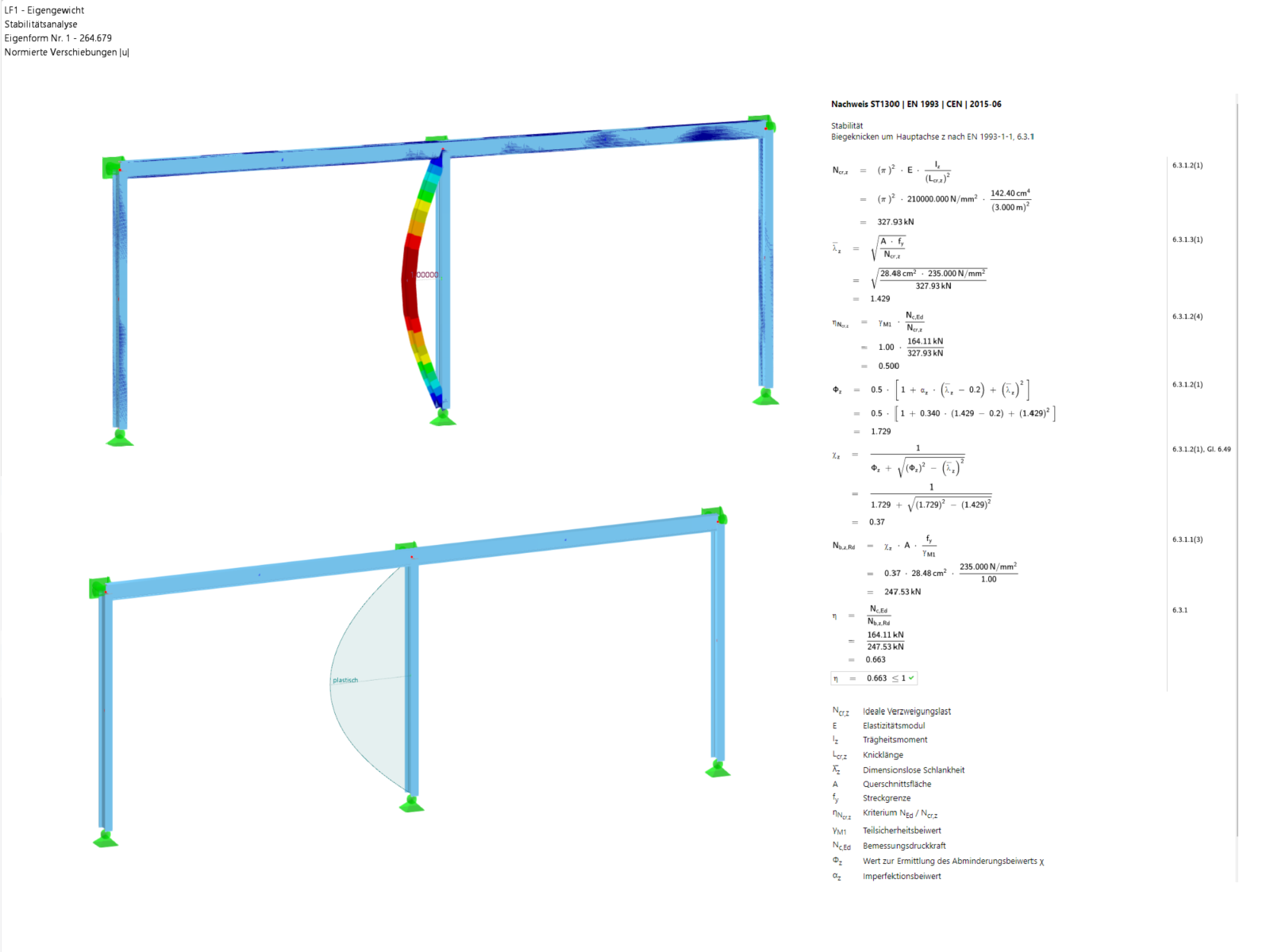
![膜结构的基本形状[1]](/zh/webimage/009595/2419509/01-png.png?mw=512&hash=fe42d914122820fe3c92f9595d4d91afce8a2c07)










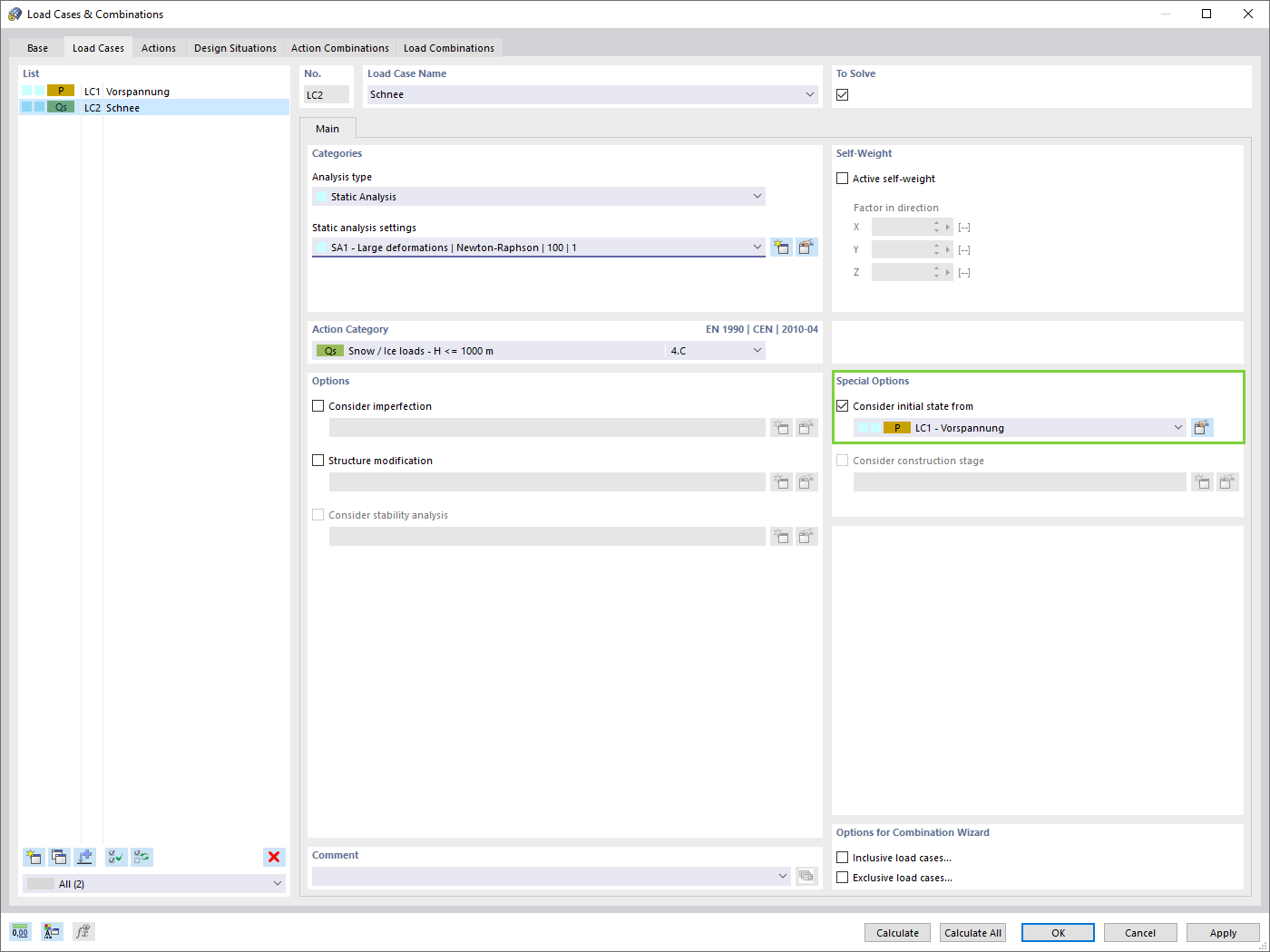
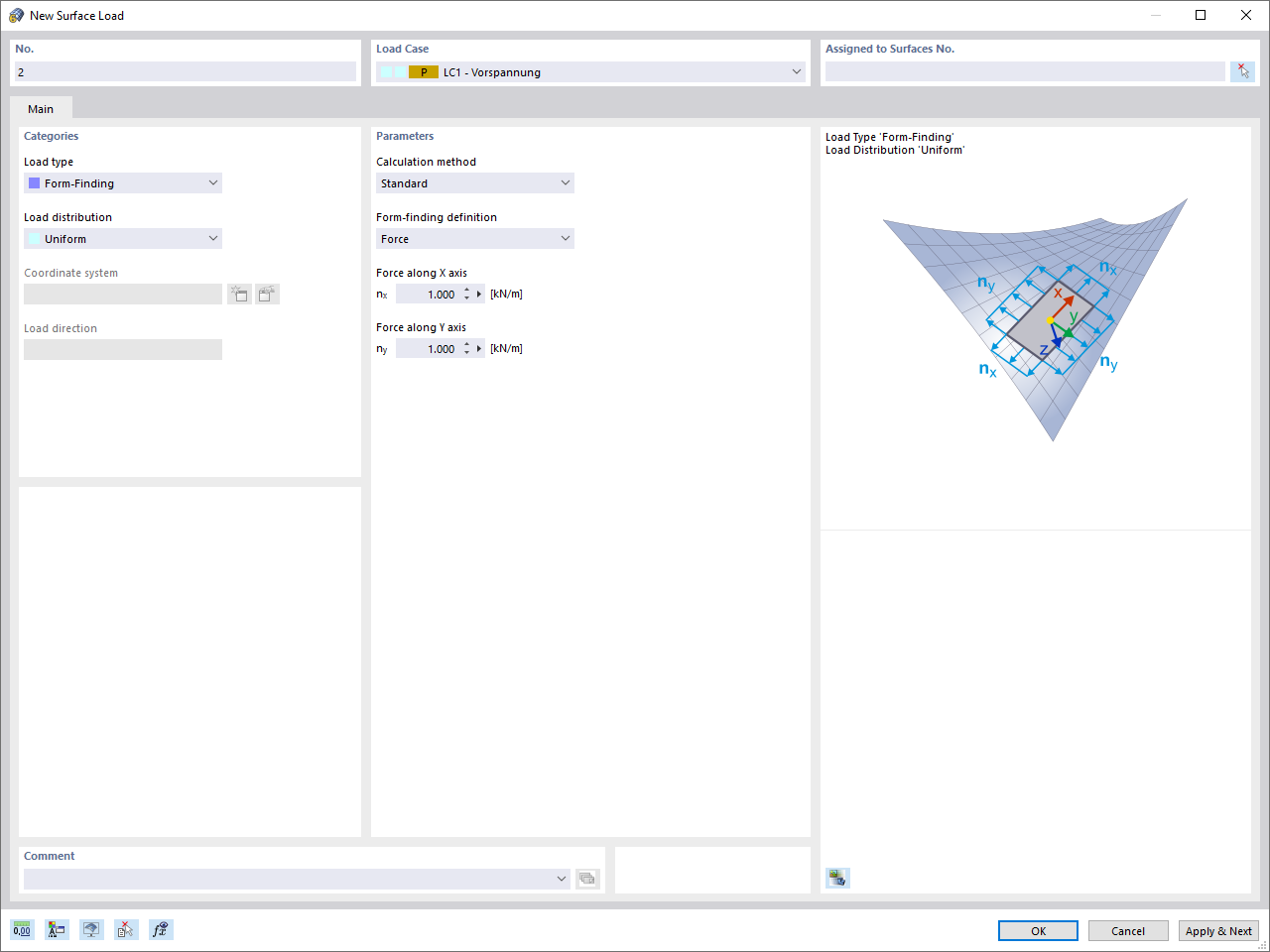




![CP 001287 | Prague Zoo 鸟舍 | © Carl Stahl & spol。 [F12]ro](/zh/webimage/045498/3689415/secuan_2.jpg?mw=350&hash=ab4d45c5b312f5eed6f708c6affb1255e87e8d03)

















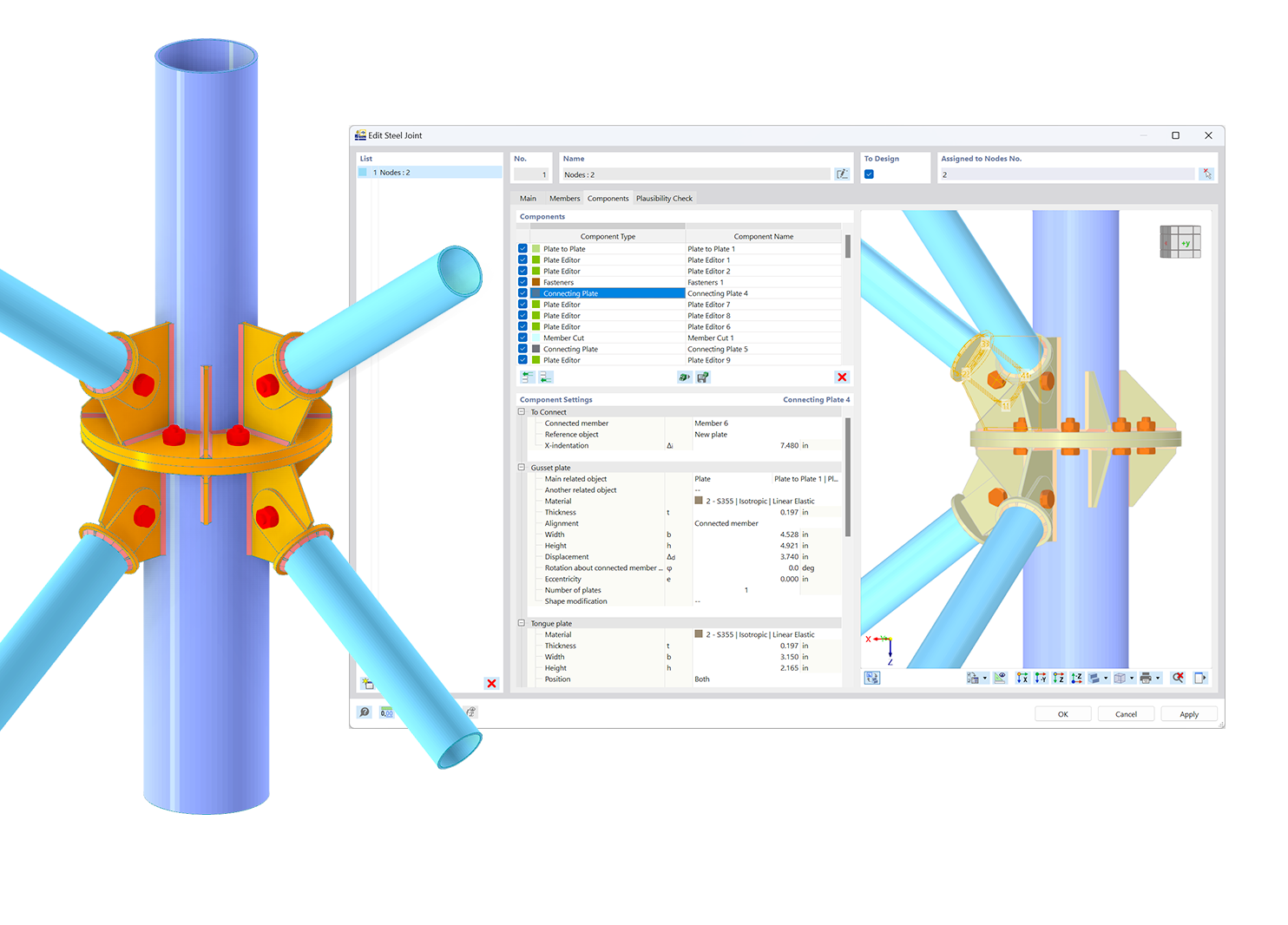.png?mw=600&hash=49b6a289915d28aa461360f7308b092631b1446e)

