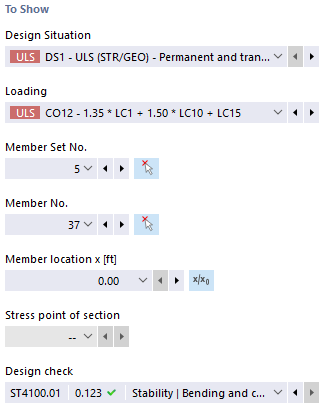The dialog box shows the detailed results for the selected design checks. For this, various filter options are available. In addition to the tabular view of the intermediate values, it is also possible to display design check formulas. The upper toolbar and the other detailed views available for the design results are described in the superordinate chapter Design Check Details.
To Show
In this section of the dialog box, you can select the design for which you want to display the design check details. You can select from various list boxes, which can be used to clearly specify the design to be displayed.
There are only those selection lists, for which the results are available. For example, if the design only contains members, the selection box for member sets is not available. You can use the
![]() button to select a member or a member set in the graphic window and its number is automatically transferred to the list box.
button to select a member or a member set in the graphic window and its number is automatically transferred to the list box.
If you select a member set, only the members included in this member set can be selected from the list of members. In this case, the
![]() button allows the x-location to refer to the member set start, otherwise the x-location always refers to the member start. The members designed without a member set are available in the list, if you select the "--" value of the member set number.
button allows the x-location to refer to the member set start, otherwise the x-location always refers to the member start. The members designed without a member set are available in the list, if you select the "--" value of the member set number.
The selection of the stress point is only available for the design checks that refer to a stress point (for example, stress design). All other design checks are available when selecting "--" for the stress point.
Design Check Details
The main input parameters, intermediate values, and design results are displayed in a tree structure. This allows you to understand the details of the design checks carried out. The view clearly shows the utilization of intermediate values up to the final result.
The internal forces used for the design are listed in the "Design Internal Forces" section. If the individual internal forces are marked with the comment "Negligible", they are below the limit values that you have specified, and will no longer be considered in the further design. The limit values for neglecting internal forces are also described in Chapter Ultimate Configurations .
Design Checks in Location
In the Design Checks in Location tab, all design checks performed at this location are displayed. Here you can get a quick overview of the utilization of the various design checks. The formula view on the right shows the currently selected design. By double-clicking a line, you can display the details of the respective design.
Some design checks, such as equivalent stress design, are performed at each stress point. Other design checks, such as a stability analysis, do not require a distinction between the stress points.
Formula View
The main formulas for determining the intermediate values as well as the final calculation of the design criterion are displayed in this section. You can switch between the formula symbols or numerical values using the
![]() button at the bottom. To switch to a short version of the design equation, click the
button at the bottom. To switch to a short version of the design equation, click the
![]() button.
button.
There is also the option to print graphics for the selected formula view. Click the
![]() button to directly print a snapshot directly or to transfer it to the printout report.
button to directly print a snapshot directly or to transfer it to the printout report.
You can use the
![]() button to display a model view instead of the formula view. This allows you to quickly localize the selected design location in the model.
button to display a model view instead of the formula view. This allows you to quickly localize the selected design location in the model.