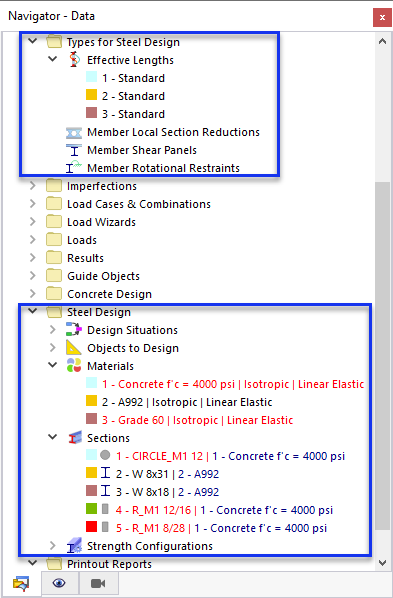If anything is highlighted in red in the 'Types for Steel Design' and 'Steel Design' categories of the 'Navigator - Data' tree, some parameter is undefined, falsely assigned, or irrelevant to the design (such as the 'Concrete f'c = 4000 psi' material or the concrete sections).
The transverse stiffeners are managed in the 'Types for Members' tree category.
There are also some options to check the settings in the navigator and tables.
Navigator - Display
Open the Navigator - Display by clicking the
![]() tab. The items in the 'Types for Steel Design' category enable you to switch on or off specific types. When you select the Member Effective Lengths check box, for example, the nodal supports that are relevant to determine the eigenvalues are displayed.
tab. The items in the 'Types for Steel Design' category enable you to switch on or off specific types. When you select the Member Effective Lengths check box, for example, the nodal supports that are relevant to determine the eigenvalues are displayed.
Clear that check box so that the effective lengths are switched off again.
Table
All parameters relevant to the steel design are also included in the table underneath the workspace. To access them, select the Steel Design option from the list of main categories.
The 'Objects to Design' table lists members relevant to the design, whereas the 'Members' table gives detailed information on the seven members and their design options, represented by symbols.
When you click one of the symbols, for example 'Member Transverse Stiffener', the 'Edit Member' dialog box is opened so that you can check or modify the settings of this member.