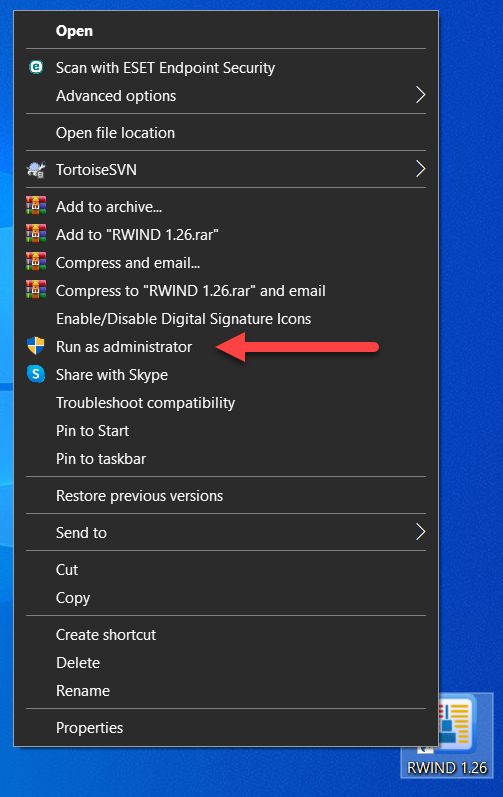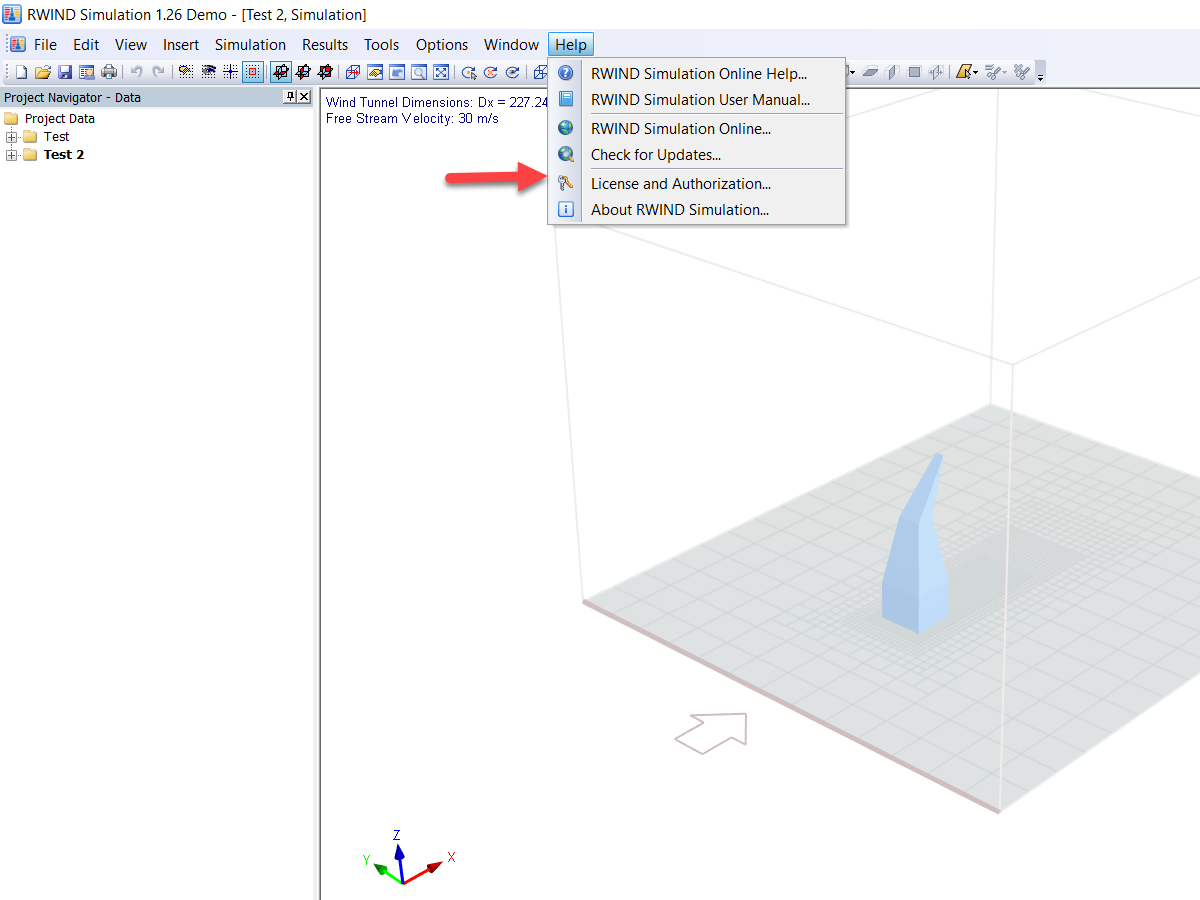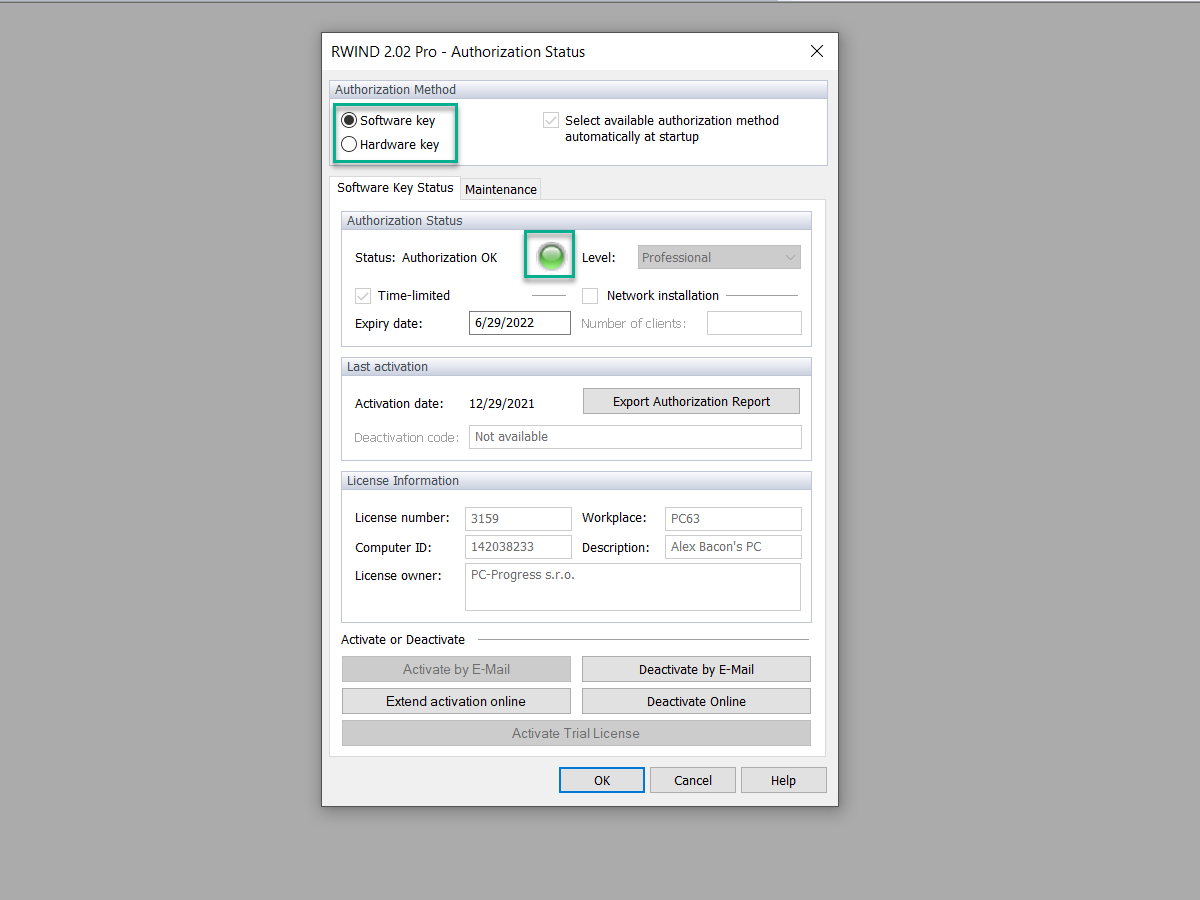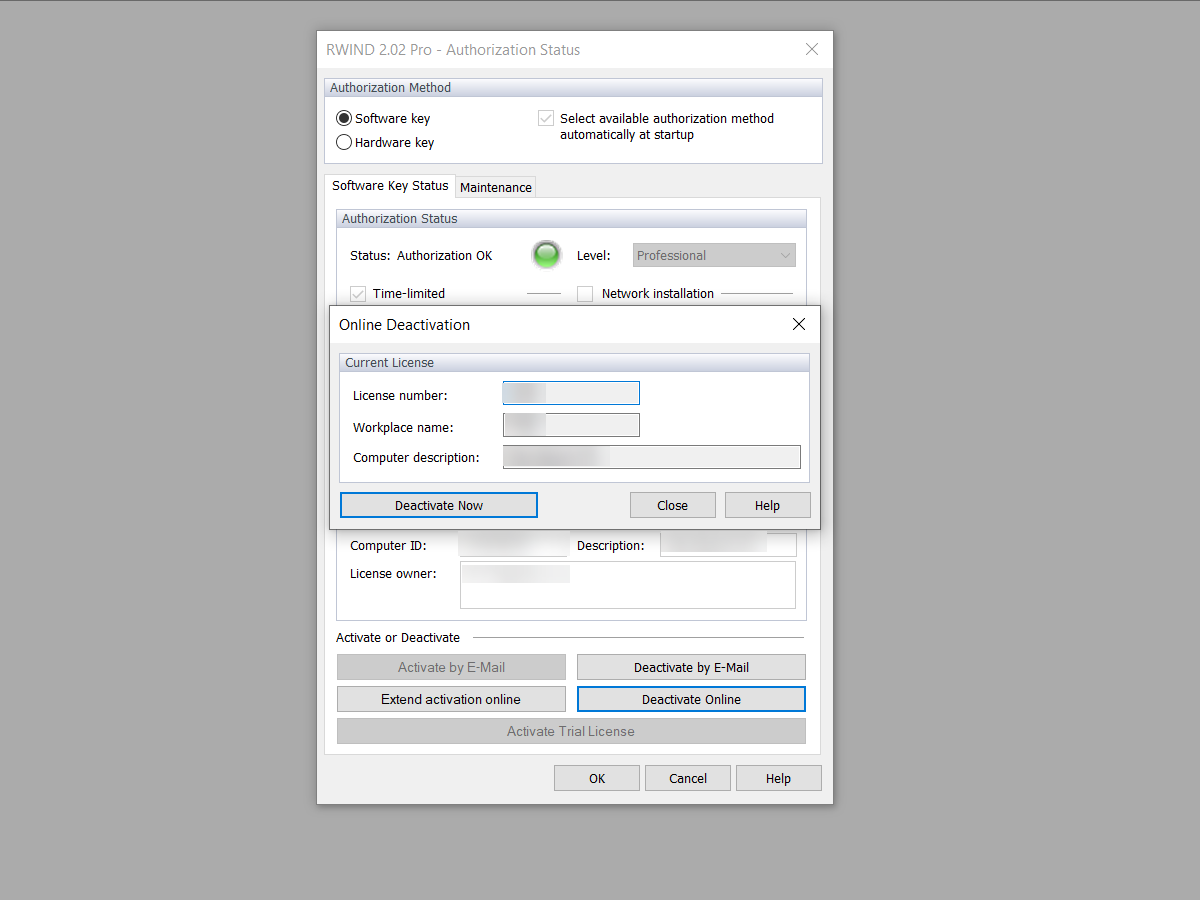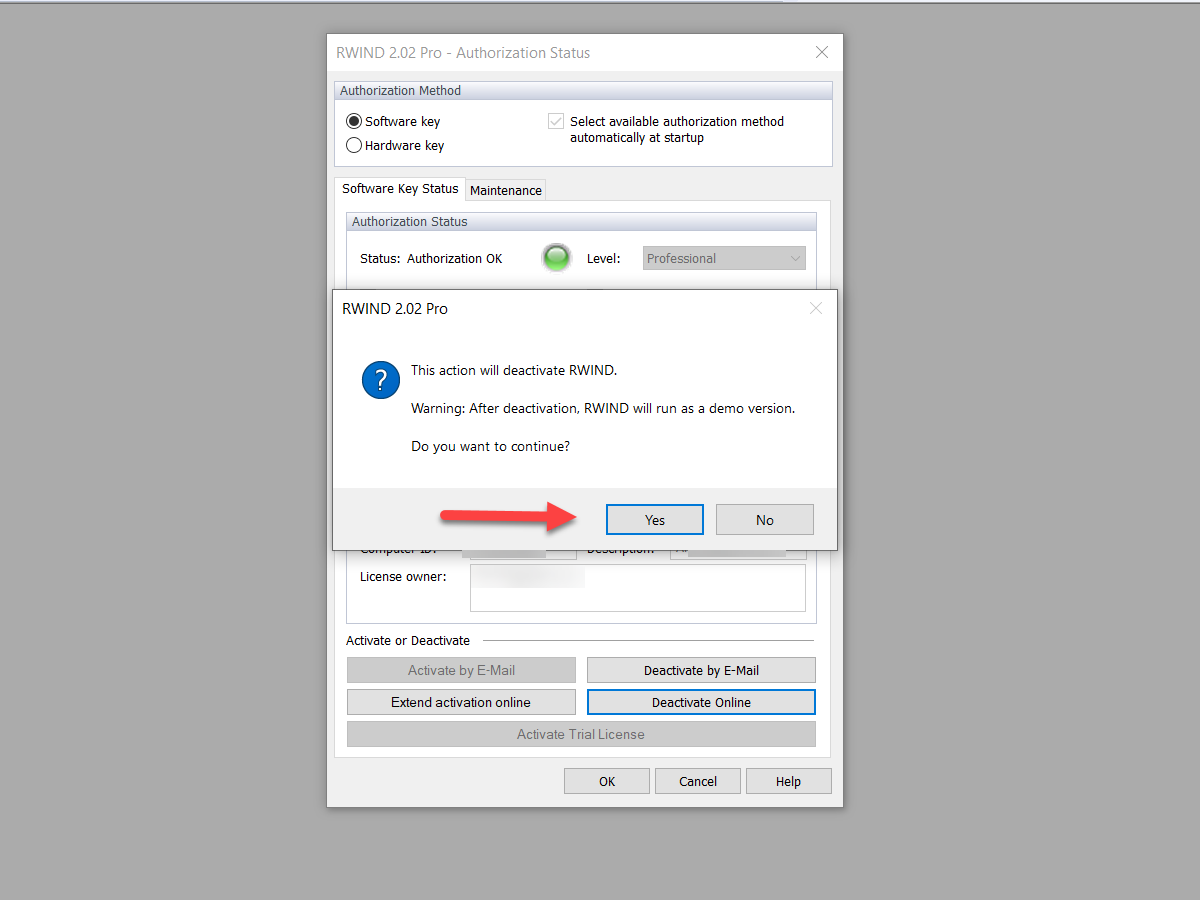The RWIND Simulation program is protected against unauthorized use. The application works without restrictions on a single-user computer where the license based on a software key has been activated. To release the assigned license (for example, to use it on another single‑user computer), you can deactivate the license on the license-holding single-user computer online. This FAQ also applies to RWIND 2.
To do this, proceed as follows:
- Run RWIND Simulation "As Administrator". To do this, right-click the RWIND Simulation icon and select "Run As Administrator".
- Select the "RWIND Simulation - License and Authorization" function in the "Help" menu.
This opens the "RWIND Simulation 1.xx Authorization Status" dialog box.
- Check in the "RWIND Simulation 1.xx Authorization Status" dialog box to see if an active software key authorization is available. This is the case if the "Software Key" option is selected in the "Authorization Method" section, and an active authorization is indicated by a green dot in the "Authorization Status" section.
If the check is negative, and a red dot is displayed, no RWIND Simulation license based on a software key is activated on the single-user computer. As a result, no license can be deactivated. If the requirements mentioned above have been met, click the "Deactivate Online" button. The "Online Deactivation" dialog box appears.
- The "Online Deactivation" dialog box shows the license specification to be deactivated.
Select the "Deactivate Now" function.
This opens the "RWIND Simulation 1.xx" dialog box.
- In the "RWIND Simulation 1.xx" dialog box, click "Yes" to confirm the dialog box for the license deactivation and to permanently deactivate the license.
After successful deactivation, you will receive a confirmation message. Now, you can only use the program in the demo mode.
You can now reactivate the released license on another single-user computer.