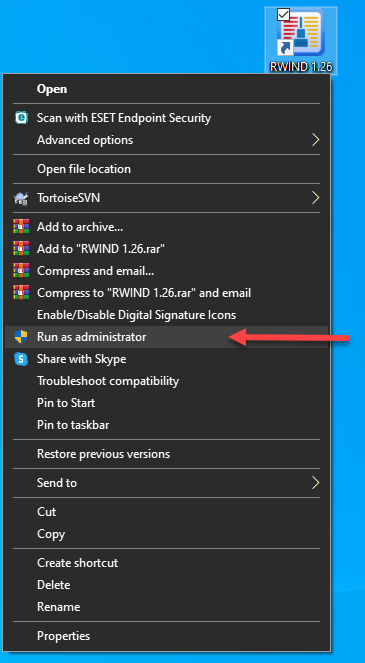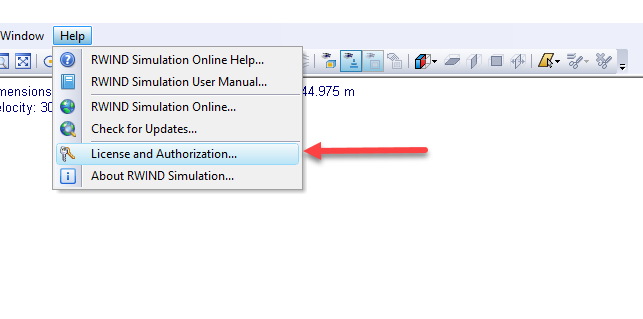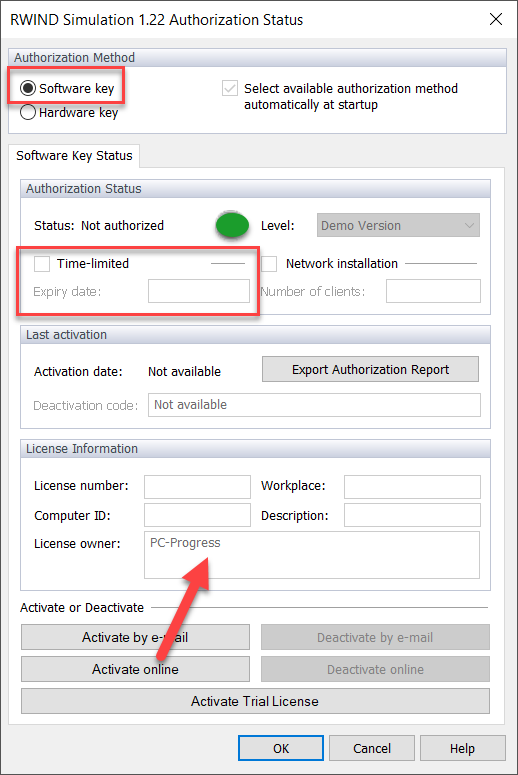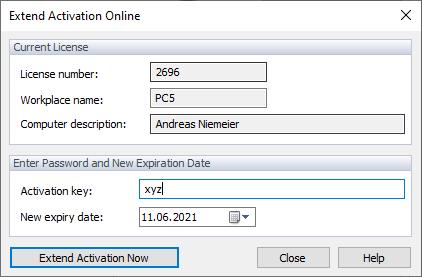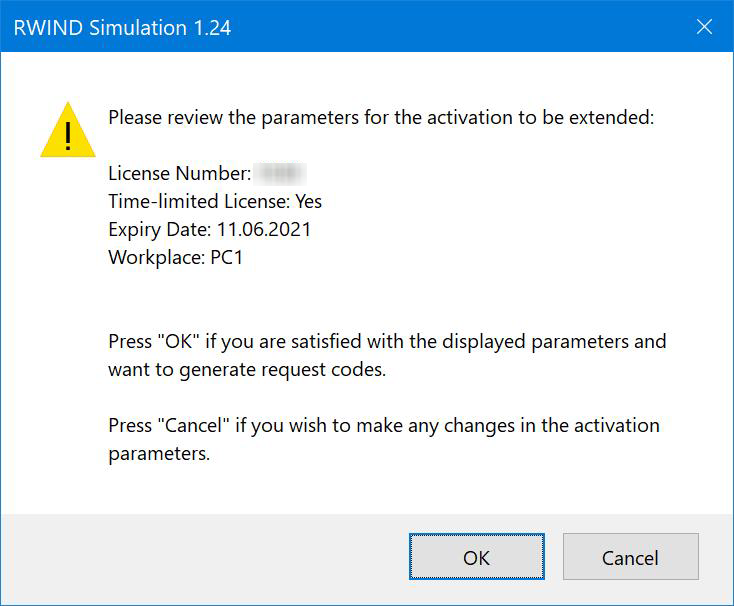The RWIND Simulation program is protected against unauthorized use. If the software key is authorized, the program is only authorized for a specific activation period, which must be defined by the user. After this period, the program automatically switches to the demo mode; the previously used license is freely available again for a new activation. To avoid reactivation on the same single‑user computer, it is possible to renew the license online (the computer is connected to the Internet) by specifying a new activation period before the previous activation period expires. This FAQ also applies to RWIND 2.
To do this, proceed as follows:
1. Run RWIND Simulation "As Administrator". To do this, right-click the RWIND Simulation icon and select "Run As Administrator".
2. Select the "RWIND Simulation - License and Authorization" function in the "Help" menu.
3. This opens the "RWIND Simulation 1.xx Authorization Status" dialog box.
Check in the "RWIND Simulation 1.xx Authorization Status" dialog box to see if an active software key authorization is available. This is the case if the "Software Key" option is selected in the "Authorization Method" section, and an active authorization is indicated by a green dot in the "Authorization Status" section.
If the check is negative, and a red dot is displayed, no RWIND Simulation license based on a software key is activated on the single-user computer. As a result, the activation period for a license cannot be extended.
If the requirements mentioned above have been met, click the "Extend Activation Online" button. The "Extend Activation Online" dialog box appears.
The "Extend Activation Online" dialog box shows the license specification to be extended.
Enter your online activation key based on your contract documents and define the new activation period in the date field.
Then, click the "Extend Activation Now" function to run the online extension.
This opens the "RWIND Simulation 1.xx" dialog box.
In the "RWIND Simulation 1.xx" dialog with the confirmation prompt about the planned modification, click "OK" to finally change the activation period.
Upon successfully changing the activation period, you will receive a confirmation message and can use the program without restrictions.
Thus, your purchased license is used in our system for the newly defined activation period. During this time, it is not possible to activate the RWIND Simulation program with the activation key on any other computer. The assignment of the license in our system ends with proper deactivation or after the defined activation period has expired.
To avoid unnecessary license assignments in our system due to unexpected computer problems on your part (defect, loss, hardware replacement, employee change, and so on), we recommend that you keep the activation period as short as possible.
Note: If the validity period has already expired, the given license can be activated online or offline as before.